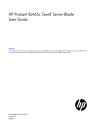
advertisement
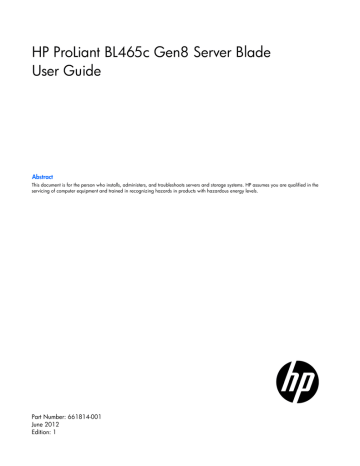
Software and configuration utilities
Server mode
The software and configuration utilities presented in this section operate in online mode, offline mode, or in both modes.
Software or configuration utility Server mode
Online and Offline
Active Health System (on page 53 )
Integrated Management Log (on page 54 )
Intelligent Provisioning (on page 54 )
HP Insight Diagnostics (on page 55 )
HP Insight Remote Support software (on page 56 )
Scripting Toolkit (on page 56 )
HP Service Pack for ProLiant (on page 57 )
HP Smart Update Manager (on page 57 )
HP ROM-Based Setup Utility (on page 57 )
Array Configuration Utility (on page 60 )
Option ROM Configuration for Arrays (on page 61 )
Online and Offline
Online and Offline
Offline
Online and Offline
Online
Offline
Online
Online and Offline
Online and Offline
Offline
Online and Offline
Offline
Offline
Server QuickSpecs
For more information about product features, specifications, options, configurations, and compatibility, see the QuickSpecs on the HP website
( http://h18000.www1.hp.com/products/quickspecs/ProductBulletin.html
). At the website, choose the geographic region, and then locate the product by name or product category.
HP iLO Management Engine
The HP iLO Management Engine is a set of embedded management features supporting the complete lifecycle of the server blade, from initial deployment through ongoing management.
HP iLO
The iLO subsystem is a standard component of selected HP ProLiant servers that simplifies initial server blade setup, server health monitoring, power and thermal optimization, and remote server administration. The iLO subsystem includes an intelligent microprocessor, secure memory, and a dedicated network interface. This design makes iLO independent of the host server and its operating system.
Software and configuration utilities 52
All key internal subsystems are monitored by iLO. SNMP alerts are sent directly by iLO regardless of the host operating system or even if no host operating system is installed.
software, drivers, or agents.
Using iLO, you can do the following:
•
Access a high-performance and secure Remote Console to the server from anywhere in the world.
•
Use the shared iLO Remote Console to collaborate with up to six server administrators.
•
Remotely mount high-performance Virtual Media devices to the server blade.
•
Securely and remotely control the power state of the managed server blade.
•
Have true Agentless Management with SNMP alerts from iLO regardless of the state of the host server blade.
•
Access Active Health System troubleshooting features through the iLO interface.
•
Subscribe to HP Insight Remote Support software without installing any drivers or agents.
For more information about iLO features (which may require an iLO Advanced Pack or iLO Advanced for
BladeSystem license), see the iLO documentation on the Documentation CD or on the HP website
( http://www.hp.com/go/ilo/docs ).
Active Health System
HP Active Health System provides the following features:
•
Combined diagnostics tools/scanners
•
Always on, continuous monitoring for increased stability and shorter downtimes
•
Rich configuration history
•
Health and service alerts
•
Easy export and upload to Service and Support
The HP Active Health System monitors and records changes in the server hardware and system configuration.
The Active Health System assists in diagnosing problems and delivering rapid resolution when server failures occur.
The Active Health System collects the following types of data:
•
Server model
•
Serial number
•
Processor model and speed
•
Storage capacity and speed
•
Memory capacity and speed
•
Firmware/BIOS
HP Active Health System does not collect information about Active Health System users' operations, finances, customers, employees, partners, or data center, such as IP addresses, host names, user names, and passwords. HP Active Health System does not parse or change operating system data from third-party error event log activities, such as content created or passed through by the operating system.
Software and configuration utilities 53
The data that is collected is managed according to the HP Data Privacy policy. For more information see the
HP website ( http://www.hp.com/go/privacy ).
The Active Health System log, in conjunction with the system monitoring provided by Agentless Management or SNMP Pass-thru, provides continuous monitoring of hardware and configuration changes, system status, and service alerts for various server components.
The Agentless Management Service is available in the SPP, which is a disk image (.iso) that you can download from the HP website ( http://www.hp.com/go/spp/download ). The Active Health System log can be downloaded manually from iLO or HP Intelligent Provisioning and sent to HP. For more information, see the HP iLO User Guide or HP Intelligent Provisioning User Guide on the HP website
( http://www.hp.com/go/ilo/docs ).
Integrated Management Log
The IML records hundreds of events and stores them in an easy-to-view form. The IML timestamps each event with 1-minute granularity.
You can view recorded events in the IML in several ways, including the following:
•
From within HP SIM
•
From within operating system-specific IML viewers o o
For Windows: IML Viewer
For Linux: IML Viewer Application
•
From within the iLO user interface
•
From within HP Insight Diagnostics (on page 55 )
Intelligent Provisioning
Several packaging changes have taken place with HP ProLiant Gen8 servers: SmartStart CDs and the Smart
Update Firmware DVD will no longer ship with these new server blades. Instead, the deployment capability is embedded in the server blade as part of HP iLO Management Engine’s Intelligent Provisioning.
Intelligent Provisioning is an essential single-server deployment tool embedded in HP ProLiant Gen8 servers that simplifies HP ProLiant server setup, providing a reliable and consistent way to deploy HP ProLiant server configurations.
•
Intelligent Provisioning assists with the OS installation process by preparing the system for installing
"off-the-shelf" versions of leading operating system software and automatically integrating optimized
HP ProLiant server support software from SPP. SPP is the installation package for operating system-specific bundles of HP ProLiant optimized drivers, utilities, management agents, and system firmware.
•
Intelligent Provisioning provides maintenance-related tasks through Perform Maintenance features.
•
Intelligent Provisioning provides installation help for Microsoft Windows, Red Hat and SUSE Linux, and
VMware. For specific OS support, see the HP Intelligent Provisioning Release Notes.
For more information on Intelligent Provisioning software, see the HP website ( http://www.hp.com/go/ilo ).
For more information about Intelligent Provisioning drivers, firmware, and SPP, see the HP website
( http://www.hp.com/go/spp/download ).
Software and configuration utilities 54
HP Insight Diagnostics
HP Insight Diagnostics is a proactive server blade management tool, available in both offline and online versions, that provides diagnostics and troubleshooting capabilities to assist IT administrators who verify server blade installations, troubleshoot problems, and perform repair validation.
HP Insight Diagnostics Offline Edition performs various in-depth system and component testing while the OS
HP Insight Diagnostics Online Edition is a web-based application that captures system configuration and other related data needed for effective server blade management. Available in Microsoft Windows and
Linux versions, the utility helps to ensure proper system operation.
For more information or to download the utility, see the HP website ( http://www.hp.com/servers/diags ). HP
Insight Diagnostics Online Edition is also available in the SPP. For more information, see the HP website
( http://www.hp.com/go/spp/download ).
HP Insight Diagnostics survey functionality
information on ProLiant server blades.
This functionality supports operating systems that are supported by the server blade. For operating systems supported by the server blade, see the HP website ( http://www.hp.com/go/supportos ).
If a significant change occurs between data-gathering intervals, the survey function marks the previous information and overwrites the survey data files to reflect the latest changes in the configuration.
Survey functionality is installed with every Intelligent Provisioning-assisted HP Insight Diagnostics installation,
or it can be installed through the SPP (" HP Service Pack for ProLiant " on page 57 ).
Erase Utility
CAUTION: Perform a backup before running the System Erase Utility. The utility sets the system to its original factory state, deletes the current hardware configuration information, including array setup and disk partitioning, and erases all connected hard drives completely. Refer to the instructions for using this utility.
The Erase utility enables you to erase system CMOS, NVRAM, and hard drives. Run the Erase Utility if you must erase the system for the following reasons:
•
You want to install a new operating system on a server blade with an existing operating system.
•
You encounter an error when completing the steps of a factory-installed operating system installation.
To access the Erase Utility, click the Perform Maintenance icon from the Intelligent Provisioning home screen and then select Erase.
Run the Erase utility to:
•
Reset all settings — erases all drives, NVRAM, and RBSU
•
Reset all disks — erases all drives
•
Reset RBSU — erases current RBSU settings
After selecting the appropriate option, click Erase System. Click Exit to reboot the server after the erase task is completed. Click Cancel Erase to exit the utility without erasing.
Software and configuration utilities 55
HP Insight Remote Support software
HP strongly recommends that you install HP Insight Remote Support software to complete the installation or upgrade of your product and to enable enhanced delivery of your HP Warranty, HP Care Pack Service, or
HP contractual support agreement. HP Insight Remote Support supplements your monitoring 24 x 7 to ensure maximum system availability by providing intelligent event diagnosis, and automatic, secure submission of hardware event notifications to HP, which will initiate a fast and accurate resolution, based on your product’s service level. Notifications may be sent to your authorized HP Channel Partner for on-site service, if configured and available in your country. The software is available in two variants:
•
HP Insight Remote Support Standard: This software supports server and storage devices and is optimized for environments with 1–50 servers. Ideal for customers who can benefit from proactive notification but do not need proactive service delivery and integration with a management platform.
•
HP Insight Remote Support Advanced: For customers with mid-size to large environments with over 500 devices who require HP Proactive Services, or customers currently using HP Operations Manager or
SAP Solution Manager to manage their environment, HP recommends installing the latest HP Insight
Remote Support Advanced software. This software provides comprehensive remote monitoring and proactive service support for nearly all HP servers, storage, network, and SAN environments, plus selected non-HP servers that have a support obligation with HP. It is integrated with HP Systems Insight
Manager. A dedicated server is recommended to host both HP Systems Insight Manager and HP Insight
Remote Support Advanced.
Details for both versions are available on the HP website ( http://www.hp.com/go/insightremotesupport ).
To download the software, go to Software Depot ( http://www.software.hp.com
).
Select Insight Remote Support from the menu on the right.
The HP Insight Remote Support software release notes detail the specific prerequisites, supported hardware, and associated operating systems. For more information:
•
See the HP Insight Remote Support Standard Release Notes on the HP website
( http://www.hp.com/go/insightremotestandard-docs ).
•
See the HP Insight Remote Support Advanced Release Notes on the HP website
( http://www.hp.com/go/insightremoteadvanced-docs ).
Scripting Toolkit
The Scripting Toolkit is a server deployment product that enables you to build an unattended automated installation for high-volume server deployments. The Scripting Toolkit is designed to support ProLiant BL, ML,
DL, and SL servers. The toolkit includes a modular set of utilities and important documentation that describes how to apply these tools to build an automated server deployment process.
The Scripting Toolkit provides a flexible way to create standard server configuration scripts. These scripts are used to automate many of the manual steps in the server configuration process. This automated server configuration process cuts time from each deployment, making it possible to scale rapid, high-volume server deployments.
For more information, and to download the Scripting Toolkit, see the HP website
( http://www.hp.com/go/ProLiantSTK ).
Software and configuration utilities 56
HP Service Pack for ProLiant
SPP is a release set that contains a comprehensive collection of firmware and system software components, all tested together as a single solution stack for HP ProLiant servers, their options, BladeSystem enclosures, and limited HP external storage.
SPP has several key features for updating HP ProLiant servers. Using HP SUM as the deployment tool, SPP can be used in an online mode on a Windows or Linux hosted operating system, or in an offline mode where the server is booted to the ISO so that the server can be updated automatically with no user interaction or updated in interactive mode.
For more information or to download SPP, see the HP website ( http://www.hp.com/go/spp ).
HP Smart Update Manager
The HP SUM provides intelligent and flexible firmware and software deployment. This technology assists in reducing the complexity of provisioning and updating HP ProLiant Servers, options, and Blades within the data center. HP SUM is used to deploy firmware and software in SPP.
HP SUM enables system administrators to upgrade ROM images efficiently across a wide range of server blades and options. This tool has the following features:
•
Enables GUI and a command-line, scriptable interface
•
Provides scriptable, command-line deployment
•
Requires no agent for remote installations
•
Enables dependency checking, which ensures appropriate install order and dependency checking between components
•
Deploys software and firmware on Windows and Linux operating systems
•
Performs local or remote (one-to-many) online deployment
•
Deploys firmware and software together
•
Supports offline and online deployment
•
Deploys necessary component updates only
•
Downloads the latest components from Web
•
Enables direct update of BMC firmware (HP iLO)
For more information about HP SUM and to access the HP Smart Update Manager User Guide, see the HP website ( http://www.hp.com/go/hpsum/documentation ).
HP ROM-Based Setup Utility
RBSU is a configuration utility embedded in ProLiant servers that performs a wide range of configuration activities that can include the following:
•
Configuring system devices and installed options
•
Enabling and disabling system features
•
Displaying system information
•
Selecting the primary boot controller
Software and configuration utilities 57
•
Configuring memory options
•
Language selection
For more information on RBSU, see the HP ROM-Based Setup Utility User Guide on the Documentation CD or the HP website ( http://www.hp.com/support/rbsu ).
Using RBSU
To use RBSU, use the following keys:
•
To access RBSU, press the F9 key during power-up when prompted.
•
To navigate the menu system, use the arrow keys.
•
To make selections, press the Enter key.
•
To access Help for a highlighted configuration option, press the F1 key.
IMPORTANT: RBSU automatically saves settings when you press the Enter key. The utility does not prompt you for confirmation of settings before you exit the utility. To change a selected setting, you must select a different setting and press the Enter key.
Default configuration settings are applied to the server at one of the following times:
•
Upon the first system power-up
•
After defaults have been restored
Default configuration settings are sufficient for proper typical server operation, but configuration settings can be modified using RBSU. The system will prompt you for access to RBSU with each power-up.
Auto-configuration process
The auto-configuration process automatically runs when you boot the server for the first time. During the power-up sequence, the system ROM automatically configures the entire system without needing any intervention. During this process, the ORCA utility, in most cases, automatically configures the array to a default setting based on the number of drives connected to the server.
NOTE: If the boot drive is not empty or has been written to in the past, ORCA does not automatically configure the array. You must run ORCA to configure the array settings.
NOTE: The server may not support all the following examples.
Drives installed
1
2
3, 4, 5, or 6
More than 6
Drives used
1
2
3, 4, 5, or 6
0
RAID level
RAID 0
RAID 1
RAID 5
None
To change any ORCA default settings and override the auto-configuration process, press the F8 key when prompted.
For more information on RBSU, see the HP ROM-Based Setup Utility User Guide on the Documentation CD or the HP website ( http://www.hp.com/support/rbsu ).
Software and configuration utilities 58
Boot options
Near the end of the boot process, the boot options screen is displayed. This screen is visible for several seconds before the system attempts to boot from a supported boot device. During this time, you can do the following:
•
Access RBSU by pressing the F9 key.
•
Access Intelligent Provisioning Maintenance Menu by pressing the F10 key.
•
Access the boot menu by pressing the F11 key.
•
Force a PXE Network boot by pressing the F12 key.
Configuring AMP modes
Not all ProLiant servers support all AMP modes. RBSU provides menu options only for the modes supported by the server. Advanced memory protection within RBSU enables the following advanced memory modes:
•
Advanced ECC Mode—Provides memory protection beyond Standard ECC. All single-bit failures and some multi-bit failures can be corrected without resulting in system downtime.
•
Online Spare Mode—Provides protection against failing or degraded DIMMs. Certain memory is set aside as spare, and automatic failover to spare memory occurs when the system detects a degraded
DIMM. DIMMs that are likely to receive a fatal or uncorrectable memory error are removed from operation automatically, resulting in less system downtime.
For DIMM population requirements, see the server-specific user guide.
Re-entering the server serial number and product ID
After you replace the system board, you must re-enter the server blade serial number and the product ID.
1.
2.
During the server blade startup sequence, press the F9 key to access RBSU.
Select the Advanced Options menu.
3.
4.
5.
6.
Select Service Options.
Select Serial Number. The following warning appears:
Warning: The serial number should ONLY be modified by qualified service personnel. This value should always match the serial number located on the chassis.
Press the Enter key to clear the warning.
Enter the serial number and press the Enter key.
7.
8.
9.
10.
11.
Select Product ID. The following warning appears:
Warning: The Product ID should ONLY be modified by qualified service personnel. This value should always match the Product ID located on the chassis.
Enter the product ID and press the Enter key.
Press the Esc key to close the menu.
Press the Esc key to exit RBSU.
Press the F10 key to confirm exiting RBSU. The server blade automatically reboots.
Software and configuration utilities 59
Utilities and features
Array Configuration Utility
ACU is a utility with the following features:
•
Runs as a local application or remote service accessed through the HP System Management Homepage
•
Supports online array capacity expansion, logical drive extension, assignment of online spares, and
RAID or stripe size migration
•
Suggests the optimum configuration for an unconfigured system
•
For supported controllers, provides access to licensed features, including: o
Moving and deleting individual logical volumes o o o o o
Advanced Capacity Expansion (SATA to SAS and SAS to SATA)
Offline Split Mirror
RAID 6 and RAID 60
RAID 1 (ADM) and RAID 10 (ADM)
HP Drive Erase o
Video-On-Demand Advanced Controller Settings
•
Provides different operating modes, enabling faster configuration or greater control over the configuration options
•
Remains available any time that the server is on
•
Displays on-screen tips for individual steps of a configuration procedure
•
Provides context-sensitive searchable help content
•
Provides diagnostic and SmartSSD Wear Gauge functionality on the Diagnostics tab
ACU is now available as an embedded utility, starting with HP ProLiant Gen8 servers. To access ACU, use one of the following methods:
•
If an optional controller is not installed, press F10 during boot.
•
If an optional controller is installed, when the system recognizes the controller during POST, press F5.
For optimum performance, the minimum display settings are 1024 × 768 resolution and 16-bit color. Servers running Microsoft® operating systems require one of the following supported browsers:
•
Internet Explorer 6.0 or later
•
Mozilla Firefox 2.0 or later
For Linux servers, see the README.TXT file for additional browser and support information.
For more information about the controller and its features, see the HP Smart Array Controllers for HP ProLiant
Servers User Guide on the HP website ( http://www.hp.com/support/SAC_UG_ProLiantServers_en ). To configure arrays, see the Configuring Arrays on HP Smart Array Controllers Reference Guide on the HP website ( http://www.hp.com/support/CASAC_RG_en ).
Software and configuration utilities 60
Option ROM Configuration for Arrays
Before installing an operating system, you can use the ORCA utility to create the first logical drive, assign
RAID levels, and establish online spare configurations.
The utility also provides support for the following functions:
•
Reconfiguring one or more logical drives
•
Viewing the current logical drive configuration
•
Deleting a logical drive configuration
•
Setting the controller to be the boot controller
•
Selecting the boot volume
If you do not use the utility, ORCA will default to the standard configuration.
For more information regarding the default configurations that ORCA uses, see the HP ROM-Based Setup
Utility User Guide on the Documentation CD or the HP website ( http://www.hp.com/support/rbsu ).
For more information about the controller and its features, see the HP Smart Array Controllers for HP ProLiant
Servers User Guide on the HP website ( http://www.hp.com/support/SAC_UG_ProLiantServers_en ). To configure arrays, see the Configuring Arrays on HP Smart Array Controllers Reference Guide on the HP website ( http://www.hp.com/support/CASAC_RG_en ).
ROMPaq utility
The ROMPaq utility enables you to upgrade the system firmware (BIOS). To upgrade the firmware, insert a
ROMPaq USB Key into an available USB port and boot the system. In addition to ROMPaq, Online Flash
Components for Windows and Linux operating systems are available for updating the system firmware.
The ROMPaq utility checks the system and provides a choice (if more than one exists) of available firmware revisions.
For more information, see the Download drivers and software page for the server blade. To access the server-specific page, enter the following web address into the browser: http://www.hp.com/support/<servername>
For example: http://www.hp.com/support/dl360g6
Automatic Server Recovery
ASR is a feature that causes the system to restart when a catastrophic operating system error occurs, such as a blue screen, ABEND (does not apply to HP ProLiant DL980 Servers), or panic. A system fail-safe timer, the
ASR timer, starts when the System Management driver, also known as the Health Driver, is loaded. When the operating system is functioning properly, the system periodically resets the timer. However, when the operating system fails, the timer expires and restarts the server.
ASR increases server availability by restarting the server within a specified time after a system hang. At the same time, the HP SIM console notifies you by sending a message to a designated pager number that ASR has restarted the system. You can disable ASR from the System Management Homepage or through RBSU.
Software and configuration utilities 61
USB support
HP provides both standard USB 2.0 support and legacy USB 2.0 support. Standard support is provided by the OS through the appropriate USB device drivers. Before the OS loads, HP provides support for USB devices through legacy USB support, which is enabled by default in the system ROM.
Legacy USB support provides USB functionality in environments where USB support is not available normally.
Specifically, HP provides legacy USB functionality for the following:
•
POST
•
RBSU
•
Diagnostics
•
DOS
•
Operating environments which do not provide native USB support
Redundant ROM support
The server blade enables you to upgrade or configure the ROM safely with redundant ROM support. The server blade has a single ROM that acts as two separate ROM images. In the standard implementation, one side of the ROM contains the current ROM program version, while the other side of the ROM contains a backup version.
NOTE: The server ships with the same version programmed on each side of the ROM.
Safety and security benefits
When you flash the system ROM, ROMPaq writes over the backup ROM and saves the current ROM as a backup, enabling you to switch easily to the alternate ROM version if the new ROM becomes corrupted for any reason. This feature protects the existing ROM version, even if you experience a power failure while flashing the ROM.
Keeping the system current
Drivers
IMPORTANT: Always perform a backup before installing or updating device drivers.
The server blade includes new hardware that may not have driver support on all OS installation media.
Configure and Install feature to install the OS and latest supported drivers.
If you do not use Intelligent Provisioning to install an OS, drivers for some of the new hardware are required.
These drivers, as well as other option drivers, ROM images, and value-add software can be downloaded as part of an SPP.
Software and configuration utilities 62
If you are installing drivers from SPP, be sure that you are using the latest SPP version that your server blade supports. To verify that your server blade is using the latest supported version and for more information about
SPP, see the HP website ( http://www.hp.com/go/spp/download ).
To directly locate the OS drivers for a particular server blade, enter the following web address into the browser: http://www.hp.com/support/<servername>
In place of <servername>, enter the server name.
For example: http://www.hp.com/support/dl360g6
Software and firmware
Software and firmware should be updated before using the server for the first time, unless any installed software or components require an older version. For system software and firmware updates, download the
SPP (" HP Service Pack for ProLiant " on page 57 ) from the HP website (
http://www.hp.com/go/spp ).
Version control
The VCRM and VCA are web-enabled Insight Management Agents tools that HP SIM uses to schedule software update tasks to the entire enterprise.
•
VCRM manages the repository for SPP. Administrators can view the SPP contents or configure VCRM to automatically update the repository with internet downloads of the latest software and firmware from
HP.
•
VCA compares installed software versions on the node with updates available in the VCRM managed repository. Administrators configure VCA to point to a repository managed by VCRM.
For more information about version control tools, see the HP Systems Insight Manager User Guide, the HP
Version Control Agent User Guide, and the HP Version Control Repository User Guide on the HP website
( http://www.hp.com/go/hpsim ).
HP Operating Systems and Virtualization Software Support for
ProLiant Servers
For information about specific versions of a supported operating system, see the HP website
( http://www.hp.com/go/ossupport ).
Change control and proactive notification
HP offers Change Control and Proactive Notification to notify customers 30 to 60 days in advance of upcoming hardware and software changes on HP commercial products.
For more information, refer to the HP website ( http://www.hp.com/go/pcn ).
Software and configuration utilities 63
advertisement
Related manuals
advertisement
Table of contents
- 1 HP ProLiant BL465c Gen8 Server Blade User Guide
- 1 Abstract
- 2 Notice
- 3 Contents
- 6 Component identification
- 6 Front panel components
- 7 Front panel LEDs and buttons
- 8 Drive LED definitions
- 8 System board components
- 9 System maintenance switch
- 10 Mezzanine connector definitions
- 10 DIMM slot locations
- 11 Tool location
- 11 HP c-Class Blade SUV Cable
- 12 Operations
- 12 Power up the server blade
- 12 Power down the server blade
- 13 Remove the server blade
- 14 Remove the access panel
- 14 Install the access panel
- 14 Remove the DIMM baffle
- 15 Install the DIMM baffle
- 16 Remove the front panel/drive cage assembly
- 17 Install the front panel/drive cage assembly
- 18 Remove the SAS controller
- 19 Install the SAS controller
- 20 Remove all drives
- 22 Setup
- 22 Overview
- 22 Installing an HP BladeSystem c-Class enclosure
- 22 Installing server blade options
- 22 Installing interconnect modules
- 23 Interconnect bay numbering and device mapping
- 24 Connecting to the network
- 25 Installing a server blade
- 26 Completing the configuration
- 27 Hardware options installation
- 27 Introduction
- 27 Drive option
- 30 Processor option
- 34 Memory options
- 35 HP SmartMemory
- 36 Memory subsystem architecture
- 36 Single-, dual-, and quad-rank DIMMs
- 37 DIMM identification
- 37 Memory configurations
- 38 Advanced ECC memory configuration
- 38 Online Spare memory configuration
- 38 General DIMM slot population guidelines
- 39 Advanced ECC population guidelines
- 39 Online spare population
- 39 Population order
- 39 Installing DIMMs
- 40 Mezzanine card option
- 42 Capacitor pack option
- 44 HP Trusted Platform Module option
- 45 Installing the Trusted Platform Module board
- 46 Retaining the recovery key/password
- 47 Enabling the Trusted Platform Module
- 48 Cabling
- 48 Cabling resources
- 48 Capacitor pack cabling
- 49 Drive cabling
- 49 Using the HP c-Class Blade SUV Cable
- 49 Connecting locally to a server blade with video and USB devices
- 49 Accessing a server blade with local KVM
- 50 Accessing local media devices
- 52 Software and configuration utilities
- 52 Server mode
- 52 Server QuickSpecs
- 52 HP iLO Management Engine
- 52 HP iLO
- 53 Active Health System
- 54 Integrated Management Log
- 54 Intelligent Provisioning
- 55 HP Insight Diagnostics
- 55 HP Insight Diagnostics survey functionality
- 55 Erase Utility
- 56 HP Insight Remote Support software
- 56 Scripting Toolkit
- 57 HP Service Pack for ProLiant
- 57 HP Smart Update Manager
- 57 HP ROM-Based Setup Utility
- 58 Using RBSU
- 58 Auto-configuration process
- 59 Boot options
- 59 Configuring AMP modes
- 59 Re-entering the server serial number and product ID
- 60 Utilities and features
- 60 Array Configuration Utility
- 61 Option ROM Configuration for Arrays
- 61 ROMPaq utility
- 61 Automatic Server Recovery
- 62 USB support
- 62 Redundant ROM support
- 62 Safety and security benefits
- 62 Keeping the system current
- 62 Drivers
- 63 Software and firmware
- 63 Version control
- 63 HP Operating Systems and Virtualization Software Support for ProLiant Servers
- 63 Change control and proactive notification
- 64 Troubleshooting
- 64 Troubleshooting resources
- 65 Battery replacement
- 66 Regulatory compliance notices
- 66 Regulatory compliance identification numbers
- 66 Federal Communications Commission notice
- 66 FCC rating label
- 66 FCC Notice, Class A Equipment
- 66 FCC Notice, Class B Equipment
- 67 Declaration of conformity for products marked with the FCC logo, United States only
- 67 Modifications
- 67 Cables
- 67 Canadian notice (Avis Canadien)
- 68 European Union regulatory notice
- 68 Disposal of waste equipment by users in private households in the European Union
- 69 Japanese notice
- 69 BSMI notice
- 69 Korean notice
- 70 Chinese notice
- 70 Vietnam compliance marking notice
- 70 Ukraine notice
- 70 Laser compliance
- 71 Battery replacement notice
- 71 Taiwan battery recycling notice
- 71 Acoustics statement for Germany (Geräuschemission)
- 73 Electrostatic discharge
- 73 Preventing electrostatic discharge
- 73 Grounding methods to prevent electrostatic discharge
- 74 Specifications
- 74 Environmental specifications
- 74 Server blade specifications
- 75 Support and other resources
- 75 Before you contact HP
- 75 HP contact information
- 75 Customer Self Repair
- 83 Acronyms and abbreviations
- 85 Documentation feedback
- 86 Index