advertisement
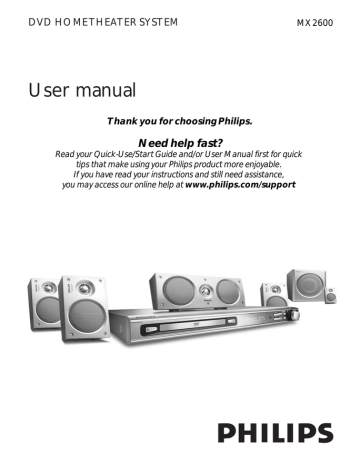
Selecting the colour system that corresponds to your TV
In order for a DVD to play on this DVD system, the colour system of the DVD, the TV and the DVD player should match.
Before changing the TV system, determine the colour system of your TV.
1
In disc mode, press SYSTEM MENU.
➜
Use the
1 2 3 4 keys on the remote to navigate in the menu.
2
Highlight icon and press
4.
Move to and press
2.
Move to {TV SYSTEM} and press
2.
Getting Started
Setting the TV shape
Set the aspect ratio of the DVD Player according to the TV you have connected.
The format you select must be available on the disc. If it is not, the setting for TV display will not affect the picture during playback.
1
In disc mode, press
SYSTEM MENU.
➜
Use the
1 2 3 4 keys on the remote to navigate in the menu.
2
Highlight icon and press
4.
Move to and press
2.
Move to {TV SHAPE} and press
2.
TV SHAPE
TV SYSTEM
VIDEO OUT
PROGRESSIVE
SCR SAVER
SMART POWER
SET TO NTSC
AUTO
NTSC
PAL
AUTO – Select this if the connected TV is compatible with both NTSC and PAL
(multi-system). The output format will be in accordance with the video signal of the disc.
NTSC – Select this if the connected TV has the NTSC system. It will change the video signal of a PAL disc (VCD only) and output it to NTSC format.
PAL – Select this if the connected TV has the PAL system. It will change the video signal of an NTSC disc and output it to
PAL format.
3
Press
34 to select a setting and press
OK to confirm.
➜
Follow the instructions shown on the
TV to confirm the selection (if any).
➜
If a blank/distorted TV screen a ppears, wait for 15 seconds for auto recovery.
TV SHAPE
TV SYSTEM
VIDEO OUT
PROGRESSIVE
SCR SAVER
SMART POEWR
SET TO LETTER BOX
4:3 PS
4:3 LB
16:9
4:3 PS (PanScan) –
Select this if you have a conventional TV and want both sides of the picture to be trimmed or formatted to fit your TV screen.
4:3 LB (letterbox) –
Select this if you have a conventional TV. In this case, a wide picture with black bands on the upper and lower portions of the TV screen will be displayed.
16:9 – Select this if you have a widescreen TV.
3
Press
34 to select a setting and press
OK to confirm.
TIPS:
To return to the previous menu, press
1.
To exit the menu, press
SYSTEM MENU.
15
advertisement
Related manuals
advertisement
Table of contents
- 5 Supplied accessories
- 5 Care and safety information
- 8 Step 3: Connecting TV
- 8 Using Composite Video jack
- 8 Using Component Video jacks(Y Pb Pr)
- 9 Using S-Video jack
- 10 Step 4: Connecting FM / AM antennas
- 10 Step 5: Connecting the power cord
- 11 Connecting a VCR or Cable / Satellite Box
- 11 Viewing and listening to the playback
- 11 playback
- 11 Connecting digital audio equipment
- 11 Digital Recording
- 12 Main unit and remote control
- 13 remote only
- 14 remote control
- 14 the system
- 14 Step 2: Setting the TV
- 15 corresponds to your TV
- 15 Setting the TV shape
- 16 Step 3: Setting the speakers
- 16 Test Tone – turning on / off
- 16 Adjusting the delay time
- 16 Adjusting the speaker output levels
- 17 Step 4: Setting language preferences
- 17 On-screen display (OSD) language
- 18 Progressive Scan
- 18 Deactivate Progressive Scan manually
- 19 Playable discs
- 19 Playing discs
- 20 Using the Disc Menu
- 20 Basic playback controls
- 20 stopped point (DVD / VCD / CD)
- 20 Selecting various repeat functions
- 20 Repeat play mode
- 21 title/ track
- 21 (audio CDs and VCDs)
- 21 Clearing the program
- 21 Using the menu bar to program
- 22 Playing MP3 / Picture disc (Kodak, JPEG)
- 22 MP3/JPEG picture disc
- 22 Kodak picture CD
- 22 JPEG and MP3 simultaneously playback
- 23 Using the menu bar
- 24 Using the Setup Menu
- 24 Setting the video output
- 25 Progressive Scan – turning on/off
- 25 Screen saver – turning on / off
- 26 Smart Power – turning on/off
- 26 Night mode – turning on / off
- 27 Restoring the original settings
- 28 Changing the password
- 29 Tuning to radio stations
- 29 Presetting radio stations
- 29 Automatic presetting
- 29 Manual presetting
- 29 Selecting a preset radio station
- 29 Deleting a preset radio station
- 29 Changing Tuning Grid
- 30 Setting the Sleep timer
- 30 Sound Control
- 30 Selecting surround sound
- 30 Selecting digital sound effects
- 31 Volume Control
- 31 Dimming system’s display screen
- 31 television