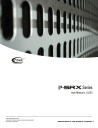
advertisement
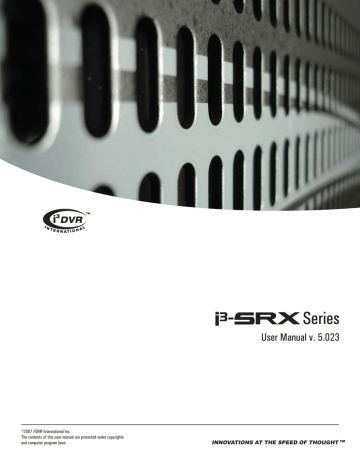
i³Server
Creating or Modifying External Monitor Settings
To set up an External Monitor do the following:
1.
Select the cameras to be shown in the sequence
2.
Specify the Dwell time for the sequence. (1-10 sec)
3.
Click Save
OR
1.
Check the Ext. Monitor Follows Main Screen checkbox to associate the external monitor with the i³Server main screen.
2.
Click Save
If the Ext. Monitor Follows Main Screen option is unchecked, the External monitor will display selected cameras one-by-one in the sequence. Each camera will be displayed for the length of the Dwell time configured in the External Monitor setup. In this example, cameras 4, 9-12 will be shown in a sequence on the external monitor. Each camera will be shown for 1 second.
If the Ext. Monitor Follows Main Screen option is checked, the configured camera sequence will be ignored. The External monitor will display the camera currently in full screen mode in the i³Server - chosen by the user or in response to detected motion. The external monitor will display the last camera until the next camera is displayed in the Full Screen mode in the i³Server.
The Preset Touring & Alarm/Preset Setup
Overview
The Preset Touring & Alarm/Preset Setup in the Hardware Setup tab is for PTZ camera setup.
The presets for PTZ cameras are configured in the PTZ mode. Preset Touring specifies the time that the PTZ cameras dwell on each configured preset, and the Alarm/Preset Setup associates enabled sensors with configured presets for PTZ cameras. Each time a specific Sensor is triggered, the assigned PTZ camera preset will be activated.
20
XML to PDF by RenderX XEP XSL-FO Formatter, visit us at
http://www.renderx.com/
i³Server
Configuring Preset Touring & Alarm / Preset Setup
To set up the Preset Touring, do the following:
1.
Program all desired presets in the PTZ mode
2.
In PTZ mode, check all the presets that will be used in the Preset Touring sequence.
3.
In PTZ mode, click Preset Touring
4.
The Preset Touring will become Stop Touring. Click Stop Touring to stop camera touring.
5.
Exit PTZ mode
6.
In Hardware Setup, enter the Working Time value. This will configure the time that the
PTZ camera will remain at each preset. In the above example, the PTZ camera will remain at each preset for 5 seconds.
7.
Click Alarm/Preset. The Alarm/Preset window will appear.
8.
Configure the Preset for each camera related to the sensor number that will activate the specified preset. In example below: Sensor 1 activates Preset 4 on Camera 1; Sensor
2 activates Preset 9 on Camera 5; Sensor 4 activates Preset 1 on Camera 7; Sensor 5 activates Preset 5 on Camera 2.
21
XML to PDF by RenderX XEP XSL-FO Formatter, visit us at
http://www.renderx.com/
advertisement
* Your assessment is very important for improving the workof artificial intelligence, which forms the content of this project
Related manuals
advertisement
Table of contents
- 6 End User Video Tutorial
- 6 Getting Started with i³DVR
- 8 i³Server
- 8 Introduction
- 8 Welcome
- 8 Important information
- 8 Limited Warranty
- 9 General
- 9 Precautions
- 10 Unpacking
- 10 i³DVR Back View
- 11 Starting i³Server
- 11 Logging In/Out
- 12 i³Server Main Screen
- 16 PTZ mode
- 20 Configuring i³Server
- 20 Hardware Setup - Camera Setup
- 22 Hardware Setup - Sensor Setup
- 23 Hardware Setup - Control Setup
- 24 Hardware Setup - External Monitor Setup
- 25 The Preset Touring & Alarm/Preset Setup
- 27 Hardware Setup - Restart
- 27 Motion Setup
- 32 Schedule Setup - Simple Mode
- 35 Schedule Setup - Advanced Mode
- 35 Screen Division
- 36 Communication Setup
- 38 Server Information
- 44 Password Setup
- 48 Audio Settings
- 49 System Setup
- 59 Storage Structure Setup
- 62 E-Map Setup
- 69 View Log Records
- 72 Email Setup
- 74 Intelli-Guard
- 82 Virtual Ruler
- 85 Intelli-Zone
- 87 Motion Tracking
- 89 VideoLogix™ Setup
- 98 Snapshot Setup
- 101 Search on i³Server
- 103 Time Panel
- 106 Tools Panel
- 107 Video Recording Playback
- 108 Snapshot Function
- 108 Panorama Function
- 109 Image Zoom In/Zoom Out
- 110 Using Bookmark
- 111 Advanced Search Panel
- 116 Image Settings Panel
- 118 Backup on i³Server
- 118 Quick CD Backup
- 120 Manual Backup
- 120 Snapshot Backup
- 123 Encrypted Backup
- 127 AVI Backup
- 131 Email Backup
- 135 Multi-CD Backup
- 137 i³Remote
- 137 Starting i³Remote
- 137 Logging In
- 139 Creating New Remote Site Connection
- 141 Main Screen
- 145 Connecting to the Remote Site
- 146 Viewing the cameras on the connected remote site
- 147 Using Multi-Site tool
- 148 Disconnecting from the Remote Site
- 148 Configuring i³Remote
- 149 About i³Remote
- 149 Configuration Setup
- 151 Communication Setup
- 152 Other Setup
- 152 Search on i³Remote
- 153 Local Backup Search Categories
- 154 Local Search on i³Remote
- 154 Search Window in the Local mode
- 156 Searching a Connected Remote Site
- 158 Backup on i³Remote
- 158 Automatic Backup
- 158 Manual Backup
- 159 Snapshot Backup
- 160 Encrypted Backup
- 161 AVI Backup
- 165 PACDM™ Integration
- 165 Setting up Text Overlay