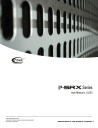
advertisement
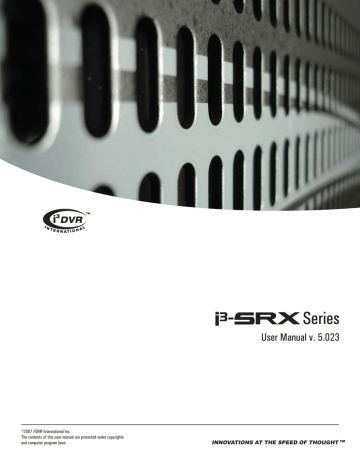
Backup on i³Server
Note
Any type of video backup made on the i³Server and stored on any kind of removable media will be categorized as Removal Hdd Drive Data when played back on i³Remote software.
Note
Please avoid using CD-RW/DVD-RW due to the lengthy formatting process.
Each CD-R/DVD-R may be used several times until the media is full.
Four types of Backup are available on the i³Server:
1.
Quick Backup - Configured in the i³ Server Search Window
2.
Manual Backup - Configured in the i³ Server Search Window
3.
Scheduled Backup - Configured in the i³Server Setup menu
4.
Panic/Sensor Backup - Configured in the i³Server Setup menu
Quick CD Backup
Quick CD Backup allows quickly saving a portion of the video recording onto the CD-R in either the Encrypted or AVI format.
Note
Quick CD backup is available on CD-R/DVD-R only.
To perform a Quick Backup, do the following:
1.
Ensure that there is enough free space on the C drive.
2.
Insert a CD-R/DVD-R into the combo drive.
3.
Select one or more cameras
4.
Set the start time in the Clock window or by clicking directly on the timeline
5.
Right-click on the data area of the Search Bar: the context menu will appear. Select
Mark Start to choose the start time.
113
XML to PDF by RenderX XEP XSL-FO Formatter, visit us at
http://www.renderx.com/
Backup on i³Server
6.
Set the end time in the Clock window or by clicking directly on the timeline
7.
Right-click on the data area of the Search Bar. The context menu will appear. Select
Mark End to choose the end time. Start Time on the Timeline has been marked with the broken green line
8.
Right click and select Start CD backup – AVI to backup in AVI format. End Time on the
Timeline has been marked with the broken red line; the segment of the recording between
Start and End time lines has been highlighted in blue.
9.
To backup in encrypted format, select Start CD backup – Encrypted in the context menu.
10. To clear the Start and End times for quick backup, select Clear in the context menu.
11. Wait for the backup process to complete. In the Backup window click Yes to burn the backup onto a CD-R immediately or No to burn later. (see Multi-CD Backup)
Related Topics: Multi-CD Backup
114
XML to PDF by RenderX XEP XSL-FO Formatter, visit us at
http://www.renderx.com/
advertisement
* Your assessment is very important for improving the workof artificial intelligence, which forms the content of this project
Related manuals
advertisement
Table of contents
- 6 End User Video Tutorial
- 6 Getting Started with i³DVR
- 8 i³Server
- 8 Introduction
- 8 Welcome
- 8 Important information
- 8 Limited Warranty
- 9 General
- 9 Precautions
- 10 Unpacking
- 10 i³DVR Back View
- 11 Starting i³Server
- 11 Logging In/Out
- 12 i³Server Main Screen
- 16 PTZ mode
- 20 Configuring i³Server
- 20 Hardware Setup - Camera Setup
- 22 Hardware Setup - Sensor Setup
- 23 Hardware Setup - Control Setup
- 24 Hardware Setup - External Monitor Setup
- 25 The Preset Touring & Alarm/Preset Setup
- 27 Hardware Setup - Restart
- 27 Motion Setup
- 32 Schedule Setup - Simple Mode
- 35 Schedule Setup - Advanced Mode
- 35 Screen Division
- 36 Communication Setup
- 38 Server Information
- 44 Password Setup
- 48 Audio Settings
- 49 System Setup
- 59 Storage Structure Setup
- 62 E-Map Setup
- 69 View Log Records
- 72 Email Setup
- 74 Intelli-Guard
- 82 Virtual Ruler
- 85 Intelli-Zone
- 87 Motion Tracking
- 89 VideoLogix™ Setup
- 98 Snapshot Setup
- 101 Search on i³Server
- 103 Time Panel
- 106 Tools Panel
- 107 Video Recording Playback
- 108 Snapshot Function
- 108 Panorama Function
- 109 Image Zoom In/Zoom Out
- 110 Using Bookmark
- 111 Advanced Search Panel
- 116 Image Settings Panel
- 118 Backup on i³Server
- 118 Quick CD Backup
- 120 Manual Backup
- 120 Snapshot Backup
- 123 Encrypted Backup
- 127 AVI Backup
- 131 Email Backup
- 135 Multi-CD Backup
- 137 i³Remote
- 137 Starting i³Remote
- 137 Logging In
- 139 Creating New Remote Site Connection
- 141 Main Screen
- 145 Connecting to the Remote Site
- 146 Viewing the cameras on the connected remote site
- 147 Using Multi-Site tool
- 148 Disconnecting from the Remote Site
- 148 Configuring i³Remote
- 149 About i³Remote
- 149 Configuration Setup
- 151 Communication Setup
- 152 Other Setup
- 152 Search on i³Remote
- 153 Local Backup Search Categories
- 154 Local Search on i³Remote
- 154 Search Window in the Local mode
- 156 Searching a Connected Remote Site
- 158 Backup on i³Remote
- 158 Automatic Backup
- 158 Manual Backup
- 159 Snapshot Backup
- 160 Encrypted Backup
- 161 AVI Backup
- 165 PACDM™ Integration
- 165 Setting up Text Overlay