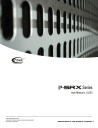
advertisement
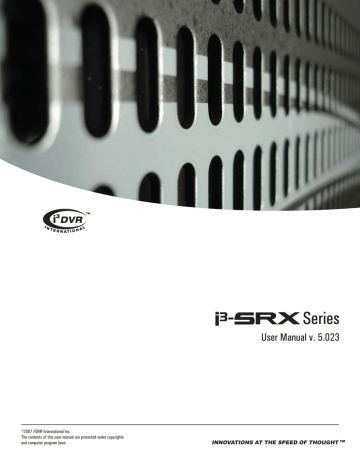
i³Server
Switching to the Daylight Saving Time
Setting the time forward one hour will cause no system confusion. The particular hour jumped will simply be missing from the timeline. However, a problem may occur when the time is moved back one hour in the fall. When this happens, the system will have to overwrite the previously recorded hour of information. As a result, valuable information could be lost, which is why the
System time can only be set forward from the i³Server. The latest i³Server version has a newly developed, efficient way of avoiding this problem.
When servicing the older i³Server versions (version E and older), a technician must manually adjust the Daylight Saving Time on the machine and then reboot the system. In the new i³Server versions (2003G and up) a 25th hour is added when the Daylight Saving Time ends in the Fall and clocks are set back an hour. This new method of time adjustment prevents the loss of video data and does not "confuse" the system.
Example: With the new method, the timeline has two ‘1:00’s. In this way the video data will not be lost or recorded over, and the system time stays correct and up-to-date.
Related Topics: Main Screen | Search Window
Password Setup
Overview
In Password Setup, the administrator can create, delete and configure other users' accounts.
After installation, DVMS automatically creates an administrative account (i3dvr). It is recommended to change the password for this account or to create at least one other Master User account to set up accounts for other users. It is advisable to reserve the master user option for technicians
only. Only the master users have access to the DVMS Desktop and can create other master users.
39
XML to PDF by RenderX XEP XSL-FO Formatter, visit us at
http://www.renderx.com/
i³Server
The master user accounts do not expire. For all other accounts Expiry Date and Daily Active
Time can be configured. PTZ Priority can be configured for all user accounts.
Selected cameras, i³Server functions and Setup tabs can be disabled in individual users' accounts in the Password Setup. The Password Setup allows the manager/administrator to restrict certain users from accessing the setup tabs with important settings that should not be changed by nonauthorized users. The administrator can choose to disable certain setup tabs, such as Hardware
Setup, Passwords Setup and Storage Setup tabs or "hide" specific cameras from the users.
When the Setup tab (camera) is disabled in the Password Setup, it will not show up in the user’s
Setup menu (main screen) when they log in with their user name and password.
Note
Non-master users can still edit/delete their own and other non-master users' accounts.
It is advisable to restrict non-master users from accessing the Passwords Setup tab.
Setup List
The Setup List has the list of all i³Server setup tabs, main screen and other functions that can be blocked from the individual users:
40
XML to PDF by RenderX XEP XSL-FO Formatter, visit us at
http://www.renderx.com/
i³Server
• PAC - When unchecked, hides the PAC button from the main screen. This option will not be displayed if the SPK key is not plugged in.
• Enable MainScreen Function - If unchecked, this option will disable the following main screen functions: Control panel, Screen Division buttons, About and Help buttons
• Exit - When unchecked, disables the Power button
• Search - When unchecked, hides the Search button from the main screen
• Enable PTZ - When unchecked, the PTZ cameras will not respond to the user command
• In-cameo PTZ - When unchecked, disables the mouse PTZ control in PTZ mode
• Disconnect Remote Client(s) - When unchecked, the user will not be unable to access the Setup menu, if someone dials into the i³Server remotely (through i³Remote or Websecurity). When checked, all remote clients will be disconnected and the user will have access to the i³Server Setup.
i³Server warning message i³Remote warning message
• Panic Button - When unchecked, hides the Panic button from the main screen
Creating new users
Note
Only master users can create other master users.
1.
Click Add User
2.
Enter User Name and Password. Confirm Password.
3.
Check the Master User checkbox to create a master user account.
41
XML to PDF by RenderX XEP XSL-FO Formatter, visit us at
http://www.renderx.com/
i³Server
4.
For non-master users select Never Expires or configure the Expiry Date (default 3 months) and Daily Active Time. In the example below, the user's account will expire on April 30th, 2006. The user can log in daily from 8:00AM to 5:00PM.
The user will get the following message when trying to log in before the Start Date / past the Expiry Date or outside of the Daily Active Time.
5.
Enable the Setup features and Setup tabs that the new user will have access to in the
Setup List
6.
Enable all the cameras that the new user will have access to in the Enable Camera list
7.
Configure the PTZ Priority (1-30). The lower the number, the higher the priority. By default, the master users are assigned the PTZ Priority of '1', and the non-master users
- the priority of '30'. The PTZ Priority setting is used to determine the user priority, when two or more users are trying to control the PTZ camera remotely.
8.
Click Save. The new user will appear on the list.
42
XML to PDF by RenderX XEP XSL-FO Formatter, visit us at
http://www.renderx.com/
advertisement
* Your assessment is very important for improving the workof artificial intelligence, which forms the content of this project
Related manuals
advertisement
Table of contents
- 6 End User Video Tutorial
- 6 Getting Started with i³DVR
- 8 i³Server
- 8 Introduction
- 8 Welcome
- 8 Important information
- 8 Limited Warranty
- 9 General
- 9 Precautions
- 10 Unpacking
- 10 i³DVR Back View
- 11 Starting i³Server
- 11 Logging In/Out
- 12 i³Server Main Screen
- 16 PTZ mode
- 20 Configuring i³Server
- 20 Hardware Setup - Camera Setup
- 22 Hardware Setup - Sensor Setup
- 23 Hardware Setup - Control Setup
- 24 Hardware Setup - External Monitor Setup
- 25 The Preset Touring & Alarm/Preset Setup
- 27 Hardware Setup - Restart
- 27 Motion Setup
- 32 Schedule Setup - Simple Mode
- 35 Schedule Setup - Advanced Mode
- 35 Screen Division
- 36 Communication Setup
- 38 Server Information
- 44 Password Setup
- 48 Audio Settings
- 49 System Setup
- 59 Storage Structure Setup
- 62 E-Map Setup
- 69 View Log Records
- 72 Email Setup
- 74 Intelli-Guard
- 82 Virtual Ruler
- 85 Intelli-Zone
- 87 Motion Tracking
- 89 VideoLogix™ Setup
- 98 Snapshot Setup
- 101 Search on i³Server
- 103 Time Panel
- 106 Tools Panel
- 107 Video Recording Playback
- 108 Snapshot Function
- 108 Panorama Function
- 109 Image Zoom In/Zoom Out
- 110 Using Bookmark
- 111 Advanced Search Panel
- 116 Image Settings Panel
- 118 Backup on i³Server
- 118 Quick CD Backup
- 120 Manual Backup
- 120 Snapshot Backup
- 123 Encrypted Backup
- 127 AVI Backup
- 131 Email Backup
- 135 Multi-CD Backup
- 137 i³Remote
- 137 Starting i³Remote
- 137 Logging In
- 139 Creating New Remote Site Connection
- 141 Main Screen
- 145 Connecting to the Remote Site
- 146 Viewing the cameras on the connected remote site
- 147 Using Multi-Site tool
- 148 Disconnecting from the Remote Site
- 148 Configuring i³Remote
- 149 About i³Remote
- 149 Configuration Setup
- 151 Communication Setup
- 152 Other Setup
- 152 Search on i³Remote
- 153 Local Backup Search Categories
- 154 Local Search on i³Remote
- 154 Search Window in the Local mode
- 156 Searching a Connected Remote Site
- 158 Backup on i³Remote
- 158 Automatic Backup
- 158 Manual Backup
- 159 Snapshot Backup
- 160 Encrypted Backup
- 161 AVI Backup
- 165 PACDM™ Integration
- 165 Setting up Text Overlay