
advertisement
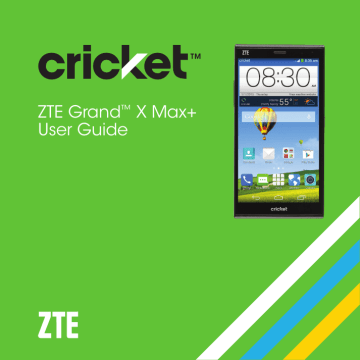
Contacts
You can add contacts on your phone and synchronize them with the contacts in your Google account or other accounts that support contact syncing .
To see your contacts, tap on the home screen . From there, you can tap the tabs on the top to quickly switch to Groups, or Favorites .
Importing and exporting contacts
You can import/export contacts from/to your SIM card, phone storage, or microSDHC card . This is especially useful when you need to transfer contacts between different devices . You can also quickly share your contacts using
Bluetooth, Email, Messaging, etc .
Importing contacts from the micro-SIM card
1 . From the home screen, tap .
2 . Tap > Import/export > Manage SIM card contacts .
3 . If you have added contact accounts other than the phone, select an account in which to save the contacts .
4 . Tap > Export to phone .
5 . Check the contacts you want to import and tap .
Importing contacts from a microSDHC card or phone storage
1 . From the Contacts screen, tap > Import/export > Import from storage .
2 . If you have added contact accounts other than the phone, select an account in which to save the contacts .
32
CONTACTS
3 . Select the vCard file(s) in the microSDHC card or the phone storage and tap OK .
Note: If the microSDHC card is not installed in the phone, you can import vCard file(s) in the phone storage .
Exporting contacts to the micro-SIM card
1 . From the Contacts screen, tap > Import/export > Manage SIM card
contacts .
2 . Tap > Import From phone .
3 . Check the contacts you want to export and then tap .
Exporting contacts to the microSDHC card or phone storage
1 . From the Contacts screen, tap > Import/export > Export to storage .
2 . The phone will prompt you with the name of the vCard file and the directory in which the file will be saved . Tap OK to create the file .
Note: If the microSDHC card is not installed in the phone, you can export vCard file(s) into the phone storage .
Sharing contact information
1 . From the Contacts screen, tap > Import/export > Share visible contacts .
2 . Choose how to share the contacts . Options depend on the applications and services installed .
Creating a contact
1 . From the Contacts screen, tap to add a new contact .
CONTACTS
33
advertisement
* Your assessment is very important for improving the workof artificial intelligence, which forms the content of this project
Related manuals
advertisement
Table of contents
- - Getting started
- - Phone setup
- - Extending the battery life
- - Powering your phone on/off
- - Getting around
- - Get to know your phone
- - Key functions
- 10 Phone calls
- 10 How to make calls
- 11 Using speed dial
- 12 How to receive calls
- 15 Adjusting your call settings
- 17 Contacts
- 17 Importing and exporting contacts
- 18 Sharing contact information
- 18 Creating a contact
- 19 Adding a contact to Favorites
- 19 Searching for a contact
- 19 Joining contacts
- 20 Separating contact information
- 20 Creating a new group
- 16 Entering text
- 16 Changing input methods
- 16 Google keyboard
- 18 Gesture typing
- 19 TouchPal X keyboard
- 22 Google Voice typing
- 22 Input method settings
- 23 Messaging
- 23 Message box
- 23 Opening the messaging screen
- 23 Sending a message
- 24 Replying to a message
- 24 Forwarding a message
- 25 Changing message settings
- 26 Email
- 26 Setting up the first email account
- 26 Checking your emails
- 26 Responding to an email
- 27 Replying to or forwarding an email
- 27 Marking an email as unread
- 27 Deleting an email
- 28 Writing and sending an email
- 28 Adding and editing email accounts
- 29 Changing general email settings
- 30 Connecting to the Internet
- 30 Adding a new mobile data connection
- 31 Connecting to a Wi-Fi network
- 31 Adding a Wi-Fi network
- 32 Checking the Wi-Fi network status
- 32 Connecting to a WPS network
- 33 Browsing the Internet
- 33 Using the browser
- 33 Opening a web page or searching the web
- 33 Setting the home page
- 34 Using multiple browser tabs
- 35 Downloading files
- 35 Changing browser settings
- 36 Connecting to another device via Wi-Fi Direct
- 36 Sending data via Wi-Fi Direct
- 36 Receiving data via Wi-Fi Direct
- 37 Turning Bluetooth on/off
- 37 Making your phone visible
- 37 Changing the device name
- 38 Pairing with another Bluetooth device
- 18 Unpairing from a Bluetooth device
- 19 Sending data via Bluetooth
- 19 Receiving data via Bluetooth
- 20 Entertainment
- 20 Capturing a photo
- 21 Using different camera modes
- 24 Recording a video
- 25 Camcorder options
- 25 Playing your music
- 26 Viewing your music library
- 26 Setting a song as the default ringtone
- 27 Playing music
- 27 Managing playlists
- 28 Using your gallery
- 29 Retouching your pictures
- 30 Playing videos
- 31 Making memorable memos
- 31 Recording a voice memo
- 31 Playing a voice memo
- 32 applications
- 37 Google Search
- 41 Store
- 42 Applications
- 42 Backup and Restore
- 42 Calculator
- 42 Clock
- 42 Setting a new alarm
- 43 Using the Bed Clock
- 43 Checking World time
- 43 Using the Stopwatch and Countdown
- 43 Downloads
- 44 Drive
- 44 File Manager
- 45 Office
- 45 Amazon Kindle
- 46 Mi-POP
- 46 Task Manager
- 47 Phone settings
- 47 General Settings
- 50 Wireless and networks
- 51 Device
- 36 Connecting your phone to a computer via USB
- 36 Call settings
- 37 Personal
- 38 Accounts
- 39 System
- 40 Upgrading the phone software
- 41 Troubleshooting
- 44 For your safety
- 44 General safety
- 45 FCC regulations
- 46 RF exposure information (SAR)
- 47 Hearing Aid Compatibility (HAC)
- 50 Distraction
- 50 Product handling
- 52 Electrical safety
- 54 Interference
- 55 Explosive environments
- 57 Specifications
- 58 Warranty
- 59 Limited warranty
- 60 How to get warranty service
- 60 Other warranty programs