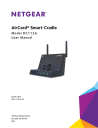
advertisement
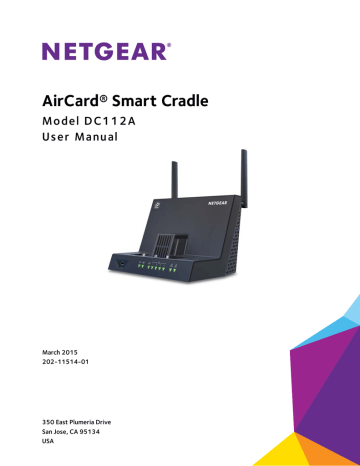
AirCard Smart Cradle
•
If you want to view the wireless settings for the cradle, use an Ethernet cable to connect a computer to a LAN port on the cradle. Then log in to the cradle and select BASIC >
Wireless.
Note:
Be sure to click the Apply button if you change settings.
If your wireless device finds your network but the signal strength is weak, check these conditions:
•
Is your cradle too far from your computer or too close? Place your computer near the cradle but at least 6 feet (1.8 meters) away and see whether the signal strength improves.
•
Are objects between the cradle and your computer blocking the WiFi signal?
Troubleshoot Your Network Using the Ping Utility
Most network devices and routers contain a ping utility that sends an echo request packet to the designated device. The device then responds with an echo reply. You can easily troubleshoot a network using the ping utility in your computer or workstation.
Test the LAN Path to Your Smart Cradle
You can ping the cradle from your computer to verify that the LAN path to your cradle is set up correctly.
To ping the cradle from a Windows computer:
1.
From the Windows toolbar, click Start and select Run.
2.
In the field provided, type ping followed by the IP address of the cradle, as in this example:
ping http://192.168.100.1
3.
Click the OK button.
You see a message like this one:
Pinging <IP address > with 32 bytes of data
If the path is working, you see this message:
Reply from < IP address >: bytes=32 time=NN ms TTL=xxx
If the path is not working, you see this message:
Request timed out
If the path is not functioning correctly, you might be experiencing one of the following problems:
•
Wrong physical connections
For a wired connection, make sure that the numbered LAN port LED is lit for the port to which you are connected.
Troubleshooting
124
advertisement
Related manuals
advertisement
Table of contents
- 17 Wired Connection
- 17 WiFi Connection
- 29 Manage Network Access Control Lists
- 31 Delete Keywords from the List to Be Blocked
- 37 Add a Custom Port Forwarding Service
- 38 Edit a Port Forwarding Service
- 39 Delete a Port Forwarding Entry
- 39 Application Example: Make a Local Web Server Public
- 40 How the Cradle Implements the Port Forwarding Rule
- 41 Add a Port Triggering Service
- 42 Enable Port Triggering
- 43 Application Example: Port Triggering for Internet Relay Chat
- 46 Set Up QoS for Applications and Online Gaming
- 48 Set Up QoS for a LAN Port on the AirCard Smart Cradle
- 49 Set Up QoS for a MAC Address
- 50 Edit an Upstream QoS Policy
- 50 Delete an Upstream QoS Policy
- 60 Reserve an IP Address
- 61 Edit a Reserved IP Address Entry
- 61 Delete a Reserved IP Address Entry
- 64 Change the WiFi Data Speed Rate Settings
- 81 Display Internet Port Statistics
- 82 Back Up Settings
- 82 Restore Configuration Settings
- 83 Erase the Current Configuration Setting
- 85 Set Up a Static Route
- 86 Edit a Static Route
- 87 Delete a Static Route
- 93 Set Up a USB Hard Drive on a Mac
- 94 Prepare to Back Up a Large Amount of Data
- 94 Use Time Machine to Back Up onto a USB Hard Drive
- 104 Set Up FTP Access Through the Internet
- 107 Dynamic DNS
- 108 Set Up a New Dynamic DNS Account
- 109 Specify a DNS Account That You Already Use
- 110 Change the Dynamic DNS Settings
- 120 Standard LED Behavior When the AirCard Smart Cradle is Powered On
- 120 Power LED Is Off or Blinking
- 120 Power LED Stays Amber
- 120 LEDs Never Turn Off
- 121 Internet LED Is Off
- 121 WiFi LEDs Are Off
- 122 Troubleshoot Internet Browsing
- 124 Test the LAN Path to Your Smart Cradle
- 125 Test the Path from Your Computer to a Remote Device