advertisement
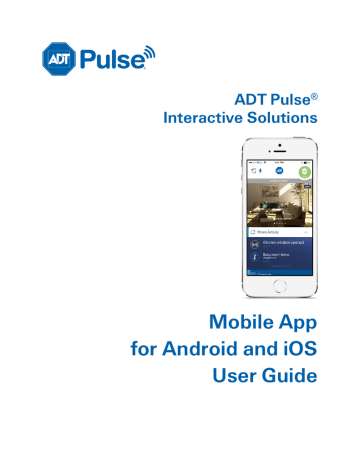
Lights & Switches
Lights & Switches
Tap Lights & Switches from the Dashboard. The screen expands to show the Lights & Switches list.
The Lights & Switches list screen displays all of the switches installed at your site, and the current state of each (on or off). The Turn On/Turn Off selector shows the current state of the light, and can also be used to change the state. If the light is On, tap to turn it Off. If it is Off, tap to turn it On.
You can tap the name of any light to display the Light details screen for that light. When you turn off a light with a dimmer, the brightness level goes all the way to the left. When you tap TURN ON to turn that light on again, the brightness level returns to its previous brightness level. Alternatively, when a light is off, slide the dimmer to the right to turn on the light at the selected brightness.
Note: You can only access and control the dimmer function from the details screen for that light.
ADT Pulse ® Mobile App User Guide 29
Lights & Switches
If you want to view or adjust another light, swipe sideways or tap the right or left arrows (
< / >) to see the next or previous light in the list.
Latest Activity
To view a list of all lights activity, tap SEE ALL >, located to the right of LATEST ACTIVITY at the bottom of the Lights screen.
This displays a time-stamped log on the Home Activity screen of all lights activity that has occurred, organized by day.
Tap Latest to view the activity list for all devices.
Tap Add Filter to narrow your list of Lights activity by time stamp. Refer to Filter for
details.
If the Information icon appears, tap it to display a popup alert message about the status of that light/switch. Tap the icon in the popup to close the message.
30 L9444-00 (07/15) ADT Pulse
®
Mobile App User Guide
advertisement
Related manuals
advertisement
Table of contents
- 1 ADT Pulse Mobile App User Guide
- 2 Preface
- 2 About This Guide
- 2 Audience
- 2 Typographic Conventions
- 3 Contents
- 5 Welcome to the NEW ADT Pulse Mobile App
- 5 First Things First
- 5 Signing In
- 6 4 Digit PIN
- 8 Failed Sign In Attempts
- 9 Forgotten Username or Password
- 9 Retrieving Your Username
- 10 Resetting Your Password
- 12 Reset Application Settings
- 13 Need Help?
- 14 Signing Out
- 14 Dashboard
- 15 Navigation
- 16 Voice Control
- 17 Home Activity
- 17 More Activity
- 18 Filter
- 19 Security
- 19 Arming and Disarming Your System
- 21 Bypassing Open Sensors When Arming
- 22 Alarms
- 24 Sensors
- 25 Cameras
- 25 Viewing Video from the Dashboard
- 25 Live Streaming
- 25 Full Screen Display
- 26 Controlling the Cameras
- 27 Taking Photos and Capturing Video Clips
- 27 Viewing Photos and Video Clips
- 28 Photos
- 28 Video Clips
- 31 Latest Activity
- 33 Lights & Switches
- 34 Latest Activity
- 35 Thermostats
- 36 Changing Settings
- 38 Thermostat History
- 39 Latest Activity
- 41 Locks & Garage
- 42 Latest Activity
- 43 Modes
- 43 Switching Modes
- 45 Settings
- 45 User Name
- 46 Display Name
- 46 Permissions
- 46 Password
- 47 Security Questions
- 47 4 Digit PIN
- 47 User Preferences
- 48 Password Requirements
- 48 Need Help?
- 49 Home View
- 50 Setting Up Home View
- 51 Troubleshooting
- 51 Need Help?
- 52 Index