advertisement
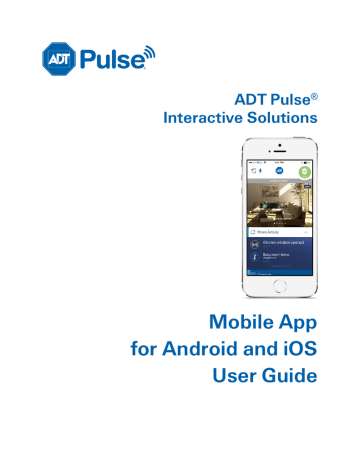
Thermostats
Tap Thermostats from the Dashboard. The screen expands to display the Thermostats list.
Thermostats
You can tap the name of any thermostat to display details about that thermostat.
The Thermostats details screen displays the current temperature at its location. The circled numbers represent the thresholds for heating and cooling.
ADT Pulse ® Mobile App User Guide 31
Thermostats
Changing Settings
The currently selected status appears below the temperature display. The status setting indicates whether the thermostat is controlling heating, cooling, both (Auto), or is turned off. Separate statuses are provided for the Fan and the System as a whole.
To change the system status, tap the System status button. The status button expands to reveal the list of options. Tap the desired setting. The currently-selected setting is highlighted in orange.
Select System Select Mode Mode is Changed
If the Auto mode is selected, as in the sample screens above, both the heating and cooling settings are displayed. If the temperature goes below the heat setting, the thermostat activates the heater/furnace. If the temperature goes above the cool setting, the thermostat activates the air conditioner.
If the Heat mode is selected, only the heating setting appears and is active. If the Cool mode is selected, only the cooling setting appears and is active. If the Off mode is selected, neither of the settings appear, and the thermostat does not control the temperature.
32 L9444-00 (07/15) ADT Pulse
®
Mobile App User Guide
You can adjust the heating and cooling settings in two ways (see the figure that follows):
Drag the circled temperature display settings to the desired value
Tap the
– and + icons
Thermostats
Example
To increase the cooling temperature setting from 73° to 75°:
• Drag the circled threshold settings clockwise or
• Tap the
+
icon
The settings for Fan work the same way. The currently selected Fan mode appears below the temperature display. The Fan mode can be either On to keep the fan always on, or Auto to have the fan come on automatically only when heating or cooling is active. To change the mode, tap the Fan mode button to view the list of Fan modes, and then tap the desired setting.
ADT Pulse ® Mobile App User Guide 33
Thermostats
Thermostat History
Tap the History button to open the Thermostat History graph. The Thermostat History graph indicates the temperature fluctuations during the selected period of time. The numbers on the left side of the right image below show the range of temperatures covered by the graph. The default time option is 1 DAY, which shows the last 24 hour’s temperature fluctuations.
You can tap a different time option (1 WEEK or 1 MONTH) to show temperature fluctuations for the last 7 days or last 30 days respectively. By default, the time options use the current date and time to calculate the time period that appears in the history graph. You can scroll from left to right to view earlier time periods. When you scroll (change the time period), and then select a different time option, the app uses the new time period to calculate what appears in the history graph. For example, if you look at the default view (last 24 hours of data) and scroll back two days into the past, and you then select the 1 WEEK time option, the history graph does not use the current time to calculate what to display on the history graph. Instead it displays seven days of data ending two days prior to the current time, because you scrolled back two days.
34 L9444-00 (07/15) ADT Pulse
®
Mobile App User Guide
Thermostats
To get a larger view of the graph, you can rotate the device ninety degrees to view the Thermostat
History graph in landscape mode.
If you have multiple thermostats, you can swipe sideways to see the next or previous thermostat in the list. Or, tap the left arrow
< in the Thermostat History header to return to the Thermostats list screen where you can select a specific thermostat from the list.
Latest Activity
To view a list of all thermostat activity, tap SEE ALL >, located to the right of LATEST ACTIVITY at the bottom of the Thermostats screen.
ADT Pulse ® Mobile App User Guide 35
Thermostats
This displays a time-stamped log on the Home Activity screen of all thermostat activity that has occurred, organized by day.
Tap Latest to view the activity list for all devices.
Tap Add Filter to narrow your list of thermostat activity by time stamp. Refer to Filter for
details.
If the Information icon appears, tap it to display a popup alert message about the status of that thermostat. Tap the icon in the popup to close the message.
36 L9444-00 (07/15) ADT Pulse
®
Mobile App User Guide
advertisement
Related manuals
advertisement
Table of contents
- 1 ADT Pulse Mobile App User Guide
- 2 Preface
- 2 About This Guide
- 2 Audience
- 2 Typographic Conventions
- 3 Contents
- 5 Welcome to the NEW ADT Pulse Mobile App
- 5 First Things First
- 5 Signing In
- 6 4 Digit PIN
- 8 Failed Sign In Attempts
- 9 Forgotten Username or Password
- 9 Retrieving Your Username
- 10 Resetting Your Password
- 12 Reset Application Settings
- 13 Need Help?
- 14 Signing Out
- 14 Dashboard
- 15 Navigation
- 16 Voice Control
- 17 Home Activity
- 17 More Activity
- 18 Filter
- 19 Security
- 19 Arming and Disarming Your System
- 21 Bypassing Open Sensors When Arming
- 22 Alarms
- 24 Sensors
- 25 Cameras
- 25 Viewing Video from the Dashboard
- 25 Live Streaming
- 25 Full Screen Display
- 26 Controlling the Cameras
- 27 Taking Photos and Capturing Video Clips
- 27 Viewing Photos and Video Clips
- 28 Photos
- 28 Video Clips
- 31 Latest Activity
- 33 Lights & Switches
- 34 Latest Activity
- 35 Thermostats
- 36 Changing Settings
- 38 Thermostat History
- 39 Latest Activity
- 41 Locks & Garage
- 42 Latest Activity
- 43 Modes
- 43 Switching Modes
- 45 Settings
- 45 User Name
- 46 Display Name
- 46 Permissions
- 46 Password
- 47 Security Questions
- 47 4 Digit PIN
- 47 User Preferences
- 48 Password Requirements
- 48 Need Help?
- 49 Home View
- 50 Setting Up Home View
- 51 Troubleshooting
- 51 Need Help?
- 52 Index