advertisement
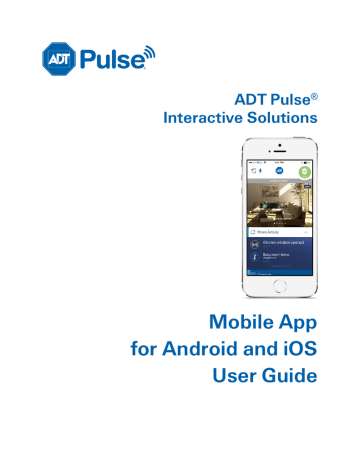
Home View
Home View
Home View displays a graphical representation of your home or business that indicates the location and state of each of your installed devices.
When Home View is enabled, a floor plan appears on the screen. Text indicating the state of your security system and the arm/disarm buttons are located below the Home View header.
The different icons represents various controllable devices on the site:
Icon Represents
Camera
Light / Switch
Lock
Garage Door
Sensor
Thermostat
ADT Pulse ® Mobile App User Guide 45
Home View
In Home View, you can:
See the current state of devices on the floor plan, by looking at their icons. In general, colored icons indicate “active” states such as an open door or window, motion in an area, an unlocked door lock, a light turned on, or a thermostat actively heating or cooling. Gray icons indicate inactive states.
Tap any icon on the floor plan to display a pop-up showing the name of the device and an action button describing its current state (where applicable). The pop-up disappears automatically after a few seconds.
The action button in the pop-up to display more details about that device.
If the device is a camera, live video is shown for that camera.
For a security sensor, the activity screen is displayed, showing history for that sensor.
For lights and thermostats, the details screen for that device is shown.
For door locks and garage doors, the Locks & Garage list screen is shown.
Swipe the floor plan to the right or left to change the view to a different floor (if more than one floor is defined).
Zoom in and out using spread and pinch gestures, or double-tapping.
Setting Up Home View
Before you can use Home View, it needs to be set up in the web portal. Setting up Home View is performed using a drag-and-drop editor that provides pre-defined floor plan shapes to enable quick setup.
To setup Home View:
1.
Have the site owner user use a web browser to sign in to the web portal. (Only the site owner user can setup Home View.)
2.
Click the Customize this page link at the bottom of the Summary tab page.
3.
On the Customize Summary Page screen, click Help to view the Customizing the Summary Tab online help topic. This topic contains instructions on how to use the editor to setup Home View.
4.
On the Customize Summary Page screen, click Set Up next to Home View, then follow the online help instructions to create a floor plan of your site and place devices in the correct locations.
46 L9444-00 (07/15) ADT Pulse
®
Mobile App User Guide
advertisement
Related manuals
advertisement
Table of contents
- 1 ADT Pulse Mobile App User Guide
- 2 Preface
- 2 About This Guide
- 2 Audience
- 2 Typographic Conventions
- 3 Contents
- 5 Welcome to the NEW ADT Pulse Mobile App
- 5 First Things First
- 5 Signing In
- 6 4 Digit PIN
- 8 Failed Sign In Attempts
- 9 Forgotten Username or Password
- 9 Retrieving Your Username
- 10 Resetting Your Password
- 12 Reset Application Settings
- 13 Need Help?
- 14 Signing Out
- 14 Dashboard
- 15 Navigation
- 16 Voice Control
- 17 Home Activity
- 17 More Activity
- 18 Filter
- 19 Security
- 19 Arming and Disarming Your System
- 21 Bypassing Open Sensors When Arming
- 22 Alarms
- 24 Sensors
- 25 Cameras
- 25 Viewing Video from the Dashboard
- 25 Live Streaming
- 25 Full Screen Display
- 26 Controlling the Cameras
- 27 Taking Photos and Capturing Video Clips
- 27 Viewing Photos and Video Clips
- 28 Photos
- 28 Video Clips
- 31 Latest Activity
- 33 Lights & Switches
- 34 Latest Activity
- 35 Thermostats
- 36 Changing Settings
- 38 Thermostat History
- 39 Latest Activity
- 41 Locks & Garage
- 42 Latest Activity
- 43 Modes
- 43 Switching Modes
- 45 Settings
- 45 User Name
- 46 Display Name
- 46 Permissions
- 46 Password
- 47 Security Questions
- 47 4 Digit PIN
- 47 User Preferences
- 48 Password Requirements
- 48 Need Help?
- 49 Home View
- 50 Setting Up Home View
- 51 Troubleshooting
- 51 Need Help?
- 52 Index