Cover Mode. KYOCERA FS-C2026MFP+, ECOSYS FS-C2626MFP, FS-C2126MFP+, ECOSYS FS-C2126MFP, FS-4200DN, ECOSYS FS-C2526MFP, FS-2100D, FS-4100DN, FS-4300DN, FS-2100DN
Add to My manuals96 Pages
advertisement
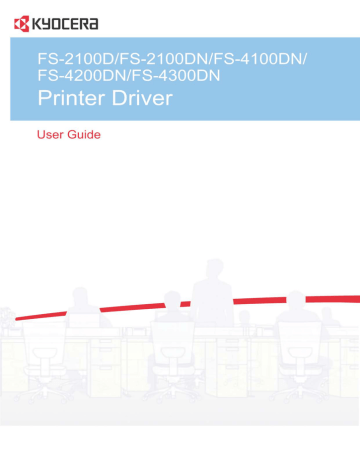
7 Publishing
In the Publishing tab, you can create covers and inserts for a print job, and add backing sheets between transparencies.
To return to the original settings, click Reset. The Reset button is available when accessing the printer driver from the application's Print dialog box.
Cover Mode
Printer Driver
Cover mode lets you add cover pages for the front and back of your document.
You can print on cover pages of a different weight or color than the main document. The source of the cover paper is specified by adjusting the Media
for cover settings in the Publishing tab.
Print on both sides must be selected in the Basic tab or Quick Print tab in order to print using the Front inside or Back outside options.
Although Cover mode and Page insert can be used simultaneously, they cannot be used with Transparency interleaving.
Printing Covers
You can choose cover pages for printing.
1
In the Publishing tab, select Cover mode.
2
Select Front or Front and back to specify the type of covers.
3
Select from Print onto options if you want to print on the covers.
7-1
Publishing
4
Click OK to return to the Print dialog box.
5
Click OK to start printing.
Cover Mode Options
Check Box Selection
Front
Cover Insertion Type
Inserts a blank front cover.
Front
Front outside
Prints on the outside surface of the front cover.
Front
Front inside
Prints on the inside surface of the front cover.
— continued
7-2 User Guide
Check Box Selection
Front
Front outside
Front inside
Publishing
Cover Insertion Type
Prints on the outside and inside surfaces of the front cover.
Inserts blank front and back covers.
Front and back
Front and back
Front outside
Prints on the outside surface of the front cover and inserts a blank back cover.
Printer Driver
Front and back
Front inside
Prints on the inside surface of the front cover and inserts a blank back cover.
— continued
7-3
Publishing
Check Box Selection
Front and back
Front outside
Front inside
Cover Insertion Type
Prints on both sides of the front cover and inserts a blank back cover.
Front and back
Back inside
Prints on the inside surface of the back cover and inserts a blank front cover.
Front and back
Back outside
Prints on the outside surface of the back cover and inserts a blank front cover.
7-4
Front and back
Back inside
Back outside
Prints on both sides of the back cover and inserts a blank front cover.
— continued
User Guide
advertisement
Key Features
- Laser
- 1200 x 1200 DPI
- Printing colours: Black
- A4 40 ppm
- Duplex printing
- Ethernet LAN
- Built-in display
- Maximum duty cycle: 150000 pages per month
- Total input capacity: 500 sheets Total output capacity: 250 sheets
- Internal memory: 256 MB 750 MHz
Related manuals
advertisement
Table of contents
- 7 Preparing to Install the Driver
- 8 Selecting an Installation Method
- 8 Installing Utilities
- 8 Upgrading Driver Components
- 8 European Default Duplex
- 9 Express Installation
- 9 Installing in Express Mode
- 10 Custom Installation
- 10 Installing in Custom Mode with a Network Connection using Discover
- 12 Installing in Custom Mode with a USB Connection using Discover
- 13 Installing in Custom Mode with a Network Connection using Custom Select
- 14 Installing in Custom Mode with a USB Connection using Custom Select
- 16 Installing in Custom Mode with a Parallel Connection
- 17 Optional Printer Components
- 17 Installing Optional Printer Components
- 17 The Add Printer Wizard
- 17 Installing a Printer Driver in Windows 7 and Windows Vista
- 18 Installing a Printer Driver in Windows XP
- 18 Printer Driver Settings Access
- 18 Changing the Default Driver Settings
- 20 Accessing Device Settings
- 20 Device Options
- 20 Setting Device Options
- 20 Setting up Custom Boxes
- 21 Auto Configure
- 22 Enabling Auto Configuration
- 22 Memory
- 22 Setting the Memory
- 22 RAM Disk
- 23 Setting RAM Disk
- 23 Administrator Settings
- 23 General
- 23 Show Quick Print Tab
- 24 Send Count Information
- 24 Send Application Name
- 24 Associate Profile with Application
- 24 Password Protect Administrator Settings
- 24 Setting the Administrator Password
- 24 Clearing the Administrator Password
- 25 SNMP
- 25 SNMPv3 Options
- 26 Selecting SNMP Settings
- 26 Lock Settings
- 26 Lock Settings Options
- 27 User Login
- 27 User Login Options
- 28 Printing with User Login
- 29 Job Accounting
- 29 Job Accounting Options
- 30 Printing with Job Accounting
- 30 Policy Manager
- 31 Selecting Policy Manager Options
- 31 Printing with Policy Manager
- 32 User Settings
- 32 Identification
- 32 Setting User Identification
- 33 Units
- 33 Selecting a Unit of Measurement
- 33 Language Preference
- 33 Setting Language Preference
- 33 PDL (Page Description Language)
- 34 PDL Options
- 34 PDL Settings
- 35 Selecting a PDL
- 35 PDF Options
- 37 Printing and Saving to PDF
- 37 XPS Driver
- 37 Compatibility Settings
- 37 Media Source Enumeration
- 38 Setting Media Sources
- 38 Ignore Application Collation
- 38 Selecting Printer Driver Collation
- 38 Combine Source and Media Type Lists
- 38 Creating a Combined Source List
- 39 Removing a Plug-in
- 40 Quick Print Options
- 40 Common Printing Options
- 41 Collate
- 41 Duplex Printing
- 42 Multiple Pages per Sheet
- 42 Edit Quick Print
- 42 Editing Quick Print Options
- 43 Profiles
- 43 Selecting a Profile
- 43 Saving a Profile
- 44 Editing a Profile
- 44 Importing a Profile
- 44 Exporting a Profile
- 45 Application Based Printing
- 45 Adding an Association
- 45 Editing an Association
- 47 Basic Settings
- 48 Source and Media Types
- 48 Print Size and Page Size
- 49 Creating a Custom Page Size
- 49 Printing with Custom Size Pages
- 49 Duplex Printing
- 50 Printing in Duplex Mode
- 50 Collate
- 51 Printing Collated Documents
- 51 Quality
- 51 Print Preview
- 51 Previewing a Print Job
- 52 Kyocera Logo
- 52 Displaying Version Information
- 52 Displaying Plug-in Information
- 53 Multiple Pages per Sheet
- 53 Printing Multiple Pages per Sheet
- 54 Scaling
- 54 Setting Scaling on the Page
- 54 Gutter
- 54 Creating a Gutter
- 55 Booklet
- 55 Printing a Booklet
- 55 Poster
- 56 Printing a Poster
- 57 Print Quality and Custom Quality
- 57 Selecting Print Quality
- 58 Selecting EcoPrint
- 58 Half Speed Mode
- 58 Fonts
- 59 Font Settings
- 59 Selecting Font Settings
- 59 Font Substitution
- 59 Setting Font Substitution
- 60 Disable Device Fonts
- 60 Disabling Device Fonts
- 60 Graphics
- 60 Selecting Graphics Settings
- 60 Pattern Scaling
- 61 Line Thinning
- 61 Inversion Options
- 62 Optimization
- 62 CIE Option
- 62 Halftone Screen
- 62 Setting the Halftone Screen
- 63 Adjusting Grayscale
- 64 Text and Graphics Effects
- 65 Cover Mode
- 65 Printing Covers
- 66 Cover Mode Options
- 69 Choosing Cover Media
- 69 Page Insert
- 69 Printing Page Inserts
- 70 Page Insertion Options
- 71 Transparency Interleaving
- 71 Inserting Backing Sheets Between Transparencies
- 72 Job Storage (e-MPS)
- 72 Job Storage (e-MPS) options
- 73 Custom Box
- 73 Storing a Job in a Custom Box
- 74 Quick Copy
- 74 Printing a Quick Copy Job
- 74 Proof and Hold
- 75 Printing a Proof and Hold Job
- 75 Private Print
- 75 Storing a Private Print Job
- 76 Job Storage
- 76 Storing a Job Storage Job
- 77 Job Name
- 77 Don’t Use Application Name
- 77 Overwrite Job Name
- 77 Selecting a Job Name
- 79 Prologue/Epilogue
- 79 Selecting a Prologue/Epilogue File
- 80 Editing a Prologue/Epilogue File
- 80 Deleting a Prologue/Epilogue File
- 80 Assigning a Prologue/Epilogue File
- 80 Unassigning a Prologue/Epilogue File
- 80 Specifying the Insertion Point
- 81 Watermark
- 81 Adding or Editing a Watermark
- 83 Selecting Pages for Watermark
- 83 Security Watermark
- 84 Adding or Editing a Security Watermark
- 85 Adjusting Security Watermark Calibration
- 86 Selecting Pages for Security Watermark
- 86 Status Monitor
- 86 Selecting Status Monitor Options
- 87 Setting Status Monitor Preferences
- 88 EMF Spooling
- 88 Selecting EMF Spooling
- 88 Enable Client Profile