advertisement
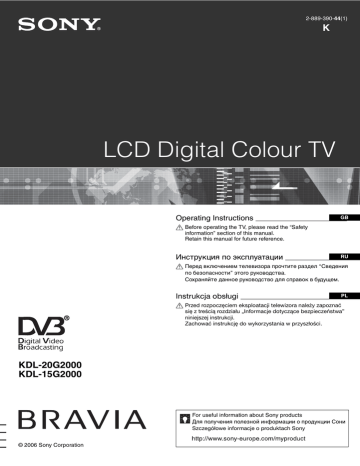
Table of Contents
Start-up Guide 4
Checking the Digital Electronic Programme Guide (EPG)
.............................................15
..................................................................................................17
.......................................................................................................27
GB
: for digital channels only
3
GB
Start-up Guide
1: Checking the accessories
Remote RM-ED007 (1)
Size AA batteries (R6 type) (2)
Support belt (1) and screws (2) (only for
KDL-20G2000)
Coaxial cable (1)
Mains lead (Type C-6) (1)
AC adaptor (1)
To insert batteries into the remote
2: Connecting an aerial/
VCR
Connecting an aerial only
Coaxial cable (supplied)
Connecting an aerial and VCR
For KDL-20G2000
For KDL-15G2000
Notes
• Observe the correct polarity when inserting batteries.
• Dispose of batteries in an environmentally friendly way.
Certain regions may regulate disposal of the battery.
Please consult your local authority.
• Do not use different types of batteries together or mix old and new batteries.
• Handle the remote with care. Do not drop or step on it, or spill liquid of any kind onto it.
• Do not place the remote in a location near a heat source, or in a place subject to direct sunlight, or in a damp room.
Scart lead (not supplied)
Coaxial cable
(not supplied)
Coaxial cable
(supplied)
VCR
4
GB
3: Bundling the cables 5: Selecting the language and country/region
2
1
4: Preventing the TV from toppling over
(only for KDL-20G2000)
AC adaptor
(supplied)
Mains lead
(supplied)
2
3,4
1
Connect the TV to your mains socket
(220-240 V AC, 50 Hz).
2
Press 1 on the TV (top side).
When you switch on the TV for the first time, the
Language menu appears on the screen.
When the TV is in standby mode (the
1
(standby) indicator on the TV (front) is red), press "/1 on the remote to switch on the TV.
Continued
5
GB
3
Press
F
/ f
to select the language displayed on the menu screens, then press
.
Auto Start Up
Language
Country
6: Auto-tuning the TV
After selecting the language and country/region, a message confirming the TV start auto-tuning appears on the screen.
The TV will now search for and store all available TV channels.
Select: Confirm:
4
Press
F
/ f
to select the country/region in which you will operate the TV, then press
.
Auto Start Up
Language
Country
1
3
1
Press .
Select: Confirm:
If the country/region in which you want to use the
TV does not appear in the list, select “-” instead of a country/region.
The message confirming the TV start auto-tuning
appears on the screen, then go to “6: Auto-tuning the TV”.
Back:
Start: Cancel:
MENU
The TV starts searching for all available digital channels, followed by all available analogue channels. This may take some time, please be patient and do not press any buttons on the TV or remote.
If a message appears for you to confirm the aerial connections
No digital or analogue channels were found.
Check all the aerial connections and press to start auto-tuning again.
2
When the Programme Sorting menu appears on the screen, follow the steps of
“Programme Sorting” (page 24).
If you do not wish to change the order in which the analogue channels are stored on the TV, go to step
3.
3
Press MENU to exit.
The TV has now tuned in all the available channels.
6
GB
Safety information
Mains lead
• Observe the followings to prevent the mains lead being damaged.
If the mains lead is damaged, it may result in a fire or an electric shock.
– Unplug the mains lead when moving the TV set.
– When you disconnect the mains lead, disconnect it from the mains socket first.
– Be sure to grasp the plug when disconnecting the mains lead.
Do not pull on the mains lead itself.
– Do not pinch, bend, or twist the mains lead excessively. The core conductors may be exposed or broken.
– Do not modify the mains lead.
– Do not put anything heavy on the mains lead.
– Keep the mains lead away from heat sources.
• If you damage the mains lead, stop using it and ask your dealer or Sony service centre to exchange it.
• Do not use the supplied mains lead on any other equipment.
• Use only an original Sony mains lead, not other brands.
Mains socket
Do not use a poor fitting mains socket. Insert the plug fully into the mains socket. A poor fit may cause arcing and result in a fire.
Contact your electrician to have the mains socket changed.
Cleaning the mains plug
Unplug the mains plug and clean it regularly. If the plug is covered with dust and it picks up moisture, its insulation may deteriorate and result in a fire.
Overloading
This TV set is designed to operate on a 220–240 V AC supply only.
Take care not to connect too many appliances to the same mains socket as this could result in fire or electric shock.
When not in use
• If you will not be using the TV set for several days, the TV set should be disconnected from the mains for environmental and safety reasons.
• The TV set is not disconnected from the mains when the
TV set is switched off. To disconnect the TV set completely, pull the plug from the mains. However, some
TV sets may have features which need the TV set to be left in standby to work correctly.
Carrying
• Before carrying the TV set, disconnect all the cables from the TV set.
• When you carry the TV set by hand, hold the TV set as illustrated on the right. When lifting the TV set or moving the panel of the TV set, hold it firmly from the bottom. If you do not do so, the TV set may fall and be damaged or cause serious injury.
• When transporting it, do not subject the TV set to jolts or excessive vibration. The TV set may fall and be damaged or cause serious injury.
• If the TV set has been dropped or damaged, have it checked immediately by qualified service personnel.
• When you carry the TV set in for repair or when you move it, pack it using the original carton and packing material.
Placement
• The mains plug of the AC adaptor should be inserted near an accessible mains socket to disconnect the plug immediately in case an abnormal situation occurs.
• Place the TV set on a stable, level surface. Do not hang anything on the
TV set. If you do, the TV set may fall from the stand, causing damage or serious injury.
• Do not install the TV set in places subject to extreme temperature, for example in direct sunlight, or near a radiator, or heating vent. If the TV set is exposed to extreme temperature, the TV set may overheat and cause deformation of the casing or cause the
TV set to malfunction.
• Do not install the TV set in a place exposed to direct air conditioning. If the TV set is installed in such a location, moisture may condense inside and may cause a malfunction.
• Never place the TV set in hot, oily, humid or excessively dusty places.
• Do not install the TV set where insects may enter.
• Do not install the TV set where it may be exposed to mechanical vibration.
• Do not install the TV set in a location where it may protrude, such as on or behind a pillar, or where you might bump your head on it. Otherwise, it may result in injury.
• Do not allow children to climb on the TV set.
• If you use the TV set near the seashore, salt may corrode metal parts of the TV set and cause internal damage or fire.
Continued
7
GB
Ventilation
• Never cover the ventilation holes or insert anything in the cabinet. It may cause overheating and result in a fire.
• Unless proper ventilation is provided, the TV set may gather dust and get dirty. For proper ventilation, observe the following:
– Do not install the TV set turned backwards or sideways.
– Do not install the TV set turned over or upside down.
– Do not install the TV set on a shelf or in a closet.
– Do not place the TV set on a rug or bed.
– Do not cover the TV set with cloth, such as curtains, or items such as newspapers, etc.
• Leave some space around the TV set as shown below.
Otherwise, air-circulation may be inadequate and cause overheating, which may cause a fire or damage to the TV set.
30 cm
10 cm
10 cm
6 cm
AC adaptor
Leave at least this space around the set.
10 cm
10 cm
10 cm
10 cm
• Never install the TV set as follows:
Air circulation is blocked.
10 cm
Wall
Wiring
• When wiring cables, be sure to unplug the mains lead for your safety.
• Take care not to catch your feet on the cables. It may damage the TV set.
Medical institutions
Do not place this TV set in a place where medical equipment is in use. It may cause a malfunction of medical instruments.
Outdoor use
• Do not install this TV set outdoors. If the TV set is exposed to rain, it may result in a fire or an electrical shock.
• If this TV set is exposed to direct sunlight, the TV set may heat up and it may damage the TV set.
Vehicle, Ships and other vessels
• Do not install this TV set in a vehicle. The motion of the vehicle may cause the TV set to fall down and cause injury.
• Do not install this TV set on a ship or other vessel. If the TV set is exposed to seawater, it may cause a fire or damage the TV set.
Water and moisture
• Do not use this TV set near water
– for example, near a bathtub or shower room. Also do not expose to rain, moisture or smoke. This may result in a fire or an electric shock.
• Do not touch the mains lead and the
TV set with wet hands. Doing so may cause an electric shock or damage to the TV set.
Moisture and flammable objects
• Do not place any objects on the TV set. The TV set shall not be exposed to dripping or splashing and that no objects filled with liquid, such as vases, shall be placed on the TV set.
• To prevent fire, keep flammable objects or naked lights (e.g. candles) away from the TV set.
• If any liquid or solid object does fall through openings in the cabinet, do not operate the TV set. It may result in an electric shock or damage to the TV set. Have it checked immediately by qualified service personnel.
8
GB
Lightning storms
For your own safety, do not touch any part of the TV set, mains lead, or aerial lead during lightning storms.
Broken pieces
• Do not throw anything at the TV set.
The screen glass may break by the impact and cause serious injury.
• If the surface of the TV set cracks, do not touch it until you have unplugged the mains lead. Otherwise electric shock may result.
Servicing
Dangerously high Voltage are present inside the TV set.
Do not open the cabinet. Entrust the TV set to qualified service personnel only.
Small accessories removal and fittable
Keep small accessories out of children’s reach.
9
GB
Precautions
Viewing the TV
• To view the TV comfortably, the recommended viewing position is from four to seven times the screen’s vertical length away from the TV set.
• To obtain a clear picture, do not expose the screen to direct illumination or direct sunlight. If possible, use spot lighting directed down from the ceiling.
• View the TV in moderate light, as viewing the TV in poor light or during long period of time, strains your eyes.
Volume adjustment
• Adjust the volume so as not to trouble your neighbours.
Sound carries very easily at night time. Therefore, closing the windows or using headphones is suggested.
• When using headphones, adjust the volume so as to avoid excessive levels, as hearing damage may result.
LCD Screen
• Although the LCD screen is made with high-precision technology and 99.99% or more of the pixels are effective, black dots may appear or bright points of light (red, blue, or green) may appear constantly on the LCD screen. This is a structural property of the LCD screen and is not a malfunction.
• Do not push or scratch the front filter, or place objects on top of this TV set. The image may be uneven or the LCD screen may be damaged.
• If this TV set is used in a cold place, a smear may occur in the picture or the picture may become dark. This does not indicate a failure. These phenomena disappear as the temperature rises.
• Ghosting may occur when still pictures are displayed continuously. It may disappear after a few moments.
• The screen and cabinet get warm when this TV set is in use. This is not a malfunction.
• The LCD screen contains a small amount of liquid crystal and mercury. The fluorescent tube used in this TV set also contains mercury. Follow your local ordinances and regulations for disposal.
Handling and cleaning the screen surface/cabinet of the TV set
Be sure to unplug the mains lead connected to the TV set from mains socket before cleaning.
To avoid material degradation or screen coating degradation, observe the following precautions.
• Do not push on the screen, scratch it with a hard object, or throw anything at it. The screen may be damaged.
• Do not touch the display panel after operating the TV set continuously for a long period as the display panel becomes hot.
• We recommend that the screen surface be touched as little as possible.
• To remove dust from the screen surface/cabinet, wipe gently with a soft cloth. If dust is persistent, wipe with a soft cloth slightly moistened with a diluted mild detergent solution.
• Never use any type of abrasive pad, alkaline/acid cleaner, scouring powder, or volatile solvent, such as alcohol, benzene, thinner or insecticide. Using such materials or maintaining prolonged contact with rubber or vinyl
10
GB materials may result in damage to the screen surface and cabinet material.
• The ventilation holes can accumulate dust over time. To ensure proper ventilation, we recommend removing the dust periodically (once a month) using a vacuum cleaner.
• If the angle of the TV set is to be adjusted, steady the base of the stand with your hand to prevent the TV set from becoming separated from the stand. Be careful not to get your fingers caught between the TV set and the stand.
Optional Equipments
• Do not install optional components too close to the TV set.
Keep optional components at least 30 cm away from the
TV set. If a VCR is installed in front of the TV set or beside the TV set, the picture may become distorted.
• Picture distortion and/or noisy sound may occur if the TV set is positioned in close proximity to any equipment emitting electromagnetic radiation.
Disposal of the TV set
Disposal of Old Electrical &
Electronic Equipment
(Applicable in the European
Union and other European countries with separate collection systems)
This symbol on the product or on its packaging indicates that this product shall not be treated as household waste. Instead it shall be handed over to the applicable collection point for the recycling of electrical and electronic equipment. By ensuring this product is disposed of correctly, you will help prevent potential negative consequences for the environment and human health, which could otherwise be caused by inappropriate waste handling of this product. The recycling of materials will help to conserve natural resources. For more detailed information about recycling of this product, please contact your local Civic Office, your household waste disposal service or the shop where you purchased the product.
Overview of the remote
1 "/1
– TV standby
Switches the TV on and off from standby mode.
2
3
Coloured buttons
• In digital mode (page 15, 17): Selects the options at the bottom of the
Favourite and EPG digital menus.
• In Text mode (page 14): Used for Fastext.
4
/ – Info / Text reveal
• In digital mode: Displays brief details of the programme currently being watched.
• In analogue mode: Displays information such as current channel number.
• In Text mode (page 14): Reveals hidden information (e.g., answers to a quiz).
5
F
/
f
/
G
/
g
/
6
PIP in PC Mode (page 14) (only for KDL-15G2000)
• In TV mode: Freezes the TV picture.
• In PC mode: Displays a small picture (PIP). (only for KDL-15G2000)
7
8
DIGITAL – Digital mode (page 13)
9
Number buttons
• In TV mode: Selects channels. For channel numbers 10 and above, enter the second digit within two seconds.
• In Text mode: Enters the three digit page number to select the page.
0
– Previous channel
Returns to the previous channel watched (for more than five seconds).
qa
• In TV mode: Selects the next (+) or previous (-) channel.
• In Text mode: Selects the next (+) or previous (-) page.
qs 2
+/- – Volume
qd %
qf
/
qg
ANALOG – Analogue mode (page 13)
qh
/ RETURN
Returns to the previous screen of any displayed menu.
qj
– EPG (Digital Electronic Programme Guide) (page 15)
qk
ql
9
w;
– Input select / Text hold
• In TV mode (page 18): Selects the input source from equipment connected to
the TV sockets.
• In Text mode (page 14): Holds the current page.
Tip
The PROG + and number 5 buttons have tactile dots. Use the tactile dots as references when operating the TV.
11
GB
Overview of the TV buttons and indicators
1
2
/ – Input select/OK
• In TV mode (page 18): Selects the input
source from equipment connected to the TV sockets.
• In TV menu: Selects the menu or option, and confirm the setting.
3 2
+/-/
G
/
g
• Increases (+) or decreases (-) the volume.
• In TV menu: Moves through the options left
(
G
) or right ( g
).
4
PROG +/-/
F
/
f
• In TV mode: Selects the next (+) or previous
(-) channel.
• In TV menu: Moves through the options up
(
F
) or down ( f
).
5 1
– Power
Switches the TV on or off.
Note
To disconnect the TV completely, pull the plug from the mains.
6
– Picture Off/Timer indicator
• Lights up in green when the picture is
• Lights up in orange when the timer is set
• Lights up in red when digital REC starts in standby mode.
7 1
– Standby indicator
Lights up in red when the TV is in standby mode.
8 "
– Power indicator
Lights up in green when the TV is switched on.
9
Remote control sensor
12
GB
Watching TV
Watching TV
2
1
2
3
3
1
Press 1 on the TV (top side) to switch on the TV.
When the TV is in standby mode (the 1 (standby) indicator on the TV (front) is red), press "/1 on the remote to switch on the TV.
2
Press DIGITAL to switch to digital mode or
ANALOG to switch to analogue mode.
The channels available vary depending on the mode.
3
Press the number buttons or PROG +/- to select a TV channel.
To select channel numbers 10 and above using the number buttons, enter the second and third digits within two seconds.
To select a digital channel using the Digital
Electronic Programme Guide (EPG), see page 15.
In digital mode
An information banner appears briefly. The following icons may be indicated on the banner.
: Radio service
: Scrambled/Subscription service
: Multiple audio languages available
: Subtitles available
: Subtitles available for the hearing impaired
: Recommended minimum age for current programme (from 4 to 18 years)
: Parental Lock
: Current programme is being recorded
Additional operations
To
Turn off the TV temporarily
(Standby mode)
Turn on the TV from Standby mode without sound
Turn off the TV
Do this
Press "/1.
Press %. Press 2 +/- to set the volume level.
Adjust the volume
Mute the sound
Access the
Programme index table (in analogue mode only)
Press 1 on the TV (top side).
Note
To disconnect the TV completely, pull the plug from the mains.
Press 2 + (increase)/
- (decrease).
Press %. Press again to restore.
Press . To select an analogue channel, press
F
/ f
, then press
.
To access the Input signal index
Continued
13
GB
To access Text
Press /. Each time you press /, the display changes cyclically as follows:
Text t Text over the TV picture (mix mode) t No
Text (exit the Text service)
To select a page, press the number buttons or PROG
+/-.
To hold a page, press / .
To reveal hidden information, press / .
Tips
• Ensure that the TV is receiving a good signal, or some text errors may occur.
• Most TV channels broadcast a Text service. For information on the use of the service, select the index page
(usually page 100).
• When four coloured items appear at the bottom of the Text page, Fastext is available. Fastext allows you to access pages quickly and easily. Press the corresponding coloured button to access the page.
Picture Freeze
Freezes the TV picture (e.g. to make a note of a telephone number or recipe).
1
Press on the remote control.
2
Press
F
/ f
/
G
/ g
to adjust the position of the window.
3
Press to remove the window.
4
Press again to return to normal TV mode.
Tip
Not available for and
AV2, AV4 (for KDL-15G2000),
AV3 (for KDL-20G2000).
PIP in PC Mode (Picture in Picture) (only for
KDL-15G2000)
In PC mode, displays a small picture of the last channel selected.
1
Press on the remote control.
2
Press
F
/ f
/
G
/ g
to adjust the position of the window.
3
Press to cancel.
Tip
The sound is output from the small picture.
To change the wide screen mode
Press to change to 16:9 (wide screen mode).
To return to 4:3, press again.
In digital mode
4:3
16:9 aspect ratio
(widescreen pictures) are displayed stretched, in correct proportion, and the lateral side may not be shown.
m M
16:9
16:9 aspect ratio
(widescreen pictures) are in correct proportion.
In analogue mode and AV inputs
4:3
16:9 aspect ratio
(widescreen pictures) are displayed stretched in the vertical direction.
16:9
m M
16:9 aspect ratio
(widescreen pictures) are in correct proportion.
14
GB
Checking the Digital Electronic Programme Guide
(EPG)
1
In digital mode, press to display the
Digital Electronic Programme Guide
(EPG).
2
Perform the desired operation, as shown in the following table.
Note
Programme information will only be displayed if the TV station is transmitting it.
Digital Electronic Programme Guide (EPG)
To
Turn off the EPG
Move through the EPG
Watch a current programme
Sort the programme information by category – Category list
Set a programme to be recorded – Timer
REC
Do this
Press .
Press
F
/ f
/
G
/ g
.
Press while the current programme is selected.
1
Press the blue button.
2
Press
F
/ f
/
G
/ g
to select a category. The category name is displayed on the side.
The categories available include:
“All Categories”: Contains all available channels.
“News”: Contains all news channels.
3
Press .
The Digital Electronic Programme Guide (EPG) now only displays the current programmes from the category selected.
1
Press
F
/ f
/
G
/ g
to select the future programme you want to record.
2
Press .
3
Press
F
/ f
to select “Timer REC”.
4
Press to set the TV and your VCR timers.
A symbol appears by that programme’s information. The indicator on the TV (front) lights up.
Notes
• You can set VCR timer recording on the TV only for Smartlink compatible
VCRs. If your VCR is not Smartlink compatible, a message will be displayed to remind you to set your VCR timer.
• Once a recording has begun, you can switch the TV to standby mode, but do not switch off the TV completely or the recording may be cancelled.
• If an age restriction for programmes has been selected, a message asking for pin
code will appear on the screen. For more details refer to “Parental Lock” on page 28.
Continued
15
GB
To
Set a programme to be displayed automatically on the screen when it starts
– Reminder
Do this
1
Press
F
/ f
/
G
/ g
to select the future programme you want to display.
2
Press .
3
Press
F
/ f
to select “Reminder”.
4
Press to automatically display the selected programme when the programme starts.
A c symbol appears by that programme’s information.
Note
If you switch the TV to standby mode, it will automatically turn itself on when the programme is about to start.
Set the time and date of a programme you want to record – Manual timer REC
1
Press .
2
Press
F
/ f
to select “Manual timer REC”, then press .
3
Press
F
/ f
to select the date, then press g
.
4
Set the start and stop time in the same way as in step 3.
5
Press
F
/ f
to select the programme, then press to set the
TV and your VCR timers.
A symbol appears by that programme’s information. The indicator on the TV (front) lights up.
Notes
• You can set VCR timer recording on the TV only for Smartlink compatible
VCRs. If your VCR is not Smartlink compatible, a message will be displayed to remind you to set your VCR timer.
• Once a recording has begun, you can switch the TV to standby mode, but do not switch off the TV completely or the recording may be cancelled.
• If an age restriction for programmes has been selected, a message asking for pin
code will appear on the screen. For more details refer to “Parental Lock” on page 28.
Cancel a recording/reminder – Timer list
1
Press .
2
Press
F
/ f
to select “Timer list”.
3
Press
F
/ f
to select the programme you want to cancel, then press .
A display appears to confirm that you want to cancel the programme.
4
Press g
to select “Yes”, then press to confirm.
Tip
You can also display the Digital Electronic Programme Guide (EPG) by selecting “Digital EPG” in the “MENU”.
16
GB
Using the Favourite list
The Favourite feature allows you to select programs from a list of up to 8 channels you specify. To display
the Favourite list, see “Navigating through menus”
Favourite list
To Do this
Create your Favourite list for the first time A message appears asking if you want to add channels to the Favourite list when you select “Digital Favourites” in the “MENU” for the first time.
1
Press to select “Yes”.
2
Press
F
/ f
to select the channel you want to add.
If you know the channel number, you can use the number buttons to directly select a channel.
3
Press .
Channels that are stored in the Favourite list are indicated by a symbol.
Turn off the Favourite list Press RETURN.
Watch a channel
Add or remove channels in the Favourite list
Press while selecting a channel.
1
Press the blue button.
Channels that are stored in the Favourite list are indicated by a symbol.
2
Press
F
/ f
to select the channel you want to add or remove.
If you know the channel number, you can use the number buttons to directly select a channel.
3
Press .
4
Press the blue button to return to the Favourite list.
Remove all channels from the Favourite list
1
Press the blue button.
2
Press the yellow button.
A display appears to confirm that you want to delete all channels from the
Favourite list.
3
Press
G
to select “Yes”, then press to confirm.
17
GB
Viewing pictures from connected equipment
Switch on the connected equipment, then perform one of the following operation.
For equipment connected to the scart sockets using a fully-wired 21-pin scart lead
Start playback on the connected equipment.
The picture from the connected equipment appears on the screen.
For an auto-tuned VCR (page 4)
In analogue mode, press PROG +/-, or the number buttons, to select the video channel.
For other connected equipment
Press / repeatedly until the correct input symbol (see below) appears on the screen.
For KDL-15G2000
AV1/ AV1:
Audio/video or RGB input signal through the scart socket / 1. has been connected.
appears only if an RGB source
AV2:
Component input signal through the Y, P
B
/C
B
, P
R
/C
R sockets / 2, and audio input signal through the
L, R sockets / 2. As for supported signal
format, please refer to “Specifications” (page 31).
AV3/ AV3:
Video input signal through the video socket 3, and audio input signal through the L (MONO), R audio sockets 3. appears only if the equipment is connected to the S video socket 3 instead of the video socket 3, and S video input signal is input through the S video socket 3.
4:
RGB input signal through the PC connectors audio input signal through the socket 4.
4, and
For KDL-20G2000
AV1/ AV1, AV2/ AV2:
Audio/video or RGB input signal through the scart socket / 1 or 2. source has been connected.
appears only if an RGB
AV3:
Component input signal through the Y, P
B
/C
B
, P
R
/C
R sockets / 3, and audio input signal through the
L, R sockets / 3. As for supported signal
format, please refer to “Specifications” (page 31).
AV4/ AV4:
Video input signal through the video socket 4, and audio input signal through the L (MONO), R audio sockets 4. appears only if the equipment is connected to the S video socket video socket
4 instead of the
4, and S video input signal is input through the S video socket 4.
Additional operations
To Do this
Return to the normal Press DIGITAL or ANALOG.
TV operation
Access the Input signal index table
Press to access the Input signal index table. (Then, only in analogue mode, press g
.) To select an input source, press
F
/ f
, then press .
18
GB
Using MENU Functions
Navigating through menus
“MENU” allows you to enjoy various convenient features of this TV. You can easily select channels or external inputs with the remote. Also, settings for your TV can be changed easily using “MENU”.
1
Press MENU to display the menu.
Digital Favourites
Menu
2,3
1
Select: Enter: Exit:
MENU
2
Press
F
/ f
to select an option.
3
Press to confirm a selected option.
To exit the menu, press MENU.
Digital Favourites
(in digital mode only)
Description
Launches the Favourite list. For details about settings, see page 17.
Analogue
(in digital mode only)
Returns to the last viewed analogue channel.
Digital
(in digital mode only)
Returns to the last viewed digital channel.
Digital EPG
(in digital mode only)
Launches the Digital Electronic Programme Guide (EPG).
For details about settings, see page 15.
External Inputs
Settings
Selects equipment connected to your TV.
• To watch the desired external input, select the input source, then press .
• To assign a label to an external input, see page 24.
Opens the Settings menu screen where most of advanced settings and adjustments are performed. Select a menu icon, select an option and make the desired change or adjustment using
F
/ f
/
G
/ g
.
For details about settings, see page 20 to 28.
Note
The options you can adjust vary depending on the situation. Unavailable options are grayed out or not displayed.
19
GB
Picture Adjustment menu
Picture Adjustment
Picture Mode
Backlight
Contrast
Brightness
Colour
Hue
Sharpness
Colour Tone
Reset
Noise Reduction
Back: Select: Enter:
Custom
5
Max
50
50
0
15
Warm
Auto
Exit:
MENU
You can select the options listed below on the
Picture menu. To select options in “Settings”,
see “Navigating through menus” (page 19).
Picture Mode
Backlight
Contrast
Brightness
Colour
Hue
Sharpness
Colour Tone
Reset
Noise Reduction
Selects the picture mode.
• “Vivid”: For enhanced picture contrast and sharpness.
• “Standard”: For standard picture. Recommended for home entertainment.
• “Custom”: Allows you to store your preferred settings.
Adjusts the brightness of the backlight.
Increases or decreases picture contrast.
Brightens or darkens the picture.
Increases or decreases colour intensity.
Increases or decreases the green tones.
Tip
“Hue” can only be adjusted for an NTSC colour signal (e.g., U.S.A. video tapes).
Sharpens or softens the picture.
Adjusts the whiteness of the picture.
• “Cool”: Gives the white colours a blue tint.
• “Neutral”: Gives the white colours a neutral tint.
• “Warm”: Gives the white colours a red tint.
Tip
“Warm” can only be selected when you set “Picture Mode” to “Custom”.
Resets all picture settings except “Picture Mode” to the factory settings.
Reduces the picture noise (snowy picture) in a weak broadcast signal.
• “Auto”: Automatically reduces the picture noise.
• “Off”: Turns off the Noise Reduction feature.
20
GB
Sound Adjustment menu
Sound Adjustment
Sound Effect
Treble
Bass
Balance
Reset
Dual Sound
Auto Volume
Standard
50
50
0
Mono
On
Back: Select: Enter: Exit:
MENU
You can select the options listed below on the
Sound menu. To select options in “Settings”,
see “Navigating through menus” (page 19).
Sound Effect
Treble
Bass
Balance
Reset
Dual Sound
Auto Volume
•
Selects the sound mode.
“
Standard”: Enhances clarity, detail, and sound presence by using “BBE High definition
Sound System.”
• “Dynamic”: Intensifies clarity and sound presence for better intelligibility and musical realism by using the “BBE High definition Sound System.”
• “BBE ViVA”: BBE ViVA Sound provides musically accurate natural 3D image with Hi-Fi sound. The clarity of the sound is improved by BBE while the width, depth, and height of sound image are expanded by BBE’s proprietary 3D sound process. BBE ViVA Sound is compatible with all TV programs including news, music, dramas, movies, sports and electronic games.
• “Off”: Flat response.
Tip
You can change sound effect by pressing 9 repeatedly.
Adjusts higher-pitched sounds.
Adjusts lower-pitched sounds.
Emphasizes left or right speaker balance.
Resets all the sound settings to the factory settings.
Selects the sound from the speaker for a stereo or bilingual broadcast.
• “Stereo”, “Mono”: For a stereo broadcast.
• “A”/“B”/“Mono”: For a bilingual broadcast, select “A” for sound channel 1, “B” for sound channel 2, or “Mono” for a mono channel, if available.
Tip
If you select other equipment connected to the TV, set “Dual Sound” to “Stereo”, “A” or “B”.
Keeps a constant volume level even when volume level gaps occur (e.g., adverts tend to be louder than programmes).
21
GB
Features menu
Features
Power Saving
AV2 Output
RGB Center
PC Adjustment
Timer
Standard
TV
0
You can select the options listed below on the
Features menu. To select options in “Settings”,
see “Navigating through menus” (page 19).
Back: Select: Enter: Exit:
MENU
Power Saving
AV2 Output
(only for KDL-20G2000)
RGB Center
PC Adjustment
(only for KDL-15G2000)
Selects the power saving mode to reduce the power consumption of the TV.
• “Standard”: Default settings.
• “Reduce”: Reduces the power consumption of the TV.
• “Picture Off”: Switches off the picture. You can listen to the sound with the picture off.
Sets a signal to be output through the socket labelled / 2 on the rear of the
TV. If you connect a VCR to the / 2 socket, you can then record from the equipment connected to other sockets of the TV.
• “TV”: Outputs a broadcast.
• “Auto”: Outputs whatever is being viewed on the screen.
Adjusts the horizontal picture position so that the picture is in the middle of the screen.
Tip
This option is only available if an RGB source has been connected to scart connector
/ 1
, or to scart connector
/
2 (only for KDL-20G2000) on the rear of the
TV.
Customizes the TV screen as a PC monitor.
Tip
This option is only available if you are in PC Mode.
• “Phase”: Adjust the screen when a part of a displayed text or image is not clear.
• “Pitch”: Enlarges or shrinkes the screen size horizontally.
• “H Center”: Moves the screen to the left or to the right.
• “Power saving”: Turns to standby mode if no PC signal is received.
• “Reset”: Resets to the factory settings.
22
GB
Timer
Sets the timer to turn on/off the TV.
• Sleep Timer
Sets a period of time after which the TV automatically switches itself into standby mode.
When the Sleep Timer is activated, the (Timer) indicator on the TV (front) lights up in orange.
Tips
• If you switch off the TV and switch it on again, “Sleep Timer” is reset to “Off”.
• “Sleep timer will end soon. Power will be turned off” appears on the screen one minute before the TV switches to standby mode.
• Clock Set
Allows you to adjust the clock manually. When the TV is receiving digital channels, the clock cannot be adjusted manually since it is set to the time code of the broadcasted signal.
• Timer
Sets the timer to turn on/off the TV.
“Timer Mode”: Selects the desired period.
“On Time”: Sets the time to turn on the TV.
“Off Time”: Sets the time to turn off the TV.
23
GB
Set-up menu
Set Up
Auto Start Up
Language
Country
Auto Tuning
Programme Sorting
AV Preset
Sound Offset
Manual Programme Preset
Digital Set Up
Back: Select:
Enter:
English
-
Exit:
MENU
You can select the options listed below on the
Set-up menu. To select options in “Settings”, see
“Navigating through menus” (page 19).
Auto Start-up
Starts the “first time operation menu” to select the language and country/region, and tune in all available digital and analogue channels. Usually, you do not need to do this operation because the language and country/region will have been selected and
channels already tuned when the TV was first installed (page 5, 6). However, this
option allows you to repeat the process (e.g., to retune the TV after moving house, or to search for new channels that have been launched by broadcasters).
Selects the language in which the menus are displayed.
Language
Country
Auto Tuning
Selects the country/region where you operate the TV.
Tip
The country/region in which you want to use the TV does not appear in the list, select
“-” instead of a country/region.
Tunes in all the available analogue channels.
Usually you do not need to do this operation because the channels are already tuned
when the TV was first installed (page 5, 6). However, this option allows you to
repeat the process (e.g., to retune the TV after moving house, or to search for new channels that have been launched by broadcasters).
Programme Sorting
Changes the order in which the analogue channels are stored on the TV.
1
Press
F
/ f
to select the channel you want to move to a new position, then press g
.
2
Press
F
/ f
to select the new position for your channel, then press .
AV Preset
Assigns a name to any equipment connected to the side and rear sockets. The name will be displayed briefly on the screen when the equipment is selected. You can skip an input source that is not connected to any equipment.
1
Press
F
/ f
to select the desired input source, then press .
2
Press
F
/ f
to select the desired option below, then press .
•
AV1 (or AV2/AV3/AV4/PC), VIDEO, DVD, CABLE, GAME, CAM, SAT
: Uses one of the preset labels to assign a name to connected equipment.
• “Edit”: Creates your own label.
• “Skip”: Skips an input source that is not connected to any equipment when you press F/f to select the input source.
Sound Offset
Sets an independent volume level to each equipment connected to the TV.
24
GB
Manual Programme
Preset
Before selecting “Label”/“AFT”/“Audio Filter”/“Skip”/“Decoder”, press
F
/ f to select the programme number you want to modify. Then, press .
System
/
Channel
Presets programme channels manually.
1
Press
F
/ f
to select “System”, then press .
2
Press
F
/ f
to select one of the following TV broadcast systems, then press
G
.
B/G: For western European countries/regions
D/K: For eastern European countries/regions
L: For France
I: For the United Kingdom
Note
Depending on the country/region selected for “ Country
” (page 5), this option may not be
available.
3
Press
F
/ f
to select “Channel”, then press .
4
Press
F
/ f
to select “S” (for cable channels) or “C” (for terrestrial channels), then press g
.
5
Tune the channels as follows:
If you do not know the channel number (frequency)
Press
F
/ f
to search for the next available channel. When a channel has been found, the search will stop. To continue searching, press
F
/ f
.
If you know the channel number (frequency)
Press the number buttons to enter the channel number of the broadcast you want or your VCR channel number.
6
Press to jump to “Confirm”, then press .
7
Press f
to select “OK”, then press .
Repeat the procedure above to preset other channels manually.
Label
Assigns a name of your choice, up to five letters or numbers, to the selected channel.
This name will be displayed briefly on the screen when the channel is selected.
AFT
Allows you to fine-tune the selected programme number manually if you feel that a slight tuning adjustment will improve the picture quality.
You can adjust the fine tuning over a range of -15 to +15. When “On” is selected, the fine tuning is performed automatically.
Audio Filter
Improves the sound for individual channels in the case of distortion in mono broadcasts. Sometimes a non-standard broadcast signal can cause sound distortion or intermittent sound muting when watching mono programmes.
If you do not experience any sound distortion, we recommend that you leave this option set to the factory setting “Off”.
Notes
• You cannot receive stereo or dual sound when “Low” or “High” is selected.
• “Audio Filter” is not available when “System” is set to “L”.
Continued
25
GB
26
GB
Skip
Skips unused analogue channels when you press PROG +/- to select channels. (You can still select a skipped channel using the number buttons.)
Decoder
Views and records the scrambled channel selected when using a decoder connected directly to scart connector
KDL-20G2000) via a VCR.
/ 1, or to scart connector / 2 (only for
Note
Depending on the country/region selected for “Country” (page 5), this option may not be
available.
Confirm
Saves changes made to the “Manual Programme Preset” settings.
Digital Set Up menu
Set Up
Auto Start Up
Language
Country
Auto Tuning
Programme Sorting
AV Preset
Sound Offset
Manual Programme Preset
Digital Set Up
English
-
Back: Select: Enter: Exit:
MENU
Digital Tuning
You can change/set the digital settings using the
Digital Set Up menu. To select options in
“Settings”, see “Navigating through menus”
Displays the “Digital Tuning” menu.
Digital Auto Tuning
Tunes in all the available digital channels.
Usually you do not need to do this operation because the channels are already tuned
when the TV was first installed (page 5). However, this option allows you to repeat
the process (e.g., to retune the TV after moving house, or to search for new channels that have been launched by broadcasters).
Programme List Edit
Removes any unwanted digital channels stored on the TV, and changes the order of the digital channels stored on the TV.
1
Press
F
/ f
to select the channel you want to remove or move to a new position.
If you know the programme number (frequency)
Press the number buttons to enter the three-digit programme number of the broadcast you want.
2
Remove or change the order of the digital channels as follows:
To remove the digital channel
Press . A message that confirms whether the selected digital channel is to be deleted appears. Press
G
to select “Yes”, then press .
To change the order of the digital channels
Press g
, then press
F
/ f
to select the new position for the channel and press
G
.
Repeat the procedure in steps 1 and 2 to move other channels if required.
3
Press RETURN.
Digital Manual Tuning
Tunes the digital channels manually.
1
Press the number button to select the channel number you want to manually tune, then press
F
/ f
to tune the channel.
2
When the available channels are found, press
F
/ f
to select the channel you want to store, then press .
3
Press
F
/ f
to select the programme number where you want to store the new channel, then press .
Repeat the procedure above to tune other channels manually.
Continued
27
GB
Digital Set Up
Displays the “Digital Set Up” menu.
Subtitle Setting
Displays digital subtitles on the screen.
When “For Hard Of Hearing” is selected, some visual aids may also be displayed with the subtitles (if TV channels broadcast such information).
Subtitle Language
Selects which language subtitles are displayed in.
Audio Language
Selects the language used for a programme. Some digital channels may broadcast several audio languages for a programme.
Audio Type
Increases the sound level when “For Hard Of Hearing” is selected.
Parental Lock
Sets an age restriction for programmes. Any programme that exceeds the age restriction can only be watched after a PIN Code is entered correctly.
1
Press the number buttons to enter your existing PIN code.
If you have not previously set a PIN, a PIN code entry screen appears. Follow the instruction of “PIN Code” below.
2
Press
F
/ f
to select the age restriction or “None” (for unrestricted watching), then press .
3
Press RETURN.
PIN Code
Sets a PIN code for the first time, or allows you to change your PIN code.
1
Enter a PIN as follows:
If you have previously set a PIN
Press the number buttons to enter your existing PIN.
If you have not set a PIN
Press the number buttons to enter the factory setting PIN of 9999.
2
Press the number buttons to enter the new PIN code.
A message appears to inform you that the new PIN has been accepted.
3
Press RETURN.
Tip
PIN code 9999 is always accepted.
Technical Set-up
Displays the Technical Set-up menu.
“Auto Service Update”: Enables the TV to detect and store new digital services as they become available.
“Software Download”: Enables the TV to automatically receive software updates, free through your existing aerial (when issued). Sony recommends that this option is set to “On” at all times. If you do not want your software to be updated, set this option to “Off”.
“System Information”: Displays the current software version and the signal level.
“Time Zone”: Allows you to select the correct time zone for your country.
CA Module Set-up
Allows you to access a Pay Per View service once you obtain a Conditional Access
Module (CAM) and a view card. See page 29 for the location of the
(PCMCIA) socket.
28
GB
Using Optional Equipment
Connecting optional equipment
You can connect a wide range of optional equipment to your TV. Connecting cables are not supplied.
Connecting to the TV (side)
For KDL-15G2000
For KDL-20G2000
S VHS/Hi8/DVC camcorder
Headphones
(
To connect Do this
Conditional Access
Module (CAM) A
To use Pay Per View services.
For details, refer to the instruction manual supplied with your CAM.
To use the CAM, remove the rubber cover from the CAM slot.
Switch off the TV when inserting your CAM into the CAM slot.
When you do not use the CAM, we recommend that you replace the cover on the CAM slot.
S VHS/Hi8/DVC camcorder B
(For KDL-15G2000)
Connect to the S video socket
3 or the video socket 3, and the audio sockets 3. To avoid picture noise, do not connect the camcorder to the video socket
3 and the S video socket
3 at the same time. If you connect mono equipment, connect to the L socket 3, and set
“Dual Sound” to “A” (page 21).
S VHS/Hi8/DVC camcorder B
(For KDL-20G2000)
Connect to the S video socket
4 or the video socket and the audio sockets 4. To
4, avoid picture noise, do not connect the camcorder to the video socket
4 and the S video socket
4 at the same time. If you connect mono equipment, connect to the L socket 4, and set
“Dual Sound” to “A” (page 21).
Headphones C Connect to the i socket to listen to sound from the TV on headphones.
S VHS/Hi8/DVC camcorder
Headphones
Continued
29
GB
For KDL-15G2000
PC
For KDL-20G2000
DVD player with component output
DVD recorder
DVD player with component output
VCR
Decoder
Video game equipment
DVD player
Decoder
Video game equipment
DVD player
Decoder
To connect
PC D
DVD player with component output E
Video game equipment, DVD player or decoder F
Do this
Connect to the PC / sockets. It is recommended to use a PC cable with ferrites.
Connect to the component sockets and the audio sockets
/ 3 (for KDL-20G2000).
/ 2 (for KDL-15G2000) and
Connect to the scart socket / 1. When you connect the decoder, the scrambled signal from the TV tuner is output to the decoder, then the unscrambled signal is output from the decoder.
2. SmartLink is a direct link between the TV and a VCR/ DVD recorder or VCR that supports
SmartLink G
Connect to the scart socket /
DVD recorder.
30
GB
Additional Information
Specifications
Display Unit
Screen Size:
KDL-20G2000: 20 inches
KDL-15G2000: 15 inches
Display Resolution:
KDL-20G2000: 640 dots (horizontal) × 480 lines
(vertical)
KDL-15G2000: 1,024 dots (horizontal) × 768 lines
(vertical)
Power Requirements:
220–240 V AC, 50 Hz
AC power adaptor:
KDL-20G2000:
Model name: AC-FD008
Rating: Input AC 100 V-240 V
50/60 Hz, 128 W
Output DC 18 V 6.11 A
KDL-15G2000:
Model name: AC-FD006
Rating: Input AC 100 V-240 V
50/60 Hz, 74 W
Power Consumption:
Output DC 16.5 V 3.9 A
KDL-20G2000: 53 W
KDL-15G2000: 34 W
Standby Power Consumption*:
KDL-20G2000: 1.2 W
KDL-15G2000: 1.1 W
* Specified standby power is reached after the TV finishes necessary internal processes.
Dimensions (w × h × d):
KDL-20G2000:
Approx. 498 × 477 × 235 mm (with stand)
Approx. 498 × 445 × 111 mm (without stand)
KDL-15G2000:
Approx. 394 × 398 × 170 mm (with stand)
Approx. 394 × 366 × 111 mm (without stand)
Mass:
KDL-20G2000:
Approx. 10.4 kg (with stand)
Approx. 8.9 kg (without stand)
KDL-15G2000:
Approx. 5.7 kg (with stand)
Approx. 4.8 kg (without stand)
Panel System
LCD (Liquid Crystal Display) Panel
TV System
Analogue: Depending on your country/region selection:
B/G/H, D/K, L, I
Digital: DVB-T
Colour/Video System
Analogue: PAL, SECAM
NTSC 3.58, 4.43 (only Video In)
Digital: MPEG-2 MP@ML
Aerial
75 ohm external terminal for VHF/UHF
Channel Coverage
Analogue: VHF:
UHF:
E2–E12
E21–E69
CATV: S1–S20
HYPER: S21–S41
Digital:
D/K:
L:
R1–R12, R21–R69
F2–F10, B–Q, F21–F69
I:
VHF/UHF
UHF B21–B69
Terminals
/ 1
21-pin Scart connector (CENELEC standard) including audio/video input, RGB input, and TV audio/video output.
/ 2 (SmartLink) (only for KDL-20G2000)
21-pin Scart connector (CENELEC standard) including audio/video input, RGB input, selectable audio/video output and SmartLink interface.
3 (For KDL-20G2000) / 2 (For KDL-15G2000)
Supported formats: 576p, 576i, 480p, 480i
Y: 1 Vp-p, 75 ohms, 0.3V negative sync
P
B
/C
B
: 0.7 Vp-p, 75 ohms
P
R
/C
R
: 0.7 Vp-p, 75 ohms
3 (For KDL-20G2000) /
Audio input (phono jacks)
500 mVrms
2 (For KDL-15G2000)
Impedance: 47 kilo ohms
For KDL-20G2000
4 S video input (4-pin mini DIN)
4 Video input (phono jack)
4 Audio input (phono jacks)
For KDL-15G2000
3 S video input (4-pin mini DIN)
3 Video input (phono jack)
3 Audio input (phono jacks)
PC
PC Input (15 Dsub) (see page 30) (only for KDL-
15G2000)
G: 0.7 Vp-p, 75 ohms, non Sync on Green
B: 0.7 Vp-p, 75 ohms, non Sync on Green
R: 0.7 Vp-p, 75 ohms, non Sync on Green
HD: 1-5 Vp-p
VD: 1-5 Vp-p
PC audio input (minijack) i Headphones jack
CAM (Conditional Access Module) slot
Continued
31
GB
Sound Output
KDL-20G2000: 3 W + 3 W (RMS)
KDL-15G2000: 3 W + 3 W (RMS)
Supplied Accessories
Refer to “1: Checking the accessories” on page 4.
Design and specifications are subject to change without notice.
PC Input Signal Reference Chart (only for KDL-15G2000)
Signals
VGA
SVGA
XGA
Horizontal (Pixel)
640
800
1024
Vertical (Line)
480
600
768
Horizontal frequency
(kHz)
31.5
37.9
48.4
Vertical frequency (Hz)
60
60
60
Standard
VGA
VESA Guidelines
VESA Guidelines
• This TV’s PC input does not support Sync on Green or Composite Sync.
• This TV’s PC input does not support interlaced signals.
• This TV’s PC input supports signals in the above chart with a 60 Hz vertical frequency. For other signals, you will see the message “Out of range”.
32
GB
Troubleshooting
Check whether the 1 (standby) indicator is flashing in red.
When it is flashing
The self-diagnosis function is activated.
1
Measure how long the 1 (standby) indicator flashes and stops flashing.
For example, the indicator flashes for two seconds, stops flashing for one second, and flashes for two seconds.
2
Press 1 on the TV (top side) to switch it off, disconnect the mains lead, and inform your dealer or
Sony service centre of how the indicator flashes (duration and interval).
When it is not flashing
1
Check the items in the tables below.
2
If the problem still persists, have your TV serviced by qualified service personnel.
Picture
Problem
No picture (screen is dark) and no sound
Double images or ghosting
Only snow and noise appear on the screen
Distorted picture (dotted lines or stripes)
Picture noise when viewing a
TV channel
Some tiny black points and/or bright points on the screen
No colour on programmes
No colour or irregular colour when viewing a signal from the
Y, P
B
/C
B
, P
R
/C
R
jacks of 2
(for KDL-15G2000) and
(for KDL-20G2000)
3
Cause/Remedy
• Check the aerial connection.
• Connect the TV to the mains, and press 1 on the TV (top side).
• If the 1 (standby) indicator lights up in red, press "/1.
• Check aerial/cable connections.
• Check the aerial location and direction.
• Check if the aerial is broken or bent.
• Check if the aerial has reached the end of its serviceable life (three to five years in normal use, one to two years at the seaside).
• Keep the TV away from electrical noise sources such as cars, motorcycles, hair-dryers or optical equipment.
• When installing optional equipment, leave some space between the optional equipment and the TV.
• Make sure that the aerial is connected using the supplied coaxial cable.
• Keep the aerial cable away from other connecting cables.
• Select “Manual Programme Preset” in the “Set-Up” menu and adjust “AFT”
(Automatic Fine Tuning) to obtain better picture reception (page 25).
• The picture of a display unit is composed of pixels. Tiny black points and/or bright points (pixels) on the screen do not indicate a malfunction.
• Select “Reset” in the “Picture Adjustment” menu to return to the factory
• Check the connection of the Y, P
B
/C
B
, P
R
/C
R
jacks of
15G2000) and 3 (for KDL-20G2000).
2 (for KDL-
• Make sure that the Y, P
B
/C
B
, P
R
/C
R
jacks of 2 (for KDL-15G2000) and
3 (for KDL-20G2000) are firmly seated in their respective sockets.
Continued
33
GB
Sound
Problem
No sound, but good picture
Noisy sound
Cause/Remedy
• Press 2 +/– or % (Mute).
• See the “Picture noise” causes/remedies on page 33.
Channels
Problem
The desired channel cannot be selected
Some channels are blank
Digital channel is not displayed
Cause/Remedy
• Switch between digital and analogue mode and select the desired digital/ analogue channel.
• Scrambled/Subscription only channel. Subscribe to the Pay Per View service.
• Channel is used only for data (no picture or sound).
• Contact the broadcaster for transmission details.
• Check that the aerial is plugged directly into the TV (not through other equipment).
• Contact a local installer to find out if digital transmissions are provided in your area.
• Upgrade to a higher gain aerial.
General
Problem
The TV turns off automatically
(the TV enters standby mode)
The TV turns on automatically
Some input sources cannot be selected
The remote does not function
Cause/Remedy
• Check if the “Sleep Timer” is activated, or confirm the setting of “Off
• If no signal is received and no operation is performed in the TV mode for
10 minutes, the TV automatically switches to standby mode.
• Check if the “On Time” is activated (page 23).
• Select “AV Preset” in the “Set-up” menu and cancel “Skip” of the input
• Replace the batteries.
34
GB
Index
Numerics
16:9
4:3
A
Aerial connecting
AFT
Audio Filter
Audio Language
Audio Type
Auto Start-up
Auto Tuning analogue and digital channels
analogue channels only
digital channels only
Auto Volume
AV Preset
AV2 Output
B
Backlight
Balance
Bass
Batteries inserting into the remote
Brightness
C
CA Module Set-up
Category list
Channels auto-tuning
selecting
Skip
Clock Set
Colour
Colour Tone
Confirm
Connecting an aerial/VCR
optional equipment
Contrast
Country
D
Digital Auto Tuning
Digital Manual Tuning
Digital Set Up menu
Digital Set Up
Digital Tuning
Dual Sound
E
EPG (Digital Electronic Programme
Guide)
F
Fastext
Favourite list
Features menu
H
Headphones connecting
Hue
I
Input signal index table
L
Label
Language
M
Manual Programme Preset
Manual timer REC
MENU
N
Noise Reduction
P
Parental Lock
PC Adjustment
Picture Adjustment menu
Picture Mode
Picture Off ( ) indicator
PIN Code
PIP (Picture in Picture)
Power (") indicator
Power (1) switch
Power Saving
Programme index table
Programme List Edit
Programme Sorting
R
Reminder
Remote control inserting batteries
overview
sensor
Reset picture
sound
RGB Center
S
Set-up menu
Sharpness
Skip
Sound Adjustment menu
Sound Effect
Sound Offset
Specifications
Standby (1) indicator
Subtitle Language
Subtitle Setting
T
Technical Set-up
Text
Timer
Timer ( ) indicator
Timer list
Timer REC
Treble
V
VCR connecting
recording
W
Wide screen mode
35
GB
Введение
Благодарим Вас за то, что Вы выбрали этот телевизор Sony.
Перед первым включением телевизора внимательно ознакомьтесь с данной инструкцией по эксплуатации и сохраните ее для консультаций в будущем.
Примечание в отношении
Цифрового ТВ
• Все функции, относящиеся к Цифровому ТВ
( ), будут действовать только в тех странах или регионах, в которых ведется эфирная цифровая трансляция сигнала DVB-T (MPEG2).
Просим Вас уточнить у своего дилера, можно ли принимать сигнал DVB-T там, где Вы живете.
• Хотя данный телевизор следует характеристикам
DVB-T, мы не можем гарантировать его совместимость с будущим вещанием в формате
DVB-T.
• Некоторые из функций Цифрового ТВ в некоторых странах могут быть недоступными.
Информация о торговых марках
• является зарегистрированной торговой маркой DVB Project.
• Произведено по лицензии компании BBE Sound,
Inc. Лицензия BBE Sound, Inc. зарегистрирована по патентам США: 5510752, 5736897. Слово “BBE” и логотип BBE являются торговыми марками компании BBE Sound, Inc.
• Иллюстрации, приведенные в настоящей инструкции, относятся к модели KDL-15/20G2000, если не оговорено иного.
Изготовителъ:
Сони Корпорейшн
Адрес: 1-7-1 Кoнан,
Mинато-кy, Токио, Япония
Страна-производитеь: Словацкая Республика
2
RU
advertisement
Related manuals
advertisement
Table of contents
- 3 GB
- 4 Start-up Guide
- 7 Safety information
- 10 Precautions
- 11 Overview of the remote
- 12 Overview of the TV buttons and indicators
- 13 Watching TV
- 13 Watching TV
- 15 Checking the Digital Electronic Programme Guide (EPG)
- 17 Using the Favourite list
- 18 Viewing pictures from connected equipment
- 19 Using MENU Functions
- 19 Navigating through menus
- 20 Picture Adjustment menu
- 21 Sound Adjustment menu
- 22 Features menu
- 24 Set-up menu
- 27 Digital Set Up menu
- 29 Using Optional Equipment
- 29 Connecting optional equipment
- 31 Additional Information
- 31 Specifications
- 33 Troubleshooting
- 35 Index
- 37 RU
- 38 Начало работы
- 36 Примечание в отношении Цифрового ТВ
- 41 Сведения по безопасности
- 44 Меры предосторожности
- 45 Описание пульта ДУ
- 47 Просмотр телевизора
- 47 Просмотр телевизионных программ
- 49 Использование цифрового электронного экранного телегида (EPG)
- 52 Использование списка предпочитаемых программ
- 53 Просмотр изображения с устройств, подключенных к телевизору
- 54 Использование функций MENU
- 54 Навигация по системе меню
- 56 Меню “Настройка изображения”
- 57 Меню “Настройка звука”
- 58 Меню “Функции”
- 60 Меню “Установка”
- 63 Меню “Цифровая конфигурация”
- 65 Использование дополнительных устройств
- 65 Подключение дополнительных устройств
- 67 Дополнительные сведения
- 67 Технические характеристики
- 69 Поиск неисправностей
- 71 Указатель
- 73 PL
- 74 Instrukcja podłączenia i programowania
- 72 Informacja dotycząca funkcji Telewizji Cyfrowej
- 77 Informacje dotyczące bezpieczeństwa
- 80 Środki ostrożności
- 81 Przegląd przycisków pilota
- 83 Odbiór audycji telewizyjnych
- 83 Odbiór audycji telewizyjnych
- 85 Sprawdzanie elektronicznego przewodnika po programach (EPG)
- 87 Korzystanie z Listy ulubionych kanałów
- 88 Oglądanie obrazów z podłączonych urządzeń
- 89 Korzystanie z MENU funkcji
- 89 Poruszanie się po menu
- 91 Menu Regulacja obrazu
- 92 Menu Regulacja dźwięku
- 93 Menu Funkcje
- 95 Menu Ustawienia
- 98 Menu Ustawienia cyfrowe
- 100 Korzystanie z dodatkowego sprzętu
- 100 Podłączanie dodatkowego sprzętu
- 102 Informacje dodatkowe
- 102 Dane techniczne
- 104 Rozwiązywanie problemów
- 106 Indeks