advertisement
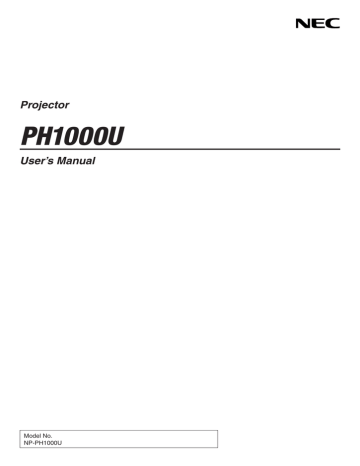
1. Introduction
Battery Installation
1
Press the catch and remove the battery cover.
2
Install new ones (AA). Ensure that you have the batteries’ polarity (+/−) aligned correctly.
3
Slip the cover back over the batteries until it snaps into place.
NOTE: Do not mix different types of batteries or new and old batteries.
2
2
1
1
Remote Control Precautions
• Handle the remote control carefully.
• If the remote control gets wet, wipe it dry immediately.
• Avoid excessive heat and humidity.
• Do not short, heat, or take apart batteries.
• Do not throw batteries into fire.
• If you will not be using the remote control for a long time, remove the batteries.
• Ensure that you have the batteries’ polarity (+/−) aligned correctly.
• Do not use new and old batteries together, or use different types of batteries together.
• Dispose of used batteries according to your local regulations.
7 m/22 feet 7 m/22 feet
30°
30°
Remote sensor on projector cabinet
30°
30°
30°
30°
30°
30°
Remote control
7 m/22 feet 7 m/22 feet
Operating Range for Wireless Remote Control
• The infrared signal operates by line-of-sight up to a distance of about 22 feet/7 m and within a 60-degree angle of the remote sensor on the projector cabinet.
• The projector will not respond if there are objects between the remote control and the sensor, or if strong light falls on the sensor. Weak batteries will also prevent the remote control from properly operating the projector.
9
1. Introduction
Operating Environment for Downloadable Software
The following software programs can be downloaded from our website.
Name of software program
Image Express Utility 2.0
PC Control Utility Pro 4
Image Express Utility for Mac
Virtual Remote Tool
Viewer PPT Converter 3.0
Features
• This is a software program used to send the screens of your personal computers to the projector via wired/wireless LAN (Meeting mode).
Projected images can be transferred and saved to personal computers.
When “Meeting Mode” is used, projected images can be sent and saved to the personal computers. Images can be sent from a personal computer to not only one projector but also to two or more projectors at the same time.
(
→ page
)
This is a software program used to operate the projector from the computer when the computer and the projector are connected with LAN (wired or wireless) or a serial cable. (
• This is a software program used to send the Mac’s screen image to the projector over a network (wired or wireless LAN). For Mac’s operating environment, see page
.
When the computer and projector are connected using a network (wired/wireless
LAN), such operations as turning the projector’s power on and off and switching the signal can be performed. It is also possible to send an image to the projector and register it as the background logo. Once the image is registered, it can be locked to prevent the logo from being overwritten. (
This is a software program used to convert files created with PowerPoint into
JPEG files that can be displayed with the viewer function of the projector when a USB memory device is inserted into the projector. (
→ page
)
* A separately sold wireless LAN unit is required to use a wireless LAN.
NOTE:
• Image Express Utility for Mac does not support “Meeting Mode” which is provided in Image Express Utility 2.0.
Download service
For downloading or updating these software programs, visit our website:
URL: http://www.nec-display.com/dl/en/index.html
10
advertisement
Related manuals
advertisement
Table of contents
- 16 Congratulations on Your Purchase of the Projector
- 16 Features you’ll enjoy:
- 17 About this user’s manual
- 18 Front/Top
- 19 Rear
- 20 Control Panel/Indicator Section
- 21 Terminal Panel Features
- 23 Battery Installation
- 23 Remote Control Precautions
- 23 Operating Range for Wireless Remote Control
- 25 Operating Environment
- 27 Using the Optional Power Cords
- 28 Using the Power Cord Stopper
- 32 Note on Startup screen (Menu Language Select screen)
- 33 If the projected image is inverted or upside down
- 34 Selecting the computer or video source
- 36 Tilting the projector
- 38 Adjusting the vertical position of a projected image (Lens shift)
- 40 Focus
- 41 Zoom
- 44 Adjusting the Image Using Auto Adjust
- 51 Checking Energy-Saving Effect [CARBON METER]
- 54 Cornerstone
- 57 Selecting the PIP or PICTURE BY PICTURE Mode [MODE]
- 58 [POSITION]
- 62 Usage Example
- 62 To store your adjusted values in [REF. LENS MEMORY]:
- 63 To call up your adjusted values from [REF. LENS MEMORY]:
- 87 Starting the Viewer
- 90 Exiting the Viewer
- 91 Names and functions of Viewer screen
- 96 Viewer option settings
- 99 Connecting the projector to the shared folder
- 102 Disconnecting the shared folder from the projector
- 103 Setting up “Media Sharing” in Windows Media Player 11
- 105 Setting up “Media Sharing” in Windows Media Player 12
- 106 Connecting the projector to the media server
- 107 Disconnecting the projector from the media server
- 108 Some restrictions on PowerPoint files
- 108 Some restrictions on PDF files
- 114 COMPUTER 1, 2, and 3
- 114 HDMI
- 114 DisplayPort
- 114 VIDEO
- 114 S-VIDEO
- 114 VIEWER
- 114 NETWORK
- 114 SLOT (for optional board)
- 114 ENTRY LIST
- 114 TEST PATTERN
- 118 [PICTURE]
- 121 [IMAGE OPTIONS]
- 125 [VIDEO]
- 126 Using the Lens Memory Function [LENS MEMORY]
- 127 [BASIC]
- 131 [MENU]
- 132 [INSTALLATION(1)]
- 136 [INSTALLATION(2)]
- 138 [OPTIONS(1)]
- 140 [OPTIONS(2)]
- 142 [USAGE TIME]
- 143 [SOURCE(1)]
- 143 [SOURCE(2)]
- 143 [WIRED LAN]
- 144 [WIRELESS LAN(1)]
- 144 [WIRELESS LAN(2)]
- 144 [VERSION(1)]
- 145 [VERSION(2)]
- 145 [OTHERS]
- 146 Returning to Factory Default [RESET]
- 148 IMAGE EXPRESS UTILITY
- 148 NETWORK PROJECTOR
- 149 REMOTE DESKTOP CONNECTION
- 150 NETWORK SETTINGS
- 166 TOOLS
- 171 Before mounting the lens:
- 171 Mounting the lens
- 173 Removing the lens
- 174 Analog RGB signal connection
- 175 Digital RGB signal connection
- 177 Connecting an External Monitor
- 178 Connecting Your DVD Player or Other AV Equipment
- 179 Connecting Component Input
- 180 Connecting HDMI Input
- 181 Connecting to a Wired LAN
- 182 Connecting to a Wireless LAN (sold separately)
- 182 Mounting a wireless LAN unit
- 184 To remove the wireless LAN unit
- 186 Stacking projectors
- 188 Cleaning the filter on the left side
- 190 Cleaning the filter on the front side
- 196 Replacing the filter on the left side
- 198 Replacing the filter on the front side
- 200 Installation for Windows software
- 201 Installation for Macintosh software
- 202 What you can do with Image Express Utility 2.0
- 203 Connecting the projector to a LAN
- 204 Basic Operation of Image Express Utility 2.0
- 214 What you can do with Image Express Utility 2
- 214 Operating environment
- 214 Connecting the projector to a LAN
- 215 Using Image Express Utility 2
- 223 Lens types and throw distance
- 225 Tables of screen sizes and dimensions
- 226 Lens shifting range
- 231 Optical
- 231 Electrical
- 232 Mechanical
- 233 Option lens
- 233 Power Cord
- 236 Indicator Messages
- 238 Common Problems & Solutions
- 240 If there is no picture, or the picture is not displayed correctly.