advertisement
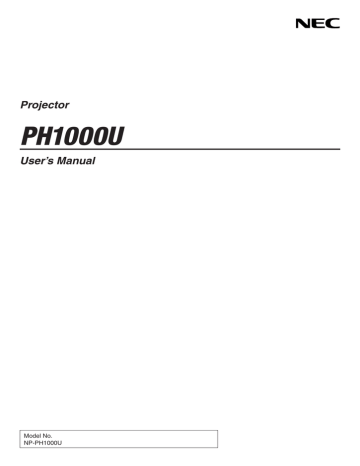
8. User Supportware
Installing Software Program
Installation for Windows software
The software programs except Image Express Utility 2 for Mac support Windows 7, Windows Vista, and Windows
XP.
1. Download the updated software program from our web site (http://www.nec-display.com/dl/en/index.
html)
NOTE:
• To install or uninstall each software program, the Windows user account must have “Administrator” privilege (Windows 7, Windows Vista) or “Computer Administrator” privilege (Windows XP).
• Exit all running programs before installation. If another program is running, the installation may not be completed.
• To run Virtual Remote Tool or PC Control Utility Pro 4 on Windows XP Home Edition and Windows XP Professional, “Microsoft
.NET Framework Version 2.0 or later” is required. The Microsoft .NET Framework Version 2.0 or later is available from Microsoft’s web page. Download and install it on your computer
1. Connect your computer to the internet and visit our website (http://www.nec-display.com/dl/en/index.
html).
2. Download the supported software programs from “Download” and save an “.exe” file to your computer.
File name is different depending on the version of the software program.
3. Click the “.exe” file.
The installation will start.
Follow the instructions on the installer screens to complete the installation.
TIP:
Uninstalling a Software Program
Preparation:
Exit the software program before uninstalling. To uninstall the software program, the Windows user account must have
“Administrator” privilege (Windows 7 and Windows Vista) or “Computer Administrator” privilege (Windows XP).
• For Windows 7/Windows Vista
1 Click “Start” and then “Control Panel”.
The Control Panel window will be displayed.
2 Click “Uninstall a program” under “Programs”
The “Programs and Features” window will be displayed.
3 Select the software program and click it.
4 Click “Uninstall/Change” or “Uninstall”.
• When the “User Account Control” windows is displayed, click “Continue”.
Follow the instructions on the screens to complete the uninstallation.
• For Windows XP
1 Click “Start” and then “Control Panel”.
The Control Panel window will be displayed.
2 Double-click “Add / Remove Programs”.
The Add / Remove Programs window will be displayed.
3 Click the software program from the list and then click “Remove”.
Follow the instructions on the screens to complete the uninstallation.
186
advertisement
* Your assessment is very important for improving the workof artificial intelligence, which forms the content of this project
Related manuals
advertisement
Table of contents
- 16 Congratulations on Your Purchase of the Projector
- 16 Features you’ll enjoy:
- 17 About this user’s manual
- 18 Front/Top
- 19 Rear
- 20 Control Panel/Indicator Section
- 21 Terminal Panel Features
- 23 Battery Installation
- 23 Remote Control Precautions
- 23 Operating Range for Wireless Remote Control
- 25 Operating Environment
- 27 Using the Optional Power Cords
- 28 Using the Power Cord Stopper
- 32 Note on Startup screen (Menu Language Select screen)
- 33 If the projected image is inverted or upside down
- 34 Selecting the computer or video source
- 36 Tilting the projector
- 38 Adjusting the vertical position of a projected image (Lens shift)
- 40 Focus
- 41 Zoom
- 44 Adjusting the Image Using Auto Adjust
- 51 Checking Energy-Saving Effect [CARBON METER]
- 54 Cornerstone
- 57 Selecting the PIP or PICTURE BY PICTURE Mode [MODE]
- 58 [POSITION]
- 62 Usage Example
- 62 To store your adjusted values in [REF. LENS MEMORY]:
- 63 To call up your adjusted values from [REF. LENS MEMORY]:
- 87 Starting the Viewer
- 90 Exiting the Viewer
- 91 Names and functions of Viewer screen
- 96 Viewer option settings
- 99 Connecting the projector to the shared folder
- 102 Disconnecting the shared folder from the projector
- 103 Setting up “Media Sharing” in Windows Media Player 11
- 105 Setting up “Media Sharing” in Windows Media Player 12
- 106 Connecting the projector to the media server
- 107 Disconnecting the projector from the media server
- 108 Some restrictions on PowerPoint files
- 108 Some restrictions on PDF files
- 114 COMPUTER 1, 2, and 3
- 114 HDMI
- 114 DisplayPort
- 114 VIDEO
- 114 S-VIDEO
- 114 VIEWER
- 114 NETWORK
- 114 SLOT (for optional board)
- 114 ENTRY LIST
- 114 TEST PATTERN
- 118 [PICTURE]
- 121 [IMAGE OPTIONS]
- 125 [VIDEO]
- 126 Using the Lens Memory Function [LENS MEMORY]
- 127 [BASIC]
- 131 [MENU]
- 132 [INSTALLATION(1)]
- 136 [INSTALLATION(2)]
- 138 [OPTIONS(1)]
- 140 [OPTIONS(2)]
- 142 [USAGE TIME]
- 143 [SOURCE(1)]
- 143 [SOURCE(2)]
- 143 [WIRED LAN]
- 144 [WIRELESS LAN(1)]
- 144 [WIRELESS LAN(2)]
- 144 [VERSION(1)]
- 145 [VERSION(2)]
- 145 [OTHERS]
- 146 Returning to Factory Default [RESET]
- 148 IMAGE EXPRESS UTILITY
- 148 NETWORK PROJECTOR
- 149 REMOTE DESKTOP CONNECTION
- 150 NETWORK SETTINGS
- 166 TOOLS
- 171 Before mounting the lens:
- 171 Mounting the lens
- 173 Removing the lens
- 174 Analog RGB signal connection
- 175 Digital RGB signal connection
- 177 Connecting an External Monitor
- 178 Connecting Your DVD Player or Other AV Equipment
- 179 Connecting Component Input
- 180 Connecting HDMI Input
- 181 Connecting to a Wired LAN
- 182 Connecting to a Wireless LAN (sold separately)
- 182 Mounting a wireless LAN unit
- 184 To remove the wireless LAN unit
- 186 Stacking projectors
- 188 Cleaning the filter on the left side
- 190 Cleaning the filter on the front side
- 196 Replacing the filter on the left side
- 198 Replacing the filter on the front side
- 200 Installation for Windows software
- 201 Installation for Macintosh software
- 202 What you can do with Image Express Utility 2.0
- 203 Connecting the projector to a LAN
- 204 Basic Operation of Image Express Utility 2.0
- 214 What you can do with Image Express Utility 2
- 214 Operating environment
- 214 Connecting the projector to a LAN
- 215 Using Image Express Utility 2
- 223 Lens types and throw distance
- 225 Tables of screen sizes and dimensions
- 226 Lens shifting range
- 231 Optical
- 231 Electrical
- 232 Mechanical
- 233 Option lens
- 233 Power Cord
- 236 Indicator Messages
- 238 Common Problems & Solutions
- 240 If there is no picture, or the picture is not displayed correctly.