advertisement
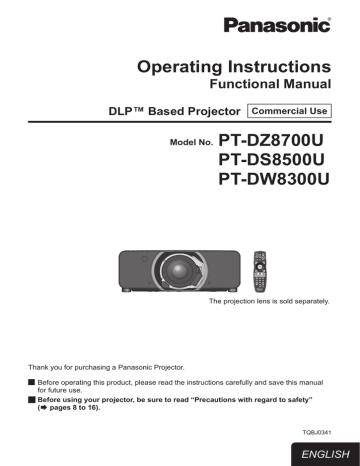
NETWORK menu
z z
(
(
See “Navigating through the menu”
Æ
See “MAIN MENU” and “SUB MENU”
Æ
NETWORK SETUP
Make the initial network settings before using the network connection.
1 )
2 )
Press ▲▼ to select [NETWORK
SETUP].
Press <ENTER> button.
z
The [NETWORK SETUP] screen will be displayed.
3 ) Press ▲▼ to select an item, and change the setting according to the instructions.
PROJECTOR
NAME
(Display of host name and setting)
Change as needed when using a DHCP server.
DHCP
(DHCP client function)
Set [DHCP] item to [ON] when to acquire an IP address automatically using the DHCP server.
Set to [OFF] if [DHCP] server is not used. Enter the IP address if
DHCP server is not used.
IP ADDRESS
(Display of IP address and setting)
SUBNET MASK
(Displaying and setting the subnet mask)
DEFAULT
GATEWAY
(Display of gateway address and setting)
Enter the IP address if DHCP server is not used.
If not using a DHCP server, enter the subnet mask.
Enter the gateway address if
DHCP server is not used.
STORE
Save the current network settings.
4 ) Press ▲▼ to select [STORE], and press <ENTER> button.
Note
Before using the DHCP server, make sure the DHCP
server is already functioning.
For details of IP address, subnet mask, and gateway, ask the network administrator.
NETWORK CONTROL
This sets the network control method.
1 )
2 )
Press ▲▼ to select [NETWORK
CONTROL].
Press <ENTER> button.
z
The [NETWORK CONTROL] screen will be displayed.
3 ) Press ▲▼ to select items, and press
◄► to change the setting.
WEB
CONTROL
PJLink
CONTROL
COMMAND
CONTROL
Û
COMMAND
PORT
STORE
Set this to [ON] when you want to perform control with the Web browser.
Set this to [ON] when you want to perform control with the PJLink protocol.
Set to [ON] to control using the control command via the serial
Set the port number used for the command control.
Save the current network control settings.
Û
: If settings have been made without an administrator password of the Web browser control, add 2-byte “00” instead of STX, and a linefeed code (0Dh) instead of ETX. If settings have been made with an administrator password of the
Web browser control, add a 32-byte hash value and “00” instead of STX and a line-feed code (0Dh) instead of ETX. The hash value is created by MD5 combining “admin1:”, password, “:” and random numbers. The random numbers are 8-byte values sent from the projector when connecting.
NETWORK STATUS
This displays the network status of the main unit.
1 )
2 )
Press ▲▼ to select [NETWORK
STATUS].
Press <ENTER> button.
z
The [NETWORK STATUS] screen will be displayed.
94
- ENGLISH
NETWORK menu
Network connections
The projector is equipped with network functions, and web browser controls can be used to carry out the following operations from a computer.
z z z
Projector settings and adjustments
Projector status display
Transmission of E-mail messages if there is a problem with the projector z
Note
A LAN cable is required to use the network function.
Computer
Projector
LAN cable (straight) LAN cable (straight)
LAN switch z z z z z z
A Web browser is required to use this function. Make sure that a Web browser is available in the system.
Supported OS: Windows XP/Windows Vista/Windows 7, Mac OS X v10.4/v10.5/v10.6.
Supported browser: Internet Explorer 6.0/7.0/8.0, Safari 2.0/3.0/4.0 (Mac OS).
To use the E-mail function, communication with E-mail server must be established. Make sure that E-mail feature is available in your system.
Use a straight insulated LAN cable which supports category 5 or above.
The length of LAN cable must be 100 m or shorter.
J
Name and function of network function parts
LAN LINK/ACT lamp (green)
This lights when a LAN cable is connected and flashes when signals are being received or sent.
LAN terminal (10BASE-T/100BASE-TX)
Connect LAN cable here.
LAN10/100 lamp (yellow)
This lights when a 100BASE-TX connection is established.
z z
Attention
If the LAN terminal is touched by electrostatically charged hands (or body), failure may be caused by the discharge of static electricity.
Be careful not to touch metallic part of LAN terminal or LAN cable.
Connect indoor equipment to the LAN.
ENGLISH -
95
NETWORK menu
Accessing from the Web browser
1 )
2 )
3 )
Activate the Web browser in the personal computer.
Enter the IP address set by the projector into the URL input field of the Web browser.
Enter your “User name” and “Password”.
z
The factory default settings are user1 (user privileges) or admin1 (administrator privileges) for the user name and panasonic (lowercase letters) for the password.
4 ) Click [OK] to display the Projector status page.
z z z z
Note
Avoid activating two or more Web browser simultaneously to work out setting or control actions.
Change the password first of all.
Administrator privileges enable the use of all functions. User privileges enable the use of only “Projector status”, “Error information”, “Network status”, “Basic control”, and “Change password”.
If the password is incorrectly entered three times in a row, the lock is set for several minutes.
96
- ENGLISH
J
Change Password page
Click [Change password].
Administrator
User
NETWORK menu
Q
Administrator mode
z
Administrator account z
User account
Q
User mode
A user can change password only.
Account
Current user name input field
Current password input field
New user name input field
New password input field
New password input field
(re-enter for confirmation)
Button for executing password change
Account
New user name input field
New password input field
New password input field
(re-enter for confirmation)
Button for executing password change
Current password input field
New password input field
New password input field
(re-enter for confirmation)
Button for executing password change
ENGLISH -
97
NETWORK menu
J
Basic control page
To move from another page, click [Projector control], then [Basic control].
Page selection tabs
Click these to switch pages.
This displays the on-screen status. It is displayed even if the on-screen display of the projector is set to off.
Monitor information button
Click this item, and the status of the projector is displayed.
Detailed set up button
Click this item to display the advanced settings page.
Change password button
Power On/Off control
SHUTTER control
OSD (On-screen Display) display/nondisplay
System type switching
Use these to select the input signals.
98
- ENGLISH
J
Detail control page
Click [Projector control], then [Detail control] to display the Detail control page.
NETWORK menu
Pressing these buttons controls the projector and updates the on-screen description on the right of the control page when control is finished.
Lens adjustment
Test pattern display
This button updates the on-screen description on the right of the control page with the latest information.
Menu display
J
Projector status page
Click [Status], then [Projector status] to display the Status information page.
This page displays the projector statuses established for the items shown below.
Displays the type of projector.
Displays the firmware version of the projector main unit.
Displays the input switching status.
Displays temperature of projector’s intake air.
Displays temperature inside the projector.
Displays the AROUND LAMP TEMPERATURE.
Displays the lamp lit hours.
Displays the REMAINING FILTER QUANTITY.
Displays self-diagnosis information.
Displays used hours of the projector.
ENGLISH -
99
NETWORK menu
J
Error information page
When “Error (Detail)” is displayed on the status information screen, click it to display the error details.
z
Depending on the nature of the error, the projector may be placed in the standby mode for its own protection.
OK: Normal operation
FAILED: Occurrence of trouble
Q
When [FAILED] has appeared for an item
Parameter
MAIN CPU BUS
FAN
INPUT AIR TEMPERATURE
OPTICS MODULE TEMPERATURE
AROUND LAMP TEMPERATURE
LAMP1 REMAIN TIME
LAMP2 REMAIN TIME
LAMP1 STATUS
LAMP2 STATUS
APERTURE (CONTRAST-SHUTTER)
Description
Trouble has occurred in the microcomputer circuitry. Consult your dealer.
Trouble has occurred in the fan or its drive circuit. Consult your dealer.
The input air temperature is too high. It may be that the projector is being used in an operating environment where the temperature is high such as near a heating appliance.
The temperature inside the projector is high. It may be that the projector is being used in an operating environment where the temperature is high such as near a heating appliance.
The temperature around the lamp is too high. It may be that the projector’s ventilation holes are blocked.
The lamp runtime has exceeded the prescribed cumulative time, and it is now time to replace the lamp.
INPUT AIR TEMP. SENSOR
OPTICS MODULE TEMP. SENSOR
AROUND LAMP TEMP. SENSOR
BATTERY
AIRFLOW SENSOR
COVER OPEN
ACF UNIT
FILTER REMAIN
BRIGHTNESS SENSOR
AC POWER
The lamp has failed to light.
Wait a short while for the lamp to cool off, and then turn on the power.
Trouble has occurred in the contrast shutter circuitry. Consult your dealer.
Trouble has occurred in the sensor used to detect the input air temperature.
Consult your dealer.
Trouble has occurred in the temperature detection sensor inside the projector.
Consult your dealer.
Trouble has occurred in the sensor used to detect the exhaust air temperature.
Consult your dealer.
The backup battery has been run out. Consult your dealer.
Trouble has occurred in the sensor used to detect the airflow volume.
Consult your dealer.
The lamp unit cover is not attached securely. Check the lamp unit compartment.
The air cleaning filter (ACF) is not installed or trouble has occurred. ( Æ 109 page)
The filter remaining is getting less. (
Trouble has occurred in the brightness sensor. If the problem cannot be corrected by turning the power off and on, consult your dealer.
AC power supply voltage input has dropped. Check that there is sufficient electrical wiring capacity for the projector’s power consumption requirements.
z z
Note
The ACCESS ERROR INFORMATLION/ACCESS INFORMATION displays the past several thousand accesses/requests.
If many accesses/requests are made at a time, some of them may not be found in the information.
Check the ACCESS ERROR INFORMATION/ACCESS INFORMATION regularly.
100
- ENGLISH
NETWORK menu
J
E-mail setup page
With this projector, if a problem occurs or if the lamp usage time reaches a set value, an e-mail message can be sent to one or more preset e-mail addresses (maximum two addresses).
Click [Detailed set up], then [E-mail set up] to display the E-mail setup page.
Select “Enable” to use the E-mail function.
Enter the IP address or server name of the E-mail server (SMTP). The DNS server must be set if the server name is entered.
Enter the E-mail address of the projector.
(maximum 63 characters)
The user can enter the location of, for example, the installed projector so that the recipient may easily identify the originator of the E-mail.
(maximum 63 characters)
The user can modify the minimum time interval of temperature warning mail. The default value is 60 minutes. In this case, the user cannot send another mail for 60 minutes after sending previous temperature warning mail even the set warning temperature is reached again.
Enter the E-mail address of your desired recipient.
Select the conditions for sending E-mail.
MAIL CONTENTS:
ERROR:
LAMP1 RUNTIME:
LAMP2 RUNTIME:
FILTER REMAIN:
Select [NORMAL] or [SIMPLE].
an error is detected by self-diagnosis.
remaining lamp service time has reached the value set in the field.
remaining lamp service time has reached the value set in the field.
remaining filter service time has reached the value set in the field.
INPUT AIR TEMPERATURE: intake air temperature has reached the value set in the field.
ENGLISH -
101
NETWORK menu
Check these boxes when E-mail is to be sent periodically to the second E-mail address. E-mail will be sent at the times and on the days checked.
102
- ENGLISH
J
E-mail setup page (continued)
NETWORK menu
Enter the E-mail address to which the E-mail is to be sent when two E-mail addresses are going to be used. Do not enter it when the second E-mail address is not going to be used.
Select the conditions for sending E-mail to the second E-mail address.
MAIL CONTENTS:
ERROR:
LAMP1 RUNTIME:
LAMP2 RUNTIME:
FILTER REMAIN:
Select [NORMAL] or [SIMPLE].
an error is detected by self-diagnosis.
remaining lamp service time has reached the value set in the field.
remaining lamp service time has reached the value set in the field.
INPUT AIR TEMPERATURE: intake air temperature has reached the value set in the field.
Check these boxes when E-mail is to be sent periodically to the second E-mail address. E-mail will be sent at the times and on the days checked.
Button to update settings
ENGLISH -
103
NETWORK menu
J
Authentication set up page
The POP/SMTP server is set on this page when POP/SMTP authentication is required for mail transmissions.
Click [Detailed set up], then [Authentication set up] to display the Authentication server setup page.
Select the authentication method specified by your Internet service provider.
Set this if SMTP authentication has been selected.
POP server name field
Available input characters:
Alphanumeric characters (A - Z, a - z, 0 - 9), hyphen (-), period (.)
POP/SMTP server user name field
POP/SMTP server password field
Enter the port number for the SMTP server
(normally “25”).
Enter the port number for the POP server
(normally “110”).
Button to update settings
J
Ping test page
This page makes it possible to check whether the network is connected to the E-mail server, POP server,
DNS server, etc.
Click [Detailed set up], then [Ping test] to display the Ping test page.
Display which appears when the connection was successful.
Display which appears when the connection failed.
Enter the IP address of the server to be tested.
Button for conducting the test.
104
- ENGLISH
NETWORK menu
J
Contents of mail sent
Q
Mail with the contents shown below is sent when the E-mail settings have been established.
ࣹࣹࣹࣜऌझपझयफपथटࣜबमफदडटरफमࣜमडबफमरࣤࣿऋऊंअःऑऎँࣹࣹࣹࣥࣜ
ऌमफदडटरफमࣜऐवबडࣶࣜࣜࣜࣜࣜࣜࣜࣜࣜࣜࣜऀखࣦࣦࣦࣦ
एडमथझनࣜऊफࣶࣜࣜࣜࣜࣜࣜࣜࣜࣜࣜࣜࣜࣜࣜࣜࣜएओࣰࣱࣲ࣭࣮࣯ࣳ
ࣩࣩࣩࣩࣩࣜࣜँࣩऩझथनࣜयडरऱबࣜठझरझࣩࣩࣩࣩࣩࣜ
ऐँउऌँऎࣽऐऑऎँࣜओࣽऎऊअऊःࣜएँऐऑऌࣜ
उअऊअउऑउࣜऐअउँࣜࣜࣜࣜࣜࣜࣜࣜࣜࣜࣜझरࣜगࣲࣜ࣬ङࣜऩथपऱरडयࣜथपरडमलझनࣜ
अऊऌऑऐࣜࣽअऎࣜऐँउऌँऎࣽऐऑऎँࣜࣜऋलडमࣜगࣰࣱ࣭࣭࣯ࣜࣿࣜ࣫ࣜंࣜङࣜ
ँऎऎऋऎࣜࣜࣜࣜࣜࣜࣜࣜࣜࣜࣜࣜࣜࣜࣜࣜࣜࣜࣜगࣜऋंंࣜङࣜ
ईࣽउऌ࣭ࣜऎऑऊऐअउँࣜࣜࣜࣜࣜࣜࣜࣜࣜࣜࣜगࣜऋंंࣜङࣜࣜࣜझरࣜऎँउࣽअऊࣜगࣰࣜ࣬࣬ङࣜऄࣜ
ईࣽउऌ࣭ࣜऎऑऊऐअउँࣜࣜࣜࣜࣜࣜࣜࣜࣜࣜࣜगࣜऋंंࣜङࣜࣜࣜझरࣜऎँउࣽअऊࣜग࣮ࣜ࣬࣬ङࣜऄࣜ
ईࣽउऌ࣮ࣜऎऑऊऐअउँࣜࣜࣜࣜࣜࣜࣜࣜࣜࣜࣜगࣜऋंंࣜङࣜࣜࣜझरࣜऎँउࣽअऊࣜगࣰࣜ࣬࣬ङࣜऄࣜ
ईࣽउऌ࣮ࣜऎऑऊऐअउँࣜࣜࣜࣜࣜࣜࣜࣜࣜࣜࣜगࣜऋंंࣜङࣜࣜࣜझरࣜऎँउࣽअऊࣜग࣮ࣜ࣬࣬ङࣜऄࣜ
ंअईऐँऎࣜऎँउࣽअऊࣜࣜࣜࣜࣜࣜࣜࣜࣜࣜࣜगࣜऋंंࣜङࣜࣜࣜझरࣜऎँउࣽअऊࣜगࣰࣜ࣬࣬ङࣜऄࣜ
ंअईऐँऎࣜऎँउࣽअऊࣜࣜࣜࣜࣜࣜࣜࣜࣜࣜࣜगࣜऋंंࣜङࣜࣜࣜझरࣜऎँउࣽअऊࣜग࣮ࣜ࣬࣬ङࣜऄࣜ
अऊऌऑऐࣜࣽअऎࣜऐँउऌँऎࣽऐऑऎँࣜࣜࣜगࣜऋंंࣜङࣜ
ऌँऎअऋऀअࣿࣜऎँऌऋऎऐࣜ
एऱपठझवࣜࣜࣜࣜगࣜऋंंࣜङࣜࣜउफपठझवࣜࣜࣜࣜगࣜऋंंࣜङࣜࣜऐऱडयठझवࣜࣜࣜगࣜऋंंࣜङࣜࣜओडठपडयठझवࣜगࣜऋंंࣜङࣜ
ऐतऱमयठझवࣜࣜगࣜऋंंࣜङࣜࣜंमथठझवࣜࣜࣜࣜगࣜऋंंࣜङࣜࣜएझरऱमठझवࣜࣜगࣜऋंंࣜङࣜ
ࣶ࣬࣬࣬࣬ࣜࣜगࣜऋंंࣜङ࣭ࣶࣜࣜࣜࣜ࣬࣬࣬ࣜࣜगࣜऋंंࣜङ࣮ࣶࣜࣜࣜࣜ࣬࣬࣬ࣜࣜगࣜऋंंࣜङ࣯ࣶࣜࣜࣜࣜ࣬࣬࣬ࣜࣜगࣜऋंंࣜङࣜ
ࣰࣶ࣬࣬࣬ࣜࣜगࣜऋंंࣜङࣱࣶࣜࣜࣜࣜ࣬࣬࣬ࣜࣜगࣜऋंंࣜङࣲࣶࣜࣜࣜࣜ࣬࣬࣬ࣜࣜगࣜऋंंࣜङࣶࣜࣜࣜࣜ࣬ࣳ࣬࣬ࣜࣜगࣜऋंंࣜङࣜ
ࣶ࣬ࣴ࣬࣬ࣜࣜगࣜऋंंࣜङࣶࣜࣜࣜࣜ࣬ࣵ࣬࣬ࣜࣜगࣜऋंंࣜङ࣭ࣶࣜࣜࣜࣜ࣬࣬࣬ࣜࣜगࣜऋंंࣜङ࣭࣭ࣶࣜࣜࣜࣜ࣬࣬ࣜࣜगࣜऋंंࣜङࣜ
࣭࣮ࣶ࣬࣬ࣜࣜगࣜऋंंࣜङ࣭࣯ࣶࣜࣜࣜࣜ࣬࣬ࣜࣜगࣜऋंंࣜङࣰ࣭ࣶࣜࣜࣜࣜ࣬࣬ࣜࣜगࣜऋंंࣜङࣱ࣭ࣶࣜࣜࣜࣜ࣬࣬ࣜࣜगࣜऋंंࣜङࣜ
ࣲ࣭ࣶ࣬࣬ࣜࣜगࣜऋंंࣜङ࣭ࣶࣜࣜࣜࣜࣳ࣬࣬ࣜࣜगࣜऋंंࣜङ࣭ࣶࣜࣜࣜࣜࣴ࣬࣬ࣜࣜगࣜऋंंࣜङ࣭ࣶࣜࣜࣜࣜࣵ࣬࣬ࣜࣜगࣜऋंंࣜङࣜ
࣮ࣶ࣬࣬࣬ࣜࣜगࣜऋंंࣜङ࣮࣭ࣶࣜࣜࣜࣜ࣬࣬ࣜࣜगࣜऋंंࣜङ࣮࣮ࣶࣜࣜࣜࣜ࣬࣬ࣜࣜगࣜऋंंࣜङ࣮࣯ࣶࣜࣜࣜࣜ࣬࣬ࣜࣜगࣜऋंंࣜङࣜ
ࣩࣩࣩࣩࣩࣜࣜटतडटधࣜयवयरडऩࣩࣩࣩࣩࣩࣜ
उࣽअऊࣜࣿऌऑࣜࣾऑएࣜࣜࣜࣜࣜࣜࣜࣜࣜࣜࣜࣜࣜࣜࣜࣜࣜࣜगࣜࣜࣜऋइࣜࣜࣜङ
ंࣽऊࣜࣜࣜࣜࣜࣜࣜࣜࣜࣜࣜࣜࣜࣜࣜࣜࣜࣜࣜࣜࣜࣜࣜࣜࣜࣜࣜगࣜࣜࣜऋइࣜࣜࣜङ
अऊऌऑऐࣜࣽअऎࣜऐँउऌँऎࣽऐऑऎँࣜࣜࣜࣜࣜࣜࣜࣜࣜगࣜࣜࣜऋइࣜࣜࣜङ
ऋऌऐअࣿएࣜउऋऀऑईँࣜऐँउऌँऎࣽऐऑऎँࣜࣜࣜࣜࣜगࣜࣜࣜऋइࣜࣜࣜङ
ࣽऎऋऑऊऀࣜईࣽउऌࣜऐँउऌँऎࣽऐऑऎँࣜࣜࣜࣜࣜࣜࣜगࣜࣜࣜऋइࣜࣜࣜङ
Q
Mail with the contents shown below is sent when an error has occurred.
ࣹࣹࣹࣜऌझपझयफपथटࣜबमफदडटरफमࣜमडबफमरࣤँऎऎऋऎࣹࣹࣹࣥࣜ
ऌमफदडटरफमࣜऐवबडࣶࣜࣜࣜࣜࣜࣜࣜࣜࣜࣜࣜऀखࣦࣦࣦࣦ
एडमथझनࣜऊफࣶࣜࣜࣜࣜࣜࣜࣜࣜࣜࣜࣜࣜࣜࣜࣜࣜएओࣰࣱࣲ࣭࣮࣯ࣳ
ࣩࣩࣩࣩࣩࣜࣜटतडटधࣜयवयरडऩࣩࣩࣩࣩࣩࣜ
उࣽअऊࣜࣿऌऑࣜࣾऑएࣜࣜࣜࣜࣜࣜࣜࣜࣜࣜࣜࣜࣜࣜࣜࣜࣜࣜगࣜࣜࣜऋइࣜࣜࣜङ
ंࣽऊࣜࣜࣜࣜࣜࣜࣜࣜࣜࣜࣜࣜࣜࣜࣜࣜࣜࣜࣜࣜࣜࣜࣜࣜࣜࣜࣜगࣜࣜࣜऋइࣜࣜࣜङ
अऊऌऑऐࣜࣽअऎࣜऐँउऌँऎࣽऐऑऎँࣜࣜࣜࣜࣜࣜࣜࣜࣜगࣜࣜࣜऋइࣜࣜࣜङ
ऋऌऐअࣿएࣜउऋऀऑईँࣜऐँउऌँऎࣽऐऑऎँࣜࣜࣜࣜࣜगࣜࣜࣜऋइࣜࣜࣜङ
ࣽऎऋऑऊऀࣜईࣽउऌࣜऐँउऌँऎࣽऐऑऎँࣜࣜࣜࣜࣜࣜࣜगࣜࣜࣜऋइࣜࣜࣜङ
ईࣽउऌ࣭ࣜऎँउࣽअऊࣜऐअउँࣜࣜࣜࣜࣜࣜࣜࣜࣜࣜࣜࣜࣜगࣜࣜࣜऋइࣜࣜࣜङ
ईࣽउऌ࣮ࣜऎँउࣽअऊࣜऐअउँࣜࣜࣜࣜࣜࣜࣜࣜࣜࣜࣜࣜࣜगࣜंࣽअईँऀࣜङ
ईࣽउऌ࣭ࣜएऐࣽऐऑएࣜࣜࣜࣜࣜࣜࣜࣜࣜࣜࣜࣜࣜࣜࣜࣜࣜࣜगࣜࣜࣜऋइࣜࣜࣜङ
ईࣽउऌ࣮ࣜएऐࣽऐऑएࣜࣜࣜࣜࣜࣜࣜࣜࣜࣜࣜࣜࣜࣜࣜࣜࣜࣜगࣜࣜࣜऋइࣜࣜࣜङ
ࣽऌँऎऐऑऎँࣤࣿऋऊऐऎࣽएऐࣩएऄऑऐऐँऎࣥࣜࣜࣜࣜगࣜࣜࣜऋइࣜࣜࣜङ
अऊऌऑऐࣜࣽअऎࣜऐँउऌ࣪एँऊएऋऎࣜࣜࣜࣜࣜࣜࣜࣜࣜगࣜࣜࣜऋइࣜࣜࣜङ
ऋऌऐअࣿएࣜउऋऀऑईँࣜऐँउऌ࣪एँऊएऋऎࣜࣜࣜࣜࣜगࣜࣜࣜऋइࣜࣜࣜङ
ࣽऎऋऑऊऀࣜईࣽउऌࣜऐँउऌ࣪एँऊएऋऎࣜࣜࣜࣜࣜࣜࣜगࣜࣜࣜऋइࣜࣜࣜङ
ࣾࣽऐऐँऎकࣜࣜࣜࣜࣜࣜࣜࣜࣜࣜࣜࣜࣜࣜࣜࣜࣜࣜࣜࣜࣜࣜࣜगࣜࣜࣜऋइࣜࣜࣜङ
ࣽअऎंईऋओࣜएँऊएऋऎࣜࣜࣜࣜࣜࣜࣜࣜࣜࣜࣜࣜࣜࣜࣜࣜगࣜࣜࣜऋइࣜࣜࣜङ
ࣿऋऒँऎࣜऋऌँऊࣜࣜࣜࣜࣜࣜࣜࣜࣜࣜࣜࣜࣜࣜࣜࣜࣜࣜࣜࣜगࣜࣜࣜऋइࣜࣜࣜङ
ࣾऎअःऄऐऊँएएࣜएँऊएऋऎࣜࣜࣜࣜࣜࣜࣜࣜࣜࣜࣜࣜࣜगࣜࣜࣜऋइࣜࣜࣜङ
ࣽࣿंࣜऑऊअऐࣜࣜࣜࣜࣜࣜࣜࣜࣜࣜࣜࣜࣜࣜࣜࣜࣜࣜࣜࣜࣜࣜगࣜࣜࣜऋइࣜࣜࣜङ
ंअईऐँऎࣜऎँउࣽअऊࣜࣜࣜࣜࣜࣜࣜࣜࣜࣜࣜࣜࣜࣜࣜࣜࣜगࣜࣜࣜऋइࣜࣜࣜङ
ࣽࣿࣜऌऋओँऎࣜࣜࣜࣜࣜࣜࣜࣜࣜࣜࣜࣜࣜࣜࣜࣜࣜࣜࣜࣜࣜࣜगࣜࣜࣜऋइࣜࣜࣜङ
ࣤँममफमࣜटफठड࣭ࣜ࣬ࣜ࣬࣬ࣜ࣬࣬ࣜ࣬࣬ࣜ࣬࣬ࣜ࣬࣬ࣜ࣬࣬ࣜ࣬࣬ࣥ
अपबऱरࣜझथमࣜरडऩबडमझरऱमडࣶ࣭ࣜࣜࣜࣜࣜࣜࣜࣴࣜठडणࣰࣲࣿࣜ࣫ࣜࣜࣜठडणं
ऋबरथटयࣜऩफठऱनडࣜरडऩबडमझरऱमडࣶ࣮ࣜࣜࣜ࣬ࣜठडणࣲࣿࣜ࣫ࣜࣜࣴࣜठडणं
ࣽमफऱपठࣜनझऩबࣜरडऩबडमझरऱमडࣱࣶ࣮ࣜࣜࣜࣜࣜࣜठडणࣿࣜ࣫ࣜࣜࣳࣳࣜठडणं
एँऐࣜऎऑऊऐअउँ࣮ࣜࣜࣜࣜࣜࣜ࣬࣬࣬ࣜऄ
ऌऋओँऎࣜऋऊ࣭ࣜࣜࣜࣜࣜࣜࣜࣜࣜࣜ࣬࣬ࣜरथऩडय
ईࣽउऌ࣭ࣜऋऊ࣭ࣜࣜࣜࣜࣜࣜࣜࣜࣜࣜ࣬࣬ࣜरथऩडय
ईࣽउऌ࣭ࣜईऋओࣜࣜࣜࣜࣜࣜࣜࣜࣜࣜࣜ࣬ࣜऄ
ईࣽउऌ࣭ࣜऄअःऄ࣮ࣜࣜࣜࣜࣜࣜࣜ࣬࣬࣬ࣜऄ
ईࣽउऌ࣭ࣜऎँउࣽअऊࣜࣜࣜࣜࣜࣜࣜࣜ࣬ࣜऄ
ईࣽउऌ࣮ࣜऋऊࣜࣜࣜࣜࣜࣜࣜࣜࣜࣜࣜࣜ࣬ࣜरथऩडय
ईࣽउऌ࣮ࣜईऋओࣜࣜࣜࣜࣜࣜࣜࣜࣜࣜࣜ࣬ࣜऄ
ईࣽउऌ࣮ࣜऄअःऄࣜࣜࣜࣜࣜࣜࣜࣜࣜࣜ࣬ࣜऄ
ईࣽउऌ࣮ࣜऎँउࣽअऊ࣮ࣜࣜࣜࣜࣜ࣬࣬࣬ࣜऄ
ࣩࣩࣩࣩࣩࣩࣩࣜऎडऩझथपथपणࣜढथनरडमࣩࣩࣩࣩࣩࣩࣩࣩࣜ
ऍऑࣽऊऐअऐक࣭ࣜࣜࣜࣜࣜࣜࣜࣜࣜࣜ࣬࣬ࣜ࣡
ࣽऌऌऋऎऋऔ࣪ࣜऐअउँ࣭ࣜࣜࣜ࣬࣬࣬࣬ࣜऄ
ࣩࣩࣩࣩࣩࣩࣩࣩࣜࣿऱममडपरࣜयरझरऱयࣩࣩࣩࣩࣩࣩࣩࣩࣩࣜ
उࣽअऊࣜऒँऎएअऋऊ࣭ࣜࣜࣜࣜࣜࣜࣜࣜࣜ࣪࣬࣬ࣜ
ऊँऐओऋऎइࣜऒँऎएअऋऊ࣭ࣜࣜࣜࣜࣜࣜ࣪࣬࣬
ENGLISH -
105
NETWORK menu
J
Adjust clock page
Click [Detailed set up], then [Adjust clock] to display the Adjust clock page.
Time zone selection
Button to update time zone setting
Turn this [ON] to set the date and time automatically.
When setting the date and time automatically, input the IP address or name of the NTP server.
(When inputting the server name, the DNS server must be set.)
New date field
New time field
Button to update time and date settings z
Note
If the time becomes incorrect immediately after setting the correct time, then the battery needs to be changed.
Contact the dealer where you bought the projector to have the battery changed.
J
Network config page
Click [Detailed set up], then [Network config] to display the Network config page.
z z z
If [Network config] is clicked, the "CAUTION!" screen is displayed.
If the [Next] button is clicked, the current settings are displayed.
If the [Change] button is clicked, the following setting change screen is displayed.
Enter the name of the projector here. Enter the host name here if it is required when the DHCP server is going to be used, for instance.
Set this to ON to enable the DHCP client function.
Enter the IP address if DHCP server is not used.
Enter the SUBNET MASK if DHCP server is not used.
Enter the gateway address if DHCP server is not used.
DNS server address (primary) field
Available input characters:
Numeric characters (0 - 9), period (.)
(Example: 192.168.0.253)
DNS server address (secondary) field
Available input characters:
Numeric characters (0 - 9), period (.)
(Example: 192.168.0.254)
When all options are filled, click [NEXT]. The confirmation screen will be displayed.
Click [Submit] button to update.
106
- ENGLISH
advertisement
Related manuals
advertisement
Table of contents
- 2 Important Information
- 2 Important Safety Notice
- 8 Precautions with regard to safety
- 8 WARNING
- 11 CAUTION
- 11 Cautions when transporting
- 12 Cautions when installing
- 14 Security
- 14 Cautions on use
- 15 Cleaning and maintenance
- 15 Disposal
- 16 Accessories
- 17 Preparation
- 17 About Your Projector
- 17 Remote control
- 18 Projector body
- 20 Setting projector ID number to remote control
- 20 Using a wired remote control
- 21 Getting Started
- 21 Setting up
- 21 Projection method
- 22 Screen size and throw distance
- 33 Front leg adjusters and throwing angle
- 34 Connections
- 34 Before connection to the projector
- 35 Connecting example : AV equipment
- 36 Connecting example : Computers
- 37 Removing/attaching the projection lens (optional)
- 37 How to install the projection lens
- 37 How to remove the projection lens
- 38 Basic Operation
- 38 Powering ON/OFF
- 38 Connecting the power cord
- 39 Powering up the projector
- 39 Making adjustment and selection
- 40 Powering off the projector
- 40 Direct power off function
- 41 Projecting
- 41 Selecting the input signal
- 41 How to adjust the focus, zoom and shift
- 42 Adjustment range after lens position (optical shift)
- 43 Moving the projection lens position to the home position
- 43 Lens adjustment to compensate for uneven screen focus
- 46 Basic operations using the remote control
- 46 Using the SHUTTER function
- 46 On-screen display function
- 46 Switching the input signal
- 46 STATUS function
- 47 Automatic adjustment
- 47 Using the FUNCTION button
- 47 Displaying the internal test pattern
- 48 Changing the picture aspect ratio
- 49 Settings
- 49 Menu Navigation
- 49 Navigating through the menu
- 50 MAIN MENU
- 50 SUB MENU
- 52 PICTURE menu
- 52 PICTURE MODE
- 53 CONTRAST
- 53 BRIGHTNESS
- 53 COLOR
- 53 TINT
- 54 COLOR TEMPERATURE
- 55 GAMMA
- 55 SYSTEM DAYLIGHT VIEW
- 56 SHARPNESS
- 56 NOISE REDUCTION
- 56 DYNAMIC IRIS
- 57 SYSTEM SELECTOR
- 57 To display pictures complying with the sRGB standard
- 58 POSITION menu
- 58 SHIFT
- 58 ASPECT
- 59 ZOOM
- 60 CLOCK PHASE
- 60 GEOMETRY (PT-DZ8700/PT-DS8500 only)
- 62 KEYSTONE (PT-DW8300 only)
- 63 ADVANCED MENU
- 63 DIGITAL CINEMA REALITY
- 63 BLANKING
- 64 INPUT RESOLUTION
- 64 CLAMP POSITION
- 64 EDGE BLENDING
- 66 FRAME DELAY
- 66 RASTER POSITION
- 67 DISPLAY LANGUAGE menu
- 67 Changing the display language
- 68 DISPLAY OPTION menu
- 68 COLOR MATCHING
- 69 LARGE SCREEN CORRECTION
- 69 SCREEN SETTING (PT-DZ8700/PT-DS8500 only)
- 70 WAVEFORM MONITOR (PT-DZ8700 only)
- 71 AUTO SIGNAL
- 71 AUTO SETUP
- 72 RGB IN (Only RGB input)
- 72 DVI-D IN
- 73 HDMI IN
- 73 SDI IN (PT-DZ8700/PT-DS8500 only)
- 73 ON-SCREEN DISPLAY
- 74 BACK COLOR
- 74 STARTUP LOGO
- 74 FREEZE
- 75 PROJECTOR SETUP menu
- 75 PROJECTOR ID
- 75 INSTALLATION
- 75 HIGH ALTITUDE MODE
- 76 COOLING CONDITION
- 76 LAMP SELECT
- 76 LAMP RELAY
- 77 LAMP POWER
- 77 BRIGHTNESS CONTROL
- 81 STANDBY MODE
- 81 SCHEDULE
- 82 RS-232C
- 83 STATUS
- 84 NO SIGNAL SHUT-OFF
- 84 REMOTE2 MODE
- 84 FUNCTION BUTTON
- 84 DATE AND TIME
- 85 LENS CALIBRATION
- 85 FILTER COUNTER RESET
- 86 SAVE ALL USER DATA
- 86 LOAD ALL USER DATA
- 86 INITIALIZE
- 86 SERVICE PASSWORD
- 87 P IN P menu
- 87 Using the P IN P function
- 87 Setting the P IN P function
- 88 TEST PATTERN menu
- 88 TEST PATTERN
- 89 SIGNAL LIST menu
- 89 Registering a signal to the list
- 89 Renaming a registered data
- 89 Deleting a registered data
- 90 Managing the sub memory list
- 91 SECURITY menu
- 91 SECURITY PASSWORD
- 91 SECURITY PASSWORD CHANGE
- 92 DISPLAY SETTING
- 92 TEXT CHANGE
- 92 MENU LOCK
- 92 MENU LOCK PASSWORD
- 93 CONTROL DEVICE SETUP
- 94 NETWORK menu
- 94 NETWORK SETUP
- 94 NETWORK CONTROL
- 94 NETWORK STATUS
- 95 Network connections
- 96 Accessing from the Web browser
- 107 Maintenance
- 107 Monitor Lamp indicators
- 107 Managing the indicated problems
- 109 Replacement
- 109 Before replacing the unit
- 109 Replacing the unit
- 112 Troubleshooting
- 114 Appendix
- 114 Technical Information
- 114 PJLink protocol
- 115 Control commands via LAN
- 117 Serial terminal
- 120 REMOTE 2 IN terminal
- 121 Two window display combination list
- 121 Restoring the MENU LOCK PASSWORD to default
- 122 List of compatible signals
- 124 Specifications
- 126 Dimensions
- 126 About brand
- 127 Ceiling mount bracket safeguards
- 127 Attachment procedure
- 128 Index