advertisement
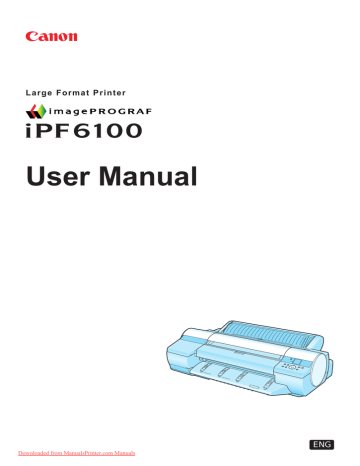
Printer parts
Printer Parts
Printer parts
Front
Standard When the Ejection Guide is removed
a. Top Cover
Open this cover to install the Printhead and remove any jammed paper from inside the printer, as needed. (→P.10) b. Paper Tray Cover
Open this cover to load sheets in the Top Paper Feed Slot. (→P.11) c. Roll Feed Unit
Load rolls in this unit. You can also load sheets in this unit manually.
d. Roll Paper Unit Cover
Open this cover to load rolls. (→P.12) e. Control Panel
Use this panel to operate the printer and check the printer status. (→P.15) f. Ejection Guide
Supports paper as it is ejected to prevent it from rising.
g. Output Tray ( Front Paper Feed Slot )
All printed documents are ejected to the output tray. Also, use this slot when loading heavyweight paper. (→P.11) h. Cutter Unit
A round-bladed cutter for automatic cutting of roll paper. The cutter is retracted inside when not cutting.
i. Maintenance Cartridge
Absorbs excess ink.
j. Ink Tank Cover
Open this cover to replace Ink Tank. (→P.14)
8 Printer Parts
Downloaded from ManualsPrinter.com Manuals
Printer parts k. Stand
A stand on which the printer is installed. Equipped with casters so that the printer can be easily moved.
l. Output Stacker
Printed documents are ejected into the output tray. The Output Stacker (→P.171) can hold one sheet.
Back
a. Expansion Board Slots
For installing an IEEE 1394 (FireWire) expansion board, as desired.
b. USB Port
Connect a USB cable to this port. This port is compatible with High Speed USB 2.0.
c. Ethernet Port
Connect an Ethernet cable to this port.
d. Power Supply Connector
Connect the power cord to this connector.
e. Carrying handles (at six positions)
When carrying the printer, hold it by these handles under both sides.
Downloaded from ManualsPrinter.com Manuals
Printer Parts 9
Printer parts
Top Cover (Inside)
a. Carriage
Moves the Printhead. It serves a key role in printing. (→P.13) b. Carriage Shaft
The Carriage slides along this shaft.
c. Paper Retainer
Important in supplying the paper. This retainer holds paper as it is fed.
d. Platen
The Printhead moves across the platen during printing. Vacuum holes on the platen hold paper in place.
e. Borderless Printing Ink Grooves
For catching ink outside the edges of paper during borderless printing.
f. Cleaning Brush
When cleaning inside the printer under the Top Cover, use this brush to sweep away paper dust on the Platen.
g. Linear Scale
The linear scale serves a key role in detecting the Carriage position. Be careful not to touch this part when cleaning inside the Top Cover or clearing paper jams.
10 Printer Parts
Downloaded from ManualsPrinter.com Manuals
Printer parts
Tray Feed Area
a. Tray Extension
When loading sheets on the tray, open the Paper Tray Cover before opening the tray.
b. Width Guide
When loading the sheets , move the guide to match the paper size.
c. Top Paper Feed Slot
When loading sheets, insert them here.
d. Front Paper Feed Slot ( Output Tray )
When loading heavyweight paper, insert it here. Also, all printed documents are ejected from this slot.
e. Front Tray Guides
Lift all of the guides before printing on heavyweight paper. When feeding heavyweight paper, rest the sheet on these guides, align it to the right, and insert the leading edge up to the Paper
Alignment Line.
f. Paper Alignment Line
When loading heavyweight paper, ensure the paper edge is parallel to this line.
Downloaded from ManualsPrinter.com Manuals
Printer Parts 11
Printer parts
Roll Paper Unit Cover (Inside)
a. Roll Holder
Load rolls on this holder.
b. Holder Stopper
Secure rolls on the Roll Holder with this part.
c. Roll Holder Slot
Slide the Roll Holder into this guide slot.
12 Printer Parts
Downloaded from ManualsPrinter.com Manuals
Carriage
a. Printhead Fixer Cover
Holds the Printhead in place. Do not open this part except during Printhead replacement.
b. Printhead
The printhead is equipped with ink nozzles. It serves a key role in printing.
c. Printhead Fixer Lever
Locks the Printhead Fixer Cover. Do not open this part except during Printhead replacement.
Printer parts
Downloaded from ManualsPrinter.com Manuals
Printer Parts 13
Printer parts
Ink Tank Cover (Inside)
a. Ink Tank
Cartridges of ink in various colors.
b. Ink Tank Lock Lever
A lever that locks the Ink Tank in place and protects it. Open or close the lever when replacing an
Ink Tank.
c. Ink Lamp (Red)
Indicates the state of the Ink Tank as follows when the Ink Tank Cover is opened.
•
On
On: The Ink Tank is installed correctly.
•
Off
Off: No Ink Tank is installed, or the ink level detection function is disabled.
•
Flashing Slowly
Not much ink is left.
•
Flashing Rapidly
There is no ink left.
a. Ink Color Label
Load an Ink Tank corresponding to the color and name on these labels.
b. Ink Set
An Ink Tank that can be used in the printer (→P.613) is labeled with a white letter “H” in a black circle on the side. When purchasing an Ink Tank, make sure an “H” is printed on the label.
14 Printer Parts
Downloaded from ManualsPrinter.com Manuals
Printer parts
Control Panel
a. Data lamp (Green)
•
Flashing
During printing, the Data lamp ashes when the printer is receiving or processing print jobs.
Otherwise, this lamp ashes when the printer is paused or updating the rmware.
•
Off
There are no active print jobs when the Data lamp is off.
b. Message lamp (Orange)
•
On
A warning message is displayed.
•
Flashing
An error message is displayed.
•
Off
The printer is off or is operating normally.
c. Paper Source Section
After you press the Feeder Selection button, the lamp for your chosen paper source is lit.
1.
Roll Media lamp (Green) (Rolls)
•
On
Indicates that a roll is selected as the paper source.
•
Off
Shows whether the Tray or Front Paper Feed Slot is selected as the paper source.
2.
Cut Sheet lamp (Green)
•
On
Shows whether the Tray or Front Paper Feed Slot is selected as the paper source.
•
Off
Indicates that a roll is selected as the paper source.
d. Display Screen
Shows the printer menu, as well as the printer status and messages.
e. Color Label
These labels indicate the Ink Tank colors and names. The labels correspond to the ink levels on the Display Screen.
Printer Parts 15
Downloaded from ManualsPrinter.com Manuals
Printer parts f. Online Button
Switches the printer online and ofine. (→P.26)
•
On (Green)
The printer is online.
•
Flashing
The printer is recovering from Sleep mode.
•
Off
The printer is ofine.
g. Feeder Selection Button
Switches the paper source. Each time you press this button, the paper source switches between roll feed (when the paper source is a roll) and sheet feed (when the paper source is the Tray or Front
Paper Feed Slot ). The corresponding lamp in the paper source section is lit.
h. Menu Button
Displays the main menu of the printer. (→P.49) i. Information Button
Displays printer submenus. Press this key to display information about ink, paper, and so on.
(→P.61)
You can also hold down this button for three seconds to clean the Printhead ( Head Cleaning A ).
j. ◄ Button
Menu mode: Press this button to display the menu one level higher.
When you are entering numbers, the button moves the cursor to the next digit.
The instructions can be paused when [← Pause] is displayed.
When [← Back] is displayed, you can access the previous instruction screen.
k. ▲ Button
Ofine mode: Press this button to rewind rolls manually. (→P.126)
Menu mode: Press this button to display the previous menu item or setting value.
l. ► Button
Menu mode: Press this button to display the menu one level lower.
When [Fwd →] is displayed, you can access the next instruction screen.
m.▼ Button
Ofine mode: Press this button to feed roll paper manually. (→P.126)
Menu mode: Press this button to display the next menu item or setting value.
n. OK Button
In menu mode, press this button to conrm or execute the selected item or setting.
At other times, pressing this button enables you to access the next screen after following the instructions on the Display Screen.
o. Power Button
Turns the printer on and off. (→P.19) p. Load/Eject Button
You can check instructions on loading, replacing, and removing paper. Instructions for loading or replacing paper are shown on the Display Screen if pressed when no paper is loaded, and instructions for removing paper are shown if paper is loaded.
16 Printer Parts
Downloaded from ManualsPrinter.com Manuals
Printer parts q. Stop Button
Hold down for at least a second to cancel print jobs in progress or end the ink drying period.
During display of instructions on loading sheets, for example, you can hold down this button for one second to pause the current screen.
Note
•
When the printer is in Sleep mode, you can press any button to wake the printer and bring it online or ofine again.
Downloaded from ManualsPrinter.com Manuals
Printer Parts 17
Printer parts
Vents
The vents are on top (1), on the right (2), and on the bottom on the right (3 and 4).
Caution
•
Do not block these vents when the printer is on.
•
Avoid setting paper or other light objects near the vents.
18 Printer Parts
Downloaded from ManualsPrinter.com Manuals
advertisement
Related manuals
advertisement
Table of contents
- 1 TOP
- 3 Contents
- 15 Introduction
- 15 How to use this manual
- 15 About This User Manual
- 17 Viewing Videos of Explanations
- 18 HTML Version of the Manual for Printing
- 22 Printer Parts
- 22 Printer parts
- 22 Front
- 23 Back
- 24 Top Cover (Inside)
- 25 Tray Feed Area
- 26 Roll Paper Unit Cover (Inside)
- 27 Carriage
- 28 Ink Tank Cover (Inside)
- 29 Control Panel
- 32 Vents
- 33 Control Panel
- 33 Turning the Printer On and Off
- 35 Printer Modes
- 40 Switching Modes
- 43 Printer Menu Operations
- 44 Main Menu Operations
- 49 Menu Structure
- 63 Main Menu Settings
- 73 Main Menu Settings (During Printing)
- 75 Submenu Display
- 76 Status Print
- 83 Optional accessories
- 83 Stand
- 84 Roll Holder Set
- 85 IEEE 1394 Expansion Board
- 86 Printer Specifications
- 86 Specifications
- 91 Basic Environmental Performance
- 92 Print Area
- 94 Basic Printing Workflow
- 94 Printing procedure
- 94 Loading and Printing on Rolls
- 99 Loading and Printing on Sheets in the Paper Feed Slot
- 101 Printing Options Using Rolls and Sheets
- 102 Printing from Windows
- 103 Printing from Mac OS X
- 105 Printing from Mac OS 9
- 107 Specifying Paper in the Printer Driver (Windows)
- 109 Specifying Paper in the Printer Driver (Mac OS X)
- 111 Specifying Paper in the Printer Driver (Mac OS 9)
- 113 Canceling print jobs
- 113 Canceling Print Jobs from the Control Panel
- 115 Canceling Print Jobs from Windows
- 117 Canceling Print Jobs from Mac OS X
- 119 Canceling Print Jobs from Mac OS 9
- 121 Handling Paper
- 121 Paper
- 121 Paper
- 122 Types of Paper
- 127 Paper Sizes
- 129 Handling rolls
- 129 Selecting the Roll as the Paper Source
- 130 Loading Rolls on the Roll Paper Holder
- 132 Removing Rolls From the Roll Holder
- 133 Loading Rolls in the Roll Feed Unit
- 136 Removing Rolls from the Roll Feed Unit
- 138 Selecting the Paper Type (Roll)
- 139 Specifying the Paper Length (Roll)
- 140 Feeding Roll Paper Manually
- 141 Detection of the Remaining Roll Paper
- 142 Cutting the Leading Edge of Roll Paper Automatically
- 143 Specifying the Cutting Method for Rolls
- 148 Reducing Dust from Cutting Rolls
- 149 Specifying the Ink Drying Time for Rolls
- 152 Clearing Jammed Roll Paper
- 156 Clearing Jammed Paper (Paper Feed Slot)
- 157 Roll Holder Set
- 158 Attaching Accessories to the Roll Holder
- 160 Feeding Paper from the Roll Feed Unit
- 161 Removing the Roll Feed Unit
- 162 Installing the Roll Feed Unit
- 163 Accessing the Printer Driver Dialog Box from the Operating System Menu (Windows)
- 165 Media Detailed Settings Dialog Box (Windows)
- 166 Media Detailed Settings Dialog Box (Mac OS X)
- 167 Media Detailed Settings Dialog Box (Mac OS 9)
- 168 Handling sheets for paper feed slots
- 168 Selecting the Sheet as the Paper Source
- 170 Loading Sheets Manually
- 176 Selecting the Paper Type (Sheet)
- 177 Selecting the Paper Size (Sheet)
- 178 Removing Sheets from the Top Paper Feed Slot
- 179 Removing Heavyweight Paper from the Front Paper Feed Slot
- 180 Clearing Jammed Paper from the Tray
- 183 Output Stacker
- 183 Using the Output Stacker
- 185 Output Stacker Precautions
- 186 Enhanced Printing Options
- 186 Print quality and color settings
- 186 Choosing a Paper for Printing
- 187 Giving Priority to Particular Graphic Elements and Colors for Printing
- 191 Printing Photos and Images (Windows, Mac OS X)
- 193 Printing Photos and Images (Mac OS 9)
- 195 Printing Line Drawings and Text (Windows, Mac OS X)
- 196 Printing Line Drawings and Text (Mac OS 9)
- 197 Printing Office Documents
- 198 Adjusting the Color in the Printer Driver
- 202 Printing in Ideal Colors for Light in the Viewing Environment
- 203 Printing Photos in Monochrome
- 204 Choosing the Document Type and Printing Conditions (Windows)
- 206 Choosing the Document Type and Printing Conditions (Mac OS X)
- 209 Choosing the Document Type and Printing Conditions (Mac OS 9)
- 212 Fine-Tuning Colors of Photos and Images (Windows)
- 215 Fine-Tuning Colors of Photos and Images (Mac OS X)
- 218 Fine-Tuning Colors of Photos and Images (Mac OS 9)
- 221 Fine-Tuning Monochrome Settings When Printing Photos (Windows)
- 223 Fine-Tuning Monochrome Settings When Printing Photos (Mac OS X)
- 226 Fine-Tuning Monochrome Settings When Printing Photos (Mac OS 9)
- 229 Printing Line Drawings and Text (Windows)
- 231 Printing Line Drawings and Text (Mac OS X)
- 234 Printing Line Drawings and Text (Mac OS 9)
- 236 Printing Office Documents (Windows)
- 238 Printing Office Documents (Mac OS X)
- 240 Printing Office Documents (Mac OS 9)
- 242 Printing Photos and Images (Windows)
- 244 Printing Photos and Images (Mac OS X)
- 247 Printing Photos and Images (Mac OS 9)
- 250 Printing Photos in Monochrome (Windows)
- 252 Printing Photos in Monochrome (Mac OS X)
- 255 Printing Photos in Monochrome (Mac OS 9)
- 258 Printing enlargements or reductions
- 258 Resizing Originals to Match the Paper Size
- 259 Resizing Originals to Fit the Roll Width
- 260 Resizing Originals by Entering a Scaling Value
- 261 Printing Enlargements of Scanned Originals from a Color imageRUNNER
- 262 Printing Enlargements of Scanned Originals from a Color imageRUNNER (Windows)
- 264 Printing Enlargements of Scanned Originals from a Color imageRUNNER (Mac OS X)
- 266 Resizing Originals by Entering a Scaling Value (Windows)
- 268 Resizing Originals by Entering a Scaling Value (Mac OS X)
- 271 Resizing Originals by Entering a Scaling Value (Mac OS 9)
- 275 Resizing Originals to Fit the Roll Width (Windows)
- 277 Resizing Originals to Fit the Roll Width (Mac OS X)
- 280 Resizing Originals to Fit the Roll Width (Mac OS 9)
- 283 Resizing Originals to Match the Paper Size (Windows)
- 285 Resizing Originals to Match the Paper Size (Mac OS X)
- 288 Resizing Originals to Match the Paper Size (Mac OS 9)
- 291 Printing at full size
- 291 Printing on Oversized Paper
- 293 Borderless Printing at Actual Size
- 295 Borderless Printing at Actual Size (Windows)
- 297 Borderless Printing at Actual Size (Mac OS X)
- 300 Borderless Printing at Actual Size (Mac OS 9)
- 304 Printing at Full Size (Windows)
- 306 Printing at Full Size (Mac OS X)
- 309 Printing at Full Size (Mac OS 9)
- 311 Borderless Printing
- 311 Borderless Printing on Paper of Equivalent Size
- 313 Borderless Printing by Resizing Originals to Fit the Roll Width
- 315 Borderless Printing at Actual Size
- 317 Borderless Printing at Actual Size (Windows)
- 319 Borderless Printing at Actual Size (Mac OS X)
- 322 Borderless Printing at Actual Size (Mac OS 9)
- 326 Borderless Printing by Resizing Originals to Fit the Roll Width (Windows)
- 328 Borderless Printing by Resizing Originals to Fit the Roll Width (Mac OS X)
- 331 Borderless Printing by Resizing Originals to Fit the Roll Width (Mac OS 9)
- 335 Borderless Printing by Resizing Originals to Match the Paper Size (Windows)
- 337 Borderless Printing by Resizing Originals to Match the Paper Size (Mac OS X)
- 340 Borderless Printing by Resizing Originals to Match the Paper Size (Mac OS 9)
- 344 Printing banners or at other non-standard sizes
- 344 Printing Vertical or Horizontal Banners (Large-Format Printing)
- 345 Printing on Non-Standard Paper Sizes
- 346 Printing on Non-Standard Paper Sizes (Windows)
- 350 Printing on Non-Standard Paper Sizes (Mac OS X)
- 352 Printing on Non-Standard Paper Sizes (Mac OS 9)
- 355 Printing Vertical or Horizontal Banners (Large-Format Printing; Windows)
- 359 Printing Vertical or Horizontal Banners (Large-Format Printing; Mac OS X)
- 362 Printing Vertical or Horizontal Banners (Large-Format Printing; Mac OS 9)
- 366 Tiling and multiple pages per sheet
- 366 Printing Multiple Originals Next to Each Other
- 368 Printing Multiple Pages Continuously
- 369 Printing Multiple Pages Per Sheet
- 370 Printing Posters in Sections
- 371 Printing Large Posters (Windows)
- 373 Printing Large Posters (Mac OS 9)
- 375 Printing Multiple Originals Next to Each Other (Windows)
- 377 Printing Multiple Originals Next to Each Other (Mac OS X)
- 379 Printing Multiple Pages Continuously (Windows)
- 380 Printing Multiple Pages Continuously (Mac OS X)
- 382 Printing Multiple Pages Continuously (Mac OS 9)
- 384 Printing Multiple Pages Per Sheet (Windows)
- 386 Printing Multiple Pages Per Sheet (Mac OS X)
- 389 Printing Multiple Pages Per Sheet (Mac OS 9)
- 392 Centering originals
- 392 Printing Originals Centered on Rolls
- 393 Printing Originals Centered on Sheets
- 394 Printing Originals Centered on Rolls (Windows)
- 396 Printing Originals Centered on Rolls (Mac OS X)
- 399 Printing Originals Centered on Rolls (Mac OS 9)
- 402 Printing Originals Centered on Sheets (Windows)
- 404 Printing Originals Centered on Sheets (Mac OS X)
- 406 Printing Originals Centered on Sheets (Mac OS 9)
- 409 Conserving roll paper
- 409 Conserving Roll Paper by Rotating Originals 90 Degrees
- 410 Conserving Roll Paper by Printing Originals Without Top and Bottom Margins
- 411 Conserving Roll Paper by Printing Originals Without Top and Bottom Margins (Windows)
- 413 Conserving Roll Paper by Printing Originals Without Top and Bottom Margins (Mac OS X)
- 416 Conserving Roll Paper by Printing Originals Without Top and Bottom Margins (Mac OS 9)
- 418 Conserving Roll Paper by Rotating Originals 90 Degrees (Windows)
- 420 Conserving Roll Paper by Rotating Originals 90 Degrees (Mac OS X)
- 423 Conserving Roll Paper by Rotating Originals 90 Degrees (Mac OS 9)
- 425 Printing CAD Drawings
- 425 Printing CAD Drawings
- 426 Printing Line Drawings and Text (Windows)
- 428 Printing Line Drawings and Text (Mac OS X)
- 431 Printing Line Drawings and Text (Mac OS 9)
- 433 Other useful settings
- 433 Printing With Watermarks
- 434 Making the Original Orientation Match the Paper Orientation
- 435 Using Favorites
- 435 Cutting Roll Paper After Printing
- 436 Printing from Photoshop
- 437 Using PosterArtist to Compose Originals
- 438 Cutting Roll Paper After Printing (Windows)
- 439 Cutting Roll Paper After Printing (Mac OS X)
- 441 Cutting Roll Paper After Printing (Mac OS 9)
- 443 Making the Original Orientation Match the Paper Orientation (Windows)
- 445 Making the Original Orientation Match the Paper Orientation (Mac OS X)
- 448 Making the Original Orientation Match the Paper Orientation (Mac OS 9)
- 450 Printing with Watermarks-COPY, FILE COPY, and so on (Windows)
- 452 Printing with Watermarks-COPY, FILE COPY, and so on (Mac OS 9)
- 455 Software
- 455 Windows
- 455 Printer Driver Settings (Windows)
- 457 Confirming Print Settings (Windows)
- 459 Previewing Images Before Printing (Windows)
- 460 Paper Information on Printer Dialog Box (Windows)
- 461 Settings Summaries Dialog Box (Windows)
- 462 Using Favorites (Windows)
- 464 Main Sheet (Windows)
- 468 Page Setup Sheet (Windows)
- 470 Layout Sheet (Windows)
- 472 Gray Adjustment Sheet (Windows)
- 473 Favorites Sheet (Windows)
- 474 Utility Sheet (Windows)
- 475 Support Sheet (Windows)
- 476 Device Settings Sheet (Windows)
- 477 Using PosterArtist to Compose Originals (Windows)
- 479 Printing Adobe RGB Images (Windows)
- 482 imagePROGRAF Status Monitor (Windows)
- 483 imagePROGRAF Device Setup Utility
- 484 Installing imagePROGRAF Device Setup Utility
- 485 Configuring the IP Address Using imagePROGRAF Device Setup Utility
- 486 Digital Photo Front-Access
- 487 Accessing the Printer Driver Dialog Box from Applications (Windows)
- 489 Accessing the Printer Driver Dialog Box from the Operating System Menu (Windows)
- 491 Color Settings Sheet: Color (Windows)
- 497 Color Settings Sheet: Monochrome (Windows)
- 499 Confirming the Print Image Before Printing
- 500 Media Detailed Settings Dialog Box (Windows)
- 501 Media Size Options Dialog Box (Windows)
- 502 Printing Enlargements of Scanned Originals from a Color imageRUNNER (Windows)
- 504 Special Settings Dialog Box (Windows)
- 505 View Settings Dialog Box for the Printing Application (Windows)
- 506 Mac OS X
- 506 Printer Driver Settings (Mac OS X)
- 507 Confirming Print Settings (Mac OS X)
- 509 Checking the Layout Before Printing
- 510 Checking the Layout Before Printing (Mac OS X)
- 511 Previewing Images Before Printing (Mac OS X)
- 512 Paper Information on Printer Dialog Box (Mac OS X)
- 513 Main Pane (Mac OS X)
- 515 Page Setup Pane (Mac OS X)
- 517 Utility Pane (Mac OS X)
- 518 Gray Adjustment Pane (Mac OS X)
- 519 Additional Settings Pane (Mac OS X)
- 520 Support Pane (Mac OS X)
- 520 Using Favorites (Mac OS X)
- 521 Printing Adobe RGB Images (Mac OS X)
- 524 imagePROGRAF Printmonitor (Macintosh)
- 525 Accessing the Printer Driver Dialog Box from Applications (Mac OS X)
- 526 Color Settings Pane: Color (Mac OS X)
- 528 Color Settings Pane: Monochrome (Mac OS X)
- 529 Media Detailed Settings Dialog Box (Mac OS X)
- 530 View Settings Dialog Box for the Printing Application (Mac OS X)
- 531 Mac OS 9
- 531 Printer Driver Settings (Mac OS 9)
- 532 Confirming Print Settings (Mac OS 9)
- 534 Previewing Images Before Printing (Mac OS 9)
- 535 Main Pane (Mac OS 9)
- 537 Page Setup Pane (Mac OS 9)
- 539 Finishing Pane (Mac OS 9)
- 540 Gray Adjustment Pane (Mac OS 9)
- 541 Device Settings Pane (Mac OS 9)
- 542 Additional Settings Pane (Mac OS 9)
- 543 Using Favorites (Mac OS 9)
- 545 Printing Adobe RGB Images (Mac OS 9)
- 548 imagePROGRAF Printmonitor (Macintosh)
- 549 Accessing the Printer Driver Dialog Box from Applications (Mac OS 9)
- 551 Color Settings Pane: Color (Mac OS 9)
- 554 Color Settings Pane: Monochrome (Mac OS 9)
- 556 Media Detailed Settings Dialog Box (Mac OS 9)
- 557 Special Settings Dialog Box (Mac OS 9)
- 558 View Settings Dialog Box for the Printing Application (Mac OS 9)
- 559 Network Setting
- 559 Network Setting
- 559 Network Environment
- 561 Configuring the IP Address on the Printer
- 562 Initializing the Network Settings
- 563 Configuring the Printer's TCP/IP Network Settings
- 565 Configuring the IP Address Using the Printer Control Panel
- 566 Configuring the IP Address Using ARP and PING Commands
- 568 Specifying Printer-Related Information
- 569 Using RemoteUI
- 570 Email Notification When Printing is Finished or Errors Occur
- 571 Network Setting (Windows)
- 571 Configuring the Printer's NetWare Network Settings
- 573 Specifying the Printer's Frame Type
- 575 Specifying NetWare Print Services
- 578 Specifying NetWare Protocols
- 580 Configuring NetWare Network Settings
- 581 Configuring the Printer Driver Destination (Windows)
- 582 Sharing the Printer in Windows
- 584 Installing imagePROGRAF Device Setup Utility
- 585 Configuring the IP Address Using imagePROGRAF Device Setup Utility
- 586 Network Setting (Macintosh)
- 586 Configuring the Printer's AppleTalk Network Settings
- 587 Configuring the Printer Driver Destination (Macintosh)
- 588 Configuring the Destination for AppleTalk Network (Macintosh)
- 592 Configuring the Destination for TCP/IP Network (Macintosh)
- 596 Configuring the Destination for Bonjour Network (Macintosh)
- 598 Maintenance
- 598 Adjusting the Printhead
- 598 Correcting Print Misalignment
- 598 Adjusting the Printhead Alignment Automatically
- 600 Adjusting the Printhead Alignment Manually
- 602 Adjusting the Printhead Height
- 603 Adjusting the feed amount
- 603 Adjusting the Feed Amount Automatically
- 606 Adjusting the Feed Amount Manually
- 609 Adjusting the Vacuum Strength
- 610 Adjusting the Measurement Scale for Better Accuracy
- 612 Adjusting Color on the Trailing Edge of Sheets
- 614 Color adjustment
- 614 Using Color Calibration to Adjust Colors
- 617 Printing in Ideal Colors for Light in the Viewing Environment
- 618 By selecting color tones on Charts before printing (Windows)
- 622 Printing in Colors Matching the Measured Ambient Light
- 625 Accessing the Printer Driver Dialog Box from Applications (Windows)
- 627 Ink Tanks
- 627 Ink Tank
- 628 Replacing Ink Tanks
- 634 Checking Ink Tank Levels
- 635 When to Replace Ink Tanks
- 636 Printheads
- 636 Printhead
- 636 Checking the Print Quality
- 636 Improving the Print Quality
- 637 Checking for Nozzle Clogging
- 638 Cleaning the Printhead
- 639 Replacing the Printhead
- 646 Maintenance Cartridge
- 646 Maintenance Cartridge
- 646 Replacing the Maintenance Cartridge
- 651 Checking the Remaining Maintenance Cartridge Capacity
- 652 When to Replace the Maintenance Cartridge
- 653 Cleaning the Printer
- 653 Cleaning the Printer Exterior
- 654 Cleaning Inside the Top Cover
- 657 Cleaning the Paper Retainer
- 658 Cleaning Spurs Used in Paper Feeding
- 661 Cleaning the Printhead
- 662 Other Maintenance
- 662 Preparing to Transfer the Printer
- 666 Updating the Firmware
- 667 Troubleshooting
- 667 Frequently Asked Questions
- 667 Frequently Asked Questions
- 669 Specifying Paper in the Printer Driver
- 670 Printing does not start
- 670 The Data lamp on the Control Panel does not light up
- 670 The Printer Does Not Respond Even if Print Jobs are Sent
- 670 The Display Screen indicates the system is filling with ink
- 671 Cannot print over a network
- 671 Cannot connect the printer to the network
- 672 Configuring the Communication Mode Manually
- 673 Cannot print over a TCP/IP network
- 674 Cannot print over AppleTalk or Bonjour networks
- 675 Cannot print over a NetWare network
- 676 The printer stops during a print job
- 676 An error message is shown on the Display Screen
- 676 The printer ejects blank, unprinted paper
- 677 Problems with the printing quality
- 677 Printing is faint
- 678 Paper rubs against the Printhead
- 679 The edges of the paper are dirty
- 680 The surface of the paper is dirty
- 680 The back side of the paper is dirty
- 680 Banding in different colors occurs
- 681 The contrast becomes uneven during printing
- 681 Colors in printed images are uneven
- 682 Problems with the printing quality caused by the type of paper
- 682 Lines are misaligned
- 682 The length of printed images is inaccurate
- 682 Documents are printed in monochrome
- 683 Printed colors are inaccurate
- 684 Image Edges are Blurred or White Banding Occurs
- 684 Documents are printed crooked
- 684 White dots about 1 mm (0.039 in) apart appear on printed documents, in the direction paper is fed.
- 684 Immediately After Borderless Printing, the Trailing Edge Margin is Soiled During Regular Printing
- 685 Roller marks are left across the trailing edge of paper
- 685 Line thickness is not uniform (Windows)
- 686 Installation problems
- 686 The IEEE 1394 Driver Cannot Be Installed Correctly
- 687 Removing Installed Printer Drivers
- 688 Clearing jammed paper
- 688 Clearing Jammed Roll Paper
- 692 Clearing Jammed Paper (Paper Feed Slot)
- 693 Clearing Jammed Paper from the Tray
- 696 If the Printer makes a strange sound
- 696 If the Printer Makes a Strange Sound
- 697 Other problems
- 697 The printer consumes a lot of ink
- 697 A message to check the Maintenance Cartridge is not cleared after you replace the Maintenance Cartridge
- 697 Paper is not cut straight
- 697 Paper cannot be cut
- 698 Depression on the leading edge is left
- 698 Roller marks are left across the trailing edge of paper
- 698 The printer does not go on
- 698 Roll paper cannot be inserted into the Paper Feed Slot
- 698 Cannot Load Sheets
- 699 Ink level detection
- 701 Error Message
- 701 Responding to Messages
- 701 Responding to Error Messages
- 703 Error Messages
- 705 Messages regarding paper
- 705 Paper Mismatch
- 705 Papr Type Mismatch
- 706 Papr Size Mismatch
- 706 This paper cannot be used.
- 707 Insufficient paper for job
- 708 Roll printing is selected, but sheets are loaded.
- 708 Roll printing is selected.
- 708 Sheet printing is selected.
- 709 Wrong paper feed slot for this paper type.
- 709 Manual printing is selected, but a roll is loaded.
- 709 Cannot feed paper.
- 710 Borderless printng not possible.
- 711 Paper loaded askew.
- 711 Paper size not detected.
- 712 Cannot detect papr
- 712 End of paper feed.
- 712 Cannot feed paper.
- 713 Paper jam.
- 713 Cannot cut paper.
- 714 The roll is empty.
- 714 Roll feed unit err
- 714 No Roll Feed Unit.
- 715 Messages regarding ink
- 715 Ink Level: Check
- 715 No ink tank loaded.
- 716 Ink insufficient.
- 717 Ink tank is empty.
- 717 Ink tank error.
- 717 Remaining level of the ink cannot be correctly detected.
- 718 Messages regarding printing or adjusment
- 718 Use another paper.
- 718 Cannot execute this command. Use other paper.
- 718 Cannot print as specified.
- 718 Cannot adjust band.
- 719 Cannot adjust printhead.
- 719 Excessive temperature or humidity.
- 719 Cannot calibrate.
- 720 Messages regarding printheads
- 720 Cannot adjust printhead.
- 720 Cannot adjust band.
- 720 x printhead needs cleaning. (x is Left or Right)
- 720 PHeads: wrong pos.
- 721 Problem with Printhead x (x is L, R, or LR)
- 721 x printhead error (x is Left or Right)
- 722 Messages regarding the maintenance cartridge
- 722 No maintenance cartridge.
- 722 Prepare for maint cart replacement.
- 722 No Maintenance Cartridge capacity.
- 722 Maintenance cartridge full.
- 722 Maintenance cartridge problem.
- 723 Other Messages
- 723 GARO Wxxxx (x represents a number)
- 723 Top cover is open.
- 723 ERROR Exxx-xxxx (x represents a letter or number)
- 723 Unknown file.
- 723 Prepare for parts replacement.
- 723 Parts replacement time has passed.
- 724 Multi-sensor error
- 724 Roll feed unit err
- 724 No Roll Feed Unit.
- 724 Hardware error. xxxxxxxx-xxxx (x represents a letter or number)
- 725 Index