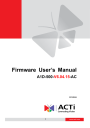
advertisement
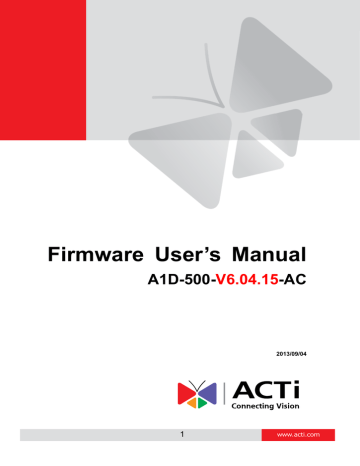
Firmware User
’s Manual V6.04.15
To setup HTTP servers, make sure to enable the HTTP server, enter the user name, the user password, Network (HTTP Server) address, Network (HTTP Server) port number and Max connection time before timeout (in seconds).
After changing any of the items above, press
Apply
to save the changes. The Reset button undoes the changes that had just been made but not Applied yet.
Event Configuration
Event configurations
are the responses to be performed when an event is triggered. For most types of responses, you can create several different preset responses, then mix and match in event rules.
The configurable responses are classified as Notification messages, Upload Video/Snapshot and
Audio and Send URL Commands.
Notification message
*Pre-requisites: SMTP server / HTTP CGI server setup.
*Pre-requisites: SMTP server / HTTP CGI server setup.
Notification messages
may be sent to either an email or a HTTP CGI server. If sent to a CGI server, it works the same as an URL command, but it does not allow a second message at end of event. You may configure up to three preset massages. You can configure a message, but
Firmware User
’s Manual V6.04.15
disable it. This will allow you to keep the settings without using it, which will be useful in testing and troubleshooting.
To setup Notification Messages, make sure to enable the message and then determine what type of message to send (HTTP CGI or email).
If you are sending to CGI server, you need to enter the CGI path, the URL command itself, and an optional message.
If you are sending email, please enter the recipient E-Mail address, the email subject, and the body message.
After changing any of the items above, press
Apply
to save the changes. The Reset button undoes the changes that had just been made but not Applied yet.
Firmware User
’s Manual V6.04.15
Upload Video/snapshot
*Pre-requisites: SMTP server / FTP server / HTTP CGI server setup.
IP devices may send video recording / snapshots to your chosen server upon event. Video will be in .RAW format, while snapshots will be .JPG files. You can define up to three groups of settings to upload video/snapshot. Snapshots can be sent to FTP / HTTP CGI and via e-Mail, while video can only be uploaded to FTP or HTTP CGI servers. If Audio in is enabled in device, the uploaded video will include audio.
The parameters needed to setup this function are different for each task combination (snapshot / ftp or video / HTTP
… etc), and are explained below:
Upload Media Type
Upload Media to
Upload Period
Image during
Upload Period
Pre-Buffer Time
Image File Name
Upload Path
CGI Path & Program
E-Mail Recipients
Enable
Y
Y
Y
*
Y
Snapshot
Email FTP CGI FTP CGI
Y
Y
Y
Y
Y
Y
Y
Y
Y
Y
Video
Y Y
Y
Y
Y
Y
Y
Y
UI
Subject Y
Video Source Y Y Y Y Y
Firmware User
’s Manual V6.04.15
Upload Video/snapshot and Audio checkbox
: this decides if this rule is in effect, or disabled.
Sometimes it is useful to keep the settings for troubleshooting purposes, but keep them as disabled.
Upload Media to
: these define the task at hand, and change the field that needs to be filled out.
Upload Period
: IP device will provide video/snapshots for the number of seconds here. It will stop uploading video/snapshot at the end of this period. If you have video management software recording from this camera at the same time, the normal recording through NVR will not be affected, and goes on throughout the event period and afterwards. But the special upload session will end as the event ends.
Image during Upload Period:
This is used only by snapshots. This tells the camera how many snapshots it should attempt to capture during the Upload Time. If this value is set to 0, then the IP device will attempt to capture as many snapshots as possible. Depending upon the device loading, the number of snapshots taken may not reach the number you specified.
Pre-Buffer Time
: This is only used by video. If this is set to more than 0, then the IP device will start to buffer video in its internal memory. The maximum pre buffer is
10 seconds
. When an event requires video upload, the IP device will first upload the video taken right before the event then keep uploading until it reaches the upload time.
Image File Name/ Upload Path
: You will need to specify rule for file names and upload paths
(upload path is not needed for Email. Just put a slash
“/” in the field). The rules contain flexible parameters. A sample rule and corresponding filename will look like this:
Front_Door_%YYYY_%MM_%DD@%hh%mm%ss
Upload Path folders may also be named dynamically. For the IP device to create folders on FTP and HTTP CGI servers properly, your FTP/CGI account will need to have permission to create folders. For syntax on auto naming, please see online help or the inset box at the end of this section.
The symbol
“%” cannot be the first character in filename or upload path. Please use either an alphabet or a number as the starting character. For Upload Path, be sure to start and end eith a backslash
“\”. An example will be : \Backgate%MM%DD\
CGI path & Program
: Some CGI servers may require special info and settings. Please refer to
Firmware User
’s Manual V6.04.15
CGI server designer for this section. IP devices do not allow upload of Snapshots / Video into their embedded CGI servers.
E-Mail Recipient / Subject
: When uploading video/ snapshots via email, these fields are required.
Video Source
: Choosing the video source from video 1 or video 2.
Auto Naming Rules for Files and Folders:
To properly track images and videos, a well thought out naming rule is necessary. There are a number of automatic variables available to design a proper naming system, which may be used both on files and folders.
Symbol Description
%YYYY 4 digits for year
%YY the last 2 digits of 4 digits year
%MM two digits for month. 01~12
%DD two digits for date. 01~31
%hh two digits for hour. 00~23
Example
2009 for year 2009
09 for year 2009
01 for January
01 for the 1st day of a month
%mm two digits for minute. 00~59
%ss two digits for second. 00~59
%W a space character. ' '
%N camera name
' ' camera-1
%Y
File serial counter. It starts from 1 in every uploading task. The counter will
1,2,3,4,5,... be increased by 1 for next uploading file.
Example
1. Entrance-%YYYY-%MM-%DD@%hh%mm%ss for time 2009/06/05 22:50:30.
The full name is Entrance-2009-06-05@225030
2. X_%w-%N_TEST%Y for camera name is 'my-camera' and three successive uploaded files.
The full names of these three files are
X_ -my-camera_TEST1, X_ -my-camera_TEST2, X_ -my-camera_TEST3
Firmware User
’s Manual V6.04.15
Send URL commands
*Pre-requisites: HTTP CGI server setup.
*Pre-requisites: SMTP server / HTTP CGI server setup.
URL commands can be sent to HTTP CGI servers upon event. This provides the possibility of highly intelligent response upon event. IP devices and many other devices also have embedded
CGI servers that may be controlled.
When Event Handler sends an URL command, it will send one set of command when the event is trigged, and another as the event becomes inactive. Depending on the CGI design, the URL commands may be able to be stringed together, and multiple commands may be issued in a single line.
An example would be when the access control device at the entrance detects an entry, this device provides a DI signal to the PTZ camera, and triggers an event. This event then sends a loopback command to the PTZ Camera itself (by setting its own IP as the HTTP CGI server). The
PTZ Camera then moves to a preset location, stays until the event is over, and then moves back to another location. At the same time it moves to the pre-set location, it increases the bitrate from
1M to 3M, and the frame rate from 4 fps to 8 fps. The bitrate / fps changes are reverted at the end of event.
advertisement
* Your assessment is very important for improving the workof artificial intelligence, which forms the content of this project
Related manuals
advertisement
Table of contents
- 5 Connect the Equipment
- 5 Configure the IP Addresses
- 9 Access the Camera
- 11 Login
- 12 Live View
- 15 ePTZ View Mode
- 15 Panorama View Mode
- 16 Fisheye View Mode
- 17 Access the Setup Page
- 19 Date & Time
- 21 Network
- 21 IP Address Filtering
- 23 Port Mapping
- 24 HTTPS
- 25 IEEE 802.1X
- 27 SNMP Setting
- 30 Network (ToS, UPnP, Bonjour, ONVIF)
- 33 IP Settings
- 33 Connection Type
- 39 Video
- 41 Compression
- 44 Motion Detection
- 49 Day/Night
- 50 Image
- 51 Exposure / White Balance
- 55 OSD/Privacy Mask
- 58 On-Screen Graphics
- 60 Audio
- 61 Event
- 61 Event Server
- 64 Event Configuration
- 70 Event List
- 73 Manual Event
- 74 Local Storage Management
- 75 Status
- 76 Utilities
- 81 Setup
- 82 File Management
- 88 Event Handler with Local Storage
- 95 System
- 95 User Account
- 96 System Info
- 97 Factory Default
- 98 Firmware Upload
- 99 Save & Reboot
- 100 Logout