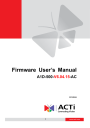
advertisement
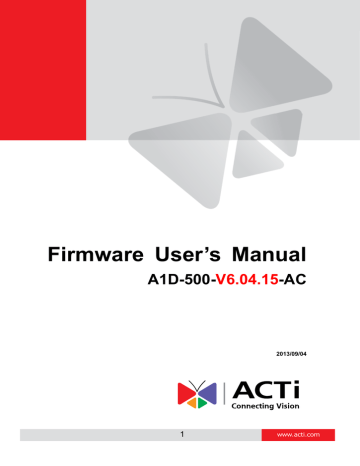
Firmware User
’s Manual V6.04.15
Event Handler with Local Storage
In order to save video clips or snapshots on a local storage, there has to be a task created under
Event Handler system of the camera that defines what type of files and when are they to be recorded on local storage.
Event Handler supports following Recording methods:
1.
Event triggered video recording or snapshots (recommended solution)
2.
Scheduled video recording (including non-stop recording) or snapshots
To set up the event handler rule, you have to configure both
“Event Configuration” and “Event List”.
Event Triggered Video Recording
Under
“Event Configuration” you can define the type of media (video, snapshot) and its properties.
Select
“Upload video/snapshot and Audio” to adjust the parameters of media.
Firmware User
’s Manual V6.04.15
Check the
“Upload Video/Snapshot1”. Please note that later on scheduler page this item will be referred to as
“Image 1”. Let’s see the example of video format first – Upload Media Type shall be Video.
Upload Media To shall be
“Local Storage”.
The camera has the capability to buffer up to 3 seconds of video at any time, so that we can include these 3 seconds of video to the file, to capture the moment right before the event occurred. With the settings of
Pre-Buffer Time = 3;
Upload Period = 57 the length of the video clip will be 1 minute.
You can freely decide the name of the file. Whatever name you choose, the camera will automatically append milliseconds in the end. It is recommended to include day code in file name so that later when the files are downloaded to remote computer, it is easier to pick up the right video.
For example, you may consider using following file name:
vid_%YYYY-%MM-%DD-%hh-%mm-%ss
where %YYYY displays current year, %MM displays current month, %DD displays current day,
%hh displays current hour, %mm displays current minute and %ss displays current second.
Notice!
Please note that the camera uses its own date and time settings to write the file name, so please make sure the camera
’s date and time are correct!
Upload Path can be simply
“\”, which means that the files will be saved in root folder of the storage.
The video source can be either
“1” or “2”. If you want to have different video parameters for remote NVR recording and Local Storage recording, then you may consider adjusting camera
’s media 1 and media 2 settings accordingly and then choose the right video source in Event
Handler page.
When done, just press
“Apply” and move on to the “Event List”, and pick any of the empty spots in the list of rules to create a new rule. In our example, we pick the rule 3 for setup.
Firmware User
’s Manual V6.04.15
Make sure to have the rule “Enabled” by filling the checkbox.
By the example above, the camera will be 24/7 on guard to watch for motion events. When motion detection region 1 detects intrusion, it will trigger the response of uploading
“image 1” according to the parameters defined under
“Event Configuration” earlier. In other words, whenever motion occurs, the camera will record 3 seconds of video before the moment of motion detection, and 57 seconds after that. The video file can then be found under
“Local Storage” ->
“File Management”.
Firmware User
’s Manual V6.04.15
Scheduled Video Recording
Although it is not really recommended to have full-time recording for MicroSDHC due to it is not physically as capable as hard disk, the firmware still allows it to be configured for full-time recording mode.
Let
’s use the same media parameters as in previous example. Since the time unit of event rule is minute based, we should make sure that the media settings (in seconds) would add up as a round number in minutes. In this case, 3+57 seconds is exactly 1 minute.
In the event rule page, choose Trigger by
“Scheduler” and choose Once Every 1 Minute. The rest of the items are the same as in previous example.
Firmware User
’s Manual V6.04.15
As a result, the camera will be continuously recording, having each video file with the length of 1 minute.
Event Triggered Snapshots
Choose the
“Upload video/snapshot” item in the “Event Configuration” page and check the
Upload Media Type as “Snapshot” if you want to save images to camera’s local storage.
With the settings above, it would create 1 snapshot within 1 second from the moment of triggered event using following file name snapshot_%YYYY-%MM-%DD-%hh-%mm-%ss .
The naming rule of the file is similar to the video files. Video Source can be either
“1” or “2”, depending on customer
’s requirements. If you want VGA snapshots on local storage while NVR is getting megapixel video stream, you can configure Media 2 as VGA, and set Video Source as
“2”.
The event rule can be exactly the same as in case of video upload:
Firmware User
’s Manual V6.04.15
Scheduled Snapshots
Media configuration:
Schedule configuration:
Firmware User
’s Manual V6.04.15
As a result, There will be one snapshot from Media 1 stored on local storage once every minute,
24 hours a day. The snapshots can be accessible from
“Local Storage” -> “File Management”
advertisement
* Your assessment is very important for improving the workof artificial intelligence, which forms the content of this project
Related manuals
advertisement
Table of contents
- 5 Connect the Equipment
- 5 Configure the IP Addresses
- 9 Access the Camera
- 11 Login
- 12 Live View
- 15 ePTZ View Mode
- 15 Panorama View Mode
- 16 Fisheye View Mode
- 17 Access the Setup Page
- 19 Date & Time
- 21 Network
- 21 IP Address Filtering
- 23 Port Mapping
- 24 HTTPS
- 25 IEEE 802.1X
- 27 SNMP Setting
- 30 Network (ToS, UPnP, Bonjour, ONVIF)
- 33 IP Settings
- 33 Connection Type
- 39 Video
- 41 Compression
- 44 Motion Detection
- 49 Day/Night
- 50 Image
- 51 Exposure / White Balance
- 55 OSD/Privacy Mask
- 58 On-Screen Graphics
- 60 Audio
- 61 Event
- 61 Event Server
- 64 Event Configuration
- 70 Event List
- 73 Manual Event
- 74 Local Storage Management
- 75 Status
- 76 Utilities
- 81 Setup
- 82 File Management
- 88 Event Handler with Local Storage
- 95 System
- 95 User Account
- 96 System Info
- 97 Factory Default
- 98 Firmware Upload
- 99 Save & Reboot
- 100 Logout