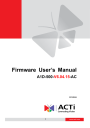
advertisement
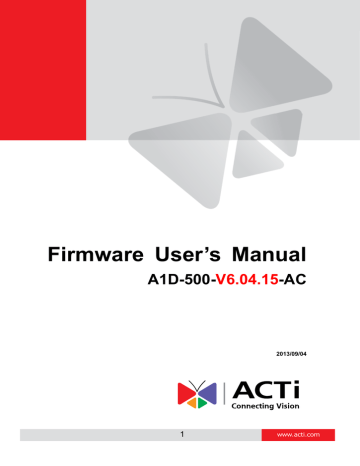
Firmware User
’s Manual V6.04.15
By this option, the possibility of sending notification e-mails automatically has been enabled. The
% refers to the remaining size of available storage at which the camera should send a notification e-mail, in case such task has been listed in Event Handler of the camera. To actually make the e-mail notification work, please go to Event Handler (See
“Event Handler with Local Storage” on
page 88.) of the camera and set up the event rule where the selected trigger type is
“disk space is low
”.
File Management
The File Management function is available only when the disk has been properly mounted to the camera. At first, the File Management page would be empty, because there are no files to be shown:
Firmware User
’s Manual V6.04.15
When clicking on the
“?” mark on the upper right corner, the useful help message would appear:
In order to let the camera record files either by event or by schedule, please go to Event Handler to set it up (
“Event Handler with Local Storage” on page 88.). When the camera starts to record
either videos or snapshots, you will be able to manage the files under
“File Management” here.
The largest possible recording file is approximately 30 minutes. You can see the length of each file in the file list. In case of snapshots, the length is 0.
Under continuous recording mode, the camera will make sure that the file size would not exceed
30-31 minutes
– it would start writing a next file when the first file is full. There is also a way to force the continuous recording files to be with shorter length. It is explained in the Event Handler
The file that is currently being saved will show the status
“Writing”.
Firmware User
’s Manual V6.04.15
Search Recordings by Time
If you are looking for the recordings of specific time period, then you may check the “Search recordings by time
”, and select the starting time of the searchable range as well as the length of the time period.
With search settings above, only those files will be listed which were recorded between 2013.6.4
11:00 and 2013.6.4 12:00.
Search Recordings by Triggered Events
Another convenient way of searching specific recording files is to define the events that were either the triggers of the recordings or occurred during the scheduled recording. Check the
“Search recordings by triggered events” and choose one of the 3 event types –Motion, Schedule or Ready for Service. All these events and can be managed under Event Handler (
“Event Handler with Local Storage
Firmware User
’s Manual V6.04.15
Download Recordings
You can download the files manually to remote PC by clicking on the File Name.
Delete Recordings
You can manually delete the files by filling the checkboxes and then pressing the
“Remove” button.
Search Snapshots
If the event rule of the Event Handler defines that there should be Snapshots stored on local storage instead of Video, then the snapshots will appear in File Management
’s file list. The extension of snapshot file is
“jpg”.
Firmware User
’s Manual V6.04.15
View and Download Snapshots
By clicking on the snapshot file name in file list it is possible to view the snapshot within Web
Configurator. To download the snapshot, right click on the picture and save it to the computer.
Deleting Snapshots
You can manually delete the snapshots by filling the checkboxes and then pressing the
“Remove” button.
Special Rule!
When the event triggered snapshot happens during the video recording process, then the camera will not save the snapshot to the local storage, to avoid redundant information and waste of storage space, as the snapshot frame can be later extracted from video file instead.
Firmware User
’s Manual V6.04.15
Downloading Files by FTP Client
In addition to Web Configurator
’s File Management, it is also possible to use any of the FTP
Clients to list and download the recordings from the local storage thanks to the built-in FTP
Server of the camera. Use the
ftp://
followed by camera
’s IP and then type the camera’s account and password (default is Admin, 123456).
Notice!
You may download files via FTP for your convenience , but do not delete any of the files via FTP because it would cause inconsistency between camera
’s file database and actual file availability.
advertisement
* Your assessment is very important for improving the workof artificial intelligence, which forms the content of this project
Related manuals
advertisement
Table of contents
- 5 Connect the Equipment
- 5 Configure the IP Addresses
- 9 Access the Camera
- 11 Login
- 12 Live View
- 15 ePTZ View Mode
- 15 Panorama View Mode
- 16 Fisheye View Mode
- 17 Access the Setup Page
- 19 Date & Time
- 21 Network
- 21 IP Address Filtering
- 23 Port Mapping
- 24 HTTPS
- 25 IEEE 802.1X
- 27 SNMP Setting
- 30 Network (ToS, UPnP, Bonjour, ONVIF)
- 33 IP Settings
- 33 Connection Type
- 39 Video
- 41 Compression
- 44 Motion Detection
- 49 Day/Night
- 50 Image
- 51 Exposure / White Balance
- 55 OSD/Privacy Mask
- 58 On-Screen Graphics
- 60 Audio
- 61 Event
- 61 Event Server
- 64 Event Configuration
- 70 Event List
- 73 Manual Event
- 74 Local Storage Management
- 75 Status
- 76 Utilities
- 81 Setup
- 82 File Management
- 88 Event Handler with Local Storage
- 95 System
- 95 User Account
- 96 System Info
- 97 Factory Default
- 98 Firmware Upload
- 99 Save & Reboot
- 100 Logout