Ethernet parameters. Fagor CNC 8055 para otras aplicaciones, CNC 8055 for lathes, CNC 8055 para fresadoras, CNC 8055 for milling machines, CNC 8055 para tornos, CNC 8055 for other applications
Add to My manuals706 Pages
advertisement
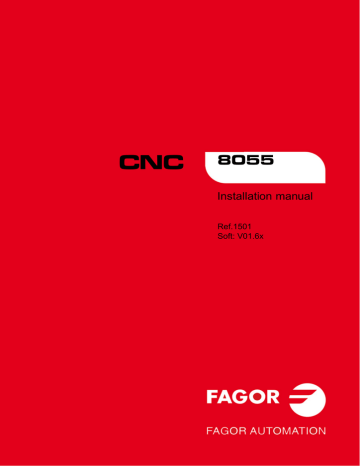
6.
CNC 8055
CNC 8055i
Installation manual
6.8
Ethernet parameters
These parameters may be used to configure the CNC like any other node in the network, the DNC for Ethernet, the remote hard disk and the Ethernet network. Doing that requires the Ethernet option.
Parameters
Basic configuration:
DIRIP (P24)
NETMASK (P25)
IPGATWAY (P26) (optional)
Basic configuration and also:
CNHDPAS1 (P7)
Basic configuration and also:
DNCEACT (P22)
IPWDNC (P27)
Basic configuration and also:
IPSNFS (P28)
DIRNFS (P29)
Configuration
Configure the CNC like another node in the network. The hard disk is accessible via FTP.
Protect the access to the hard disk with a password.
Configure the DNC for Ethernet.
Configure the remote hard disk.
If the CNC is configured like another node in the network, it may be accessed from any PC of the network knowing its IP. Only the CNC's hard disk may be accessed; i.e. it is not possible to access programs in RAM nor read variables, tables, etc.
With the CNC configured in the network, the following is possible from any PC of the network:
• Access the part-program directory of the Hard Disk (HD).
• Edit, modify, delete, rename, etc., the programs stored on the hard disk (HD).
• Copy programs from the hard disk to the PC and vice versa.
HDDIR (P0)
Not being used.
CNID (P2)
CNC name when connecting it via FTP (only when allowed by the FTP client).
Possible values
It admits up to a maximum of 15 characters (without blank spaces).
Default value: FAGORCNC
CNGROUP (P3)
Not being used.
CNMODE (P1)
. . .
CNHDDIR1 (P6)
CNHDPAS1 (P7)
Password for accessing the hard disk from the network.
Possible values
It admits up to a maximum of 15 characters (without blank spaces).
EXTNAME2 (P8) . . .
Not being used.
SERUNI2 (P21)
S
OFT
: V01.6
X
·268·
Installation manual
DNCEACT (P22)
DNC number to be used by Ethernet.
Value
0
1
2
Meaning
There is no active DNC associated with Ethernet.
DNC 1 associated with Ethernet.
DNC 2 associated with Ethernet.
The RS-232 serial line is disabled.
Default value: 1
IPTYPE (P23)
Reserved. It must be set to "0".
DIRIP (P24)
CNC's IP address.
Possible values
Four numbers between 0 and 255 separated by dots.
Default value: 0.0.0.0 (the network is not activated)
NETMASK (P25)
Network mask.
Possible values
Four numbers between 0 and 255 separated by dots.
Default value: 0.0.0.0 (the network is not activated)
IPGATWAY(P26)
Gateway IP address.
Possible values
Four numbers between 0 and 255 separated by dots.
Default value: 0.0.0.0 (it has no gateway)
IPWDNC (P27)
WinDNC server's IP address.
The WinDNC server is the external device to connect with via DNC. This device may be a CNC, or a PC with WinDNC.
Defining it as 0.0.0.0 does not allow transferring from the CNC, but it is possible from the PC.
Possible values
Four numbers between 0 and 255 separated by dots.
Default value: 0.0.0.0
6.
CNC 8055
CNC 8055i
S
OFT
: V01.6
X
·269·
6.
CNC 8055
CNC 8055i
S
OFT
: V01.6
X
Installation manual
IPSNFS (P28)
IP address of the server acting as remote hard disk.
If other than 0, the remote hard disk is activated. This means that the local hard disk, if there is any, is disabled and can no longer be accessed.
Possible values
Four numbers between 0 and 255 separated by dots.
Default value: 0.0.0.0 (there is no remote hard disk)
DIRNFS (P29)
Directory of the server that is used as remote hard disk.
Possible values
It admits up to a maximum of 22 characters (without blank spaces).
Default value: Nameless
MACID (P30)
Reserved. It must be set to "0".
ETHEINLE (P31)
Not being used.
CNC connection in an Ethernet network.
Connection using Windows
®
95 or 98
Connection with a shared CNC without password
At the Web browser (e.g. IExplorer) or from the file explorer (only on Windows 98), write in the command line the CNC's IP address.
For example: ftp://10.0.7.224
Connection with a shared CNC with password
At the Web browser (e.g. IExplorer) or from the file explorer (only on Windows 98), write in the command line the user name, the password and the CNC's IP address. The user name is always
"cnc".
For example: ftp://cnc:[email protected]
Assign a name to the IP address
The IP address may be assigned a name for easier identification. This operation is carried out at the PC and there are two different ways to do it.
• Editing the file "c:\windows\hosts". This file may be modified with any text editor.
In the file, add a line containing the CNC'S IP address and the name to identify it with. For example:
10.0.7.40
10.1.6.25
CNC_1
MILL_MACH_01
On the Web browser or from the file explorer (only on Windows 98), write the defined name in the command line.
For example (CNC without password): ftp://CNC_01.
For example (CNC with password): ftp://cnc:password@MILL_MACH_01
·270·
Installation manual
• Through the "Favorites" menu of the Web browser.
In the Web explorer, write the IP address in the command line. After accessing the site, select the "Favorites" option on the menu add to favorites and assign a name to that IP address. This way, it is possible to access the CNC by selecting the assigned name on the "Favorites" menu.
i
On the Iexplorer browser, it is called "Favorites". This name may vary depending on the Web browser being used.
CNC connection in an Ethernet network.
Connection using Windows
®
2000 or XP
The easiest way to access the CNC's hard disk from a PC is configuring a new connection. At the file explorer, select My Network sites > Add network sites. It will show the Windows help to add network sites that permits configuring the connection step by step. Press the –OK– button to go on to the next step.
Follow the instructions shown on the screen to configure the connection; refer to the Windows® help for additional information.
Connection with a shared CNC without password
1.
First, select the network site, in this case an ftp folder. Write " ftp://" followed by the CNC's
IP address defined by machine parameter DIRIP (P24).
For example: ftp://10.0.17.62
2.
Define how the session is initiated, anonymously or not When the CNC is shared without password, the session is initiated anonymously.
3.
Define the name to be associated with the new connection. This is the name that will appear on the PC's net directory. Just select it from the list to start the connection.
For example:
FAGOR_CNC
Connection with a shared CNC with password
1.
First, select the network site, in this case an ftp folder. Write " ftp://" followed by the CNC's
IP address defined by machine parameter DIRIP (P24).
For example: ftp://10.0.17.62
2.
Define the user name and how the session is initiated, anonymously or not. When the CNC is shared with password, the session is not initiated anonymously. The user must identify itself and it must be as " cnc" or "CNC".
3.
Define the name to be associated with the new connection. This is the name that will appear on the PC's net directory. Just select it from the list to start the connection.
For example:
FAGOR_CNC
After the configuration is done and every time the connection is made, a window will open requesting the user name and password. As user name, select " cnc" or "CNC" and as password the one defined by machine parameter CNHDPAS1 (P7).
To make it easier, the –Save password– option may be selected in this window. This way, it will no longer request the password when connecting again and it will access the hard disk directly.
Use the "save password" option with caution. Bear in mind that if you save the password, it will not be requested for the connection and, therefore, anybody is free to access the CNC from the PC.
6.
CNC 8055
CNC 8055i
S
OFT
: V01.6
X
·271·
advertisement
Related manuals
advertisement
Table of contents
- 9 About the product
- 11 Declaration of conformity
- 13 Version history
- 15 Safety conditions
- 19 Warranty terms
- 21 Material returning terms
- 23 Additional remarks
- 25 Fagor documentation
- 27 CNC structure
- 29 Central unit
- 33 –CPU– Module
- 43 –Vpp Axes– module
- 50 –Vpp SB Axes– module
- 57 –I/O– module (inputs - outputs)
- 62 Monitors
- 63 11" LCD Monitor
- 65 11" LCD monitor + M, T, MC or TC keyboard
- 67 Operator panel
- 68 MC, TC, MCO/TCO and alphanumeric operator panels
- 69 Alphanumeric keyboard (optional)
- 73 CNC structure
- 77 Connectors
- 102 Operator panel
- 104 Alphanumeric keyboard (optional)
- 108 Heat dissipation by natural convection
- 109 Heat dissipation by forced convection with inside fan
- 110 Heat dissipation by air flow to the outside using a fan
- 113 Installation of the modules
- 114 Power supply
- 120 Digital inputs and digital outputs (single module)
- 122 Digital inputs and digital outputs (double module)
- 124 Electrical characteristics of the inputs and outputs
- 126 Numbering of the digital inputs and outputs
- 131 Digital inputs and outputs
- 132 Analog inputs and outputs
- 133 Setup
- 137 Connection of the emergency input and output
- 145 Parameter matching between the CNC and the Sercos drive
- 146 subroutine
- 148 General machine parameters
- 206 Axis parameters
- 239 Spindle parameters
- 240 Machine parameters for the main and 2nd spindles
- 259 Machine parameters for auxiliary spindle
- 261 Drive parameters
- 264 Friction compensation
- 265 Serial line parameters
- 268 Ethernet parameters
- 272 PLC Parameters
- 280 Tables
- 280 Miscellaneous (M) function table
- 282 Leadscrew error compensation table
- 284 Cross compensation parameter table
- 285 Axes and coordinate systems
- 288 Rotary axes
- 290 Gantry axes
- 291 Slaved axes and synchronized axes
- 292 Incline axis
- 294 Tandem axes
- 300 Relationship between the axes and the JOG keys
- 301 Path-jog mode
- 303 Movement with an electronic handwheel
- 304 Standard handwheel
- 305 Path handwheel
- 306 Feed handwheel mode
- 307 "Additive handwheel" mode
- 309 feedback system
- 310 Counting speed limitation
- 311 Resolution
- 315 Axis adjustment
- 316 Drive adjustment
- 317 Gain setting
- 318 Proportional gain setting
- 319 Feed-forward gain setting
- 320 Derivative (AC-forward) gain setting
- 321 Leadscrew backlash compensation
- 322 Leadscrew error compensation
- 324 Circle geometry test
- 326 Reference systems
- 327 Home search
- 331 Setting on systems without distance-coded feedback
- 333 Setting on systems with distance-coded feedback
- 334 Axis travel limits (software limits)
- 335 Unidirectional approach
- 336 Auxiliary M, S, T function transfer
- 338 Transferring M, S, T using the AUXEND signal
- 340 Main and second spindle
- 342 Spindle types
- 343 Spindle speed (S) control
- 345 Spindle gear change
- 347 Spindle in closed loop
- 353 Auxiliary spindle controlled by PLC
- 354 Treatment of emergency signals
- 357 Digital servo (CAN or Sercos)
- 358 Communications channel
- 361 Drive’s absolute feedback
- 362 Axes (2) controlled by a single drive
- 365 "C" axis and spindle with a single feedback
- 368 Additive coupling between axes
- 370 Fagor handwheels: HBA, HBE and LGB
- 374 Machine safety related functions
- 374 Maximum machining spindle speed
- 375 Cycle start disabled when hardware errors occur
- 376 Configuring a CNC as two and a half axes
- 377 Machine parameter setting
- 378 PLC program
- 380 Tool magazine
- 380 Tool change via PLC
- 381 Tool magazine management
- 382 Gear ratio management on axes and spindle
- 383 Axis example: Encoder at the motor
- 384 Axis example: external feedback device without a gear box
- 388 Axis example: external feedback device with gear box
- 391 Spindle example: Encoder at the motor
- 393 Spindle example: external encoder without gear box
- 396 Spindle example: external encoder with gear box
- 399 Feedback combination for SERCOS axes with external feedback to the CNC
- 400 Open communication
- 402 Reception setting
- 402 Incompatibility with WINDNC via RS
- 403 Trace of characters sent and received
- 404 Examples of open communication
- 408 Auto-adjustment of axis machine parameter DERGAIN
- 412 PLC resources
- 413 PLC program execution
- 416 Loop time
- 417 Modular structure of the program
- 417 First cycle module (CY1)
- 417 Main module (PRG)
- 418 Periodic execution module (PE t)
- 419 Priority of execution of the PLC modules
- 421 Inputs
- 422 Outputs
- 423 Marks
- 425 Registers
- 426 Timers
- 429 Monostable mode. TG1 input
- 431 Delayed activation mode. TG2 input
- 433 Delayed deactivation mode. TG3 input
- 435 Signal limiting mode. TG4 Input
- 437 Counters
- 440 Operating mode of a counter
- 442 Module structure
- 443 Directing instructions
- 446 Consulting instructions
- 448 Operators and symbols
- 449 Action instruction
- 450 Binary assignment instructions
- 451 Conditional binary action instructions
- 452 Sequence breaking action instructions
- 453 Arithmetic action instructions
- 455 Logic action instructions
- 457 Specific action instructions
- 460 Auxiliary M, S, T functions
- 463 Auxiliary M, S, T function transfer
- 464 Transferring M, S, T using the AUXEND signal
- 466 Displaying messages, errors and screens
- 468 Access to the PLC from the CNC
- 469 Access to the PLC from a PC, via DNC
- 472 General logic inputs
- 481 Axis logic inputs
- 486 Spindle logic inputs
- 491 Logic inputs of the auxiliary spindle
- 492 Key inhibiting logic inputs
- 493 Logic inputs of the PLC channel
- 495 General logic outputs
- 503 Logic outputs of the axes
- 505 Spindle logic outputs
- 507 Logic outputs of the auxiliary spindle
- 508 Logic outputs of key status
- 511 Variables associated with tools
- 515 Variables associated with zero offsets
- 516 Variables associated with function G
- 518 Variables associated with machine parameters
- 519 Variables associated with work zones
- 521 Variables associated with feedrates
- 524 Variables associated with coordinates
- 526 Variables associated with electronic handwheels
- 528 Variables associated with feedback
- 529 Variables associated with the main spindle
- 532 Variables associated with the second spindle
- 535 Variables associated with the live tool
- 536 Variables associated with local and global parameters
- 537 Sercos variables
- 538 Software & hardware configuration variables
- 541 Variables associated with telediagnosis
- 543 Operating-mode related variables
- 547 Other variables
- 558 PLC execution channel
- 559 Considerations
- 561 Blocks which can be executed from the PLC
- 565 Control of the PLC program from the CNC
- 567 Action CNCEX
- 568 Synchronize a PLC axis with a CNC axis
- 570 Configuration file
- 572 Configuration language
- 573 Key words
- 577 Arithmetic operations
- 579 Conditional instructions
- 580 Example of a configuration file
- 582 Error log file (P999500)
- 585 Axis control
- 586 Tool control
- 587 Spindle control
- 589 Screens, subroutines and cycles
- 590 Associated keys
- 592 OEM text in several languages
- 595 Associated programs
- 596 Associated subroutines
- 597 Configuration file
- 601 Error log file (P999500)
- 602 Cycle data entry
- 604 Example. Consult inputs and outputs
- 605 Example. Machining canned cycle
- 608 Definition of symbols (mnemonics)
- 610 First cycle module
- 611 Main module
- 619 Technical characteristics of the 8055iCNC
- 623 Central unit of the 8055 CNC
- 627 11" LCD Monitor
- 629 Probe connection at the 8055i
- 631 Probe connection at the 8055 CNC
- 633 Summary of internal CNC variables
- 641 Summary of PLC commands
- 645 Summary of PLC inputs and outputs
- 651 2-digit BCD code output conversion table
- 653 Key code
- 663 Logic outputs of key status
- 673 Key inhibiting codes
- 683 Machine parameter setting chart
- 695 M functions setting chart
- 697 Leadscrew error compensation table
- 699 Cross compensation table
- 701 Maintenance