omreport: Viewing System Status Using The Instrumentation Service. Dell OpenManage Server Administrator Version 7.4
Add to My manuals204 Pages
advertisement
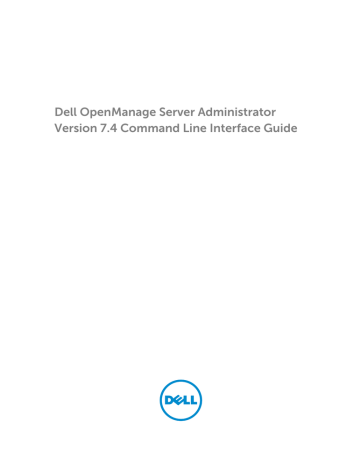
18
omreport: Viewing System Status Using
The Instrumentation Service
3
The omreport command allows you to see detailed information about the system components. You can also retrieve summaries for many system components at one time, or get details about a specific component. This chapter shows you how to get reports with the level of detail that you want.
Commands documented in this chapter vary in whether they define the fields that appear in the results of a particular omreport command. The fields are defined only if they have a special or less familiar use.
As with all other components, use omreport to view component status, and omconfig to manage a
component. For information on configuring components for management, see omconfig: Managing
Components Using The Instrumentation Service
.
Use the omreport commands to get information you need to execute an omconfig command. For example, to edit the minimum temperature for a warning event on a temperature probe, you must know the index of the probe you want to configure. Use omreport chassis temps to display a list of probes and their indexes.
The omreport commands available on the system depend on the system configuration. The following table lists the systems on which the omreport commands are applicable:
Table 3. System Availability For The omreport Command
Command
Level 1 omreport
Command
Level 2 modularenclos ure
Applicable To servermodule Blade systems mainsystem Blade systems system chassis preferences
Blade systems
Rack and Tower systems
Rack and Tower systems
Blade or Rack, and Tower systems
Conventions For Parameter Tables
When listing the parameters that a command can take, the parameters are listed in alphabetical order instead of the order in which they appear in the command line interface.
The symbol |, often called pipe, is the logical exclusive or operator. For example, enable | disable means you can enable or disable the component or feature, but you cannot simultaneously enable and disable the component or feature.
Command Summary Of The omreport Command
Depending on the system configuration, the results of the omreport command vary from one system to another. Data displays for installed components only.
NOTE: When a system includes an external chassis, the displayed results vary by operating system.
On SUSE Linux Enterprise Server and Red Hat Enterprise Linux systems, the omreport commands display external chassis information in a separate section after the main chassis information. On
Microsoft Windows systems, data about the external chassis does not appear in the omreport output.
The following table provides a high-level summary of the omreport command. The column titled
Command level 1 displays the omreport command at its most general use. Command level 2 shows the major objects or components that you can view using omreport (about, chassis, storage, and system).
Command level 3 lists the specific objects and components to view reports. User privilege required refers to the type of privilege you need to run the command, where U = User, P = Power User, and A =
Administrator. Use is a very general statement about the actions performed using omreport.
The following table lists the omreport commands available for about, system, and main system chassis.
Table 4. Command Level 1, Level 2, And Level 3 For omreport
Command
Level 1 omreport
Command Level
2
Command
Level 3
User
Privilege
Required
U, P, A
Use modularenclosu re about chassis or mainsystem details=true acswitch batteries bios biossetup fans
U, P, A
U, P, A
U, P, A
U, P, A
U, P, A
U, P, A
A
U, P, A
Displays the information for all the modular chassis.
Displays the version number and properties for Server Administrator.
Displays the information for all the Server
Administrator programs installed.
Displays the general status of all the main components.
Displays the failover settings where redundant AC power lines are supported in a system.
Displays the properties set for batteries.
Displays the BIOS information such as manufacturer, version, and release date.
Displays the BIOS setup properties configured during system boot.
Displays the status and thresholds for system fans.
19
Command
Level 1
Command Level
2
Command
Level 3 firmware frontpanel fru hwperforman ce info intrusion leds memory nics ports processors pwrmanagem ent
User
Privilege
Required
U, P, A
Use
U, P, A
U, P, A
U, P, A
U, P, A
U, P, A
U, P, A
U, P, A
U, P, A
U, P, A
U, P, A
U, P, A pwrmonitorin g
U, P, A pwrsupplies U, P, A
Displays the name and version of the firmware.
Displays whether the front panel button settings, such as the Power button and/or
Nonmasking Interrupt (NMI) button (if present on the system), are enabled or disabled. It also displays the front panel encryption access information and the front panel LCD information.
Displays the Field Replaceable Unit (FRU) information.
Displays the status and cause for the system’s performance degradation.
Displays a status summary for main system chassis components.
Displays the status of the system’s intrusion sensor(s).
Displays the properties you have set for light-emitting diodes to flash under various alert conditions.
Displays properties of the system's memory arrays.
Displays the NIC and Team interface properties.
Displays the properties for the system’s parallel and serial ports, such as I/O address, IRQ level, connector type, and maximum speed.
Displays properties of the system’s processors, including speed, manufacturer, and processor family.
Displays power inventory details such as system idle power, system maximum potential power, and power budget information.
Displays properties of power consumption.
Displays the properties of power supplies.
20
Command
Level 1
Command Level
2
Command
Level 3
User
Privilege
Required remoteaccess U, P, A
Use licenses storage system or servermodule slots temps volts removableflas hmedia alertaction alertlog assetinfo cmdlog esmlog events operatingsyst em pedestination s
U, P, A
U, P, A
U, P, A
U, P, A
U, P, A
U, P, A
U, P, A
U, P, A
U, P, A
U, P, A
U, P, A
U, P, A
U, P, A
U, P, A
U, P, A platformevent s
U, P, A
Displays general information on remote access.
Displays the properties of the system’s expansion slots and other slot types.
Displays the status and thresholds for the system temperature sensors.
Displays the status and thresholds for the system voltage sensors.
Displays the system’s virtual flash (vFlash) and secure digital (SD) card details.
Displays the digital licenses of the installed hardware devices of the system.
See
.
Displays a high-level summary of system components.
Displays the warning and failure threshold values, as well as actions configured when an essential component detects a warning or failure state.
Allows the administrator to display the alert log.
Displays the cost of ownership information for the system.
Allows the administrator to display the command log.
Allows the administrator to display the hardware log.
Displays the system’s Simple Network
Management Protocol (SNMP) event settings.
Displays the name and version of the operating system.
Displays the destinations to send the configured alerts for platform events.
Displays the system’s response for each listed platform event
21
Command
Level 1
Command Level
2 preferences
Command
Level 3 recovery shutdown summary thrmshutdow n version webserver messages
User
Privilege
Required
P, A
Use
P, A
U, P, A
P, A
U, P, A
U, P, A
A
Displays how the system is configured to respond to a hung operating system.
Displays how to perform the shutdown action.
Displays the key facts for all system components, including main system chassis, software, and storage.
Displays how to perform the shutdown action, if any, when a temperature warning or failure condition is detected.
Displays a summary for all updatable components on the system.
Displays the URL information of the Server
Administrator Web server.
Displays the configured alert message format.
Related Links: omreport: Viewing System Status Using The Instrumentation Service
Help With The omreport Command
Use the omreport -? command to get a list of the available commands for omreport.
Use omreport <command level 2> -? to get help on the level 2 about, chassis, and system commands.
The following information on omreport system -? also applies to get help for the omreport chassis command.
To see a list of valid commands for omreport system, type: omreport system -? | more
omreport modularenclosure
Use the omreport modularenclosure command to view details of the Blade system. Type: omreport modularenclosure
NOTE: This CLI command is available when Dell OpenManage Server Administrator is installed on
Dell Blade systems.
Server Administrator displays information related to the modular enclosure and chassis management controller CMC (if available):
NOTE: The output varies depending on the configuration of the system.
22
Modular Chassis Information
Chassis Information
Attribute
Value
Attribute
Value
Attribute
Value
Attribute
Value
CMC Information
Attribute
Value
Attribute
Value
: Model
: Modular Server Enclosure
: Lock
: true
: Service Tag
: 8RLNB1S
: Express Service Code
: 18955029124
Attribute
Value
Attribute
Value
Attribute
Value
Attribute
Value
Attribute
Value
: Product
: Chassis Management Controller (CMC)
: Description
: The system component provides a complete set of remote managementfunctions for Dell systems.
: Version
: 3.20
: IP Address
: 101.102.103.104
: IP Address Source
: Dynamic Source
: IP Address Type
: IPv4
: Remote Connect Interface
: Launch CMC Web Interface
omreport about
Use the omreport about command to learn the product name and version number of the systems management application installed on the system. The following is an example output from the omreport about command:
Product name
Version
: Dell OpenManage Server Administrator
: x.x.x
23
Copyright
Company
: Copyright (C) Dell Inc. xxxx-xxxx. All rights reserved.
: Dell Inc.
For details about the environment for Server Administrator, type: omreport about details=true
Server Administrator includes a number of services, each of which has a version number of its own. The
Contains field reports version numbers for the services as well as other useful details. The following output is an example, and can change depending on the system’s configuration and the version of Server
Administrator installed on the system:
Contains:
Instrumentation Service 7.x.x
Storage Management 4.x.x
Sun Java Runtime Environment 1.x.x_xx
Secure Port Server 7.x.x
Server Administrator Core Files 7.x.x
Instrumentation Service Integration Layer 7.x.x
Server Administrator Common Framework 7.x.x
Common Storage Module 4.x.x
Data Engine 7.x.x
Instrumentation Service 7.x.x
Omreport Chassis Or Omreport Mainsystem Commands
Use the omreport chassis or omreport mainsystem commands to view details for the entire chassis or for a particular component. Type: omreport chassis or omreport mainsystem
Server Administrator displays a general status for the main system chassis or main system components.
Health
Main System Chassis
SEVERITY
Ok
Critical
Ok
Ok
Ok
Ok
: COMPONENT
: Fans
: Intrusion
: Memory
: Power Supplies
: Temperatures
: Voltages
24
Omreport Chassis Acswitch Or Omreport Mainsystem Acswitch
Use the omreport chassis acswitch or omreport mainsystem acswitch command if the system has redundant AC power lines that are configured in a failover arrangement. Type: omreport chassis acswitch or omreport mainsystem acswitch
Server Administrator displays the following output:
AC Failover Switch
AC Switch Redundancy
Redundancy Status
Number of devices required for full redundancy
Redundancy Mode
Redundancy Configuration
: Full
: 2
:
: Input Source Line 1, upon redundancy restoration, return to Line 1
AC Power Lines
Status
Location
AC Present
Active Source
Status
Location
AC Present
Active Source
: Ok
: AC Power Line 1
: Power Present
: Active
: Ok
: AC Power Line 2
: Power Present
: Not Active
Server Administrator reports values for the Redundancy Status and Redundancy Mode fields.
Omreport Chassis Batteries Or Omreport Mainsystem Batteries
Use the omreport chassis batteries or omreport mainsystem batteries command to view battery properties. Type: omreport chassis batteries or omreport mainsystem batteries
25
Omreport Chassis Bios Or Omreport Mainsystem Bios
Use the omreport chassis bios or omreport mainsystem bios command to view the current BIOS information. Type: omreport chassis bios or omreport mainsystem bios
Server Administrator displays the summary of the BIOS information for the system.
Omreport Chassis Biossetup Or Omreport Mainsystem Biossetup
Use the omreport chassis biossetup or omreport mainsystem biossetup command to view BIOS setup parameters that are normally available only during system boot. Type: omreport chassis biossetup or omreport mainsystem biossetup
NOTE: To maintain consistency across the commands, the output format of this command has changed. Change the user scripts as applicable.
To view the BIOS Setup parameters in short form, type: omreport chassis biossetup display=shortnames
To view all available boot devices, alias names, and boot order sequences, type: omreport chassis biossetup attribute=bootorder
NOTE: The bootorder attribute is applicable only on systems prior to 12G. To list the device boot order, type omreport chassis biossetup and serach the list under BIOS Boot Settings or UEFI
Boot Settings depending on the BIOS boot setting.
NOTE: On Linux systems, user or user groups upgraded to administrator or administrator groups cannot view the boot order sequence.
BIOS Setup Parameters On Systems Prior To PowerEdge 12G Systems
The following table displays the available BIOS setup parameters on systems prior to PowerEdge 12G systems.
NOTE: All the BIOS Setup parameters are not displayed. Only those BIOS setup properties configured during system boot are displayed.
Table 5. BIOS Setup Parameters On Systems Prior To Dell PowerEdge 12G Systems
Parameter
Bootsequence
Numlock
Embedded Video
Controller
Description
Displays the device used to boot the system.
Displays whether the keypad is used as number keys.
Displays whether the Embedded Video Controller option is enabled or disabled.
26
Parameter
Boot Mode
Description
Displays whether the boot mode is configured to BIOS or Unified
Extensible Firmware Interface (UEFI).
Processor C1-E
CPU Execute Disable
Displays the Processor C1-E status.
Displays whether the Execute Disable (XD) option is enabled or disabled.
Processor C State Control Displays whether the Processor C State Control option is enabled or disabled.
Processor CMP Displays the number of cores enabled per processor.
User accessible USB Ports Displays whether the user-accessible USB port is enabled or disabled.
CPU Virtualization
Technology
Displays the additional hardware capabilities provided by Virtualization
Technology.
AC Power Recovery Mode Displays the system state when input power is restored after an outage.
Embedded SATA Controller Displays whether the embedded SATA controller is set to ATA mode, RAID mode, or is disabled.
SATA Port 0
SATA Port 1
Displays the state of SATA port 0.
Displays the state of SATA port 1.
Dual NIC (1/2)
Dual NIC (3/4)
NIC 1
NIC 2
Displays whether NIC 1 and NIC 2 with PXE/iSCSI is enabled or disabled.
Displays whether NIC 3 and NIC 4 with PXE/iSCSI is enabled or disabled.
Displays whether the first NIC is enabled (with or without PXE/iSCSI) or disabled during system boot.
Displays whether the second NIC is enabled (with or without PXE/iSCSI) or disabled during system boot.
NIC 3
NIC 4
Displays whether the third NIC is enabled (with or without PXE/iSCSI) or disabled during system boot.
Displays whether the fourth NIC is enabled (with or without PXE/iSCSI) or disabled during system boot.
Displays whether TCM is on or off.
Trusted Cryptographic
Module (TCM)
Trusted Platform Module
(TPM) Security
Displays whether TPM is off, on with pre-boot measurements, or on without pre-boot measurements.
Internal USB Port (number) Displays whether the internal USB is enabled or disabled.
NOTE: Server Administrator may not display the USB sequence number if there is only one USB port on the system.
Operating System
Watchdog Timer
HT Assist
Internal SD Card
Displays whether the operating system watchdog timer is enabled or disabled.
Displays the status of the probe filter chipset option.
Displays whether the internal SD card is enabled or disabled.
27
Parameter
Bezel
Console Redirection
Diskette
Demand Based Power
Management (DBS)
Embedded Hypervisor
IDE
IDE Primary Drive 0
IDE Primary Drive 1
Intrusion
Mouse
Optical Drive Controller
Parallel port address
Parallel port mode
Primary SCSI
RAID on motherboard
RAID Channel A
RAID Channel B
Serial Port 1
Serial Port 2
Speaker
USB or USBB
Secondary SCSI
Serial Communications
Description
Displays whether the bezel removal intrusion check during system reboot is enabled or disabled.
Displays whether the BIOS screen is redirected over a particular serial port or if it is turned off.
Displays whether the diskette is disabled, auto enabled, or read-only.
Displays whether DBS is enabled or disabled on the system.
Displays whether the embedded hypervisor is enabled or disabled.
Displays whether the drive is enabled or disabled.
Displays whether the device is automatically detected and enabled or if the device is disabled.
Displays whether the device is automatically detected and enabled or if the device is disabled.
Displays whether the intrusion check is enabled or disabled during system boot.
Displays whether the mouse is enabled or disabled.
Displays whether the optical drive controller is enabled or disabled.
Displays whether the address is located on LPT1, LPT2, and LPT3, or if it is disabled.
Displays the setting associated with the parallel port.
Displays whether the device is on or off.
Displays whether RAID-on-motherboard is detected as a RAID device, a
SCSI device, or if the device is disabled during system boot.
Displays whether RAID-on-motherboard Channel A is detected as a RAID device or a SCSI device.
Displays whether RAID-on-motherboard Channel B is detected as a RAID device or a SCSI device.
Displays whether serial port 1 is mapped to a COM port, COM port 1, COM port 3, COM1 BMC, BMC Serial, BMC NIC, BMC RAC, or is disabled.
Displays whether serial port 2 is mapped to a COM port, COM port 2, COM port 4, or is disabled.
Displays whether the speaker is on or off.
Displays whether the USB port is enabled or disabled.
Displays whether the device is enabled or disabled.
Displays whether COM port 1 and COM port 2 are off or on with or without console redirection.
28
Parameter
Console Redirection After
Boot
Description
Displays whether console redirection after system reboot is enabled or disabled.
External Serial Connector Displays whether the external serial connector is mapped to Serial Device
1, Serial Device 2, or a Remote Access Device.
Console Redirection
Failsafe Baud Rate
Displays the setting for console redirection failsafe baud rate.
Serial Address Select Displays port address for the serial devices.
BIOS Setup Groups On PowerEdge yx2x Systems
The following table lists the available groups of the BIOS setup parameters on PowerEdge yx2x systems.
NOTE: Based on the hardware configuration, the attributes may vary in a specific group.
Table 6. BIOS Setup Groups On PowerEdge yx2x Systems
Group
BIOS Boot Settings
Boot Settings
Embedded Server
Management
Integrated Devices
Memory Settings
Miscellaneous Settings
One-Time Boot
Processor Settings
SATA Settings
Serial Communication
Slot Disablement
System Information
System Profile Settings
System Security
UEFI Boot Settings
Description
Controls the system boot settings when bootmode is set to bios.
Controls the system boot settings when bootmode is set to bios.
Sets up the Embedded Server Management options.
Controls the devices integrated on the system board.
Controls the system memory settings.
Controls some miscellaneous system settings.
Supports one-time boot to a specified device.
Controls the processor(s) settings of the system.
Control the embedded SATA ports settings.
Controls the Serial Communication options.
Controls the system slots that are present on the system.
Displays the information that uniquely identifies the system.
Controls the power management settings.
Controls the security features of the system.
Controls the system boot settings when boot mode is set to uefi.
Omreport Chassis Currents Or Omreport Mainsystem Currents
This command is no longer available through Server Administrator.
29
Omreport Chassis Fans Or Omreport Mainsystem Fans
Use the omreport chassis fans or omreport mainsystem fans command to view the fan probe status and settings. Type: omreport chassis fans index=n or omreport mainsystem fans index=n
The index parameter is optional. If you do not specify the index, Server Administrator displays a summary of status, readings, and thresholds set for any fan probes that are present on the system. If you specify the index, Server Administrator displays a summary for a specific fan probe.
Omreport Chassis Firmware Or Omreport Mainsystem Firmware
Use the omreport chassis firmware or omreport mainsystem firmware command to view current firmware properties. When you type: omreport chassis firmware or omreport mainsystem firmware
Server Administrator displays a summary of the system’s firmware properties.
NOTE: To maintain consistency across the commands, the output format of this command has changed. Change the user scripts as applicable.
NOTE: If iDRAC is installed, Server Administrator displays the Lifecycle Controller version. If BMC is installed, Server Administrator displays the Unified Server Configurator (USC) version.
Omreport Chassis Frontpanel Or Omreport Mainsystem Frontpanel
Use the omreport chassis frontpanel or omreport mainsystem frontpanel command to view if the front panel button control settings, such as the Power button and/or Nonmasking Interrupt (NMI) button (if present on the system), are enabled or disabled.
If the Power button override is present on the system, check whether the Power button override is enabled or not. If enabled, the Power button turns the power to the system On and Off.
If the NMI button is present on the system, check whether the NMI button is enabled or not. Use the NMI button to troubleshoot software and device errors when using certain operating systems.
The Front Panel LCD Security Access displays if the front panel encryption access information is set to
View, Modify, or Disable.
The Front Panel LCD Information displays information such as service tag, remote indication status, and so on.
30
Omreport Chassis Fru Or Omreport Mainsystem Fru
Use the omreport chassis fru or omreport mainsystem fru command to view FRU information. When you type: omreport chassis fru or omreport mainsystem fru
Server Administrator displays a summary of the system’s FRU information. This information is available in the Server Administrator GUI, SNMP, and Common Information Model and is primarily used to support troubleshooting activities.
Omreport Chassis Hwperformance Or Omreport Mainsystem
Hwperformance
Use the omreport chassis hwperformance or omreport mainsystem hwperformance command to view the status and cause for the system’s performance degradation. When you type: omreport chassis hwperformance or omreport chassis hwperformance
Server Administrator displays a summary of the system’s hardware performance degradation information.
NOTE: This command is applicable only to selected Dell 10G systems that support PMBus.
Depending on the system’s configuration, you may notice the following output:
Hardware Performance
Index
Probe Name
: 0
: System Board Power Optimized
Status
Cause
: Normal
: [N/A]
Omreport Chassis Info Or Omreport Mainsystem Info
Use the omreport chassis info or omreport mainsystem info command to see a summary of installed component versions. Type: omreport chassis info index=n or omreport mainsystem info index=n
The index parameter specifies a chassis number and is optional. If you do not specify the index, Server
Administrator displays summary chassis information for each chassis. If you specify the index, Server
Administrator displays summary information for a specific chassis.
NOTE: If iDRAC is installed, Server Administrator displays the Lifecycle Controller version. If BMC is installed, Server Administrator displays the USC version.
31
Depending on the system’s configuration, you may notice the following output:
Index
Chassis Name
Host Name iDRAC7 Version
Chassis Model
Chassis Lock
Chassis Service Tag
Express Service Code
Chassis Asset Tag
: 0
: Main System Chassis
: WIN-27C02UQFV6L
: 1.00
: PowerEdge R720
: Present
: 7654321
: 15608862073
: c
Omreport Chassis Intrusion
Use the omreport chassis intrusion command to find out whether the cover of the system is open or not.
Server Administrator tracks chassis intrusion events because intrusions may indicate an attempt to steal a system component, or to perform unauthorized maintenance on the system. Type: omreport chassis intrusion
A message that resembles the following is displayed:
Intrusion Information
Health
Index
Status
Probe Name
State
: Ok
: 0
: OK
: Intrusion
: Chassis is closed
Omreport Chassis Leds Or Omreport Mainsystem Leds
Use the omreport chassis leds or omreport mainsystem leds command to find out whether clear hard drive fault is supported and what severity level lights up the LED. Type: omreport chassis leds index=n or omreport mainsystem leds index=n
The index parameter is optional. If you do not specify the index, Server Administrator displays a summary of LED information for chassis 0. If you specify the index, Server Administrator displays a summary for a specific chassis.
The following is an example output:
32
Main System Chassis
Flash chassis identify LED state : Off
Flash chassis identify LED timeout value : 300
Omreport Chassis Memory Or Omreport Mainsystem Memory
Use the omreport chassis memory or omreport mainsystem memory to view details for each memory module slot in the system. If the system supports redundant memory, this command also displays the status, state, and type of memory redundancy implemented on the system. Type: omreport chassis memory index=n or omreport mainsystem index=n
The index parameter is optional. If you do not specify the index, Server Administrator displays information for all memory modules on the system as follows:
The following is an example output:
Memory Information
: Ok Health
Attributes of Memory Array(s)
Location
Use
Installed Capacity
Maximum Capacity
Slots Available
Slots Used
Error Correction
Total of Memory Array(s)
Total Installed Capacity
Total Installed Capacity Available to the OS
Total Maximum Capacity
Details of Memory Array 1
Index
Status
Status
: System Board or Motherboard
: System memory
: 65536 MB
: 786432 MB
: 24
: 8
: Multibit ECC
: 65536 MB
: 64386 MB
: 786432 MB
: 0
: Ok
: Ok
33
Status
Connector Name
Type
Size
Index
Status
Connector Name
Type
Size
Index
Status
Connector Name
Type
Size
Index
Status
Connector Name
Type
: Ok
: DIMM_A1
: DDR3 - Synchronous Registered
(Buffered)
: 8192 MB
: 1
: Ok
: DIMM_A2
: DDR3 - Synchronous Registered
(Buffered)
: 8192 MB
: 2
: Ok
: DIMM_A3
: DDR3 - Synchronous Registered
(Buffered)
: 8192 MB
: 3
: Ok
: DIMM_A4
: DDR3 - Synchronous Registered
(Buffered)
: 8192 MB Size
If you specify the index, Server Administrator displays a summary for a specific memory module displaying the health, status, device name, type, speed, rank, and failures. A rank is a row of dynamic random access memory (DRAM) devices comprising 64 bits of data per Dual Inline Memory Module
(DIMM). The possible values of rank are single, dual, quad, octal, and hexa. The rank displays the rank of the DIMM and helps in the easy service of DIMMs on the server.
The following is an example output if you specify the index:
Memory Device Information
Health : Ok
Status
Device Name
: Ok
: DIMM_A1
34
Size
Type
Speed
Rank
Failures
: 8192 MB
: DDR3 Synchronous Registered (Buffered)
: 0.75 ns
: Dual
: None
NOTE: To maintain consistency across the commands, the output format of this command and the subsequent command levels has changed. Change the user scripts as applicable.
Omreport Chassis Nics Or Omreport Mainsystem Nics
Use the omreport chassis nics or omreport mainsystem nics command to view NIC and Team interface details. On XenServer, the command displays all the installed NICs, regardless of driver installation.
NOTE: The order in which devices are detected is not guaranteed to match the physical port ordering of the device.
To view NIC properties, type: omreport chassis nics index=n or omreport chassis nics index=n
The index parameter is optional. If you do not specify the index, Server Administrator displays properties of all NICs on the system and the values for the following fields: Index (NIC card number), Interface
Name, Vendor, Description, Connection Status, and Slot.
If you specify the index, Server Administrator displays properties for a specific NIC and the values for the following fields: Physical Interface, Interface name, IPv4 Addresses, IPv6 Addresses, Physical Interface
Receive Statistics, Physical Interface Transmit Statistics, Interface Receive Statistics, and Interface
Transmit Statistics.
NOTE: The Fibre Channel over Ethernet (FCoE) and iSCSI over Ethernet (iSoE) features of Converged
Network Adapter (CNA) cards are not supported on VMware ESX and VMware ESXi systems.
To view Team interface properties, type: omreport chassis nics config=team index=n or omreport mainsystem nics config=team index=n
NOTE: This command is applicable only if Team interface is configured in the system. Team interface is configured using NIC vendor tools, such as Broadcom.
The index parameter is optional. If you do not specify the index, Server Administrator displays details of all the Team interfaces on the system and the values for the following fields: Index (NIC card number),
Interface Name, Vendor, Description, and Redundancy Status.
If you specify the index, Server Administrator displays the Team interface details for the specific NIC and the values for the following fields: Team Interface, Interface, IPv4 Addresses, IPv6 Addresses , Team
35
Interface Receive Statistics , Team Interface Transmit Statistics , Interface Receive Statistics, and Interface
Transmit Statistics.
Omreport Chassis Ports Or omreport Mainsystem Ports
Use the omreport chassis ports or omreport mainsystem ports command to view properties of the system’s parallel and serial ports.
NOTE: CMC USB ports attached with blade servers are not enumerated by OMSA.
Server Administrator displays values for the following fields: Port Type, External Name, Base I/O Address,
IRQ Level, Connector Type, and Maximum Speed. The following table provides the description of the fields:
Table 7. Fields and Description
Field Description
Port Type Detailed type of each system port, from the more general serial, parallel, and USB ports to the names of ports by device type connected to it, for example, pointing device or keyboard.
Name of the port, such as serial or parallel, USB, mouse, keyboard, and so on.
External
Name
Base I/O
Address
Starting I/O address expressed in hexadecimal.
IRQ Level Hardware interrupt on a system. The hardware interrupt signals the system's CPU that an event has started or ended in a peripheral component such as a modem or printer. When communicated over a peripheral component interconnect card, the IRQ level is a standard way to identify the type of device that is sending the interrupt request.
Connector
Type
Type of plug or cable and plug that connects two devices together, in this case, the type of connector that attaches an external device to a system. There are many connector types, each designed to connect a different device type to a system. Examples include DB-9
Male, AT, Access Bus, PS/2, and so on.
Maximum
Speed
Port speed. Port speed refers to the data transmission rate of an input/output channel, measured in numbers of bits per second. Serial ports usually have a maximum speed of 115
Kbps and USB version 1.x ports have a maximum speed of 12 Kbps.
Omreport Chassis Processors Or Omreport Mainsystem Processors
Use the omreport chassis processors or omreport mainsystem processors command to view properties of the system’s processors.
Server Administrator displays values for the following fields: Index, Status, Connector Name, Processor
Brand, Processor Version, Current Speed, State, and Core Count.
The following table provides the description of the fields.
36
Table 8. Fields and Description
Field
Index
Status
Connector
Name
Description
Processor number
Current status of the processor.
Name or number of the device that occupies the processor slot in the system.
Processor Brand Type of processor made by a manufacturer such as Intel Itanium, Intel Pentium III,
Intel Xeon, or AMD Opteron.
Processor
Version
Model and stepping number of the processor.
Current Speed Actual processor speed in MHz at system boot time.
State Whether the processor slot is enabled or disabled.
Core Count Number of processors integrated into one chip.
Capabilities And Cache Properties Of A Specific Processor
To view the cache properties of a processor on a given connector, type: omreport chassis processors index=n or omreport mainsystem processors index=n
The index parameter is optional. If you do not specify the index, Server Administrator displays properties for all processors. If you specify the index, Server Administrator displays properties for a specific processor.
The following table lists the fields that are defined for the capabilities present on a particular microprocessor:
Table 9. Microprocessors and Fields
Microprocessor
Intel Processor
Fields
• 64-bit Support
• Hyperthreading (HT)
• Virtualization Technology (VT)
• Demand-Based Switching (DBS)
• Execute Disable (XD)
• Turbo Mode
AMD Processor • 64-bit Support
• AMD-V
• AMD PowerNow!
• No Execute (NX)
The following fields are defined for a cache present on a particular microprocessor. If the cache is internal to the processor, the fields do not appear in the cache report:
37
• Speed
• Cache Device Supported Type
• Cache Device Current Type
• External Socket Name
NOTE: Due to the limitations of certain operating systems (for example, VMware ESXi), certain features are not available with this release of OpenManage Server Administrator.
The following table displays the fields that are displayed for each cache on a particular processor:
Table 10. Fields And Description
Field
Status
Level
Speed
Max Size
Installed Size
Type
Location
Write Policy
Description
Reports whether a specific cache on the processor is enabled or disabled.
Refers to a primary or secondary cache. Primary-level cache is a memory bank built into the processor. Secondary-level cache is a staging area that feeds the primary cache. A secondary-level cache is built into the processor or resides in a memory chipset outside the processor. The internal processor cache is referred to as a Level 1 (or
L1). L2 cache is the external cache in a system with an Intel Pentium processor, and it is the second level of cache that is accessed. The names L1 and L2 are not indicative of where the cache is physically located (internal or external), but describe which cache is accessed first
(L1, therefore internal).
Refers to the rate at which the cache can forward data from the main memory to the processor.
Maximum amount of memory that the cache can hold in kilobytes.
Actual size of the cache.
Indicates whether the cache is primary or secondary.
Location of the cache on the processor or on a chipset outside the processor.
Describes how the cache deals with a write cycle. In a write-back policy, the cache acts like a buffer. When the processor starts a write cycle, the cache receives the data and stops the cycle. The cache then writes the data back to the main memory when the system bus is available.
In a write-through policy, the processor writes through the cache to the main memory. The write cycle does not complete until the data is stored into the main memory.
Associativity
Refers to the way in which main memory content is stored on the cache.
• A fully associative cache allows any line in main memory to store at any location in the cache.
• A n-way set-associative cache directly maps n specific lines of memory to the same n lines of cache. For example, line 0 of any page in memory is stored in line 0 of cache memory.
38
Field
Cache Device Supported
Type
Cache Device Current Type
External Socket Name Silk
Screen Name
Error Correction Type
Description
Type of static random access memory (SRAM) that the device can support.
Type of the currently installed SRAM that the cache is supporting.
Name printed on the system board next to the socket.
Identifies the type of error checking and correction (ECC) that this memory can perform. Examples are correctable ECC or uncorrectable
ECC.
Omreport Chassis Pwrmanagement Or Omreport Mainsystem
Pwrmanagement
Use the omreport chassis pwrmanagement or omreport mainsystem pwrmanagement command to view the power budget cap and power management profiles of the system. The values display either in Watts or BTU/Hr based on the configuration. Type: omreport chassis pwrmanagement or omreport mainsystem pwrmanagement
NOTE: To maintain consistency across the commands, the output format of this command and the subsequent command levels has changed. So, you may have to change the user scripts as applicable.
NOTE: The omreport chassis pwrmanagement or omreport mainsystem pwrmanagement command is applicable on PowerEdge 11G systems that support Power Management Bus (PMBus) and that have hot-swappable power supplies and not systems that have a fixed, non-redundant power supply installed.
The output of the omreport chassis pwrmanagement or omreport mainsystem pwrmanagement command lists each of the valid parameters. The following table lists the available settings.
Table 11. Valid Parameters Of Omreport Chassis Pwrmanagement Or Omreport Mainsystem
Pwrmanagement name=value pair unit=<watt | btuphr>
Description
Displays power in the user-specified units.
config=budget config=profile
Displays power budget information.
Displays power profiles information.
NOTE: On PowerEdge 12G systems, profile option is SysProfile and is grouped under
System Profile Settings of the BIOS setup group. For more information, see
Settings on PowerEdge 12G systems
.
39
For each power management profile in the system, values display for the following fields: Maximum
Performance, Active Power Controller, OS Control, and Custom.
The Custom attributes are: CPU Power and Performance Management, Memory Power and Performance
Management, and Fan Power and Performance Management.
The following is an example output:
Power Inventory and Budget
Power Inventory
System Idle Power
System Maximum Potential Power
: 92 W
: 344 W
Power Budget
Attribute
Values
Attribute
Values
: Enable Power Cap
: Enabled
: Power Cap
: 400 W (56%)
NOTE: Power budget requires license to report the details. If the appropriate license is not installed or has expired, the system does not display the power budget details. For more information, see the
Dell License Manager Guide at dell.com/support/manuals.
Omreport Chassis Pwrmonitoring Or Omreport Mainsystem Pwrmonitoring
Use the omreport chassis pwrmonitoring or omreport mainsystem pwrmonitoring command to view the properties of the system’s power consumption. The values display either in Watts or BTU/Hr based on the configuration. Type: omreport chassis pwrmonitoring or omreport mainsystem pwrmonitoring
For each power monitoring profile in the system, values display for the following fields:
• Power Consumption Status
• Probe Name
• Reading
• Warning Threshold
• Failure Threshold
• Amperage: Location and Reading
• Power Tracking Statistics
• Energy Consumption
• Measurement Start Time
• Measurement Finish Time
40
• Reading
• System Peak Power
• System Peak Amperage
NOTE: The omreport chassis pwrmonitoring or omreport mainsystem pwrmonitoring command is applicable from PowerEdge 10G system onwards that support PMBus and that have hot-swappable power supplies and not systems that have a fixed, non-redundant power supply installed.
NOTE: Power monitoring requires license to report the details. If the appropriate license is not installed or has expired, the system does not display the power consumption details of the system.
For more information, see the Dell License Manager Guide at dell.com/openmanagemanuals.
NOTE: To maintain consistency across the commands, the output format of this command and the subsequent command levels has changed. So, you may have to change the user scripts as applicable.
An example output reporting power statistics in Watts is as follows:
Power Consumption Information
Power Consumption
Index
Status
Probe Name
Reading
Warning Threshold
Failure Threshold
Amperage
PS1 Current 1
Power Headroom
System Instantaneous Headroom
System Peak Headroom
Power Tracking Statistics
Statistic
Measurement Start Time
Measurement Finish Time
Reading
Statistics
Measurement Start Time
Peak Time
Peak Reading
: 1
: Ok
: System Board Pwr Consumption
: 539W
: 994W
: 1400 W
: 1.2 A
: 300 W
: 340 W
: Energy consumption
: Thu May 28 11:03:20 2011
: Fri May 28 11:05:46 2011
: 5.9 KWH
: System Peak Power
: Mon May 18 16:03:20 2011
: Wed May 27 00:23:46 2011
: 630 W
41
Statistics
Measured Since
Read Time
Peak Reading
: System Peak Amperage
: Mon May 18 16:03:20 2011
: Tue May 19 04:06:32 2011
: 2.5 A
NOTE: Power Management features are only available for PowerEdge systems that have hotswappable power supplies and not systems that have a fixed, non-redundant power supply installed.
Omreport Chassis Pwrsupplies Or Omreport Mainsystem Pwrsupplies
Use the omreport chassis pwrsupplies or omreport mainsystem pwrsupplies command to view properties of the system’s power supplies. Type: omreport chassis pwrsupplies or omreport mainsystem pwrsupplies
NOTE: To maintain consistency across the commands, the output format of this command has changed. Change the user scripts as applicable.
For each power supply profile in the system, the values for the following fields are displayed:
• Status
• Location
• Type
• Rated Input Wattage (in Watts)
• Maximum Output Wattage
• Online Status
• Power Monitoring Capable
Omreport Chassis Remoteaccess Or Omreport Mainsystem Remoteaccess
Use the omreport chassis remoteaccess or omreport mainsystem remoteaccess command to view general information on baseboard management controller or integrated Dell remote access controller
(BMC/iDRAC) and remote access controller if DRAC is installed. Type: omreport chassis remoteaccess or omreport mainsystem remoteaccess
NOTE: To maintain consistency across the commands, the output format of this command and the subsequent command levels has changed. So, you may have to change the user scripts as applicable.
The output of the omreport chassis remoteaccess or omreport mainsystem remoteaccess command lists each of the valid parameters as displayed in the following table:
42
Table 12. Valid Parameters Of Omreport Chassis Remoteaccess Or Omreport Mainsystem Remoteaccess name=value pair config=additional config=advsol config=nic config=serial config=serialoverla n config=terminalmo de config=user
Description
Reports the current state of IPv4 and IPv6 addresses on iDRAC.
Reports advanced BMC/iDRAC or remote access information on a serial over local area network (LAN) connection.
Reports BMC/iDRAC or remote access information for the LAN.
Reports serial port information for BMC or remote access.
Reports BMC/iDRAC or remote access information on a serial over LAN connection.
Reports terminal mode settings for the serial port.
Reports information on BMC/iDRAC or remote access users.
Omreport Chassis Removableflashmedia Or Omreport Mainsystem
Removableflashmedia
Use the omreport chassis removableflashmedia or omreport mainsystem removableflashmedia to view the removable flash media details on the system along with its health status. Type: omreport chassis removableflashmedia or omreport mainsystem removableflashmedia
Server Administrator displays a summary of the system’s removable flash media information.
NOTE: If the vFlash or SD card size is less than 1 GB, the size is displayed in MB.
Depending on the configuration of the system, you may notice the following output:
Removable Flash Media Information
Health
Internal Dual SD Module Redundancy
Attribute
Value
Internal SD Modules Status
Status
Connector Name
State
: Critical
: Critical
: Redundancy
: Lost
: OK
: System Board SD Status 1
: Present
Storage Size
Status
: 512 MB
: OK
43
Connector Name
State
Storage Size
VFlash Media Details
Connector Name
Type
State
Available Size
Storage Size
: System Board SD Status 2
: Present
: 512 MB
: System Board SD Status 1
: vFlash SD Card
: Present
: 472 MB
: 512 MB
Omreport Chassis Slots Or Omreport Mainsystem Slots
Use the omreport chassis slots or omreport mainsystem slots command to view properties of the system’s slots. Type: omreport chassis slots index=n or omreport mainsystem slots index=n
The index parameter is optional. If you do not specify the index, Server Administrator displays properties for all of the slots in the system. If you specify the index, Server Administrator displays properties for a specific slot.
NOTE: To maintain consistency across the commands, the output format of this command has changed. Change the user scripts as applicable.
For each slot in the system, values display for the following fields given in the following table:
Table 13. Valid Parameters Of Omreport Chassis Slots Or Omreport Mainsystem Slots
Field
Index
Slot ID
Adapter
Data Bus
Width
Description
Number of the slot in the system.
Silk screen name printed on the system's motherboard next to the slot. Alphanumeric text uniquely identifies each slot in the system.
Name and/or type of the card that fits into the slot, for example, a storage array controller,
SCSI adapter, iDRAC Enterprise, or HBA.
Width, in bits, of the information pathway between the components of a system. The range of the data bus width is from 16 to 64 bits.
Omreport Chassis Temps Or Omreport Mainsystem Temps
Use the omreport chassis temps or omreport mainsystem temps command to view properties of the system’s temperature probes. Type: omreport chassis temps index=n
44
or omreport mainsystem temps index=n
The index parameter is optional. If you do not specify the index, Server Administrator displays a summary of status, readings, and thresholds set for any temperature probes that are present on the system. If you specify the index, Server Administrator displays the summary for a specific temperature probe.
Omreport Chassis Volts Or Omreport Mainsystem Volts
Use the omreport chassis volts or omreport mainsystem volts command to view properties of the system’s voltage probes. Type: omreport chassis volts index=n or omreport mainsystem volts index=n
The index parameter is optional. If you do not specify the index, Server Administrator displays a summary of status, readings, and thresholds set for any voltage probes that are present on the system. If you specify the index, Server Administrator displays a summary for a specific voltage probe.
Omreport Licenses
Use the omreport licenses command to view the digital licenses of the hardware devices installed on the system. Type: omreport licenses
The following is an example output from the omreport licenses command:
Device Index
Device Status
Device
Device Description
Device ID
License Index
Description
Status
Recommended Action
License Type
EntitlementID
Expiry Date
: 0
: Ok
: iDRAC7
: iDRAC
: xxxx
: 0
: iDRAC7 Enterprise Evaluation License
: OK
: N/A
: Evaluation
: xxxx
: yyyy-mm-dd hh:mm:ss
45
Omreport System Commands Or Omreport
Servermodule Commands
Use the omreport system or omreport servermodule commands to view logs, threshold values, cost of ownership information, and information about how shutdown actions and recovery actions are configured.
Omreport System Or Omreport Servermodule
Use the omreport system or omreport servermodule command to see a general status of the components of the system. When you specify a level 3 command, such as omreport system shutdown or omreport servermodule shutdown, you get detailed information for one system component rather than the high-level status obtained with omreport system or omreport servermodule. Type: omreport system or omreport servermodule
If the system has both a main system chassis or main system and at least one direct attached storage device, Server Administrator may display a summary that resembles the following example:
SEVERITY : COMPONENT
Ok : Main System Chassis
Critical : Storage
Commands For Viewing Logs
Use the omreport system or omreport servermodule command to view the following logs: the alert log, the command log, and the hardware or ESM log.
NOTE: If the Alert log or Command log displays invalid XML data (such as when XML data generated for the selection is not well-formed), you must clear the log and resolve the issue. To clear the log, type: omconfig system alertlog action=clear or omconfig system cmdlog action=clear. If you need to retain the log information for future reference, save a copy of the
log before clearing. For more information about clearing logs, see Commands For Clearing Logs .
To view the contents of the alert log, type: omreport system alertlog or omreport servermodule alertlog
To view the contents of the command log, type: omreport system cmdlog or omreport servermodule cmdlog
46
To view the contents of the ESM log, type: omreport system esmlog or omreport servermodule esmlog
Overall Health Status Of The ESM Log
When you run the omreport system esmlog or omreport servermodule esmlog command, the ESM log is displayed. The first line of the report reflects the overall health of the system hardware. For example,
Health: OK means that less than 80 percent of the space allotted for the ESM log is occupied by messages. If 80 percent or more of the allotted space for the ESM log is occupied, the following caution is displayed:
Health: Non-Critical
If a caution is displayed, resolve all warning and critical severity conditions, and then clear the log.
Omreport System Alertaction Or Omreport Servermodule Alertaction
Use the omreport system alertaction or omreport servermodule alertaction command to view a summary of alert actions that have been configured for warning and failure events on the system components.
Alert actions determine how Server Administrator responds when a component has a warning or failure event.
The omreport system alertaction or omreport servermodule alertaction command is useful for viewing which alert actions have been specified for components. To set an alert action for a component, use the omconfig system alertaction or omconfig servermodule alertaction command. For more information, see
omconfig: Managing Components Using The Instrumentation Service .
NOTE: To maintain consistency across the commands, the output format of this command has changed. Change the user scripts as applicable.
NOTE: Due to the limitations of certain operating systems (for example, VMware ESXi), certain features are not available with this release of OpenManage Server Administrator.
Components And Events Having View Alert Actions
View alert action properties for the following components and events, if the components or events are present on the system:
• Battery Warning
• Battery Failure
• Chassis Intrusion
• Current Probe Warning
• Current Probe Failure
• Fan Warning
• Fan Failure
• Memory Pre-failure
• Memory Failure
• System Power Probe Warning
• System Power Probe Detects a Failure
47
• System Peak Power
• Power Supply Warning
• Power Supply Failure
• Degraded Redundancy
• Lost Redundancy
• Temperature Warning
• Temperature Failure
• Voltage Warning
• Voltage Failure
• Processor Warning
• Processor Failure
• Hardware Log Warning
• Hardware Log Full
• Watchdog Asr
• Storage System Warning
• Storage System Failure
• Storage Controller Warning
• Storage Controller Failure
• Physical Disk Warning
• Physical Disk Failure
• Virtual Disk Warning
• Virtual Disk Failure
• Enclosure Warning
• Enclosure Failure
• Storage Controller Battery Warning
• Storage Controller Battery Failure
• Removable Flash Media Present
• Removable Flash Media Removed
• Removable Flash Media Failure
NOTE: Storage Controller Battery Warning and Storage Controller Battery Failure events are not available on blade systems.
NOTE: System Power Probe Warning is not applicable to blade systems.
Omreport System Assetinfo Or Omreport Servermodule Assetinfo
Use the omreport system assetinfo or omreport servermodule assetinfo command to see cost of ownership data for the system, such as acquisition, depreciation, and warranty information. To set any of these fields, use the omconfig system assetinfo or omconfig servermodule assetinfo command. For more information, see
Omconfig System Or Servermodule Assetinfo Editing Cost Of Ownership Values .
48
Omreport System Events Or Omreport Servermodule Events
Use the omreport system events or omreport servermodule events command to view the currently enabled or disabled SNMP traps. Type: omreport system events or omreport servermodule events
This command displays a summary of each component in the system for which events are generated. For each component, the report shows which severities are set to report and which severities are set not to report. The following is an example output for a few components:
Current SNMP Trap Configuration
-----------
System
-----------
Settings
Enable: Informational, Warning and Critical
Disable: None
---------------
Power Supplies
----------------
Settings
Enable: Informational, Warning and Critical
Disable: None
-----------
Fans
-----------
Settings
Enable: Critical
Disable: Informational, Warning, and Critical
---------------------
Removable Flash Media
---------------------
Settings
Enable: Informational, Warning and Critical
Disable: None
The full report lists the settings for all components in the system for which events are generated.
Omreport System Events Type Or Omreport Servermodule Events Type
To view the status for components of a specific type, use the omreport system events type=<component name> or omreport servermodule event type=<component name> command. Type: omreport system events type=fans or omreport servermodule events type=fans
This command displays a summary of each component in the system for which events are generated.
The following table displays the events displayed for various component types.
NOTE: Due to the limitations of certain operating systems (for example, VMware ESXi), certain features are not available with this release of OpenManage Server Administrator.
49
Table 14. Valid Parameters Of Omreport System Events Type Or Omreport Servermodule Events Type name=value pair type=accords type=battery type=fanenclosures type=fans type=intrusion type=log type=memory type=powersupplies type=redundancy type=systempower type=temps type=removableflashmedia type=volts
Description
Reports events for AC power cords
Reports events for batteries
Reports events for fan enclosures
Reports events for fans
Reports events for chassis intrusion
Reports events for logs
Reports events for memory
Reports events for power supplies
Reports events for redundancy
Reports events for system power
Reports events for temperatures
Reports events for removable flash media
Reports events for voltages
The following is an example output:
Current SNMP Trap Configuration
-------
System
-------
Settings
Enable: Informational, Warning, and Critical
Disable: None
-----------
Fans Group
----------
Settings
Enable: Informational, Warning, and Critical
Disable: None
-----------
Individual Objects
-----------
System Board Fan1 RPM Settings
Index:0
Enable: Informational, Warning, and Critical
Disable: None
System Board Fan2 RPM Settings
Index:1
Enable: Informational, Warning, and Critical
Disable: None
Omreport System Operatingsystem Or Omreport Servermodule
Operatingsystem
Use the omreport system operatingsystem or omreport servermodule operatingsystem command to display information about the operating system.
50
Omreport System Pedestinations Or Omreport Servermodule Pedestinations
Use the omreport system pedestinations or omreport servermodule pedestinations command to view destinations where alerts are sent for platform events. Depending on the number of destinations displayed, configure a separate IP address for each destination address. Type: omreport system pedestinations or omreport servermodule pedestinations
The output of the omreport system pedestinations or omreport servermodule pedestinations command lists each of the valid parameters.
NOTE: To maintain consistency across the commands, the output format of this command has changed. Change the user scripts as applicable.
Destination Configuration Settings For The Omreport System Pedestinations Or Omreport
Servermodule Pedestinations
The actual number of destinations that you can configure on a system using omreport system pedestinations or omreport servermodule pedestinations may differ.
The following table displays the available settings.
Table 15. Settings For The Omreport System Pedestinations Or Omreport Servermodule Pedestinations
Output
Destination List
Attributes Description
Destination Number:
Destination1 destination 1: Displays the first destination.
Example:
101.102.103.104: IPv4 address of the first destination.
Destination Number:
Destination 2
Destination Number:
Destination 3
Destination Number:
Destination 4 destination 2: Displays the second destination.
Example:
110.120.130.140: IPv4 address of the second destination.
destination 3: Displays the third destination.
Example:
201:202:203:204: IPv4 address of the third destination.
destination 4: Displays the fourth destination.
Example:
210.211.212.213: IPv4 address of the fourth destination.
51
Output Attributes
Destination Number:
Destination 5
Destination Number:
Destination 6
Destination Number:
Destination 7
Destination Number:
Destination 8
Description destination 5: Displays the fifth destination.
Example:
2001:0db8:85a3:0000:0000:8a2e:0370:7334: IPv6 address of the fifth destination.
destination 6: Displays the sixth destination.
Example:
2001:0db8:85a3:0000:0000:8a2e:0370:7334: IPv6 address of the sixth destination.
destination 7: Displays the seventh destination.
Example:
210.211.212.213: IP address of the seventh destination.
destination 8: Displays the eighth destination.
Example:
210.211.212.213: IP address of the eighth destination.
Destination
Configuration Settings attribute=communityst ring communitystring: Displays the text string that acts as a password and is used to authenticate SNMP messages sent between the BMC and the destination management station
.
NOTE: On 12G systems with iDRAC7 specific versions, ipaddress can also be a Fully Qualified
Domain Name (FQDN).
Omreport System Platformevents Or Omreport Servermodule
Platformevents
Use the omreport system platformevents or omreport servermodule platformevents command to view how the system responds for each listed platform event.
NOTE: To maintain consistency across the commands, the output format of this command has changed. Change the user scripts as applicable.
Omreport System Recovery Or Omreport Servermodule Recovery
Use the omreport system recovery or omreport servermodule recovery command to see whether there is an action configured for a hung operating system. You can also view the number of seconds that must elapse before an operating system is considered hung.
52
Omreport System Shutdown Or Omreport Servermodule Shutdown
Use the omreport system shutdown or omreport servermodule shutdown command to view any pending shutdown actions for the system. If properties for shutdown are configured, executing this command displays these properties.
NOTE: Due to the limitations of certain operating systems (for example, VMware ESXi), certain features are not available with this release of OpenManage Server Administrator.
Omreport System Summary Or Omreport Servermodule Summary
Use the omreport system summary or omreport servermodule summarycommand to view a comprehensive summary of software and hardware components currently installed on the system. Type: omreport system summary or omreport servermodule summary
NOTE: If the vFlash or SD card size is less than 1 GB, the size is displayed in MB.
NOTE: If iDRAC is installed, Server Administrator displays the LCC version. If BMC is installed, Server
Administrator displays the USC version.
The output that is displayed in the CLI window depends on the systems management software, operating system, and hardware components and options installed on the system. The following partial command results are unique and may not resemble the hardware and software configuration of the system:
System Summary
-----------------
Software Profile
-----------------
Systems Management
Name
Version
Description
Contains
: Dell OpenManage Systems Management Software (64–
Bit)
: x.x.x
: Systems Management Software
Apache Tomcat Webserver x.x.x
: Common Storage Module x.x.x
: Data Engine x.x.x
: Hardware Application Programming Interface x.x.x
: Instrumentation Servicex.x.x
: Instrumentation Service Integration Layer x.x.x
Intel SNMP Agent x.x.x
53
Operating System
Name
Version
System Time
System Bootup Time
-------
Server Module
-------
Information
Host Name
System Location
Model
Asset Tag
Service Tag
Express Service Code
Slot Number
Slot Name
Form Factor
Node Id
: Inventory Collector x.x.x
: OMACS x.x.x
: Operating System Loggingx.x.x
: Oracle Java Runtime Environment x.x.x
: Remote Access Controller Managed Node x.x.x
: Server Administrator Common Framework x.x.x
: Server Administrator Core files x.x.x
: Server Administrator Instrumentation files x.x.x
: Server Administrator Core files x.x.x
: Server Instrumentation SNMP Module x.x.x
: Server Instrumentation WMI Module x.x.x
: Storage Management x.x.x
: Microsoft Windows Server 2008 R2, Enterprise x64
Edition
: Version 6.1 (Build 7601 : Service Pack 1) (x64)
Server Full Installation
: Fri May 20 18:02:52 2XXX
: Wed May 18 18:37:58 2XXX
: WIN-GSFCCED6N2D
: Please set the value
: PowerEdge FM120
SST,3,4,S
CB2DX1S
26790524560
Slot =8
SLOT-02
1U Half Width
CB2DX1Sc
54
Remote Access Information
Remote Access Device vFlash Media
: iDRAC7 Express
: Absent
Processor 1
Processor Brand
Processor Version
Voltage
: Genuine Intel (R) CPU 4000 @ 2.41GHz
: Model 77
: 1000 mV
Memory
Total Installed Capacity :4096 MB
Memory Available to the OS :4096 MB
Total Maximum Capacity
Memory Array Count
:32768 MB
: 1
Memory Array 1
Location
Use
Installed Capacity
Maximum Capacity
Slots Available
Slots Used
ECC Type
: System Board or Motherboard
: System Memory
: 4096 MB
: 32768 MB
: 24
: 1
: Multibit ECC
BIOS Information
Manufacturer
Version
Release Date
Firmware Information
Name
Version
Firmware Information
Name
Version
---------------
: Dell Inc.
: 0.1.10
: 07/31/2013
: iDRAC7
: 1.50.50 (Build 3)
: Lifecycle Controller 2
: 1.3.0.518
55
Remote Access Controller
---------------
Remote Access Controller
Information
Product
IP Address
IP Subnet
IP Gateway
IPv6 Address 1
IPv6 Address 2
IPv6 Gateway
---------------
Network Data
---------------
Network Interface 0
IP Address
Subnet Mask
Default Gateway
MAC Address
Network Interface 1
IP Address
Subnet Mask
Default Gateway
MAC Address
: iDRAC7 Express
: 10.94.146.217
: 255.255.255.0
: 10.94.146.1
: ::
: ::
: ::
: xx.xx.xx.xx
: xx.xx.xx.xx
: xx.xx.xx.xx
: : xx-xx-xx-xx-xx-xx
: xx.xx.xx.xx
: xx.xx.xx.xx
: xx.xx.xx.xx
: : xx-xx-xx-xx-xx-xx
Hardware Information Using Omreport System Summary Or Omreport Servermodule
Summary
The system summary hardware information includes data values for installed components of the following types present in the system:
System Attributes
• Host Name
• System Location
• Life Cycle Controller
Main System Chassis Or Main System
56
Chassis
Remote Access
Information
Processor
• Remote Access Device
• vFlash Media
• vFlash Media Size
The following are listed for each processor in the system:
• Processor Brand
• Processor Family
• Processor Version
• Current Speed
• Maximum Speed
• External Clock Speed
• Voltage
Memory
• Chassis Model
• Chassis Service Tag
• Express Service Code
• Chassis Lock
• Chassis Asset Tag
Memory Array
• Total Installed Capacity
• Memory Available to the Operating System
• Total Maximum Capacity
• Memory Array Count
The following details are listed for each memory board or module in the system
(for example, the system board or the memory module in a given slot number):
• Location
• Use
• Installed Capacity
• Maximum Capacity
• Slots Available
• Slots Used
• ECC Type
BIOS
• Manufacturer
• BIOS Version
• Release Date
Firmware
• Name
57
• Version
Network Data
The following details are listed for each NIC and Team interface, if Team interface is configured in the system:
• IP Address
• Subnet Mask
• Default Gateway
• MAC Address
Storage Enclosures
The following details are listed for each storage enclosure attached to the system:
• Name
• Service Tag
Omreport System Thrmshutdown Or Omreport Servermodule
Thrmshutdown
Use the omreport system thrmshutdown or omreport servermodule thrmshutdown command to view the properties configured for a thermal shutdown action.
The three properties that display for thermal shutdown are disabled, warning, or failure. If the CLI displays the following message, the thermal shutdown feature has been disabled:
Thermal protect shutdown severity: disabled
If the system is configured to shutdown when a temperature probe detects a warning or failure event, one of the following messages is displayed:
Thermal protect shutdown severity: warning
Thermal protect shutdown severity: failure
Omreport System Version Or Omreport Servermodule Version
Use the omreport system version or omreport servermodule version command to list the version numbers of the BIOS, firmware, systems management software, and operating system installed on the system. Type: omreport system version or omreport servermodule version
NOTE: If iDRAC is installed, Server Administrator displays the Lifecycle Controller version. If BMC is installed, Server Administrator displays the USC version.
The output that is displayed in the CLI window depends on the version of the BIOS, RAID controllers, and firmware installed on the system. The following partial command results are unique and may not resemble the results for the configuration of the system:
Version Report
---------------------
58
Main System Chassis
---------------------
Name : BIOS
Version : 0.3.5
Name : iDRAC7
Version : 1.00
---------------------
Software
---------------------
Name : Microsoft Windows Server 2008 R2, Enterprise x64 edition
Version : Version 6.1 (Build 7600) (x64) Server Full Installation
Name : Dell Server Administrator
Version : 7.x.x
------------------------------------
Storage Controller Firmware
------------------------------------
Name : PERC H310 Mini
Version : 20.10.1-0025
Omreport Preferences Commands
Use the omreport preferences command to view the URL details of the Server Administrator Web server, key sign algorithm, JRE, and message format.
Omreport Preferences Messages
Use the omreport preferences messages to view the configured alert message format.
The following table lists the available attributes of omreport preferences messages.
Table 16. Valid Parameters Of Omreport Preferences Messages name=value pair attribute=format
Description
Reports the currently configured alert message format.
Type: omreport preferences messages attribute=format
The output that is displayed is as follows:
Event Message Format : enhanced
Omreport Preferences Webserver
Use the omreport preferences webserver command to view the URL details, current key sign algorithm, and the JRE details.
The following table lists the available attributes of omreport preferences webserver.
59
Table 17. Valid Parameters Of Omreport Preferences Webserver name=value pair attribute=geturl attribute=getsignalgorithm attribute=getjre attribute=getjrelist
Description
Reports the URL information of the Web server.
Reports the current key sign algorithm.
Displays JRE currently being used.
Displays the Server Administrator supported JRE versions installed in the system.
Type: omreport preferences webserver attribute=getjrelist
The output that is displayed is as follows:
Version: 1.7.0_05 (Bundled)
Path : C:\Program Files <x86>\Dell|SysMgt\jre
Version:1.7.0_03
Path:C:\Program Files <x86>\Java\jre7
60
advertisement
Related manuals
advertisement
Table of contents
- 3 Dell OpenManage Server Administrator Version 7.4 Command Line Interface Guide
- 10 Introduction
- 10 What's New In This Release
- 12 Accessing The Windows Command Prompt To Run CLI Commands
- 12 Primary CLI Commands
- 13 CLI Error Checking And Error Messages
- 13 Success Messages
- 13 Failure Messages
- 14 Scripting And Comparing Using CLI
- 15 Command Syntax Overview
- 16 Using The omhelp Command
- 16 Example Help Commands
- 18 omreport: Viewing System Status Using The Instrumentation Service
- 18 Conventions For Parameter Tables
- 19 Command Summary Of The omreport Command
- 22 Help With The omreport Command
- 22 omreport modularenclosure
- 23 omreport about
- 24 Omreport Chassis Or Omreport Mainsystem Commands
- 25 Omreport Chassis Acswitch Or Omreport Mainsystem Acswitch
- 25 Omreport Chassis Batteries Or Omreport Mainsystem Batteries
- 26 Omreport Chassis Bios Or Omreport Mainsystem Bios
- 26 Omreport Chassis Biossetup Or Omreport Mainsystem Biossetup
- 26 BIOS Setup Parameters On Systems Prior To PowerEdge 12G Systems
- 29 BIOS Setup Groups On PowerEdge yx2x Systems
- 29 Omreport Chassis Currents Or Omreport Mainsystem Currents
- 30 Omreport Chassis Fans Or Omreport Mainsystem Fans
- 30 Omreport Chassis Firmware Or Omreport Mainsystem Firmware
- 30 Omreport Chassis Frontpanel Or Omreport Mainsystem Frontpanel
- 31 Omreport Chassis Fru Or Omreport Mainsystem Fru
- 31 Omreport Chassis Hwperformance Or Omreport Mainsystem Hwperformance
- 31 Omreport Chassis Info Or Omreport Mainsystem Info
- 32 Omreport Chassis Intrusion
- 32 Omreport Chassis Leds Or Omreport Mainsystem Leds
- 33 Omreport Chassis Memory Or Omreport Mainsystem Memory
- 35 Omreport Chassis Nics Or Omreport Mainsystem Nics
- 36 Omreport Chassis Ports Or omreport Mainsystem Ports
- 36 Omreport Chassis Processors Or Omreport Mainsystem Processors
- 39 Omreport Chassis Pwrmanagement Or Omreport Mainsystem Pwrmanagement
- 40 Omreport Chassis Pwrmonitoring Or Omreport Mainsystem Pwrmonitoring
- 42 Omreport Chassis Pwrsupplies Or Omreport Mainsystem Pwrsupplies
- 42 Omreport Chassis Remoteaccess Or Omreport Mainsystem Remoteaccess
- 43 Omreport Chassis Removableflashmedia Or Omreport Mainsystem Removableflashmedia
- 44 Omreport Chassis Slots Or Omreport Mainsystem Slots
- 44 Omreport Chassis Temps Or Omreport Mainsystem Temps
- 45 Omreport Chassis Volts Or Omreport Mainsystem Volts
- 45 Omreport Licenses
- 46 Omreport System Commands Or Omreport Servermodule Commands
- 46 Omreport System Or Omreport Servermodule
- 46 Commands For Viewing Logs
- 47 Omreport System Alertaction Or Omreport Servermodule Alertaction
- 48 Omreport System Assetinfo Or Omreport Servermodule Assetinfo
- 49 Omreport System Events Or Omreport Servermodule Events
- 49 Omreport System Events Type Or Omreport Servermodule Events Type
- 50 Omreport System Operatingsystem Or Omreport Servermodule Operatingsystem
- 51 Omreport System Pedestinations Or Omreport Servermodule Pedestinations
- 52 Omreport System Platformevents Or Omreport Servermodule Platformevents
- 52 Omreport System Recovery Or Omreport Servermodule Recovery
- 53 Omreport System Shutdown Or Omreport Servermodule Shutdown
- 53 Omreport System Summary Or Omreport Servermodule Summary
- 58 Omreport System Thrmshutdown Or Omreport Servermodule Thrmshutdown
- 58 Omreport System Version Or Omreport Servermodule Version
- 59 Omreport Preferences Commands
- 59 Omreport Preferences Messages
- 59 Omreport Preferences Webserver
- 61 Omconfig: Managing Components Using The Instrumentation Service
- 61 Conventions For Parameter Tables
- 62 omconfig Command Summary
- 64 Help With The Omconfig Command
- 65 Omconfig About
- 66 Omconfig Chassis Or Omconfig Mainsystem
- 66 Omconfig Chassis Biossetup Or Omconfig Mainsystem Biossetup
- 83 Omconfig Chassis Currents Or Omconfig Mainsystem Currents
- 83 Omconfig Chassis Fans Or Omconfig Mainsystem Fans
- 84 Omconfig Chassis Frontpanel Or Omconfig Mainsystem Frontpanel
- 85 Omconfig Chassis Info Or Omconfig Mainsystem Info
- 86 Omconfig Chassis Leds Or Omconfig Mainsystem Leds
- 87 Omconfig Chassis Memorymode Or Omconfig Mainsystem Memorymode
- 88 Omconfig Chassis Pwrmanagement Or Omconfig Mainsystem Pwrmanagement
- 90 Omconfig Chassis Pwrmonitoring Or Omconfig Mainsystem Pwrmonitoring
- 91 Omconfig Chassis Remoteaccess Or Omconfig Mainsystem Remoteaccess
- 102 Omconfig Chassis Temps Or Omconfig Mainsystem Temps
- 103 Omconfig Chassis Volts Or Omconfig Mainsystem Volts
- 103 Omconfig Preferences
- 103 Omconfig Preferences Cdvformat
- 104 Omconfig Preferences Dirservice
- 104 Omconfig Preferences Messages
- 105 Omconfig Preferences Useraccess
- 105 Omconfig Preferences Webserver
- 106 Omconfig System Or Omconfig Servermodule
- 106 Omconfig System Alertaction Or Omconfig Servermodule Alertaction
- 110 Commands For Clearing Logs
- 111 Omconfig System Pedestinations Or Omconfig Servermodule Pedestinations
- 111 Omconfig System Platformevents Or Omconfig Servermodule Platformevents
- 114 Omconfig System Events Or Omconfig Servermodule Events
- 116 Omconfig System Webserver Or Omconfig Servermodule Webserver
- 116 Omconfig System Recovery Or Omconfig Servermodule Recovery
- 117 Omconfig System Shutdown Or Omconfig Servermodule Shutdown
- 118 Omconfig System Thrmshutdown Or Omconfig Servermodule Thrmshutdown
- 119 Omconfig System Or Servermodule Assetinfo: Editing Cost Of Ownership Values
- 119 Adding Acquisition Information
- 121 Example Command For Adding Acquisition Information
- 121 Adding Depreciation Information
- 122 Example Command For Adding Depreciation Information
- 122 Adding Extended Warranty Information
- 123 Example Command For Adding Extended Warranty Information
- 123 Adding Lease Information
- 124 Example Command For Adding Lease Information
- 124 Adding Maintenance Information
- 125 Example Command For Adding Maintenance Information
- 125 Adding Outsource Information
- 126 Example Command For Adding Outsource Information
- 126 Adding Owner Information
- 127 Example Command For Adding Owner Information
- 127 Adding Service Contract Information
- 127 Example Command For Adding Service Information
- 128 Adding Support Information
- 128 Example Command For Adding Support Information
- 129 Adding System Information
- 129 Example Command For Adding System Information
- 129 Adding Warranty Information
- 130 Example Command For Adding Warranty Information
- 131 Using The Storage Management Service
- 131 CLI Command Syntax
- 132 Syntax Of Command Elements
- 133 User Privileges For Omreport Storage And Omconfig Storage
- 134 Omreport Storage Commands
- 135 Omreport Physical Disk Status
- 136 omreport Virtual Disk Status
- 136 Omreport Controller Status
- 137 Omreport Enclosure Status
- 137 Omreport Temperature Probe Status
- 138 Omreport Fan Status
- 138 Omreport Power Supply Status
- 139 Omreport EMM Status
- 140 Omreport Enclosure Slot Occupancy Report
- 140 Omreport Battery Status
- 140 Omreport Global Information
- 141 Omreport Connector Status
- 141 Omreport Cachecade Status
- 142 Omreport PCIe SSD Status
- 142 Omreport Fluid Cache Status
- 142 Omreport Fluid Cache Pool Status
- 143 omreport Partition Status
- 143 Omreport Fluid Cache Disk Status
- 143 Omreport Storage Tape
- 144 Omconfig Storage Commands
- 145 Omconfig Physical Disk Commands
- 146 Omconfig Blink Physical Disk
- 146 Omconfig Unblink Physical Disk
- 147 Omconfig Prepare To Remove Physical Disk
- 147 Omconfig Instant Erase Secured Physical Disk
- 148 Omconfig Cryptographic Erase Secured Physical Disk
- 148 Omconfig Initialize Physical Disk
- 149 Omconfig Offline Physical Disk
- 149 Omconfig Online Physical Disk
- 150 Omconfig Assign Global Hot Spare
- 150 Omconfig Rebuild Physical Disk
- 151 Omconfig Cancel Rebuild Physical Disk
- 151 Omconfig Cancel Replace Member
- 152 Omconfig Clear Physical Disk
- 152 Omconfig Cancel Clear Physical Disk
- 153 Omconfig Enable Device Write Cache
- 153 Omconfig Disable Device Write Cache
- 154 Omconfig Export Reliability Log
- 154 Omconfig Convert RAID To Non-RAID
- 155 Omconfig Convert Non-RAID To RAID
- 155 Omconfig Virtual Disk Commands
- 156 Omconfig Check Consistency
- 157 Omconfig Cancel Check Consistency
- 157 Omconfig Pause Check Consistency
- 158 Omconfig Resume Check Consistency
- 158 Omconfig Blink Virtual Disk
- 158 Omconfig Unblink Virtual Disk
- 159 Omconfig Initialize Virtual Disk
- 159 Omconfig Fast Initialize Virtual Disk
- 159 Omconfig Slow Initialize Virtualize Disk
- 160 Omconfig Cancel Initialize Virtual Disk
- 160 Omconfig Cancel Background Initialize
- 161 Omconfig Assign Dedicated Hot Spare
- 161 Omconfig Delete Virtual Disk
- 162 Omconfig Format Virtual Disk
- 162 Omconfig Reconfiguring Virtual Disks
- 163 Omconfig Secure Virtual Disk
- 163 Omconfig Clear Virtual Disk Bad Blocks
- 164 Omconfig Change Virtual Disk Policy
- 164 Omconfig Replace Member Virtual Disk
- 165 Omconfig Rename Virtual Disk
- 165 Omconfig Enable Fluid Cache on Virtual Disk
- 165 Omconfig Disable Fluid Cache on Virtual Disk
- 166 Omconfig Reactivate Fluid Cache on Virtual Disk
- 166 Omconfig Controller Commands
- 168 Omconfig Rescan Controller
- 168 Omconfig Enable Controller Alarm
- 169 Omconfig Disable Controller Alarm
- 169 Omconfig Quiet Controller Alarm
- 169 omconfig Test Controller Alarm
- 170 Omconfig Reset Controller Configuration
- 170 omconfig Create Virtual Disk
- 177 Omconfig Set Controller Rebuild Rate
- 178 omconfig Change Controller Properties
- 178 Omconfig Discard Preserved Cache
- 179 Omconfig Create Encryption Key
- 179 Omconfig Change Encryption Key
- 179 Omconfig Delete Encryption Key
- 180 Omconfig Set Background Initialization Rate
- 180 Omconfig Set Reconstruct Rate
- 180 Omconfig Set Check Consistency Rate
- 181 Omconfig Export The Controller Log
- 181 Omconfig Import Secure Foreign Configuration
- 181 Omconfig Import Foreign Configuration
- 182 Omconfig Import Or Recover Foreign Configuration
- 182 Omconfig Clear Foreign Configuration
- 182 Omconfig Physical Disk Power Management
- 183 Omconfig Set Patrol Read Mode
- 183 Omconfig Start Patrol Read
- 183 Omconfig Stop Patrol Read
- 184 Omconfig Create Cachecade
- 184 Omconfig Enable LKM Controller
- 184 Omconfig Rekey LKM Controller
- 185 Omconfig Convert Multiple RAID To Non-RAID
- 185 Omconfig Convert Multiple Non-RAID To RAID
- 185 Omconfig Enclosure Commands
- 186 Omconfig Enable Enclosure Alarm
- 186 Omconfig Disable Enclosure Alarm
- 187 Omconfig Set Enclosure Asset Tag
- 187 Omconfig Set Enclosure Asset Name
- 187 Omconfig Set Temperature Probe Thresholds
- 188 Omconfig Reset Temperature Probe Thresholds
- 188 Omconfig Set All Temperature Probe Thresholds
- 189 Omconfig Reset All Temperature Probe Thresholds
- 189 Omconfig Blink
- 190 Omconfig Battery Commands
- 190 omconfig Start Battery Learn Cycle
- 190 Omconfig Delay Battery Learn Cycle
- 191 Omconfig Global Commands
- 191 Omconfig Global Enable Smart Thermal Shutdown
- 191 Omconfig Global Disable Smart Thermal Shutdown
- 192 Omconfig Global Rescan Controller
- 192 Omconfig Set Hot Spare Protection Policy
- 193 Omconfig Connector Commands
- 193 Omconfig Rescan Connector
- 193 Omconfig Cachecade Commands
- 194 Omconfig Blink Cachecade
- 194 Omconfig Unblink Cachecade
- 194 Omconfig Delete Cachecade
- 195 Omconfig Resize Cachecade
- 195 Omconfig Rename Cachecade
- 195 Omconfig PCIe SSD Commands
- 196 omconfig Add PCIe SSD Device To Cachepool
- 196 Omconfig Add PCIe SSD Device To Cachepool
- 196 Omconfig Reactivate PCIe SSD Device
- 197 Omconfig Fluid Cache Commands
- 197 Omconfig Applying Or Updating License To The Fluid Cache
- 197 Omconfig Conecting To The Fluid Cache
- 197 Omconfig Partition Command
- 198 Omconfig Refreshing Partition List
- 198 Omconfig Fluid Cache Disk Command
- 198 Omconfig Discarding Data And Disabling Caching
- 199 Working With CLI Command Results
- 199 Output Options For Command Results
- 199 Controlling Command Output Display
- 200 Writing Command Output To A File
- 200 Saving Command Results To A File That Is Overwritten
- 201 Append Command Results To An Existing File
- 202 Selecting A Format For The CLI Command Output
- 203 List (lst)
- 203 Table (tbl)
- 203 Semicolon-Separated Values (ssv)
- 204 Custom Delimited Format (cdv)