Omconfig: Managing Components Using The Instrumentation Service. Dell OpenManage Server Administrator Version 7.4
Add to My manuals204 Pages
advertisement
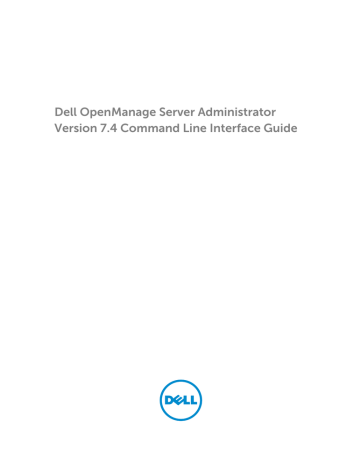
4
Omconfig: Managing Components Using
The Instrumentation Service
The omconfig command allows you to provide values that define warning events, configure alert actions, clear logs, and configure system shutdown, as well as perform other systems management tasks.
Examples of omconfig capabilities include:
• Administrator privilege to clear command, alert, and hardware logs
• Administrator privilege to configure and execute system shutdown
• Power user and administrator privilege to specify values for warning events on fans, voltage probes, and temperature probes
• Power user and administrator privilege to set alert actions in case of a warning or failure event from intrusion, fans, voltage probes, and temperature probes
For more information on using the omconfig command to view and manage cost of ownership information (assetinfo), see
Omconfig System Or Servermodule Assetinfo Editing Cost Of Ownership
.
Often, you must use the omreport commands to get the information required to execute an omconfig command. For example, to edit the minimum temperature for a warning event on a temperature probe, you must know the index of the probe. Use the omreport chassis temps or omreport mainsystem temp command to display a list of probes and their indexes. For more information on using the omreport command, see
Omreport: Viewing System Status Using The Instrumentation Service .
The following table displays the system availability for the omconfig command:
Table 18. System Availability For The Omconfig Command
Command Level 1 omconfig
Command Level 2 servermodule mainsystem system chassis
Applicable to
Blade systems
Blade systems
Rack and Tower systems
Rack and Tower systems
Conventions For Parameter Tables
When listing the parameters that a command can take, the parameters are listed in alphabetical order instead of the order in which they appear in the command line interface.
61
The symbol |, often called pipe, is the logical exclusive or operator. For example, enable | disable means you can enable or disable the component or feature, but you cannot simultaneously enable and disable the component or feature.
omconfig Command Summary
The following table provides a high-level summary of the omconfig command. The columns titled
Command level 2 and Command level 3 list the major arguments that are used with omconfig. User
privilege required refers to the type of privilege you need to run the command, where U = User, P =
Power User, and A = Administrator. Use is a very general statement about the actions that are performed using omconfig.
NOTE: Although the following table lists all possible omconfig commands, the commands available on the system depend on the system configuration. If you try to get help or run a command for a component not installed on the system, Server Administrator displays a message that the component or feature is not found on the system.
NOTE: When CSIOR (Collect System Inventory on Restart) is disabled, omconfig does not allow to configure the BIOS settings.
Table 19. omconfig Command Level 1, Level 2, and Level 3
Comman d Level 1
Command
Level 2
Command
Level 3
User
Privilege
Required
Use omconfig about details=true
U, P, A
U, P, A
Shows the version number and properties for the Server Administrator program.
Displays information for all Server Administrator programs that are installed.
preferences cdvformat dirservice messages useraccess webserver
A
A
A
A
A
Specifies the delimiter for separating data fields reported in custom delimited format (cdv).
Configures the Microsoft Active Directory service.
Displays the configured alert message format.
Determines whether users below the administrator level are allowed to use Server
Administrator or not.
Allows the administrator to set the encryption levels of the Web server and configure the URL launch point in the Server Administrator Web server environment.
system or servermodule
62
Comman d Level 1
Command
Level 2
Command
Level 3 alertaction alertlog assetinfo cmdlog esmlog events
P, A
P, A pedestinations P, A platformevent s
A recovery shutdown thrmshutdow n webserver
User
Privilege
Required
P, A
Use
P, A
P, A
P, A
P, A
A
A
A
Determines in advance the actions taken for warning or failure events on intrusion, fans, temperatures, voltages, power supplies, memory, and redundancy.
Allows the administrator to clear the alert log.
Enters and edits cost of ownership information for the system, including values for depreciation, lease, maintenance, service, and support.
Allows the administrator to clear the command log.
Allows the administrator to clear the ESM log.
Enables or disables SNMP traps.
Sets IP addresses for alert destinations.
Determines the shutdown action, if any, taken for a specific platform event. Also, enables or disables platform events filter alert generation.
Determines in advance how the system responds to a hung operating system.
Allows the administrator to select from several options when shutting down the system.
Sets the severity level at which a thermal event triggers a system shutdown.
Starts or stops the Web server.
chassis or mainsystem biossetup fans frontpanel info
A
P, A
A
P, A
Configures the behavior of specific system components controlled by the BIOS.
Configures fan probe warning thresholds to the default or a specific value.
NOTE: You cannot change threshold values on embedded server management (ESM3) and Dell PowerEdge x8xx systems.
Configures the Power button, Non-Masking
Interrupt (NMI) button, encryption access, and
LCD display of the system.
Allows you to set an initial value, or to edit the value of the asset tag or chassis name.
63
Comman d Level 1
Command
Level 2 storage
Command
Level 3 leds memorymode A pwrmanagem ent pwrmonitorin g
User
Privilege
Required
P, A
Use
P, A
P, A remoteaccess A temps P, A
Specifies when to flash a chassis fault LED or chassis identification LED, and allows you to clear the LED for the system's hard drive.
Enables or disables the spare bank, mirroring, raid, and Double Device Data Correction
(DDDC) memory modes, and also specify which mode to use.
Allows you to choose between maximum power, economy, and optimized performance of the system.
Configures power consumption information and thresholds.
Configures remote access information.
Sets warning threshold values to the default or a specific value.
NOTE: You cannot change threshold values on ESM3 and PowerEdge x8xx systems.
volts P, A
Sets warning threshold values to the default or a specific value.
NOTE: You cannot change threshold values on ESM3 and PowerEdge x8xx systems.
For more information, see
Help With The Omconfig Command
The following table lists the usage of omconfig commands.
Table 20. Usage Of Omconfig Commands
Command Usage omconfig -?
omconfig <command level 2> -?
omconfig chassis -?
omconfig system -?
Description
To display the list of the available commands for omconfig.
To display the help for about, chassis, preferences, and system’s level 2 commands.
To display the help for omconfig chassis command.
To display the help for omconfig system command.
omconfig preferences
-?
To display the available commands for omconfig preferences, such as cdvformat, which is the custom delimiter format (cdv).
omconfig preferences cdvformat -?
To display the list of delimiter values for the cdv.
64
Command Usage omconfig system
<command level 3> -?
Description
To display the list of the parameters you must use to execute a particular omconfig system command.
To display the list of valid parameters for omconfig system alertaction.
omconfig system alertaction -?
omconfig system shutdown -?
To display the list of valid parameters for omconfig system shutdown.
omconfig system alertaction -? | more omconfig system alertaction -? -outa alert.txt
more alert.txt
To display the list of valid parameters for omconfig system alertaction and to scroll the command output one screen at a time. Here, | more allows you to press the spacebar to see the next screen of the CLI help output.
To create a file that contains all the help for the omconfig system alertaction -? command. Here, -outa directs the output of the command to a file called alert.txt .
To read the help for the alertaction command on Microsoft Windows, Red Hat
Enterprise Linux, or SUSE Linux Enterprise Server operating systems.
Omconfig About
Use the omconfig about command to learn the product name and version number of the systems management application installed on the system. The following is an example output of the omconfig about command:
Product name
: Dell OpenManage Server Administrator
Version : 7.x.x
Copyright : Copyright (C) Dell Inc. xxxx-xxxx. All rights reserved.
Company : Dell Inc.
For more details about the environment for Server Administrator, type: omconfig about details=true
Server Administrator includes a number of services, each having a version number of its own. The
Contains field reports version numbers for the services and provides other useful details. The output may change depending on the configuration of the system and the version of Server Administrator.
Contains: Broadcom SNMP Agent 10.xx.xx
Common Storage Module 3.x.x
Data Engine 5.x.x
Hardware Application Programming Interface 5.x.x
Instrumentation Service 6.x.x
Instrumentation Service Integration Layer 1.x.x
Intel SNMP Agent 1.xx.x
65
OpenManage Inventory Collector 6.x.x
OpenManage Tools 6.x.x
Remote Access Controller 4 Data Populator 4.x.x
Remote Access Controller 4 Managed Node 4.6.3
Secure Port Server 1.x.x
Server Administrator Framework 6.x.x
Agent for Remote Access 1.x.x
Storage Management 3.x.x
Sun Java Runtime Environment 1.x.xx
Omconfig Chassis Or Omconfig Mainsystem
Use the omconfig chassis or omconfig mainsystem commands to:
• Set to default or assign specific values for fan, voltage, and temperature probes
• Configure BIOS behavior during system start up
• Clear memory error counts
• Enable or disable power button control features if the system configuration permits
Use the omconfig chassis -? or omconfig mainsystem -? command to view a list of all omconfig chassis or omconfig mainsystem commands.
Omconfig Chassis Biossetup Or Omconfig Mainsystem Biossetup
Use the omconfig chassis biossetup or omconfig mainsystem biossetup command to configure system
BIOS settings that are normally available only in the BIOS setup boot time settings of the system.
CAUTION: Changing certain BIOS setup options may disable the system or require you to reinstall the operating system.
NOTE: Reboot the system for the BIOS setup options to take effect.
NOTE: Not all BIOS setup options are available on every system.
NOTE: Due to the limitations of certain operating systems (for example, VMware ESXi), certain features are not available with this release of OpenManage Server Administrator.
NOTE: When CSIOR (Collect System Inventory on Restart) is disabled, you cannot configure the
BIOS settings using omconfig command.
BIOS Setup Settings On Systems Prior To PowerEdge 12G Systems
The following table displays the name=value pairs that you can use with omconfig chassis biossetup or omconfig mainsystem biossetup command on systems prior to PowerEdge12G systems.
66
Table 21. BIOS Setup Settings on systems prior to PowerEdge 12G systems name=value pair 1 attribute= attribute=acpwrrecovery name=value pair 2 setting= setting=off | last| on
Description
• off: System is turned off.
• last: System returns to the previous state.
• on: System is turned on.
delay=random | immediate | timedelay <value> attribute=bezel attribute=bootsequence setting=enabled | disabled setting=diskettefirst | hdonly | devicelist | cdromfirst | opticaldrive
• random: System is turned on with random delay.
• immediate: System returns to previous state immediately.
• timedelay <value>: System is turned on based on the user specified time delay.
• enabled: Enables the bezel removal intrusion check during system boot.
• disabled: Disables the bezel removal intrusion check during system boot.
Instructs the BIOS which device is used to boot the system, and the order in which the boot routine checks each device.
NOTE: On Linux systems, user or user groups upgraded to administrator or administrator groups cannot configure this BIOS setup setting.
attribute=bootmode attribute=bootorder setting=uefi | bios sequence=aliasname1, aliasname2,..... aliasnameN
• uefi: Enables the system to boot to operating systems that support Unified
Extensible Firmware Interface
(UEFI).
• bios: Enables the system to boot to operating systems that do not support UEFI.
Configures the boot sequence according to the set aliasnames.
To view the set alias names, run the command omreport chassis biossetup attribute=bootorder
NOTE: On Linux systems, user or user groups upgraded to administrator or administrator groups cannot configure this BIOS setup setting.
67
name=value pair 1 attribute= attribute=hddorder name=value pair 2 setting= sequence=aliasname1, aliasname2,..... aliasnameN attribute=cstates attribute=conredirect attribute=crab attribute=cpucle attribute=cpuht attribute=cpuvt setting=enabled | disabled setting=enabled | disabled setting=enabled | disabled setting=enabled | disabled setting=enabled | disabled setting=enabled | disabled
Description
Configures the BIOS setup hard disk sequence according to the set aliasnames. Changes takes effect after rebooting the system.
To view the set alias names, run the command omreport chassis biossetup attribute=bootorder
NOTE: On Linux systems, user or user groups upgraded to administrator or administrator groups cannot configure this BIOS setup setting.
• enabled: Enables the processor to go into a deep sleep state when the system is not utilized.
• disabled: Disables the processor to go into a deep sleep state when the system is not utilized.
• enabled: Redirects the BIOS screen output over serial port
1. Keyboard and text output are redirected over serial port
2.
• disabled: Turns off the BIOS console redirection.
• enabled: Enables BIOS console redirection after system reboot.
• disabled: Disables BIOS console redirection.
NOTE: The attribute crab is valid for Dell PowerEdge 9G systems only.
• enabled: Enables processor
C1-E after system reboot.
• disabled: Disables processor
C1-E after system reboot.
• enabled: Enables logical processor hyperthreading.
• disabled: Disables logical processor hyperthreading.
• enabled: Enables virtualization.
68
name=value pair 1 attribute= attribute=cpuxdsupport attribute=cpucore attribute=dbs attribute=diskette attribute=dualnic name=value pair 2 setting= setting=enabled | disabled
Description
• disabled: Disables virtualization.
• enabled: Enables Execute
Disable (XD) support on the system.
• disabled: Disables XD support on system.
setting=1 | 2 | 4 | 6 | 8 | 10 | 12 |all • 1: Enables one core per processor.
• 2: Enables two cores per processor.
• 4: Enables four cores per processor.
• 6: Enables six cores per processor.
• 8: Enables eight cores per processor.
• 10: Enables ten cores per processor.
• 12: Enables twelve cores per processor.
• all: Enables the maximum cores per processor.
setting=enable | disable • enable: Enables Demand
Based Switching (DBS) on the system.
• disable: Disables DBS on the system.
setting=off | auto | writeprotect
• off: Disables the diskette drive.
• auto: Auto-enables the diskette drive.
• writeprotect: The diskette drive is available in read-only format only. Makes the diskette drive read-only.
setting=off | on | pxeboth | nic1pxe |nic2pxe | isciboth | nic1isci | nic2isci | nic1pxenic2isci
| nic1iscinic2pxe | onpxeboth | onpxenone | onpxenic1 | onpxenic2
• off: Disables the Network
Interface Controllers (NICs).
• on: Enables the network interface (PXE or iSCSI is not enabled on either of the
NICs).
• pxeboth: Enables PXE on both NICs.
• nic1pxe: Enables PXE on the first NIC and none (no PXE or iSCSI) on the second NIC.
• nic2pxe: Enables none (no
PXE or iSCSI) on first NIC and
PXE on the second NIC.
69
name=value pair 1 attribute= attribute=embhypvisor attribute=embvideoctrl attribute=esataport attribute=extserial attribute=fbr name=value pair 2 setting= setting=enabled | disabled setting=enabled | disabled setting=off | auto setting=com1 | com2 | rad setting=9600 | 19200 | 57600 |
115200
Description
• isciboth: Enables iSCSI on both the NICs.
• nic1isci: Enables iSCSI on the first NIC and none (no PXE or iSCSI) on the second NIC.
• nic2isci: Enables none (no
PXE or iSCSI) on the first NIC and iSCSI on the second NIC.
• nic1pxenic2isci: Enables PXE on the first NIC and iSCSI on second NIC.
• nic1iscinic2pxe: Enables iSCSI on the first NIC and PXE on second NIC.
The following options are deprecated:
• onpxeboth: Enables PXE on both the NICs.
• onpxenone: PXE is not enabled on either of the NICs.
• onpxenic1: Enables PXE on
NIC 1.
• onpxenic2: Enables PXE on
NIC 2.
• enabled: Enables the embedded hypervisor.
• disabled: Disables the embedded hypervisor.
• enabled: Enables the embedded video controller as the primary video device.
• disabled: Disables the embedded video controller as the primary video device.
• off: Sets the embedded SATA port value to off.
• auto: Sets the embedded
SATA port value to auto.
• com1: Maps the external serial connector to COM 1.
• com2: Maps the external serial connector to COM 2.
• rad: Maps the external serial connector to the remote access device.
• 9600: Sets the console redirection failsafe baud rate to 9600 bits per second.
70
name=value pair 1 attribute= attribute=htassist attribute=ide attribute=idepridrv name=value pair 2 setting= setting=enabled | disabled setting=on | off force=true setting=off | auto
Description
• 19200: Sets the console redirection failsafe baud rate to 19200 bits per second.
• 57600: Sets the console redirection failsafe baud rate to 57600 bits per second.
• 115200: Sets the console redirection failsafe baud rate to 115200 bits per second.
• enabled: Enables the probe filter chipset option.
• disabled: Disables the probe filter chipset option.
NOTE: Certain applications do not function fully if you enable or disable this option.
• on: Enables IDE.
• off: Disables IDE.
• force=true: Verification of setting change.
• off: Disables the device.
• auto: Detects and enables the device automatically.
attribute=intrusion setting=enabled | disabled • enabled: Enables the intrusion check during system boot. If the system also has bezel intrusion checking, then the intrusion option checks for removal of the bezel of the system.
• disabled: Disables the intrusion check during system boot.
• enabled: Enables the internal
USB port.
• disabled: Disables the internal
USB port.
attribute=intusb[1..2]
NOTE: The following option is deprecated: attribute=intusb setting=enabled | disabled attribute=mouse attribute=nic1 setting=on | off
• on: Enables the mouse.
• off: Disables the mouse.
setting=enabled | enabledwithpxe | disabled | enabledonly | enablednonepxe | enabledwithiscsi
• enabled: Enables the first NIC during system boot.
• enabledwithpxe: Enables the first NIC during system boot
(with PXE on if the system has
PXE).
71
name=value pair 1 attribute= attribute=nic2 attribute=nic3 name=value pair 2 setting= Description
• disabled: Disables the first
NIC during system boot.
• enabledonly: Enables the first
NIC during system boot (with
PXE off if the system has PXE).
• enablednonepxe: Enables the first NIC during system boot
(with PXE off if the system has
PXE).
• enabledwithiscsi: Enables the first NIC during system boot
(with iSCSI on if the system has iSCSI).
setting=enabled | enabledwithpxe | disabled | enabledonly | enablednonepxe | enabledwithiscsi
• enabled: Enables the second
NIC during system boot.
• enabledwithpxe: Enables the second NIC during system boot (with PXE on if the system has PXE).
• disabled: Disables the second
NIC during system boot.
• enabledonly: Enables the second NIC during system boot (with PXE off if the system has PXE).
• enablednonepxe: Enables the second NIC during system boot (with PXE off if the system has PXE).
• enabledwithiscsi: Enables the second NIC during system boot (with iSCSI on if the system has iSCSI).
setting=enabled | enabledwithpxe | disabled | enabledonly | enablednonepxe | enabledwithiscsi
• enabled: Enables the third
NIC during system boot.
• enabledwithpxe: Enables the third NIC during system boot
(with PXE on if the system has
PXE).
• disabled: Disables the third
NIC during system boot.
• enabledonly: Enables the third NIC during system boot
(with PXE off if the system has
PXE).
• enablednonepxe: Enables the third NIC during system boot
(with PXE off if the system has
PXE).
• enabledwithiscsi: Enables the third NIC during system boot
(with iSCSI on if the system has iSCSI).
72
name=value pair 1 attribute= attribute=nic4 attribute=numlock attribute=NodeInterleave
NOTE: Use
NodeInterleave instead of numa as numa will be deprecated in future releases.
name=value pair 2 setting= setting=enabled | enabledwithpxe | disabled | enabledonly | enablednonepxe | enabledwithiscsi
Description
• enabled: Enables the fourth
NIC during system boot.
• enabledwithpxe: Enables the fourth NIC during system boot (with PXE on if the system has PXE).
• disabled: Disables the fourth
NIC during system boot.
• enabledonly: Enables the fourth NIC during system boot (with PXE off if the system has PXE).
• enablednonepxe: Enables the fourth NIC during system boot (with PXE off if the system has PXE).
• enabledwithiscsi: Enables the fourth NIC during system boot (with iSCSI on if the system has iSCSI).
setting=on | off setting=enabled | disabled
• on: Uses the keypad as number keys.
• off: Uses the keypad as arrow keys.
• enabled: Enables Node
Interleaving and disables Non-
Uniform Memory Access.
• disabled: Disables Node
Interleaving and enables Non-
Uniform Memory Access.
attribute=ppaddress setting=off | lpt1 | lpt2 | lpt3 attribute=ppmode setting=at | ps2 | ecp | epp
• off: Disables the parallel port address.
• lpt1: Locates the device on
LPT1.
• lpt2: Locates the device on
LPT2.
• lpt3: Locates the device on
LPT3.
• at: Sets the parallel port mode to AT.
• ps2: Sets the parallel port mode to PS/2.
• ecp: Sets the parallel port mode to ECP (extended capabilities port).
• epp: Sets the parallel port mode to EPP (enhanced parallel port).
73
name=value pair 1 attribute= attribute=primaryscsi attribute=romb attribute=romba attribute=rombb attribute=sata name=value pair 2 setting= setting=on | off force=true setting=raid | off | scsi force=true • raid: Instructs the BIOS to detect RAID-on-motherboard as a RAID device.
• off: Disables RAID-onmotherboard during system boot.
• scsi:Instructs the BIOS to detect the RAID-onmotherboard device as a SCSI device.
• force=true: Verification of setting change.
setting=raid | scsi force=true
• raid: Instructs the BIOS to detect RAID-on-motherboard channel A as a RAID device.
• scsi: Instructs the BIOS to detect the RAID-onmotherboard device as a SCSI device.
• force=true: Verification of setting change.
setting=raid | scsi force=true setting=off | ata | raid attribute=sataport (0...7) or (a...h) setting=off | auto
Description
CAUTION: If you modify the setting for primary scsi, romb, romba, or rombb, the system becomes inoperable until you reinstall the operating system.
• on: Enables this device.
• off: Disables this device.
• force=true: Verification of setting change.
• raid: Instructs the BIOS to detect RAID-on-motherboard channel B as a RAID device.
• scsi: Instructs the BIOS to detect the RAID-onmotherboard device as a SCSI device.
• force=true: Verification of setting change.
• off: Disables the SATA controller.
• ata: Sets the onboard SATA controller to ATA mode.
• raid: Sets the onboard SATA controller to RAID mode.
• off: Disables the SATA port.
74
name=value pair 1 attribute= attribute=secondaryscsi attribute=serialportaddr attribute=serialcom attribute=serialport1 name=value pair 2 setting= setting=on | off
Description
• auto: Automatically enables the SATA port.
• on: Enables secondary SCSI.
• off: Disables this device.
setting=default | alternate | com1
| com2
• default: Maps to Serial device1=COM1, Serial device2=COM2.
• alternate: Maps to Serial device1=COM2, Serial device2=COM1
• com1: Sets serial port address to COM1.
• com2: Sets serial port address to COM2.
setting=off | on | com1 | com2 | onwithconsole
• off: Disables serial communication setting.
• on: Enables serial communication setting without console redirection.
• com1: Enables serial communication setting with console redirection through
COM1.
• com2: Enables serial communication setting with console redirection through
COM2.
• onwithconsole: Enables serial communication with console redirection through COM1 and COM2.
NOTE: The setting onwithconsole is supported only on Dell blade systems.
setting=off | auto | com1 | com3 | bmcserial | bmcnic | rac | com1bmc
• off: Disables serial port 1.
• auto: Maps serial port 1 to a
COM port.
• com1: Maps serial port 1 to
COM port 1.
• com3: Maps serial port 1 to
COM port 3.
• bmcserial: Maps serial port 1 to BMC Serial.
• bmcnic: Maps serial port 1 to the Baseboard Management
Controller (BMC) NIC.
• rac: Maps serial port 1 to the
Remote Access Controller
(RAC.)
75
name=value pair 1 attribute= attribute=serialport2 attribute=speaker attribute=cputurbomode attribute=uausb attribute=usb attribute=usbb name=value pair 2 setting= Description
• com1bmc: Maps serial port 1 to COM port 1 bmc.
NOTE: This command is applicable only on selected
x8xx systems.
setting=off | auto | com2 | com4 • off: Disables serial port 2.
• auto: Maps serial port 2 to a
COM port.
• com2: Maps serial port 2 to
COM port 2.
• com4: Maps serial port 2 to
COM port 4.
setting=on | off setting=enabled | disabled
• on: Enables the speaker.
• off: Disables the speaker.
CPU turbo mode can increase the CPU frequency when the system is operating below the thermal, power, or current limits.
• enabled: Enables CPU Turbo
Mode.
• disabled: Disables CPU Turbo
Mode.
setting=on | backonly | off setting=enabled | disabled setting=enabled | enabledwithbios | disabled
• on: Enables the useraccessible USB port(s).
• backonly: Enables only the user-accessible USB port(s) located at the back of the system.
• off: Disables the useraccessible USB port(s).
• enabled: Enables the USB port(s).
• disabled: Disables the USB port(s).
NOTE: Depending on the system's hardware you can configure either usb or usbb.
• enabled: Enables the USB port(s) during system boot, without BIOS support.
• enabledwithbios: Enables the
USB port(s) during system boot, with BIOS support.
• disabled: Disables the USB port(s) during system boot.
76
name=value pair 1 attribute= attribute=cstates name=value pair 2 setting= setting=enabled | disabled
Description
NOTE: Depending on the system's hardware you can configure either usb or usbb.
• enabled: Enables the processor to go into a deep sleep state when the system is not utilized.
• disabled: Disables the processor from going into a deep sleep state when the system is not utilized.
BIOS Setup Settings On PowerEdge 12G systems
The following table lists the BIOS setup attributes supported on PowerEdge 12G systems. On PowerEdge
12G systems, the attributes are grouped. Based on the hardware configuration, the possible attributes may vary in a specific group. The omconfig chassis biossetup command does not display the read-only attributes.
NOTE: If you have configured the setup password, then, always set the same when you configure any BIOS settings.
Table 22. BIOS Setup Settings On PowerEdge 12G Systems
Group
BIOS Boot
Settings name=value pair 1 attribute= attribute=BootSeq
Boot Settings
Integrated
Devices attribute=HddSeq attribute=BootMode attribute=BootSeqRetry
Embedded Server
Management attribute=FrontLcd attribute=UserLcdStr attribute=EmbVideo attribute=IntegratedNetwork1 attribute=IntegratedNetwork2 attribute=IntegratedRaid attribute=IntegratedSas attribute=InternalSdCard attribute=InternalSdCardRedun dancy attribute=InternalUsb name=value pair 2 setting= sequence=aliasname1, aliasname2,..... aliasnameN sequence=aliasname1, aliasname2,..... aliasnameN setting=Bios | Uefi setting=Enabled | Disabled setting=None | UserDefined | ModelNum |
Advanced setting=<string> setting=Enabled | Disabled setting=Enabled | DisabledOs setting=Enabled | DisabledOs setting=Enabled | Disabled setting=Enabled | Disabled setting=On | Off setting=Mirror | Disabled setting=On | Off
77
Group name=value pair 1 attribute= attribute=InternalUsb1 attribute=InternalUsb2 attribute=IoatEngine attribute=OsWatchdogTimer attribute=SriovGlobalEnable attribute=UsbPorts
Memory Settings attribute=MemOpMode attribute=MemOpVoltage name=value pair 2 setting= setting=On | Off setting=On | Off setting=Enabled | Disabled setting=Enabled | Disabled setting=Enabled | Disabled setting=AllOn | OnlyBackPortsOn | AllOff setting=OptimizerMode | SpareMode | MirrorMode
|AdvEccMode | SpareWithAdvEccMode setting=AutoVolt | Volt15V
NOTE: Volt15V represents 1.5 Volt.
Miscellaneous
Settings
One-Time Boot attribute=MemTest attribute=NodeInterleave attribute=SerialDbgOut attribute=SysMemSize attribute=SysMemSpeed attribute=SysMemType attribute=SysMemVolt attribute=VideoMem attribute=AssetTag attribute=Characterization attribute=ErrPrompt attribute=NumLock attribute=ReportKbdErr attribute=SystemUefiShell attribute=OneTimeBootMode setting=Enabled | Disabled setting=Enabled | Disabled setting=Enabled | Disabled setting=<string> setting=<string> setting=<string> setting=<string> setting=<string> setting=<string> setting=Enabled | Disabled setting=Enabled | Disabled setting=On | Off setting=Report | NoReport setting=Enabled | Disabled setting=Disabled | OneTimeBootSeq |
OneTimeHddSeq | OneTimeUefiBootSeq |
OneTimeCustomBootSeqStr |
OneTimeCustomHddSeqStr |
OneTimeCustomUefiBootSeqStr attribute=OneTimeBootSeqDev sequence=aliasname1, aliasname2,..... aliasnameN attribute=OneTimeHddSeqDev sequence=aliasname1, aliasname2,..... aliasnameN attribute=OneTimeUefiBootSeq
Dev sequence=aliasname1, aliasname2,..... aliasnameN
78
Group
Processor
Settings name=value pair 1 attribute= attribute=DataReuse name=value pair 2 setting= setting=Enabled | Disabled attribute=DcuIpPrefetcher attribute=DcuStreamerPrefetch er attribute=LogicalProc attribute=Proc1Brand attribute=Proc1Id attribute=Proc1L2Cache attribute=Proc1L3Cache attribute=Proc1NumCores attribute=Proc2Brand attribute=Proc2Id attribute=Proc2L2Cache attribute=Proc2L3Cache attribute=Proc2NumCores attribute=Proc3Brand attribute=Proc3Id attribute=Proc3L2Cache attribute=Proc3L3Cache attribute=Proc3NumCores attribute=Proc4Brand attribute=Proc4Id attribute=Proc4L2Cache attribute=Proc4L3Cache attribute=Proc4NumCores attribute=Proc64bit attribute=ProcAdjCacheLine attribute=ProcBusSpeed attribute=ProcCores attribute=ProcCoreSpeed attribute=ProcExecuteDisable setting=Enabled | Disabled setting=Enabled | Disabled setting=Enabled | Disabled setting=<string> setting=<string> setting=<string> setting=<string> setting=<integer> setting=<string> setting=<string> setting=<string> setting=<string> setting=<integer> setting=<string> setting=<string> setting=<string> setting=<string> setting=<integer> setting=<string> setting=<string> setting=<string> setting=<string> setting=<integer> setting=<string> setting=Enabled | Disabled setting=<string> setting=Single | All | Dual | Quad | 1 | 2 | 4 | 6 | 8 |
10 | 12 | 14 | 16 setting=<string> setting=Enabled | Disabled
79
Group name=value pair 1 attribute= attribute=ProcHwPrefetcher name=value pair 2 setting= setting=Enabled | Disabled attribute=ProcVirtualization setting=Enabled | Disabled attribute=QpiBandwidthPriority setting=InputOutput | Compute attribute=QpiSpeed attribute=RtidSetting setting=MaxDataRate | 8GTps | 7GTps | 6GTps setting=Enabled | Disabled attribute=EmbSata attribute=eSataPort1 setting=Off | AtaMode | RaidMode | AhciMode setting=Off | Auto attribute=eSataPort1Capacity setting=<string> attribute=eSataPort1DriveType setting=<string> attribute=eSataPort1Model attribute=SataPortA attribute=SataPortACapacity attribute=SataPortADriveType attribute=SataPortAModel attribute=SataPortB attribute=SataPortBCapacity attribute=SataPortBDriveType setting=<string> setting=Off | Auto setting=<string> setting=<string> setting=<string> setting=Off | Auto setting=<string> setting=<string> attribute=SataPortBModel attribute=SataPortC attribute=SataPortCCapacity attribute=SataPortCDriveType attribute=SataPortCModel attribute=SataPortD attribute=SataPortDCapacity attribute=SataPortDDriveType attribute=SataPortDModel attribute=SataPortE attribute=SataPortECapacity attribute=SataPortEDriveType attribute=SataPortEModel attribute=SataPortF attribute=SataPortFCapacity setting=<string> setting=Off | Auto setting=<string> setting=<string> setting=<string> setting=Off | Auto setting=<string> setting=<string> setting=<string> setting=Off | Auto setting=<string> setting=<string> setting=<string> setting=Off | Auto setting=<string>
80
Group name=value pair 1 attribute= attribute=SataPortFDriveType attribute=SataPortFModel attribute=SataPortG attribute=SataPortGCapacity attribute=SataPortGDriveType attribute=SataPortGModel attribute=SataPortH attribute=SataPortHCapacity attribute=SataPortHDriveType attribute=SataPortHModel attribute=ConTermType name=value pair 2 setting= setting=<string> setting=<string> setting=Off | Auto setting=<string> setting=<string> setting=<string> setting=Off | Auto setting=<string> setting=<string> setting=<string> setting=Vt100Vt220 | Ansi Serial
Communication attribute=ExtSerialConnector attribute=FailSafeBaud attribute=RedirAfterBoot attribute=SerialComm attribute=SerialPortAddress
Slot Disablement attribute=Slot1 attribute=Slot2 attribute=Slot3 attribute=Slot4
System
Information attribute=Slot5 attribute=Slot6 attribute=Slot7 attribute=SysMfrContactInfo
System Profile
Settings setting=Serial1 | Serial2 | RemoteAccDevice setting=115200 | 57600 | 19200 | 9600 setting=Enabled | Disabled setting=OnNoConRedir | OnConRedirCom1 |
OnConRedirCom2 | Off setting=Serial1Com1Serial2Com2 |
Serial1Com2Serial2Com1 | Com1 | Com2 setting=Enabled | Disabled | BootDriverDisabled setting=Enabled | Disabled | BootDriverDisabled setting=Enabled | Disabled | BootDriverDisabled setting=Enabled | Disabled | BootDriverDisabled setting=Enabled | Disabled | BootDriverDisabled setting=Enabled | Disabled | BootDriverDisabled setting=Enabled | Disabled | BootDriverDisabled setting=<string> attribute=SystemBiosVersion setting=<string> attribute=SystemManufacturer setting=<string> attribute=SystemModelName attribute=SystemServiceTag attribute=MemFrequency setting=<string> setting=<string> setting=MaxPerf | 1600MHz | 1333MHz |1067MHz
| 800MHz | MaxReliability
81
Group name=value pair 1 attribute= attribute=MemPatrolScrub attribute=MemRefreshRate attribute=MemVolt name=value pair 2 setting= setting=Standard | Extended | Disabled setting=1x | 2x setting=AutoVolt | Volt15V | Volt135V
NOTE: Volt15V represents 1.5 Volt and
Volt135V represents 1.35 Volt attribute=ProcC1E attribute=ProcCStates attribute=ProcPwrPerf attribute=ProcTurboMode attribute=SysProfile setting=Enabled | Disabled setting=Enabled | Disabled setting=MaxPerf | MinPwr | SysDbpm | OsDbpm setting=Enabled | Disabled setting=PerfPerWattOptimizedOs |
PerfPerWattOptimizedDapc | PerfOptimized |
Custom | DenseCfgOptimized
System Security attribute=AcPwrRcvry attribute=AcPwrRcvryDelay setting=On | Off | Last setting=Immediate | User | Random attribute=AcPwrRcvryUserDelay setting=<integer> attribute=AesNi setting=Enabled | Disabled attribute=BiosUpdateControl attribute=IntelTxt attribute=NmiButton attribute=PasswordStatus attribute=PwrButton attribute=SetupPassword attribute=SysPassword attribute=TcmActivation attribute=TcmClear setting=Unlocked | Limited | Locked setting=On | Off setting=Enabled | Disabled setting=Locked | Unlocked setting=Enabled | Disabled setting=<string> setting=<string> setting=NoChange | Activate | Deactivate
CAUTION: Clearing the TCM will cause loss of all keys in the TCM. This could affect booting of the operating system.
attribute=TcmSecurity attribute=TpmActivation attribute=TpmClear setting=Yes | No setting=On | Off setting=NoChange | Activate | Deactivate
CAUTION: Clearing the TPM will cause loss of all keys in the TPM. This could affect booting of the operating system.
setting=Yes | No
82
Group name=value pair 1 attribute= attribute=TpmSecurity attribute=UefiBootSeq name=value pair 2 setting= setting=Off | OnPbm | OnNoPbm sequence=aliasname1, aliasname2,..... aliasnameN UEFI Boot
Settings
Omconfig Chassis Currents Or Omconfig Mainsystem Currents
NOTE: This command is no longer available through Server Administrator.
Omconfig Chassis Fans Or Omconfig Mainsystem Fans
Use the omconfig chassis fans or omconfig mainsystem fans command to set fan probe warning thresholds. As with other components, you can view both warning and failure threshold values, but you cannot set failure thresholds. The system manufacturer sets the minimum and maximum failure thresholds.
Valid Parameters For Fan Warning Thresholds
The following table shows the valid parameters for setting fan warning thresholds:
Table 23. omconfig chassis fans or omconfig chassis fans name=value pair index= <n> warnthresh=default minwarnthresh=<n> maxwarnthresh=<n>
Description
Number of the probe or probe index (must specify).
Sets minimum and maximum warning thresholds to default.
Minimum warning threshold.
Maximum warning threshold.
Default Minimum And Maximum Warning Thresholds
NOTE: Systems that contain ESM3, ESM4, and BMC capabilities do not allow you to set warning threshold values to default values.
To set both the upper and lower fan warning threshold values to the recommended default value, type: omconfig chassis fans index=0 warnthresh=default or omconfig mainsystem fans index=0 warnthresh=default
You cannot default one value and set another. In other words, if you default the minimum warning threshold value, you are also selecting the default value for the maximum warning threshold value.
Specifying A Value For Minimum And Maximum Warning Thresholds
If you prefer to specify values for the fan probe warning thresholds, you must specify the number of the probe you are configuring and the minimum and/or maximum warning threshold values. In the following
83
example, the probe that is being configured is probe 0. The first command sets only the minimum threshold; the second sets the minimum and maximum thresholds: omconfig chassis fans index=0 minwarnthresh=4580 or omconfig mainsystem fans index=0 minwarnthresh=4580 omconfig chassis fans index=0 minwarnthresh=4580 maxwarnthresh=9160 or omconfig mainsystem fans index=0 minwarnthresh=4580 maxwarnthresh=9160
When you issue the command and the system sets the values you specify, the following message is displayed:
Fan probe warning threshold(s) set successfully.
NOTE: You cannot set the minimum and maximum warning thresholds for the fan probe on
PowerEdge 9G system.
Omconfig Chassis Frontpanel Or Omconfig Mainsystem Frontpanel
Use the omconfig chassis frontpanel or omconfig mainsystem frontpanel command to:
• configure the power button and the Nonmasking Interrupt (NMI) button
• configure the LCD to display:
– No information
– Custom information
– Default system information
– Service tag, system name
– Remote access MAC addresses
– System power
– Remote access IP address
– Ambient temperature of the system
– Remote access IPv4 address
– Remote access IPv6 address
• Specify and configure the LCD line number
• View the encryption state report of the LCD
• Configure LCD to indicate an active remote session when the Kernel-based Virtual Machine (KVM) is available
NOTE: You can configure the Power and NMI buttons only if they are present on the system.
The following table displays the valid parameters for the command:
84
Table 24. Valid Parameters Of Omconfig Chassis Frontpanel Or Omconfig Mainsystem Frontpanel name=value pair 1 lcdindex=<index> config=none | default | custom name=value pair 2
NA
NA
Description
Specifies the LCD line number.
• none: Sets the LCD text to none.
• default: Sets the LCD text to default.
• custom: Sets the LCD text to custom.
text=<custom text> nmibutton=enable | disable powerbutton=enable | disable
NA
NA
NA
Sets the custom text for LCD when config=custom.
• enable: Enables the NMI button on the system.
• disable: Disables the NMI button on the system.
• true: Enables the Power button on the system.
• false: Disables the Power button on the system.
config=sysname config=syspower config=servicetag config=remoteaccessip v4 config=remoteaccessip v6 config=remoteaccessm ac
NA
NA config=ipv4idrac config=ipv6idrac config=macidrac config=ambienttemp security=modify security=view security=disabled NA remoteindication=true NA
NA
NA
NA
NA
NA
NA
NA
NA
Sets the name of the system.
Sets the system power information.
Sets the system service tag information.
Sets the remote access IPv4 information.
Sets the remote access IPv6 information.
Sets the remote access MAC address.
Sets IPv4 DRAC information.
Sets IPv6 DRAC information.
Sets the DRAC’s MAC address.
Sets the system temperature in centigrade.
Allows you to modify the LCD text.
Provides read-only access to the LCD text.
Provides limited access to the LCD text.
LCD flashes when the system detects an active remote session.
NOTE: The options ipv4idrac, ipv6idrac, and macidrac are deprecated.
Omconfig Chassis Info Or Omconfig Mainsystem Info
Use the omconfig chassis info or omconfig mainsystem info command to enter an asset tag name and a chassis name for the system. For a blade systems, enter asset tag names for modular components as well.
The following table displays the valid parameters for the command:
85
Table 25. Valid Parameters Of Omconfig Chassis Info Or Omconfig Mainsystem Info name=value pair index=<n> tag=<text> name=<text>
Description
Number of the chassis whose asset tag or name you are setting.
Asset tag in the form of alphanumeric text. Letters or numbers should not exceed
10 characters.
Name of the chassis.
In the following example, the asset tag for the main system chassis is being set to buildsys: omconfig chassis info index=0 tag=buildsys or omconfig mainsystem info index=0 tag=buildsys
Index 0 always defaults to the main system chassis. The following command omits index=n, but accomplishes the same: omconfig chassis info tag=buildsys or omconfig mainsystem info tag=buildsys
An acceptable command, when executed, results in the following message:
Chassis info set successfully.
For some chassis, you can assign a different name. You cannot rename the main system chassis. In the following example, the command renames chassis 2 from storscsi1 to storscsia: omconfig chassis info index=2 name=storscsia or omconfig mainsystem info index=2 name=storscsia
As with other commands, the CLI issues an error message if you do not have a chassis 2 (the main chassis=0). The CLI allows you to issue commands only for the system configuration you have.
Omconfig Chassis Leds Or Omconfig Mainsystem Leds
Use the omconfig chassis leds or omconfig mainsystem leds command to specify when to flash a chassis fault LED or chassis identification LED. This command also allows you to clear the LED of the system hard drive. The following table displays the valid parameters for the command.
Table 26. Valid Parameters Of Omconfig Chassis Leds Or Omconfig Mainsystem Leds name=value pair 1 name=value pair 2 index=<n> NA led=fault led=hdfault severity=warning | critical action=clear
Description
Number of the chassis where the LED resides
(defaults to chassis 0, main system chassis).
Select to flash the LED either when a warning event occurs or when a critical event occurs.
Sets the number of faults for the hard drive back to zero (0).
86
name=value pair 1 name=value pair 2 led=identify flash=off | on time-out=<n>
Description
Sets the chassis identification LED to off or on.
Set the time-out value for the LED to flash to a number of seconds.
Omconfig Chassis Memorymode Or Omconfig Mainsystem Memorymode
Use the omconfig chassis memorymode or omconfig mainsystem memorymode command to specify the redundancy mode to use for the system memory in case of memory errors.
Redundant memory enables a system to switch to other available memory modules if unacceptable errors are detected in the modules that the system is currently using. The omconfig chassis memorymode or omconfig mainsystem memorymode command allows you to disable redundancy; when you disable redundancy, you instruct the system not to switch to other available memory modules when the memory module the system is using begins to encounter errors. To enable redundancy, choose among spare, mirror, raid, and DDDC.
Spare mode disables a bank of system memory in which a correctable memory event is detected, enables the spare bank, and copies all the data from the original bank to the spare bank. Spare bank requires at least three banks of identical memory; the operating system does not recognize the spare bank.
Mirror mode switches to a redundant copy of memory when an uncorrectable memory event is detected.
After switching to the mirrored memory, the system does not switch back to the original system memory until the next reboot. The operating system does not recognize half of the installed system memory in this mode.
RAID mode provides an extra level of memory checking and error recovery at the expense of some memory capacity.
The DDDC mode enables double device data correction. This ensures data availability after hard failure of x4 DRAM.
NOTE: This command is applicable only on systems prior to PowerEdge 12G systems. On
PowerEdge 12G systems, memorymode is grouped under Memory Settings of the BIOS setup
group. For more information, see BIOS Setup Groups on PowerEdge 12G Systems .
To configure the attribute on systems prior to PowerEdge 12G, see the following table. The table displays the valid parameters for the command.
Table 27. Valid Parameters Of Omconfig Chassis Memorymode Or Omconfig Mainsystem Memorymode name=value pair 1 index=<n>
Description
Number of the chassis where the memory module resides (the default is chassis 0, the main system chassis).
redundancy=spare | mirror | disabled | raid5 | dddc spare: Disables the memory module that has a correctable memory event and copies the failing module’s data to a spare bank.
mirror: Switches the systems to a mirrored copy of the memory if the failing module has an
87
name=value pair 1 opmode=mirror | optimizer | advecc
Description uncorrectable memory event. In the mirror mode, the operating system does not switch back to the original module until the system reboot.
disabled: Indicates that the system is not to use other available memory modules if uncorrectable memory events are detected.
raid5: Method of system memory configuration.
This is logically similar to the RAID-5 mode used in hard drive storage systems. This memory mode provides an extra level of memory checking and error recovery at the expense of some memory capacity. The RAID mode supported is RAID level 5 striping with rotational parity.
dddc: The dddc mode enables double device data correction. This ensures data availability after hard failure of x4 DRAM.
mirror: Switches the systems to a mirrored copy of the memory if the failing module has an uncorrectable memory event. In the mirror mode, the operating system does not switch back to the original module until the system reboots.
optimizer: Enables the DRAM controllers to operate independently in 64-bit mode and provide optimized memory performance.
advanced ECC (advecc): Enables the two DRAM controllers to combine in 128-bit mode and provide optimized reliability. Memory that are not teamed by the controllers is not reported to the operating system.
Omconfig Chassis Pwrmanagement Or Omconfig Mainsystem
Pwrmanagement
Use the omconfig chassis pwrmanagement or omconfig mainsystem pwrmanagement command to configure power cap and manage profiles that control power utilization.
NOTE: This command is valid only on systems prior to PowerEdge 12G systems.
The following table displays the valid parameters for the command:
Table 28. Valid Parameters Of Omconfig Chassis Pwrmanagement Or Omconfig Mainsystem
Pwrmanagement name=value pair 1 config=budget name=value pair 2 cap=<value>
Description
Sets the threshold value for power budget.
88
name=value pair 1 name=value pair 2 setting=enable | disable cpupowermode=min | max | systemdbpm | osdbpm
Description
NOTE: From PowerEdge
12G system onwards, power budget requires license to configure power cap. If the appropriate license is not installed or has expired, the system displays an error message. For more information, see Dell License
Manager at dell.com/ support/manuals.
enable: Enables powercap settings.
disable: Disables powercap settings.
unit=watt | btuphr | percent config=profile
NOTE: This option is supported on systems prior to PowerEdge 12G systems.
profile=maxperformance | apc | osctrl | custom watt: Configure the unit in Watts.
btuphr: Configure the unit in
BTU/hr.
percent: Configure the unit in percentage.
maxperformance: Sets the processor to the highest supported processor state. It offers maximum performance mode with minimal power economy.
apc: Active Power Control (apc) enables the demand-based power management controlled by BIOS.
osctrl: OS Control (osctrl) enables the demand-based power management controlled by the operating system.
custom: This profile allows you to configure individual BIOS settings. It offers added control by displaying the underlying BIOS settings.
min: Sets the CPU power consumption to minimum.
max: Sets the CPU power consumption to maximum.
89
name=value pair 1 name=value pair 2 Description systemdbpm: Sets the mode to system demand based power management.
osdbpm: Sets the mode to operating system demand based power management.
NOTE: These options are applicable only when a custom profile is selected.
memorypowermode=min | 800 |
1067 | 1333 | max min: Sets the mode to minimum power utilization.
800 | 1067 | 1333: Set the mode to 800, 1067, or 1333 MHz.
max: Sets the mode to maximum performance.
NOTE: These options are applicable only when a custom profile is selected.
fanmode=min | max min: Sets the fanmode to minimum power utilization.
max: Sets the fanmode to maximum power utilization.
NOTE: These options are applicable only when a custom profile is selected.
NOTE: Reboot the system for the power profiles setup options to take effect.
Omconfig Chassis Pwrmonitoring Or Omconfig Mainsystem Pwrmonitoring
Use the omconfig chassis pwrmonitoring or omconfig mainsystem pwrmonitoring command to configure power consumption information.
The following table displays the valid parameters for the command:
Table 29. Valid Parameters Of Omconfig Chassis Pwrmonitoring Or Omconfig Mainsystem Pwrmonitoring name=value pair 1 index=<n> config=probe name=value pair 2
NA warnthresh=settodefault
Description
Number of the probe or probe index (must specify).
Sets the minimum and maximum warning thresholds values to default.
90
name=value pair 1 config=resetreading name=value pair 2 warnthresh=<n > unit=watt | btuphr type=energy | peakpower
Description
Sets a value for the warning threshold.
watt: Displays the unit in Watts.
btuphr: Displays the unit in
BTU/hr.
energy: Resets the system energy reading.
peakpower: Resets the system peak power.
NOTE: This command is applicable only on selected Dell 10G systems that support PMBus.
NOTE: Power monitoring requires license to configure the power budget information. If the appropriate license is not installed or has expired, the system displays an error message. For more information, see Dell License Manager at dell.com/openmanagemanuals.
Default Warning Thresholds
NOTE: Sensor managing capabilities vary across systems.
To set both the upper and lower power consumption probe warning threshold values to the recommended default value, type: omconfig chassis pwrmonitoring config=probe index=0 warnthresh=settodefault or omconfig mainsystem pwrmonitoring config=probe index=0 warnthresh=settodefault
You cannot default one value and set another. If you default the minimum warning threshold value, you are also selecting the default value for the maximum warning threshold value.
Specify A Value For Warning Thresholds
If you prefer to specify values for the power consumption probe warning thresholds, you must specify the number of the probe you are configuring and the warning threshold value. Configure the values to display either in BTU/hr or Watts. In the following example, the probe that is being configured is probe 4: omconfig chassis pwrmonitoring config=probe index=4 warnthresh=325 unit=watt or omconfig mainsystem pwrmonitoring config=probe index=4 warnthresh=325 unit=btuphr
When you issue the command and the system sets the values you specify, the following message is displayed:
Power consumption probe warning threshold(s) set successfully.
Omconfig Chassis Remoteaccess Or Omconfig Mainsystem Remoteaccess
Use the omconfig chassis remoteaccess or omconfig mainsystem remoteaccesscommand to configure:
91
• Remote access on a local area network (LAN).
• The serial port for BMC or RAC, whichever is installed.
• The BMC or RAC on a serial over LAN connection.
• Terminal settings for the serial port.
• Advanced settings for a serial over LAN connection.
• Information on a BMC or RAC user.
• Information on IPv6 and IPv4 interfaces.
NOTE: Enter the user ID to configure user information.
Type: omconfig chassis remoteaccess or omconfig mainsystem remoteaccess
The output of the omconfig chassis remoteaccess or omconfig mainsystem remoteaccess command lists each of the available configurations. The following table displays the valid parameters:
Table 30. Valid Parameters Of Omconfig Chassis Remoteaccess Or Omconfig Mainsystem Remoteaccess name=value pair 2 Description name=value pair 1 config= config=additional ipv4=enable | disable enable: IPv4 stack to load on iDRAC.
disable: IPv4 stack to flush on iDRAC.
ipv6=enable | disable enable: Enables IPv6 stack to load on iDRAC.
disable: Disables IPv6 stack to unload on iDRAC.
NOTE: This option requires license to enable or disable ipv6. If the appropriate license is not installed or has expired, the system displays an error message. For more information, see Dell License
Manager at dell.com/ openmanagemanuals.
config=advsol characcuminterval=number charsendthreshold=number enableipmi= true | false enablenic=true | false number: Sets the character accumulate interval in 5 millisecond intervals.
number: Sets the number of characters. BMC automatically sends a serial over LAN data packet that contains the number of characters as soon as this number of characters (or greater) has been accepted from the baseboard serial controller into the BMC.
true: Enables IPMI over LAN.
false: Disables IPMI over LAN.
true: Enables DRAC NIC.
92
name=value pair 1 config= name=value pair 2 Description false: Disables DRAC NIC
NOTE: The enablenic option is supported on PowerEdge 9G systems that have
DRAC 5 installed.
nicselection=sharedwithfailover onall | nic1 |teamednic1nic2 | dracnic sharedwithfailoveronall: Configures the new
NIC selection option.
nic1: Enables NIC 1.
teamednic1nic2: Enables NIC teaming functionality.
dracnic: Enables DRAC NIC if DRAC 5 is installed.
NOTE: The nicselection option is supported only on PowerEdge 9G to 11G systems. From PowerEdge 12G systems onwards, primarynw and failovernw replaces nicselection.
primarynw=dedicated | lom1 | lom2 | lom3 | lom4 dedicated: Configures dedicated port as primary network for remote access.
NOTE: This option requires license to configure primarynw as dedicated. If the appropriate license is not installed or has expired, the system displays an error message. For more information, see Dell
License Manager at dell.com/ openmanagemanuals.
lom 1: Configures lom1 port as the primary network for remote access.
lom 2: Configures lom2 port as the primary network for remote access.
lom 3: Configures lom3 port as the primary network for remote access.
lom 4: Configures lom4 port as the primary network for remote access.
NOTE: The primarynw option is supported from PowerEdge12G systems onward. If the primarynw is set to dedicated, then set failovernw to none.
failovernw=none | lom1 | lom2 | lom3 | lom4 | all none: Configures the failover network to none.
lom 1:Configures the failover network to lom 1.
lom 2: Configures the failover network to lom
2.
93
name=value pair 1 config= name=value pair 2 ipaddress=IP subnet=Subnet gateway=Gateway ipsource=static | dhcp | systemsoftware ipaddressv6=<IPv6 address> prefixlength= length gatewayv6=<value> ipsourcev6=static | auto
Description lom 3: Configures the failover network to lom
3.
lom 4: Configures the failover network to lom
4.
all: Configures the failover network to all loms.
NOTE: The failovernw option is supported on PowerEdge12G systems onward.
Configure both primarynw and failovernw to set the nicselection. The primarynw and failovernw options cannot have the same value.
NOTE: Failovernw requires license to configure the ports. If the appropriate license is not installed or has expired, the system displays an error message. For more information, see Dell License
Manager at dell.com/ openmanagemanuals.
Sets the IP address if you have selected static as the IP address source for the BMC LAN interface.
Sets a subnet mask if you have selected static as the IP address source for the BMC LAN interface.
Sets a gateway address if you have selected static as the IP address source for the BMC LAN interface.
static: Static if the IP address of the BMC LAN interface is a fixed, assigned IP address.
dhcp: DHCP if the source of the IP address of the BMC LAN interface is the dynamic host configuration protocol.
systemsoftware: System software if the source of the IP address of the BMC LAN interface is from the system software.
NOTE: All commands may not be supported on the system.
Validates the IPv6 address for configuration.
Validates the IPv6 gateway.
static: IPv6 address source is set to static.
94
name=value pair 1 config= name=value pair 2 config=serial
Description altdnsserverv6 dnssourcev6=static | auto vlanenable=true | false vlanid=number vlanpriority=number privilegelevel=administrator | operator | user encryptkey=text confirmencryptkey=text auto: IPv6 address source is set to auto.
Validates the address of the alternate DNS server for configuration.
static: DNS source is set to static.
auto: DNS source is set to auto.
true: Enables the virtual LAN identification.
false: Disables the virtual LAN identification.
number: Virtual LAN identification in the range of 1 to 4094.
number: Priority of virtual LAN identification in the range of 0 to 7.
administrator: Sets the maximum privilege level that is accepted on a LAN channel, to
Administrator.
operator: Sets the maximum privilege level that is accepted on a LAN channel, to
Operator.
user: Sets the maximum privilege level that is accepted on a LAN channel, to User.
text: Text used for encryption and confirmation of encryption.
NOTE: The text option is supported only on PowerEdge 9G systems.
prefdnsserverv6=<value> baudrate=9600 | 19200 | 38400
| 57600 | 115200
Validates the preferred DNS server for configuration.
9600: Sets the connection speed to 9600 bits per second.
19200: Sets the connection speed to 19200 bits per second.
NOTE: Baud rates of 9600 and 19200 are supported on PowerEdge 1800, 1850,
2800, and 2850 systems.
38400: Sets the volatile and non-volatile connection speed to 38400 bits per second.
57600: Sets the volatile and non-volatile connection speed to 57600 bits per second.
95
name=value pair 1 config= name=value pair 2 Description privilegelevel=administrator | operator | user
NOTE: Baud rates of 19200, 38400, and
57600 are supported on PowerEdge 9G systems.
115200: Sets the volatile and non-volatile connection speed to 115200 bits per second.
NOTE: Baud rate of 115200 is supported on certain systems that have a DRAC 5 installed.
NOTE: Baud rate of 19200, 57600, and
115200 are supported on 10G systems that have iDRAC installed.
flowcontrol=none | rtscts none: No control over the flow of communication through the serial port.
rtscts: RTS is ready to send and CTS is clear to send.
mode=directbasic | directterminal | directbasicterminal | modembasic | modemterminal | modembasicterminal directbasic: Type of messaging used for IPMI messaging over a serial connection.
directterminal: Type of messaging that uses printable ASCII characters and allows a limited number of text commands over a serial connection.
directbasicterminal: Both basic and terminal mode messaging over a serial connection.
modembasic: Type of messaging used for IPMI messaging over a modem.
modemterminal: Type of messaging that uses printable ASCII characters and allows a limited number of text commands over a modem.
modembasicterminal: Both basic and terminal messaging over a modem.
NOTE: All commands may not be supported on the system.
administrator: Sets the maximum privilege level that are accepted on a serial connection, to Administrator.
operator: Sets the maximum privilege level that are accepted on a serial connection, to
Operator.
user: Sets the maximum privilege level that are accepted on a serial connection, to User.
96
name=value pair 1 config= name=value pair 2 config=serialoverlan enable=true | false
Description true: Enables serial over LAN for the BMC.
false: Disables serial over LAN for the BMC.
baudrate=9600 | 19200 | 38400
| 57600 | 115200
9600: Sets the volatile and nonvolatile connection speed to 9600 bits per second.
19200: Sets the volatile and non-volatile connection speed to 19200 bits per second.
NOTE: Baud rates of 9600 and 19200 are supported on PowerEdge 1800, 1850,
2800, and 2850 systems.
38400: Sets the volatile and non-volatile connection speed to 38400 bits per second.
57600: Sets the volatile and non-volatile connection speed to 57600 bits per second.
NOTE: Baud rates of 19200, and 57600 are supported on PowerEdge 9G systems.
115200: Sets the volatile and non-volatile connection speed to 115200 bits per second.
NOTE: Baud rate of 115200 is supported on certain systems that have a DRAC 5 installed.
NOTE: Baud rate of 19200, 57600, and
115200 are supported on 10G systems that have iDRAC installed.
privilegelevel=administrator | operator | user administrator: Sets the maximum privilege level that are accepted on a serial over LAN channel, to Administrator.
operator: Sets the maximum privilege level that are accepted on a serial over LAN channel, to Operator.
user: Sets the maximum privilege level that are accepted on a serial over LAN channel, to User.
config=settodefault config=terminalmo de deletecontrol=outputdel | outputbkspspbksp handshakingcontrol=enabled | disabled
Takes the default configuration settings.
utputdel: BMC outputs a <del> character when
<bksp> or <del> is received.
outputbkspspbksp: BMC outputs a
<bksp><sp><bksp> character when <bksp> or
<del> is received.
enabled: Directs the BMC to output a character sequence that indicates when its
97
name=value pair 1 config= name=value pair 2 config=user
Description inputlinesequence=cr | null lineediting=enabled | disabled newlinesequence=none| crlf | null | cr | lfcr | lf id=number enable=true | false id=number enableserialoverlan=true | false input buffer is ready to accept another command.
disabled: Does not direct the BMC to output a character sequence that indicates when its input buffer is ready to accept another command.
cr: The console uses <CR> as a new line sequence.
null: The console uses <NULL> as a new line sequence.
enabled: Enables line editing as a line is typed.
disabled: Disables line editing as a line is typed.
none: BMC does not use a termination sequence.
crlf: BMC uses <CR-LF> as a new line sequence when the BMC writes a new line to the console.
null: BMC uses <Null> as a new line sequence when the BMC writes a new line to the console.
cr: BMC uses <CR> as a new line sequence when the BMC writes a new line to the console.
lfcr: BMC uses <LF-CR> as a new line sequence when the BMC writes a new line to the console.
lf: BMC uses <LF> as a new line sequence when the BMC writes a new line to the console.
id=number: ID (in numeric format) of the user being configured.
enable=true: Enables the user.
enable=false: Disables the user.
id=number: ID (in numeric format) of the user being configured.
enableserialoverlan=true: Enables serial over
LAN.
98
name=value pair 1 config= name=value pair 2 Description id=number name=text id=number lanaccesslevel=administrator | operator | user| none enableserialoverlan=false: Disables serial over
LAN.
NOTE: The enableserialoverlan option is supported only on PowerEdge 9G systems.
id=number: ID (in numeric format) of the user being configured.
name=text: Name of the user.
id=number newpw=text confirmnewpw=text id=number: ID (in numeric format) of the user being configured.
newpw=text: New password of the user.
confirmnewpw=text: Confirm the new password.
id=number serialaccesslevel=administrator | operator | user | none id=number: ID (in numeric format) of the user being configured.
serialaccesslevel=administrator: User with an
ID has access privileges of an Administrator for the serial port channel.
serialaccesslevel=operator: User with an ID has access privileges of an Operator for the serial port channel.
serialaccesslevel=user: User with an ID has access privileges of a User for the serial port channel.
serialaccesslevel=none: User with an ID does not have access privileges for the serial port channel.
id=number: ID number of the user being configured.
lanaccesslevel=administrator: User with an ID has access privileges of an Administrator for the LAN channel.
lanaccesslevel=operator: User with an ID has access privileges of an Operator for the LAN channel.
lanaccesslevel=user: User with an ID has access privileges of a user for the LAN channel.
lanaccesslevel=none: User with an ID does not have access privileges for the LAN channel.
99
name=value pair 1 config= name=value pair 2 Description id=user id dracusergroup=admin
| poweruser | guest | custom | none id=user id: User ID of the user being configured.
dracusergroup=admin: Enables the
Administrator user privileges.
dracusergroup=poweruser: Enables the Power
User privileges.
dracusergroup=guest: Enables the Guest user privileges.
dracusergroup=custom: Enables the Custom
User privileges.
NOTE: For more information on
dracusergroup=custom, see Usage of
dracusergroup=none: Does not enable user privileges.
id=user id extipmiusergroup=admin | operator | readonly | custom | none
NOTE: extipmiusergroup user group is available only on Dell yx0x blade systems.
id=user id: User ID of the user being configured.
extipmiusergroup=admin: Enables the
Administrator user privileges.
extipmiusergroup=operator: Enables the
Operator privileges.
extipmiusergroup=readonly: Enables the Read
Only privileges.
extipmiusergroup=custom: Enables the
Custom User privileges.
NOTE: It is recommended that you use the operator and readonly options for systems with iDRAC Enterprise. For more
.
extipmiusergroup=none: Does not enable user privileges.
Usage Of Dracusergroup=custom
The following table displays the usage of dracusergroup=custom.
100
Table 31. Valid Parameters of omconfig chassis remoteaccess config=user id=<user id> dracusergroup=custom or omconfig mainsystem remoteaccess config=user id=<user id> dracusergroup=custom name=value pair 3 Description name=valu e pair 1 name=value pair 2 config=user id=user id dracusergroup=custo m logindrac=true | false true or false: Enables or disables logging into DRAC.
configuredrac=true | false true or false: Enables or disables configuration of DRAC.
configure users=true | false clearlogs=true | false true or false: Enables or disables configuration of users.
true or false: Enables or disables log clearance.
executeservercommands=tru e | false true or false: Enables or disables execution of server commands.
accessconsoleredir=true | false true or false: Enables or disables access to console redirection.
accessvirtualmedia=true | false testalerts=true | false true or false: Enables or disables access to virtual media.
true or false: Enables or disables test alerts.
Usage of Extipmiusergroup=custom
The following table displays the usage of extipmiusergroup=custom:
Table 32. Usage Of extipmiusergroup=custom name=value pair 1 config=user name=value pair 2 id=user id extipmiusergroup=custo m
NOTE: extipmiusergroup user group is available only on the Dell10G blade systems.
name=value pair 3 loginidrac=true | false configureidrac=true | false
Description true or false: Enables or disables logging into iDRAC.
true or false: Enables or disables configuration of iDRAC.
101
Omconfig Chassis Temps Or Omconfig Mainsystem Temps
Use the omconfig chassis temps or omconfig mainsystem temps command to set warning thresholds for temperature probes. As with other components, you can view both warning and failure threshold values, but you cannot set failure threshold values. The system manufacturer sets the minimum and maximum failure threshold values.
NOTE: Threshold values that you can set vary from one system configuration to another.
Valid Parameters For Temperature Warning Thresholds
The following table displays the valid parameters for setting temperature warning thresholds:
Table 33. Valid Parameters For Omconfig Chassis Temps Or Omconfig Mainsystem Temps name=value pair index=<n> warnthresh=default minwarnthresh=<n> maxwarnthresh=<n>
Description
Number of the probe or probe index (specify).
Sets the minimum and maximum warning threshold values to default.
Sets the minimum warning threshold values (one decimal place).
Sets the maximum warning threshold values (one decimal place).
Setting Minimum And Maximum Warning Threshold Values
To set both the upper and lower temperature warning threshold values to the recommended default value, type: omconfig chassis temps index=0 warnthresh=default or omconfig mainsystem temps index=0 warnthresh=default
You cannot default one value and set another. In other words, if you set the minimum warning threshold value to the default value, you are also selecting the default value for the maximum warning threshold value.
NOTE: The capabilities for managing sensors vary by systems.
Specify A Value For Minimum And Maximum Warning Thresholds
To specify values for the temperature probe warning thresholds, you must specify the number of the probe you are configuring and the minimum and/or maximum warning threshold value. In the following example, the probe that is being configured is probe 4: omconfig chassis temps index=4 minwarnthresh=11.2 maxwarnthresh=58.7
or omconfig mainsystem temps index=4 minwarnthresh=11.2 maxwarnthresh=58.7
When you issue the command and the system sets the values you specify, the following message is displayed:
Temperature probe warning threshold(s) set successfully.
102
NOTE: On PowerEdge 9G system, you can set the temperature probe warning threshold only for ambient temperature.
Omconfig Chassis Volts Or Omconfig Mainsystem Volts
Use the omconfig chassis volts or omconfig mainsystem volts command to set voltage probe warning thresholds. As with other components, you can view both warning and failure threshold values, but you cannot set failure threshold values. The system manufacturer sets the minimum and maximum values for the failure thresholds.
Valid Parameters For Voltage Warning Thresholds
The following table displays the valid parameters for setting voltage warning threshold values.
NOTE: Threshold values that you can set vary from one system configuration to another.
Table 34. Valid Parameters Of Omconfig Chassis Volts Or Omconfig Mainsystem Volts name=value pair index=<n> warnthresh=default minwarnthresh=<n> maxwarnthresh=<n>
Description
Probe index (specify).
Sets minimum and maximum warning threshold values to default.
Sets minimum warning threshold value (three decimal places).
Sets maximum warning threshold value (three decimal places).
Specify A Value For Minimum And Maximum Warning Thresholds
To specify values for the voltage probe warning thresholds, you must specify the number of the probe you are configuring and the minimum and/or maximum warning threshold values.
In the following example, the probe being configured is probe 0: omconfig chassis volts index=0 minwarnthresh=1.900 maxwarnthresh=2.250
or omconfig mainsystem volts index=0 minwarnthresh=1.900 maxwarnthresh=2.250
When you issue the command and the system sets the values you specify, the following message is displayed:
Voltage probe warning threshold(s) set successfully.
Omconfig Preferences
Use the omconfig preferences command to set system preferences. Use the command line to specify the user levels to access Server Administrator and to configure the Active Directory service.
Omconfig Preferences Cdvformat
Use the omconfig preferences cdvformat to specify the delimiters for separating data fields reported in the custom delimited format. The valid values for delimiters are: exclamation, semicolon, at, hash, dollar, percent, caret, asterisk, tilde, question, colon, comma, and pipe.
103
The following example shows how to set the delimiter for separating data fields to asterisk: omconfig preferences cdvformat delimiter=asterisk
Omconfig Preferences Dirservice
Use the omconfig preferences dirservice command to configure the Active Directory service. The
<productname>oem.ini file is modified to reflect these changes. If the "adproductname" is not present in the <productname>oem.ini file then a <computername>-<computername> refers to the name of the computer running Server Administrator and <productname> refers to the name of the product defined in omprv32.ini. For Server Administrator, the product name is "omsa".
Therefore, for a computer named "myOmsa" running Server Administrator, the default name is
"myOmsa–omsa". This is the name of Server Administrator defined in Active Directory by using the snapin tool. This name must match the name for the application object in Active Directory in order to find user privileges.
NOTE: This command is applicable only on systems running the Windows operating system.
The following table displays the valid parameters for the command:
Table 35. Valid Parameters Of Omconfig Preferences Dirservice name=value pair Description prodname=<text> Specifies the product to which you want to apply the Active Directory configuration changes. prodname refers to the name of the product defined in omprv32.ini. For
Server Administrator, it is "omsa".
enable=<true | false> true: Enables Active Directory service authentication support and the Active
Directory Login option on the login page.
false: Disables Active Directory service authentication support and the Active
Directory Login option on the login page. If the Active Directory Login option is not present, you can only login to the local machine accounts.
adprodname=<tex t>
Specifies the name of the product as defined in the Active Directory service. This name links the product with the Active Directory privilege data for user authentication.
Omconfig Preferences Messages
Use the omconfig preferences messages command to select the format of alert messages. The default format is traditional, which is the legacy format.
The following table lists the parameters you can use with this command.
Table 36. Valid Parameters Of Configuring Preferences Messages name=value pair 1 name=value pair 2 attribute=format setting=traditional | enhanced
Description traditional: Sets the alert message to traditional format.
104
name=value pair 1 name=value pair 2 Description enhanced: Sets the alert message to Enhanced
Event Messaging format. This is similar to the format available in iDRAC7.
For example, to set the message format to traditional use the following command: omconfig preferences messages format=traditional
Omconfig Preferences Useraccess
Depending on the policies of your organization, you may want to restrict the access that some user levels have to Server Administrator. The omconfig preferences useraccess command allows you to grant or withhold the right of users and power users to access Server Administrator.
The following table displays the valid parameters for the command:
Table 37. Enabling User Access For Administrators, Power Users, And Users
Command omconfig preferences useraccess enable=user omconfig preferences useraccess enable=poweruser omconfig preferences useraccess enable=admin
Result
Grants Server Administrator access to Users, Power Users, and Administrators.
Grants Server Administrator access to Power Users and
Administrators.
Grants Server Administrator access to Administrators only.
Description
Least restrictive form of user access.
Excludes user level access only.
Most restrictive form of user access.
Omconfig Preferences Webserver
Use the omconfig preferences webserver command to set the encryption levels of the Server
Administrator Web server, configure the URL launch point in the Server Administrator Web server environment, and to set the JRE version for the Server Administrator.
The following table displays the name=value pairs you can use with this command:
Table 38. Valid Parameters Of Omconfig Preferences Webserver name=value pair 1 attribute=sslencryption name=value pair 2 setting=autonegotiate |
128bitorhigher
Description autonegotiate: Sets the encryption levels automatically based on your Web browser settings.
128bitorhigher: Sets the encryption levels to 128-bit or higher.
attribute=seturl host=<string> port=<value> Enables you to configure the URL launch point in the Server
105
name=value pair 1 attribute=signalgorithm attribute=setjre name=value pair 2 algorithm=MD5 | SHA1 | SHA256
| SHA512
Description
Administrator Web server environment.
MD5: Sets the key signing algorithm to MD5.
SHA1: Sets the key signing algorithm to SHA1.
SHA256: Sets the key signing algorithm to SHA256.
SHA512: Sets the key signing algorithm to SHA512.
jreversion=bundled |value bundled: Sets the OMSA bundled version as default.
value: Sets the version which user inputs and available on the system.
For example, to set the URL launch point use the following command: omconfig preferences webserver attribute=seturl host=<name>, ip, fqdn> port=<number>
The host input must contain a valid IPv4 or IPv6 address, or a valid hostname.
To set the signing algorithm value, use the following command: omconfig preferences webserver attribute=signalgorithm algorithm=MD5
To set the JRE versions, use the following command: omconfig preferences webserver attribute=setjre jreversion=<bundled | value>
Omconfig System Or Omconfig Servermodule
Use the omconfig system or omconfig servermodule commands to clear logs, determine how various shutdown actions occur, set initial values or edit values for cost of ownership information, and determine how to respond to a hung operating system.
Omconfig System Alertaction Or Omconfig Servermodule Alertaction
You can use the omconfig system alertaction or omconfig servermodule alertaction command to determine how Server Administrator responds when a component has a warning or failure event.
NOTE: Due to the limitations of certain operating systems (for example, VMware ESXi), certain features are not available with this release of OpenManage Server Administrator.
106
Defining Alert Actions
An alert action is an action that you specify for the system to take when specified conditions are met.
Alert actions determine in advance what actions to take for warning or failure events on intrusion, fans, temperatures, voltages, power supplies, memory, and redundancy.
For example, if a fan probe on the system reads a fan RPM of 300 and your minimum warning threshold value for that fan probe is 600 RPM, then the system generates a fan probe warning. Alert action settings determine how users are notified of this event. You can also configure alert actions for temperature, voltage, and probe readings that fall within the warning or failure range.
Syntax For Setting Alert Actions
Setting an alert action requires two name=value pairs. The first name=value pair is the event type. The second name=value pair is the action to take for this event. For example, in the command: omconfig system alertaction event=powersupply broadcast=true or omconfig servermodule alertaction event=powersupply broadcast=true
The event is a power supply failure and the action is to broadcast a message to all Server Administrator users.
Available Alert Actions
The following table displays the alert actions for each component that allows you to configure an alert action:
Table 39. Valid Parameters of Alert Actions For Warning and Failure Events
Alert Action Setting alert=true | false
Description true: Enables the system's console alert. When enabled, the monitor attached to the system from which you are running Server Administrator displays a visual alert message.
false: Disables the system's console alert.
broadcast=true | false true: Enables a message or alert to broadcast to all users who have an active terminal (or Remote
Desktop) session (Windows) or to operators that have an active shell on the local system (Linux.) false: Disables alert broadcasts.
clearall=true execappath=<string>
Clears all actions for this event.
Sets the fully qualified path and file name of the application you want to execute in case of an event for the component described in this window.
107
Alert Action Setting Description
NOTE: On Linux systems, user or user groups upgraded to administrator or administrator groups cannot configure this alert action setting.
Disables the executable application.
execapp=false
Components And Events For Alert Actions
The following table provides the events for which you can set alert actions. Components are listed in alphabetical order, except that warning events always precede failure events for a component.
Table 40. Valid Parameters Of Events for Alert Actions
Event Name event=batterywarn event=batteryfail event=fanwarn
Description
Sets actions when a battery probe detects a warning value.
Sets actions when a battery probe detects a failure value.
Sets actions when a fan probe detects a warning value.
event=fanfail Sets actions when a fan probe detects a failure value.
event=hardwarelogwarn Sets actions when a hardware log detects a warning value.
event=hardwarelogfull event=intrusion
Sets actions when a hardware log is full.
Sets actions when a chassis intrusion event is detected.
event=memprefail event=memfail
Sets actions when a memory probe detects a prefailure value.
Sets actions when a memory probe detects a failure value.
event=systempeakpower Sets actions when a power consumption probe detects peak power value.
event=systempowerwarn Sets actions when a power consumption probe detects a warning value.
event=systempowerfail event=powersupply
Sets actions when a power consumption probe detects a failure value.
Sets actions when a power supply probe detects a failure value.
event=powersupplywarn Sets actions when a power supply probe detects a warning value.
event=processorwarn Sets actions when a processor probe detects a warning value.
event=processorfail event=redundegrad
Sets actions when a processor probe detects a failure value.
Sets actions when a redundant component becomes inoperative, resulting in less than full redundancy for that component.
event=redunlost event=tempwarn event=tempfail event=voltwarn
Sets actions when one or more redundant components become inoperative, resulting in a lost or a "no redundant components working" condition for that component.
Sets actions when a temperature probe detects a warning value.
Sets actions when a temperature probe detects a failure value.
Sets actions when a voltage probe detects a warning value.
108
Event Name event=voltfail
Description
Sets actions when a voltage probe detects a failure value.
event=watchdogasr event=removableflashme diapresent event=removableflashme diaremoved event=removableflashme diafail event=storagesyswarn event=storagesysfail event=storagectrlwarn event=storagectrlfail event=pdiskwarn event=pdiskfail
Sets actions that Server Administrator performs on the next system startup after a watchdog Automatic System Recovery (ASR) is performed for a hung operating system.
Sets actions that Server Administrator performs when the system detects a removable flash media.
Sets actions that Server Administrator performs when a removable flash media is removed.
Sets actions that Server Administrator performs when a removable flash media fails.
Sets actions when a storage system detects a warning value.
Sets actions when a storage system detects a failure value.
Sets actions when a storage controller detects a warning value.
Sets actions when a storage controller detects a failure value.
Sets actions when a physical disk detects a warning value.
Sets actions when a physical disk detects a failure value.
event=vdiskwarn event=vdiskfail
Sets actions when a virtual disk detects a warning value.
Sets actions when a virtual disk detects a failure value.
event=enclosurewarn Sets actions when an enclosure detects a warning value.
event=enclosurefail event=storagectrlbatteryw arn
Sets actions when an enclosure detects a failure value.
Sets actions when a storage controller battery detects a warning value.
NOTE: This event is not available on blade systems.
event=storagectrlbatteryf ail
Sets actions when a storage controller battery detects a failure value.
NOTE: This event is not available on blade systems.
Example Set Alert Action Commands
The following are examples of valid example commands. For each successful command issued, the following message is displayed:
Alert action(s) configured successfully.
Example Current Probe Actions
To disable system console alert if a current probe detects a warning event, type: omconfig system alertaction event=currentwarn alert=false or omconfig servermodule alertaction event=currentwarn alert=false
109
To enable broadcast messages if a current probe detects a failure event, type: omconfig system alertaction event=currentfail broadcast=true or omconfig servermodule alertaction event=currentfail broadcast=true
Example Fan Probe Actions
To generate alerts when a fan probe detects a failure value, type: omconfig system alertaction event=fanfail alert=true or omconfig servermodule alertaction event=fanfail alert=true
Example Chassis Intrusion Actions
To clear all alert actions for chassis intrusion, type: omconfig system alertaction event=intrusion clearall=true or omconfig servermodule alertaction event=intrusion clearall=true
Commands For Clearing Logs
You can use the omconfig system or omconfig servermodule command to clear the following logs: the alert log, command log, and hardware or ESM log.
To clear the contents of the alert log, type: omconfig system alertlog action=clear or omconfig servermodule alertlog action=clear
NOTE: Entering an invalid RAC user name may prevent the command log from displaying. Clearing the command log resolves this condition.
To clear the contents of the command log, type: omconfig system cmdlog action=clear or omconfig servermodule cmdlog action=clear
To clear the contents of the ESM log, type: omconfig system esmlog action=clear or omconfig servermodule esmlog action=clear
NOTE: For more information about alert messages, see the Dell OpenManage Server Administrator
Messages Reference Guide at dell.com/support/manuals.
110
Omconfig System Pedestinations Or Omconfig Servermodule Pedestinations
Use the omconfig system pedestinations or omconfig servermodule pedestinations command to set IP addresses for alert destinations.
The following table displays the valid parameters for the command.
NOTE: You can either specify the index and IP address as parameters together or you can set only the community string as a parameter.
NOTE: Index 1 to 4 accepts an IPv4 address and index 5 to 8 accepts an IPv6 address. On 12G systems with iDRAC7 specific versions, the index can accept IPv4, IPv6, or FQDN.
Table 41. Valid Parameters Of Omconfig System Pedestinations Or Omconfig Servermodule Pedestinations name=Value Pair Description destenable=true | false true: Enables an individual platform event filter destination after a valid IP address has been set.
false: Disables an individual platform event filter.
index=number Sets the index for the destination.
ipaddress=<ipv4 address
| ipv6 address | fqdn>
Sets the IP address for the destination.
NOTE: On 12G systems with iDRAC7 specific versions, ipaddress can also be a Fully Qualified Domain Name (FQDN).
communitystr=text Sets the text string that acts as a password and is used to authenticate SNMP messages sent between the BMC and the destination management station.
Omconfig System Platformevents Or Omconfig Servermodule
Platformevents
Use the omconfig system platformevents or omconfig servermodule platformevents command to configure shutdown action, if any, taken for a specific platform event. You can also enable or disable platform event filter alert generation.
CAUTION: If you set a platform event shutdown action to anything other than none or power
reduction, the system is forcefully shutdown when the specified event occurs. This shutdown is initiated by firmware and is carried out without first shutting down the operating system or any of the applications running on your system.
The following table displays the valid parameters for the command.
NOTE: Alert settings are mutually exclusive and you can set one at a time only. The action settings are also mutually exclusive and you can set one at a time only. However, alert and action settings are not mutually exclusive of each other.
111
Table 42. Parameters For Alert Action Command
Action action=disable action=enable action=none
Description
Disables the SNMP alert.
Enables the SNMP alert.
Takes no action when the system is hung or has crashed.
action=powercycle Turns off the electrical power to the system, pauses, turns the power on, and reboots the system.
action=poweroff action=powerreduc tion
Turns off the electrical power to the system.
Reduces the processor speed until the power consumption comes down and reaches below the warning threshold. If the system power consumption stays below the warning threshold, increases the processor speed.
NOTE: This action is applicable only for PowerEdge Rack and Tower systems earlier than PowerEdge 11G systems.
action=reboot Forces the operating system to shut down and initiates system startup, performs
BIOS checks, and reloads the operating system.
Components And Events Of Platform Events
The following table lists the components and the events for which you can set platform events.
Components are listed in alphabetical order, except that warning events always precede failure events for a component.
Table 43. Valid Parameters Of Omconfig System Platformevents
Event Name alertsenable=true | false
Description true: Enables generation of platform event filter alerts.
false: Disables generation of platform event filter alerts.
NOTE: This setting is independent of the individual platform event filter alert settings. For a platform event filter to generate an alert, both the individual alert and the global event alert are enabled.
event=batterywarn event=batteryfail event=discretevolt event=fanfail event=hardwarelogfail event=intrusion
Sets action or enables or disables alert generation when a battery device detects that the battery is pending a failure condition.
Sets action or enables or disables alert generation when a battery device detects that the battery has failed.
Sets action or enables or disables alert generation when a discrete voltage probe detects that the voltage is too low for proper operation.
Sets action or enables or disables alert generation when a fan probe detects that the fan is running too slow or not at all.
Enables or disables alert generation when a hardware log detects a failure value.
Sets action or enables or disables alert generation when a chassis is opened.
112
Event Name event=powerwarn event=powerabsent event=powerfail event=processorwarn event=processorfail event=processorabsent
Description
Sets action or enables or disables alert generation when a power device probe detects that the power supply, voltage regulator module, or DC to DC converter is pending a failure condition.
Sets action or enables or disables alert generation when a processor probe detects that the power supply is absent.
Sets action or enables or disables alert generation when a power device probe detects that the power supply, voltage regulator module, or DC to DC converter has failed.
Sets action or enables or disables alert generation when a processor probe detects that the processor is running at less than peak performance or speed.
Sets action or enables or disables alert generation when a processor probe detects that the processor has failed.
Sets action or enables or disables alert generation when a processor probe detects that the processor is absent.
event=redundegrad event=redunlost
Sets action or enables or disables alert generation when the system fans and/or power supplies become inoperative, resulting in less than full redundancy for that component.
Sets action or enables or disables alert generation when the system fans and/or power supplies become inoperative, resulting in a lost or a
no redundant components working condition for that component.
event=systempowerwarn Sets actions when a power consumption probe detects a warning value.
Sets actions when a power consumption probe detects a failure value.
event=systempowerfail event=tempwarn Sets action or enables or disables alert generation when a temperature probe detects that the temperature is approaching the maximum high or low limits.
event=removableflashmediapre sent
Sets actions that Server Administrator performs when the system detects a removable flash media.
event=removableflashmediawa rn
Sets actions that Server Administrator performs when a removable flash media warning is displayed.
event=removableflashmediafail Sets actions that Server Administrator performs when a removable flash media fails.
event=tempfail Sets action or enables or disables alert generation when a temperature probe detects that the temperature is either too high or low for proper operation.
event=voltfail event=intdualsdcardcritical
Sets action or enables or disables alert generation when a voltage probe detects that the voltage is too low for proper operation.
Sets actions that Server Administrator performs when an internal dual
SD card critical event occurs.
113
Event Name event=intdualsdcardwarn
Description
Sets actions that Server Administrator performs when an internal dual
SD card warning is displayed.
event=intdualsdcardabsent Sets actions that Server Administrator performs when an internal dual
SD card is not available.
event=intdualsdcardredunlost Sets actions that Server Administrator performs when the redundancy of an internal dual SD card is lost.
event=watchdogasr Enables or disables alert generation configured by the ASR when the system has hung or is not responding.
Omconfig System Events Or Omconfig Servermodule Events
Use the omconfig system events or omconfig servermodule events command to enable and disable
SNMP traps for the components on your system.
NOTE: Not all event types are present on the system.
There are four parameters in the name=value pair component of the omconfig system events command:
• Source
• Type
• Severity
• Index
Source
At present, source=snmptraps is a required name=value pair because SNMP is currently the only supported source of event notification for the system’s components.
omconfig system events source=snmptraps or omconfig servermodule events source=snmptraps
Type
Type refers to the name of the component(s) involved in the event. The following table displays the valid parameters for system event types.
Table 44. System Event Type Parameters name=value pair type=accords type=battery type=all type=fanenclosures type=fans type=intrusion
Description
Configures events for AC power cords.
Configures events for battery.
Configures events for all device types.
Configures events for fan enclosures.
Configures events for fans.
Configures events for chassis intrusion.
114
name=value pair type=log type=memory type=powersupplies type=redundancy type=systempower type=temps type=volts
Description
Configures events for logs.
Configures events for memory.
Configures events for power supplies.
Configures events for redundancy.
Configures events for system power.
Configures events for temperatures.
Configures events for voltages.
type=systempeakpower Configures events for system peak power.
type=removableflashme dia
Configures events for removable flash media.
Severity
In the context of configuring events, severity determines how severe an event is, before Server
Administrator notifies you of the event for a component type. When there are multiple components of the same type in the same system chassis, you can specify whether you want notification for event severity according to the number of the component by using the index=<n> parameter. The following table displays the valid severity parameters.
Table 45. System Event Severity Parameters
Command Result Description
Enables notification for informational, warning, and critical events.
Least restrictive form of event notification.
omconfig system events type=<component name> severity=info or omconfig servermodule events type=<component name> severity=info omconfig system events type=<component name> severity=warning or omconfig servermodule events type=<component name> severity=warning omconfig system events type=<component name> severity=critical or omconfig servermodule events type=<component name> severity=critical omconfig system events type=<component name> severity=none or omconfig
Enables notification for warning and critical events.
Enables notification for critical events only.
Disables event notification.
Omits informational event notification, for example, when a component returns to normal status.
Restrictive form of event notification.
No event notification.
115
Command servermodule events type=<component name> severity=none
Result Description
Index
Index refers to the number of an event for a particular component. Index is an optional parameter. When you omit the index parameter, events are configured for all components of the specified type, such as all fans. For example, when a system contains more than one fan, you can enable or disable event notification for a particular fan. An example command is as follows: omconfig system events type=fan index=0 severity=critical or omconfig servermodule events type=fan index=0 severity=critical
As a result of the example command, Server Administrator sends an SNMP trap only when the first fan in the system chassis (index 0) has reached critical fan RPMs.
Omconfig System Webserver Or Omconfig Servermodule Webserver
Use the omconfig system webserver or omconfig servermodule webserver command to start or stop the
Web server. The following table displays the valid parameters for the command.
Table 46. Valid Parameters Of Web Server Configuration name=value pair Description action=start Starts the Web server.
action=stop action=restart
Stops the Web server.
Restarts the Web server.
Omconfig System Recovery Or Omconfig Servermodule Recovery
Use the omconfig system recovery or omconfig servermodule recovery command to set the action when the operating system hangs or crashes. You can also set the number of seconds that must pass before the system is considered to have a hung operating system. The following table lists the valid parameters for the command
NOTE: The upper and lower limits for the timer are dependent on the system model and configuration.
Table 47. Valid Parameters Of Omconfig System Recovery Or Omconfig Servermodule Recovery name=value pair action=none action=reboot action=poweroff
Description
Takes no action when the operating system is hung or has crashed.
Shuts down the operating system and initiates system startup, performing BIOS checks, and reloading the operating system.
Turns off electrical power to the system.
116
name=value pair Description action=powercycle Turns off electrical power to the system, pauses, turns the power on, and reboots the system. Power cycling is useful when you want to re-initialize system components such as hard drives.
timer=<n> Number of seconds that must pass before the system is considered to have a hung operating system (from 20 seconds to 480 seconds).
Example Recovery Commands
To set the action on hung operating system detection to powercycle, type: omconfig system recovery action=powercycle or omconfig servermodule recovery action=powercycle
To set the system to hang for 120 seconds, before a recovery action is initiated, type: omconfig system recovery timer=120 or omconfig servermodule recovery timer=120
Omconfig System Shutdown Or Omconfig Servermodule Shutdown
Use the omconfig system shutdown or omconfig servermodule shutdown command to determine the way in which the system shuts down. During system shutdown, the default is to shut down the operating system before powering off the system. Shutting down the operating system first closes down the file system before powering the system down. If you do not want to shut down the operating system first, use the osfirst=false parameter. The following table displays the valid parameters for the command.
NOTE: Due to the limitations of certain operating systems (for example, VMware ESXi), certain features are not available with this release of OpenManage Server Administrator.
Table 48. Valid Parameters Of System Shutdown name=value pair Description action=reboot Shuts down the operating system and initiates system startup, performing BIOS checks and reloading the operating system.
action=poweroff Turns off the electrical power to the system.
action=powercycl e
Turns off the electrical power to the system, pauses, turns the power on, and reboots the system. Power cycling is useful when you want to re-initialize system components such as hard drives.
osfirst=true | false true: Closes the file system and exits the operating system before shutting down the system.
false: Does not close the file system or shut down the operating system before shutting down the system.
117
Example Shutdown Commands
To set the shutdown action to reboot, type: omconfig system shutdown action=reboot or omconfig servermodule shutdown action=reboot
To bypass operating system shutdown before the system is powered off, type: omconfig system shutdown action=reboot osfirst=false or omconfig servermodule shutdown action=reboot osfirst=false
Omconfig System Thrmshutdown Or Omconfig Servermodule
Thrmshutdown
Use the omconfig system thrmshutdown or omconfig servermodule thrmshutdown command to configure a thermal shutdown action. You can configure the system for a thermal shutdown when a temperature probe detects a temperature probe warning or failure event.
The following table displays the valid parameters for the command:
Table 49. Valid Parameters Of Thermal Shutdown name=value pair severity=disabled | warning | failure
Description disabled: Disable thermal shutdown. An administrator must intervene.
warning: Perform a shutdown when a temperature warning event is detected. A warning event occurs when any temperature probe inside a chassis reads a temperature (in degree Celsius) that exceeds the maximum temperature warning threshold value.
failure: Perform a shutdown when a temperature failure event is detected. A failure event occurs when any temperature probe inside a chassis reads a temperature (in degree Celsius) that exceeds the maximum temperature failure threshold value.
Example Thermal Shutdown Commands
To trigger a thermal shutdown when a temperature probe detects a failure event, type: omconfig system thrmshutdown severity=failure or omconfig servermodule thrmshutdown severity=failure
To disable thermal shutdown so that an administrator has to initiate an omconfig system shutdown, type: omconfig system thrmshutdown severity=disabled or omconfig servermodule thrmshutdown severity=disabled
118
advertisement
Related manuals
advertisement
Table of contents
- 3 Dell OpenManage Server Administrator Version 7.4 Command Line Interface Guide
- 10 Introduction
- 10 What's New In This Release
- 12 Accessing The Windows Command Prompt To Run CLI Commands
- 12 Primary CLI Commands
- 13 CLI Error Checking And Error Messages
- 13 Success Messages
- 13 Failure Messages
- 14 Scripting And Comparing Using CLI
- 15 Command Syntax Overview
- 16 Using The omhelp Command
- 16 Example Help Commands
- 18 omreport: Viewing System Status Using The Instrumentation Service
- 18 Conventions For Parameter Tables
- 19 Command Summary Of The omreport Command
- 22 Help With The omreport Command
- 22 omreport modularenclosure
- 23 omreport about
- 24 Omreport Chassis Or Omreport Mainsystem Commands
- 25 Omreport Chassis Acswitch Or Omreport Mainsystem Acswitch
- 25 Omreport Chassis Batteries Or Omreport Mainsystem Batteries
- 26 Omreport Chassis Bios Or Omreport Mainsystem Bios
- 26 Omreport Chassis Biossetup Or Omreport Mainsystem Biossetup
- 26 BIOS Setup Parameters On Systems Prior To PowerEdge 12G Systems
- 29 BIOS Setup Groups On PowerEdge yx2x Systems
- 29 Omreport Chassis Currents Or Omreport Mainsystem Currents
- 30 Omreport Chassis Fans Or Omreport Mainsystem Fans
- 30 Omreport Chassis Firmware Or Omreport Mainsystem Firmware
- 30 Omreport Chassis Frontpanel Or Omreport Mainsystem Frontpanel
- 31 Omreport Chassis Fru Or Omreport Mainsystem Fru
- 31 Omreport Chassis Hwperformance Or Omreport Mainsystem Hwperformance
- 31 Omreport Chassis Info Or Omreport Mainsystem Info
- 32 Omreport Chassis Intrusion
- 32 Omreport Chassis Leds Or Omreport Mainsystem Leds
- 33 Omreport Chassis Memory Or Omreport Mainsystem Memory
- 35 Omreport Chassis Nics Or Omreport Mainsystem Nics
- 36 Omreport Chassis Ports Or omreport Mainsystem Ports
- 36 Omreport Chassis Processors Or Omreport Mainsystem Processors
- 39 Omreport Chassis Pwrmanagement Or Omreport Mainsystem Pwrmanagement
- 40 Omreport Chassis Pwrmonitoring Or Omreport Mainsystem Pwrmonitoring
- 42 Omreport Chassis Pwrsupplies Or Omreport Mainsystem Pwrsupplies
- 42 Omreport Chassis Remoteaccess Or Omreport Mainsystem Remoteaccess
- 43 Omreport Chassis Removableflashmedia Or Omreport Mainsystem Removableflashmedia
- 44 Omreport Chassis Slots Or Omreport Mainsystem Slots
- 44 Omreport Chassis Temps Or Omreport Mainsystem Temps
- 45 Omreport Chassis Volts Or Omreport Mainsystem Volts
- 45 Omreport Licenses
- 46 Omreport System Commands Or Omreport Servermodule Commands
- 46 Omreport System Or Omreport Servermodule
- 46 Commands For Viewing Logs
- 47 Omreport System Alertaction Or Omreport Servermodule Alertaction
- 48 Omreport System Assetinfo Or Omreport Servermodule Assetinfo
- 49 Omreport System Events Or Omreport Servermodule Events
- 49 Omreport System Events Type Or Omreport Servermodule Events Type
- 50 Omreport System Operatingsystem Or Omreport Servermodule Operatingsystem
- 51 Omreport System Pedestinations Or Omreport Servermodule Pedestinations
- 52 Omreport System Platformevents Or Omreport Servermodule Platformevents
- 52 Omreport System Recovery Or Omreport Servermodule Recovery
- 53 Omreport System Shutdown Or Omreport Servermodule Shutdown
- 53 Omreport System Summary Or Omreport Servermodule Summary
- 58 Omreport System Thrmshutdown Or Omreport Servermodule Thrmshutdown
- 58 Omreport System Version Or Omreport Servermodule Version
- 59 Omreport Preferences Commands
- 59 Omreport Preferences Messages
- 59 Omreport Preferences Webserver
- 61 Omconfig: Managing Components Using The Instrumentation Service
- 61 Conventions For Parameter Tables
- 62 omconfig Command Summary
- 64 Help With The Omconfig Command
- 65 Omconfig About
- 66 Omconfig Chassis Or Omconfig Mainsystem
- 66 Omconfig Chassis Biossetup Or Omconfig Mainsystem Biossetup
- 83 Omconfig Chassis Currents Or Omconfig Mainsystem Currents
- 83 Omconfig Chassis Fans Or Omconfig Mainsystem Fans
- 84 Omconfig Chassis Frontpanel Or Omconfig Mainsystem Frontpanel
- 85 Omconfig Chassis Info Or Omconfig Mainsystem Info
- 86 Omconfig Chassis Leds Or Omconfig Mainsystem Leds
- 87 Omconfig Chassis Memorymode Or Omconfig Mainsystem Memorymode
- 88 Omconfig Chassis Pwrmanagement Or Omconfig Mainsystem Pwrmanagement
- 90 Omconfig Chassis Pwrmonitoring Or Omconfig Mainsystem Pwrmonitoring
- 91 Omconfig Chassis Remoteaccess Or Omconfig Mainsystem Remoteaccess
- 102 Omconfig Chassis Temps Or Omconfig Mainsystem Temps
- 103 Omconfig Chassis Volts Or Omconfig Mainsystem Volts
- 103 Omconfig Preferences
- 103 Omconfig Preferences Cdvformat
- 104 Omconfig Preferences Dirservice
- 104 Omconfig Preferences Messages
- 105 Omconfig Preferences Useraccess
- 105 Omconfig Preferences Webserver
- 106 Omconfig System Or Omconfig Servermodule
- 106 Omconfig System Alertaction Or Omconfig Servermodule Alertaction
- 110 Commands For Clearing Logs
- 111 Omconfig System Pedestinations Or Omconfig Servermodule Pedestinations
- 111 Omconfig System Platformevents Or Omconfig Servermodule Platformevents
- 114 Omconfig System Events Or Omconfig Servermodule Events
- 116 Omconfig System Webserver Or Omconfig Servermodule Webserver
- 116 Omconfig System Recovery Or Omconfig Servermodule Recovery
- 117 Omconfig System Shutdown Or Omconfig Servermodule Shutdown
- 118 Omconfig System Thrmshutdown Or Omconfig Servermodule Thrmshutdown
- 119 Omconfig System Or Servermodule Assetinfo: Editing Cost Of Ownership Values
- 119 Adding Acquisition Information
- 121 Example Command For Adding Acquisition Information
- 121 Adding Depreciation Information
- 122 Example Command For Adding Depreciation Information
- 122 Adding Extended Warranty Information
- 123 Example Command For Adding Extended Warranty Information
- 123 Adding Lease Information
- 124 Example Command For Adding Lease Information
- 124 Adding Maintenance Information
- 125 Example Command For Adding Maintenance Information
- 125 Adding Outsource Information
- 126 Example Command For Adding Outsource Information
- 126 Adding Owner Information
- 127 Example Command For Adding Owner Information
- 127 Adding Service Contract Information
- 127 Example Command For Adding Service Information
- 128 Adding Support Information
- 128 Example Command For Adding Support Information
- 129 Adding System Information
- 129 Example Command For Adding System Information
- 129 Adding Warranty Information
- 130 Example Command For Adding Warranty Information
- 131 Using The Storage Management Service
- 131 CLI Command Syntax
- 132 Syntax Of Command Elements
- 133 User Privileges For Omreport Storage And Omconfig Storage
- 134 Omreport Storage Commands
- 135 Omreport Physical Disk Status
- 136 omreport Virtual Disk Status
- 136 Omreport Controller Status
- 137 Omreport Enclosure Status
- 137 Omreport Temperature Probe Status
- 138 Omreport Fan Status
- 138 Omreport Power Supply Status
- 139 Omreport EMM Status
- 140 Omreport Enclosure Slot Occupancy Report
- 140 Omreport Battery Status
- 140 Omreport Global Information
- 141 Omreport Connector Status
- 141 Omreport Cachecade Status
- 142 Omreport PCIe SSD Status
- 142 Omreport Fluid Cache Status
- 142 Omreport Fluid Cache Pool Status
- 143 omreport Partition Status
- 143 Omreport Fluid Cache Disk Status
- 143 Omreport Storage Tape
- 144 Omconfig Storage Commands
- 145 Omconfig Physical Disk Commands
- 146 Omconfig Blink Physical Disk
- 146 Omconfig Unblink Physical Disk
- 147 Omconfig Prepare To Remove Physical Disk
- 147 Omconfig Instant Erase Secured Physical Disk
- 148 Omconfig Cryptographic Erase Secured Physical Disk
- 148 Omconfig Initialize Physical Disk
- 149 Omconfig Offline Physical Disk
- 149 Omconfig Online Physical Disk
- 150 Omconfig Assign Global Hot Spare
- 150 Omconfig Rebuild Physical Disk
- 151 Omconfig Cancel Rebuild Physical Disk
- 151 Omconfig Cancel Replace Member
- 152 Omconfig Clear Physical Disk
- 152 Omconfig Cancel Clear Physical Disk
- 153 Omconfig Enable Device Write Cache
- 153 Omconfig Disable Device Write Cache
- 154 Omconfig Export Reliability Log
- 154 Omconfig Convert RAID To Non-RAID
- 155 Omconfig Convert Non-RAID To RAID
- 155 Omconfig Virtual Disk Commands
- 156 Omconfig Check Consistency
- 157 Omconfig Cancel Check Consistency
- 157 Omconfig Pause Check Consistency
- 158 Omconfig Resume Check Consistency
- 158 Omconfig Blink Virtual Disk
- 158 Omconfig Unblink Virtual Disk
- 159 Omconfig Initialize Virtual Disk
- 159 Omconfig Fast Initialize Virtual Disk
- 159 Omconfig Slow Initialize Virtualize Disk
- 160 Omconfig Cancel Initialize Virtual Disk
- 160 Omconfig Cancel Background Initialize
- 161 Omconfig Assign Dedicated Hot Spare
- 161 Omconfig Delete Virtual Disk
- 162 Omconfig Format Virtual Disk
- 162 Omconfig Reconfiguring Virtual Disks
- 163 Omconfig Secure Virtual Disk
- 163 Omconfig Clear Virtual Disk Bad Blocks
- 164 Omconfig Change Virtual Disk Policy
- 164 Omconfig Replace Member Virtual Disk
- 165 Omconfig Rename Virtual Disk
- 165 Omconfig Enable Fluid Cache on Virtual Disk
- 165 Omconfig Disable Fluid Cache on Virtual Disk
- 166 Omconfig Reactivate Fluid Cache on Virtual Disk
- 166 Omconfig Controller Commands
- 168 Omconfig Rescan Controller
- 168 Omconfig Enable Controller Alarm
- 169 Omconfig Disable Controller Alarm
- 169 Omconfig Quiet Controller Alarm
- 169 omconfig Test Controller Alarm
- 170 Omconfig Reset Controller Configuration
- 170 omconfig Create Virtual Disk
- 177 Omconfig Set Controller Rebuild Rate
- 178 omconfig Change Controller Properties
- 178 Omconfig Discard Preserved Cache
- 179 Omconfig Create Encryption Key
- 179 Omconfig Change Encryption Key
- 179 Omconfig Delete Encryption Key
- 180 Omconfig Set Background Initialization Rate
- 180 Omconfig Set Reconstruct Rate
- 180 Omconfig Set Check Consistency Rate
- 181 Omconfig Export The Controller Log
- 181 Omconfig Import Secure Foreign Configuration
- 181 Omconfig Import Foreign Configuration
- 182 Omconfig Import Or Recover Foreign Configuration
- 182 Omconfig Clear Foreign Configuration
- 182 Omconfig Physical Disk Power Management
- 183 Omconfig Set Patrol Read Mode
- 183 Omconfig Start Patrol Read
- 183 Omconfig Stop Patrol Read
- 184 Omconfig Create Cachecade
- 184 Omconfig Enable LKM Controller
- 184 Omconfig Rekey LKM Controller
- 185 Omconfig Convert Multiple RAID To Non-RAID
- 185 Omconfig Convert Multiple Non-RAID To RAID
- 185 Omconfig Enclosure Commands
- 186 Omconfig Enable Enclosure Alarm
- 186 Omconfig Disable Enclosure Alarm
- 187 Omconfig Set Enclosure Asset Tag
- 187 Omconfig Set Enclosure Asset Name
- 187 Omconfig Set Temperature Probe Thresholds
- 188 Omconfig Reset Temperature Probe Thresholds
- 188 Omconfig Set All Temperature Probe Thresholds
- 189 Omconfig Reset All Temperature Probe Thresholds
- 189 Omconfig Blink
- 190 Omconfig Battery Commands
- 190 omconfig Start Battery Learn Cycle
- 190 Omconfig Delay Battery Learn Cycle
- 191 Omconfig Global Commands
- 191 Omconfig Global Enable Smart Thermal Shutdown
- 191 Omconfig Global Disable Smart Thermal Shutdown
- 192 Omconfig Global Rescan Controller
- 192 Omconfig Set Hot Spare Protection Policy
- 193 Omconfig Connector Commands
- 193 Omconfig Rescan Connector
- 193 Omconfig Cachecade Commands
- 194 Omconfig Blink Cachecade
- 194 Omconfig Unblink Cachecade
- 194 Omconfig Delete Cachecade
- 195 Omconfig Resize Cachecade
- 195 Omconfig Rename Cachecade
- 195 Omconfig PCIe SSD Commands
- 196 omconfig Add PCIe SSD Device To Cachepool
- 196 Omconfig Add PCIe SSD Device To Cachepool
- 196 Omconfig Reactivate PCIe SSD Device
- 197 Omconfig Fluid Cache Commands
- 197 Omconfig Applying Or Updating License To The Fluid Cache
- 197 Omconfig Conecting To The Fluid Cache
- 197 Omconfig Partition Command
- 198 Omconfig Refreshing Partition List
- 198 Omconfig Fluid Cache Disk Command
- 198 Omconfig Discarding Data And Disabling Caching
- 199 Working With CLI Command Results
- 199 Output Options For Command Results
- 199 Controlling Command Output Display
- 200 Writing Command Output To A File
- 200 Saving Command Results To A File That Is Overwritten
- 201 Append Command Results To An Existing File
- 202 Selecting A Format For The CLI Command Output
- 203 List (lst)
- 203 Table (tbl)
- 203 Semicolon-Separated Values (ssv)
- 204 Custom Delimited Format (cdv)