- Computers & electronics
- Software
- Dell
- Chassis Management Controller Version 5.20 for PowerEdge M1000E
- User's Guide
Overview. Dell Chassis Management Controller Version 5.20 for PowerEdge M1000E
Add to My manuals245 Pages
Dell Chassis Management Controller Version 5.20 for PowerEdge M1000E features robust capabilities, enabling efficient management of your IT infrastructure. It provides comprehensive monitoring, alerting, and control over server hardware, ensuring optimal system performance and availability.
advertisement
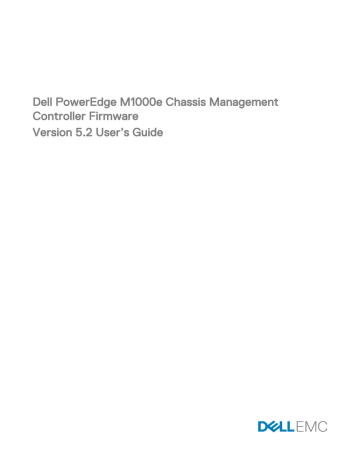
14
Overview
The Dell Chassis Management Controller (CMC) for Dell PowerEdge M1000e chassis is a systems management hardware and software solution for managing multiple Dell server chassis. It is a hot-pluggable card that is installed at the back of Dell PowerEdge
M1000e chassis. The CMC has its own microprocessor and memory and is powered by the modular chassis into which it is plugged.
CMC enables an IT administrator to:
• View inventory
• Perform configuration and monitoring tasks
• Remotely turn on or off servers
• Enable alerts for events on servers and components in the M1000e chassis
You can configure the M1000e chassis either with a single CMC, or with redundant CMCs. In redundant CMC configurations, if the primary CMC loses communication with the M1000e chassis or the management network, the standby CMC takes over chassis management.
The CMC provides multiple systems management functions for servers. Power and thermal management are the primary functions of CMC.
• Enclosure-level real-time automatic power and thermal management.
– CMC monitors system power requirements and supports the optional Dynamic Power Supply Engagement mode. This mode enables CMC to improve power efficiency by setting the power supplies in standby based on the load and redundancy requirements.
– CMC reports real-time power consumption, which includes logging high and low points with a time stamp.
– CMC supports setting an optional enclosure Maximum Power Limit, which either alerts or takes actions, such as throttling server modules and/or preventing the power up of new blades to keep the enclosure under the defined maximum power limit.
– CMC monitors and automatically controls cooling of fans based on actual ambient and internal temperature measurements.
– CMC provides comprehensive enclosure inventory and status or error reporting.
• CMC provides a mechanism for centralized configuration of :
– The network and security settings of M1000e enclosure.
– Power redundancy and power ceiling settings.
– I/O switches and iDRAC network settings.
– First boot device on the servers.
– I/O fabric consistency checks between the I/O modules and servers. CMC also disables components, if necessary, to protect the system hardware.
– User access security.
You can configure CMC to send email alerts or SNMP trap alerts for warnings or errors related to temperature, hardware misconfiguration, power outage, and fan speed.
What is new in this release
This release of CMC for Dell PowerEdge M1000e supports:
• Performing racresetcfg from CMC GUI.
• Enabling Federal Information Processing Standards (FIPS) 140-2 cryptography.
1
• Disabling AC Power Recovery.
• Updating the OpenSSL open source package to version 1.0.2f.
• Updating the OpenSSH open source package to version 7.1p1.
• Updating glibc to version 2.23 to address new security vulnerabilities.
• TLS 1.2 and TLS 1.1 by default.
• User configuration option to enable TLS 1.0 using RACADM.
• Configuring SNMPv3 using RACADM.
• Querying the health status of the chassis components using WSMan.
• Initiating Quick Deploy of blade through RACADM commands.
• Configuring CMC using WSMan for the following features:
– Host name of chassis
– IP Configuration
– DNS
– DNS Registration
– NTP
– Change Default Password
• Sending alerts when the power state of an IOM changes and when power-on of IOM fails.
• Populating CMC Device name in the inventory.
Key Features
The CMC features are grouped into management and security features.
Management Features
The CMC provides the following management features:
• Redundant CMC environment.
• Dynamic Domain Name System (DDNS) registration for IPv4 and IPv6.
• Remote system management and monitoring using SNMP, a Web interface, iKVM, Telnet, or SSH connection.
• Monitoring — Provides access to system information and status of components.
• Access to system event logs — Provides access to the hardware log and CMC log.
• Firmware updates for various chassis components — Enables you to update the firmware for CMC, servers, iKVM, and I/O module infrastructure devices.
• Firmware update of server components such as BIOS, Network Controllers, Storage Controllers, and so on across multiple servers in the chassis using Lifecycle Controller.
• Server Component Update — Single Click all blade update using Network Share mode.
• Dell OpenManage software integration — Enables you to launch the CMC Web interface from Dell OpenManage Server
Administrator or IT Assistant.
• CMC alert — Alerts you about potential managed node issues through an email message or SNMP trap.
• Remote power management — Provides remote power management functions, such as shut down and reset on any chassis component, from a management console.
• Power usage reporting.
• Secure Sockets Layer (SSL) encryption — Provides secure remote system management through the Web interface.
• Launch point for the Integrated Dell Remote Access Controller (iDRAC) Web interface.
• Support for WS-Management.
• FlexAddress feature — Replaces the factory-assigned World Wide Name/Media Access Control (WWN/MAC) IDs with chassis-assigned WWN/MAC IDs for a particular slot, an optional upgrade.
• iDRAC IO Identity feature support for enhanced WWN/MAC Address Inventory.
• Graphical display of chassis component status and health.
15
• Support for single and multi-slot servers.
• LCD iDRAC configuration wizard support for iDRAC network configuration.
• iDRAC single sign-on.
• Network time protocol (NTP) support.
• Enhanced server summary, power reporting, and power control pages.
• Forced CMC failover and virtual reseat of servers.
• iDRAC reset without rebooting the operating system.
• Support for storage array configuration using RACADM — Allows you to configure IP, join or create group, and select fabric for storage arrays using RACADM.
• Multi-chassis management:
– capability to view up to eight group member chassis from the lead chassis.
– capability to select chassis configuration properties from lead chassis and push to Group members.
– capability for Group members to keep their chassis settings synchronized with the lead chassis.
• Support to save server settings and configuration information to hard disk and restore to same or different server.
Security Features
CMC provides the following security features:
• Password-level security management — Prevents unauthorized access to a remote system.
• Centralized user authentication through:
– Active Directory using Standard Schema or an Extended Schema (optional.)
– Hardware-stored user IDs and passwords.
• Role-based authority — Enables an administrator to configure specific privileges for each user.
• User ID and password configuration through the Web interface.
NOTE: Web interface supports 128-bit SSL 3.0 encryption and 40-bit SSL 3.0 encryption (for countries where 128bit is not acceptable).
NOTE: Telnet does not support SSL encryption.
• Configurable IP ports, if applicable.
• Login failure limits per IP address, with login blocking from the IP address when the limit is exceeded.
• Configurable session auto time out, and more than one simultaneous sessions.
• Limited IP address range for clients connecting to CMC.
• Secure Shell (SSH), which uses an encrypted layer for higher security.
• Single Sign-on, Two-Factor Authentication, and Public Key Authentication.
Chassis Overview
The following figure shows the facing edge of a CMC (inset) and the locations of the CMC slots in the chassis:
16
Figure 1. CMC slot locations in chassis
Table 1. CMC slot location details
1
2
GB Port
STK Port
CMC Port Information
The following TCP/IP ports are required to remotely access CMC through firewalls. These are the ports CMC listens to for connections.
Table 2. CMC Server Listening Ports
Port Number
22*
23*
80*
161
443*
Function
SSH
Telnet
HTTP
SNMP Agent
HTTPS
* Configurable port
The following table lists the ports that CMC uses as a client.
Table 3. CMC Client Port
Port Number
25
53
68
69
162
514*
Function
SMTP
DNS
DHCP-assigned IP address
TFTP
SNMP trap
Remote syslog
17
Port Number
636
3269
Function
LDAPS
LDAPS for global catalog (GC)
* Configurable port
Minimum CMC Version
The following table lists the minimum CMC version required to enable the listed Blade Servers.
Table 4. Minimum CMC Version for Blade Servers
Servers
PowerEdge M600
PowerEdge M605
PowerEdge M805
PowerEdge M905
PowerEdge M610
PowerEdge M610x
PowerEdge M710
PowerEdge M710HD
PowerEdge M910
PowerEdge M915
PowerEdge M420
PowerEdge M520
PowerEdge M620
PowerEdge M820
PowerEdge PSM4110
PowerEdge M630
PowerEdge M830
Minimum version of CMC
CMC 1.0
CMC 1.0
CMC 1.2
CMC 1.2
CMC 2.0
CMC 3.0
CMC 2.0
CMC 3.0
CMC 2.3
CMC 3.2
CMC 4.1
CMC 4.0
CMC 4.0
CMC 4.11
CMC 4.11
CMC 5.0
CMC 5.0
The following table lists the minimum CMC version required to enable the listed IOMs.
Table 5. Minimum CMC Version for IOMs
IOM Switches
PowerConnect M6220
PowerConnect M6348
PowerConnect M8024
PowerConnect M8024-k
PowerConnect M8428-k
Dell 10/100/1000Mb Ethernet Pass-Through
Dell 4Gbps FC Pass-Through Module
Dell 8/4Gbps FC SAN Module
Minimum version of CMC
CMC 1.0
CMC 2.1
CMC 1.2
CMC 3.2
CMC 3.1
CMC 1.0
CMC 1.0
CMC 1.2
18
IOM Switches
Dell 10Gb Ethernet Pass-Through
Dell 10Gb Ethernet Pass-Through II
Dell 10Gb Ethernet Pass-Through-K
Brocade M4424
Brocade M5424
Cisco Catalyst CBS 3130X-S
Cisco Catalyst CBS 3130G
Cisco Catalyst CBS 3032
Dell Force10 MXL 10/40GbE
Dell PowerEdge M I/O Aggregator
Mellanox M2401G DDR Infiniband Switch
Mellanox M3601Q QDR Infiniband Switch
Mellanox M4001F/M4001Q FDR/QDR Infiniband Switch
Mellanox M4001T FDR10 Infiniband Switch
Brocade M6505
Cisco Nexus B22DELL
CMC 1.0
CMC 4.11
CMC 4.2
CMC 1.0
CMC 2.0
CMC 4.0
CMC 4.1
CMC 4.3
CMC 4.3
Minimum version of CMC
CMC 2.1
CMC 3.0
CMC 3.0
CMC 1.0
CMC 1.2
CMC 1.0
CMC 1.0
Latest Firmware Versions for This Release
The following table lists the latest firmware versions for BIOS, iDRAC, and Lifecycle Controller that support the servers listed:
Table 6. Latest Firmware Versions for BIOS, iDRAC, and Lifecycle Controller
Servers
PowerEdge M600
PowerEdge M605
PowerEdge M805
PowerEdge M905
PowerEdge M610
PowerEdge M610x
PowerEdge M710
PowerEdge M710HD
PowerEdge M910
Power Edge M915
PowerEdge M420
PowerEdge M520
PowerEdge M620
PowerEdge M820
PowerEdge M630
BIOS
2.4.0
5.4.1
2.3.3
2.3.3
6.3.0
6.3.0
6.4.0
7.0.0
2.9.0
3.2.2
2.3.3
2.4.2
2.5.4
2.3.3
2.2.5
iDRAC
1.65
1.65
1.65
1.65
3.50
3.50
3.80
3.50
3.50
3.80
2.40.40.40
2.40.40.40
2.40.40.40
2.40.40.40
2.40.40.40
Lifecycle Controller
Not Applicable
Not Applicable
Not Applicable
Not Applicable
1.6
1.6
1.7.5.4
1.6
1.6
1.7.5.4
2.40.40.40
2.40.40.40
2.40.40.40
2.40.40.40
2.40.40.40
19
Servers
PowerEdge M830
BIOS
2.2.5
iDRAC
2.40.40.40
Lifecycle Controller
2.40.40.40
NOTE: Array Software version 6.0.4 supports PowerEdge PSM4110.
Supported Remote Access Connections
The following table lists the supported Remote Access Controllers.
Table 7. Supported Remote Access Connections
Connection
CMC Network Interface ports
Features
• GB port: Dedicated network interface for the CMC Web interface. Two 10/100/1000
Mbps ports; one for management and the other for chassis to chassis cable consolidation.
• STK: Uplink port for chassis to chassis management network cable consolidation.
• 10 Mbps/100 Mbps/1 Gbps Ethernet through CMC GbE port.
• DHCP support.
• SNMP traps and email event notification.
• Network interface for the iDRAC and I/O Modules (IOMs).
• Support for Telnet/SSH command console and RACADM CLI commands including system boot, reset, power-on, and shutdown commands.
Serial port
• Support for serial console and RACADM CLI commands including system boot, reset, power-on, and shutdown commands.
• Support for binary interchange for applications specifically designed to communicate with a binary protocol to a particular type of IOM.
• Serial port can be connected internally to the serial console of a server, or I/O module, using the connect (or racadm connect) command.
Other connections
• Access to the Dell CMC console through the Avocent Integrated KVM Switch Module
(iKVM).
Supported Platforms
CMC supports modular systems designed for the PowerEdge M1000e platform. For information about compatibility with CMC, see the documentation for your device.
For the latest supported platforms, see the Chassis Management Controller Version 5.0 Release Notes located at dell.com/ support/manuals.
Supported Management Station Web Browsers
For the latest information on supported web browsers, see the Chassis Management Controller Version 5.2 Release Notes at dell.com/cmcmanuals.
• Microsoft Internet Explorer 9
• Microsoft Internet Explorer 10
• Microsoft Internet Explorer 11
• Microsoft EDGE
• Safari version 7.1
• Safari version 8.0
• Mozilla Firefox 40
20
• Mozilla Firefox 41
• Google Chrome 49
• Google Chrome 50
NOTE: By default, TLS 1.1 and TLS 1.2 are supported in this release. However, to enable TLS 1.0 use the following racadm command:
$ racadm config -g cfgRacTuning -o cfgRacTuneTLSProtocolVersionEnable TLSv1.0+
Viewing Localized Versions of the CMC Web Interface
To view localized versions of the CMC Web interface:
1.
Open the Windows Control Panel.
2.
Double-click the Regional Options icon.
3.
Select the required locale from the Your locale (location) drop-down menu.
Supported Management Console Applications
The CMC supports integration with Dell OpenManage IT Assistant. For more information, see the IT Assistant documentation set available on the Dell Support Web site at dell.com/support/manuals.
Other Documents You May Need
In addition to this guide, you can access the following guides available at dell.com/support/manuals. Select Choose from a list of all Dell products and click Continue. Click Software, Monitors, Electronics & Peripherals → Software:
• Click Remote Enterprise System Management and then click Dell Chassis Management Controller Version 5.2 to view:
– The CMC Online Help provides information about using the Web interface.
– The Chassis Management Controller (CMC) Secure Digital (SD) Card Technical Specification provides minimum BIOS and firmware version, installation and usage information.
– The Chassis Management Controller for Dell PowerEdge M1000e RACADM Command Line Reference Guide about the
RACADM sub-commands, supported interfaces, and property database groups and object definitions.
– The Chassis Management Controller Version 5.2 Release Notes available at dell.com/cmcmanuals, provides last-minute updates to the system or documentation or advanced technical reference material intended for experienced users or technicians.
• Click Remote Enterprise System Management and then click the required iDRAC version number to view the Integrated Dell
Remote Access Controller (iDRAC) User’s Guide that provides information about installation, configuration and maintenance of the iDRAC on managed systems.
• Click Enterprise System Management and then click the product name to view the following documents:
– The Dell OpenManage Server Administrator’s User’s Guide provides information about installing and using Server
Administrator.
– The Dell OpenManage SNMP Reference Guide for iDRAC and Chassis Management Controller provides information about
SNMP MIBs.
– The Dell Update Packages User's Guide provides information about obtaining and using Dell Update Packages as part of your system update strategy.
The following system documents available at dell.com/support/manuals provide more information about the system in which CMC is installed:
• The safety instructions that came with your system provide important safety and regulatory information. For additional regulatory information, see the Regulatory Compliance home page at www.dell.com/regulatory_compliance. Warranty information may be included within this document or as a separate document.
• The Rack Installation Guide and Rack Installation Instructions included with your rack solution describe how to install your system into a rack.
21
• The Hardware Owner’s Manual provides information about system features and describes how to troubleshoot the system and install or replace system components.
• Systems management software documentation describes the features, requirements, installation, and basic operation of the software.
• Documentation for any components you purchased separately provides information to configure and install these options.
• Chassis Management Controller Version 5.0 Release Notes or readme files may be included to provide last-minute updates to the system or documentation or advanced technical reference material intended for experienced users or technicians.
• For more information on IOM network settings, refer to the Dell PowerConnect M6220 Switch Important Information document and the Dell PowerConnect 6220 Series Port Aggregator White Paper.
• Documentation specific to your third-party management console application.
Contacting Dell
NOTE: If you do not have an active Internet connection, you can find contact information on your purchase invoice, packing slip, bill, or Dell product catalog.
Dell provides several online and telephone-based support and service options. Availability varies by country and product, and some services may not be available in your area. To contact Dell for sales, technical support, or customer service issues:
1.
Go to Dell.com/support.
2.
Select your support category.
3.
Verify your country or region in the Choose a Country/Region drop-down list at the bottom of the page.
4.
Select the appropriate service or support link based on your need.
Social Media Reference
To know more about the product, best practices, and information about Dell solutions and services, you can access the social media platforms such as Dell TechCenter and YouTube. You can access blogs, forums, whitepapers, how-to videos, and so on from the
CMC wiki page at www.delltechcenter.com/cmc. The following how-to videos are available for CMC 5.0:
• Replicating Server Configuration Profile in a PowerEdge M1000E Chassis
• Assigning Profiles to Server Slots Using Quick Deploy Feature
• Resetting iDRACs Without OS Reboot
• Multi-chassis management
These how-to videos are also available on YouTube.
For CMC documents and other related firmware documents, see www.dell.com/esmmanuals
22
advertisement
Key Features
- Comprehensive hardware monitoring for proactive issue detection
- Remote access and control for convenient management from anywhere
- Automated alerts for timely notification of critical events
- Extensive logging for detailed analysis and troubleshooting
- Security features for data protection and access control
- Easy integration with existing management tools for streamlined workflows
- Support for industry-standard protocols for broad compatibility
- User-friendly interface for intuitive operation
Related manuals
Frequently Answers and Questions
What are the minimum requirements for using this device?
How do I set up remote access to the device?
What security measures are in place to protect data?
advertisement
Table of contents
- 3 Dell PowerEdge M1000e Chassis Management Controller Firmware Version 5.2 User’s Guide
- 14 Overview
- 14 What is new in this release
- 15 Key Features
- 15 Management Features
- 16 Security Features
- 16 Chassis Overview
- 17 CMC Port Information
- 18 Minimum CMC Version
- 19 Latest Firmware Versions for This Release
- 20 Supported Remote Access Connections
- 20 Supported Platforms
- 20 Supported Management Station Web Browsers
- 21 Viewing Localized Versions of the CMC Web Interface
- 21 Supported Management Console Applications
- 21 Other Documents You May Need
- 22 Contacting Dell
- 22 Social Media Reference
- 23 Installing and Setting Up CMC
- 23 Before You Begin
- 23 Installing CMC Hardware
- 23 Checklist To Set up Chassis
- 24 Basic CMC Network Connection
- 24 Daisy chain CMC Network Connection
- 26 Installing Remote Access Software on a Management Station
- 26 Installing RACADM on a Linux Management Station
- 27 Uninstalling RACADM From a Linux Management Station
- 27 Configuring Web Browser
- 27 Proxy Server
- 28 Microsoft Phishing Filter
- 28 Certificate Revocation List (CRL) Fetching
- 28 Downloading Files From CMC With Internet Explorer
- 28 Enabling Animations in Internet Explorer
- 29 Setting Up Initial Access to CMC
- 29 Configuring Initial CMC Network
- 32 Interfaces and Protocols to Access CMC
- 33 Launching CMC Using Other Systems Management Tools
- 33 Downloading and Updating CMC Firmware
- 33 Setting Chassis Physical Location and Chassis Name
- 33 Setting Chassis Physical Location and Chassis Name Using Web Interface
- 34 Setting Chassis Physical Location and Chassis Name Using RACADM
- 34 Setting Date and Time on CMC
- 34 Setting Date and Time on CMC Using CMC Web Interface
- 34 Setting Date and Time on CMC Using RACADM
- 34 Configuring LEDs to Identify Components on the Chassis
- 34 Configuring LED Blinking Using CMC Web Interface
- 34 Configuring LED Blinking Using RACADM
- 35 Configuring CMC Properties
- 35 Configuring iDRAC Launch Method Using CMC Web Interface
- 35 Configuring iDRAC Launch Method Using RACADM
- 35 Configuring Login Lockout Policy Attributes Using CMC Web Interface
- 35 Configuring Login Lockout Policy Attributes Using RACADM
- 36 Understanding Redundant CMC Environment
- 36 About Standby CMC
- 37 CMC Failsafe Mode
- 37 Active CMC Election Process
- 37 Obtaining Health Status of Redundant CMC
- 38 Logging In to CMC
- 38 Accessing CMC Web Interface
- 38 Logging Into CMC as Local User, Active Directory User, or LDAP User
- 39 Logging Into CMC Using Smart Card
- 40 Logging Into CMC Using Single Sign-on
- 40 Logging In to CMC Using Serial, Telnet, or SSH Console
- 41 Accessing CMC Using RACADM
- 41 Logging in to CMC Using Public Key Authentication
- 41 Multiple CMC Sessions
- 42 Changing Default Login Password
- 42 Changing Default Login Password Using Web Interface
- 42 Changing Default Login Password Using RACADM
- 43 Enabling or Disabling Default Password Warning Message
- 43 Enabling or Disabling Default Password Warning Message Using Web Interface
- 43 Enabling or Disabling Warning Message to Change Default Login Password Using RACADM
- 44 Updating Firmware
- 44 Downloading CMC Firmware
- 45 Signed CMC Firmware Image
- 45 Viewing Currently Installed Firmware Versions
- 45 Viewing Currently Installed Firmware Versions Using CMC Web Interface
- 45 Viewing Currently Installed Firmware Versions Using RACADM
- 45 Updating CMC Firmware
- 46 Updating CMC Firmware Using Web Interface
- 47 Updating CMC firmware using RACADM
- 47 Updating iKVM Firmware
- 47 Updating iKVM Firmware Using CMC Web Interface
- 47 Updating iKVM Firmware Using RACADM
- 48 Updating IOM Infrastructure Device Firmware
- 48 Updating IOM Coprocessor Using CMC Web Interface
- 48 Updating IOM Firmware Using RACADM
- 49 Updating Server iDRAC Firmware Using Web Interface
- 49 Updating Server iDRAC Firmware Using RACADM
- 49 Updating Server Component Firmware
- 50 Server Component Update Sequence
- 51 Supported Firmware Versions for Server Component Update
- 53 Enabling Lifecycle Controller
- 54 Choosing Server Component Firmware Update Type Using CMC Web Interface
- 54 Upgrading Server Component Firmware
- 57 Filtering Components for Firmware Updates
- 58 Viewing Firmware Inventory
- 59 Saving Chassis Inventory Report Using CMC Web Interface
- 59 Configuring Network Share Using CMC Web Interface
- 60 Lifecycle Controller Job Operations
- 62 Recovering iDRAC Firmware Using CMC
- 63 Viewing Chassis Information and Monitoring Chassis and Component Health
- 63 Viewing Chassis Component Summaries
- 63 Chassis Graphics
- 64 Selected Component Information
- 65 Viewing Server Model Name and Service Tag
- 66 Viewing Chassis Summary
- 66 Viewing Chassis Controller Information and Status
- 66 Viewing Information and Health Status of All Servers
- 66 Viewing Health Status and Information for Individual Server
- 66 Viewing Storage Array Status
- 67 Viewing Information and Health Status of All IOMs
- 67 Viewing Information and Health Status For Individual IOM
- 67 Viewing Information and Health Status of Fans
- 68 Viewing iKVM Information and Health Status
- 68 Viewing PSU Information and Health Status
- 68 Viewing Information and Health Status of Temperature Sensors
- 68 Viewing LCD Information and Health
- 70 Configuring CMC
- 70 Viewing and Modifying CMC Network LAN Settings
- 71 Viewing and Modifying CMC Network LAN Settings Using CMC Web Interface
- 71 Viewing and Modifying CMC Network LAN Settings Using RACADM
- 71 Enabling the CMC Network Interface
- 72 Enabling or Disabling DHCP for the CMC Network Interface Address
- 72 Enabling or Disabling DHCP for DNS IP Addresses
- 72 Setting Static DNS IP addresses
- 72 Configuring DNS Settings (IPv4 and IPv6)
- 73 Configuring Auto Negotiation, Duplex Mode, and Network Speed (IPv4 and IPv6)
- 73 Setting the Maximum Transmission Unit (MTU) (IPv4 and IPv6)
- 73 Configuring CMC Network and Login Security Settings
- 74 Configuring IP Range Attributes Using CMC Web Interface
- 74 Configuring IP Range Attributes Using RACADM
- 74 Configuring Virtual LAN Tag Properties for CMC
- 74 Configuring Virtual LAN Tag Properties for CMC Using Web Interface
- 75 Configuring Virtual LAN Tag Properties for CMC Using RACADM
- 75 Federal Information Processing Standards
- 76 Enabling FIPS Mode Using CMC Web Interface
- 76 Enabling FIPS Mode Using RACADM
- 76 Disabling FIPS Mode
- 76 Configuring Services
- 77 Configuring Services Using CMC Web Interface
- 77 Configuring Services Using RACADM
- 78 Configuring CMC Extended Storage Card
- 78 Setting Up Chassis Group
- 79 Adding Members to Chassis Group
- 79 Removing a Member from the Leader
- 80 Disbanding a Chassis Group
- 80 Disabling an Individual Member at the Member Chassis
- 80 Launching a Member Chassis’s or Server’s Web page
- 80 Propagating Leader Chassis Properties to Member Chassis
- 81 Server Inventory for Multi Chassis Management Group
- 81 Saving Server Inventory Report
- 82 Chassis Group Inventory and Firmware Version
- 83 Viewing Chassis Group Inventory
- 83 Viewing Selected Chassis Inventory Using Web Interface
- 83 Viewing Selected Server Component Firmware Versions Using Web Interface
- 83 Obtaining Certificates
- 84 Secure Sockets Layer (SSL) Server Certificates
- 84 Certificate Signing Request (CSR)
- 85 Uploading Server Certificate
- 86 Uploading Webserver Key and Certificate
- 86 Viewing Server Certificate
- 87 Chassis Configuration Profiles
- 87 Saving Chassis Configuration
- 88 Restoring Chassis Configuration Profile
- 88 Viewing Stored Chassis Configuration Profiles
- 88 Importing Chassis Configuration Profiles
- 88 Applying Chassis Configuration Profiles
- 88 Exporting Chassis Configuration Profiles
- 89 Editing Chassis Configuration Profiles
- 89 Deleting Chassis Configuration Profiles
- 89 Configuring Multiple CMCs through RACADM Using Chassis Configuration Profiles
- 90 Parsing Rules
- 91 Configuring Multiple CMCs through RACADM Using Configuration File
- 91 Creating a CMC Configuration File
- 92 Parsing Rules
- 93 Modifying the CMC IP Address
- 94 Viewing and Terminating CMC Sessions
- 94 Viewing and Terminating CMC Sessions Using Web Interface
- 94 Viewing and Terminating CMC Sessions Using RACADM
- 94 Configuring Enhanced Cooling Mode for Fans
- 94 Configuring Enhanced Cooling Mode for Fans Using Web Interface
- 95 Configuring Enhanced Cooling Mode for Fans Using RACADM
- 96 Configuring Server
- 96 Configuring Slot Names
- 97 Configuring iDRAC Network Settings
- 97 Configuring iDRAC QuickDeploy Network Settings
- 101 Modifying iDRAC Network Settings for Individual Server iDRAC
- 101 Modifying iDRAC Network Settings Using RACADM
- 101 Configuring iDRAC VLAN Tag Settings
- 102 Configuring iDRAC VLAN Tag Settings Using Web Interface
- 102 Configuring iDRAC VLAN Tag Settings Using RACADM
- 102 Setting First Boot Device
- 103 Setting First Boot Device For Multiple Servers Using CMC Web Interface
- 103 Setting First Boot Device For Individual Server Using CMC Web Interface
- 103 Setting First Boot Device Using RACADM
- 104 Configuring Server FlexAddress
- 104 Configuring Remote File Share
- 104 Configuring Profile Settings Using Server Configuration Replication
- 105 Accessing Server Profiles Page
- 105 Adding or Saving Profile
- 106 Applying Profile
- 107 Importing Profile
- 107 Exporting Profile
- 107 Editing Profile
- 108 Deleting Profile
- 108 Viewing Profile Settings
- 108 Viewing Stored Profile Settings
- 108 Viewing Profile Log
- 109 Completion Status, Log View, and Troubleshooting
- 109 Quick Deploy of Profiles
- 109 Assigning Server Profiles to Slots
- 110 Boot Identity Profiles
- 110 Saving Boot Identity Profiles
- 111 Applying Boot Identity Profiles
- 111 Clearing Boot Identity Profiles
- 112 Viewing Stored Boot Identity Profiles
- 112 Importing Boot Identity Profiles
- 112 Exporting Boot Identity Profiles
- 112 Deleting Boot Identity Profiles
- 112 Managing Virtual MAC Address Pool
- 113 Creating MAC Pool
- 113 Adding MAC Addresses
- 113 Removing MAC Addresses
- 113 Deactivating MAC Addresses
- 114 Launching iDRAC using Single Sign-On
- 114 Launching Remote Console from CMC Web Interface
- 116 Configuring CMC To Send Alerts
- 116 Enabling Or Disabling Alerts
- 116 Enabling Or Disabling Alerts Using CMC Web Interface
- 116 Enabling Or Disabling Alerts Using RACADM
- 116 Configuring Alert Destinations
- 117 Configuring SNMP Trap Alert Destinations
- 119 Configuring Email Alert Settings
- 121 Configuring User Accounts and Privileges
- 121 Types of Users
- 124 Modifying Root User Administrator Account Settings
- 125 Configuring Local Users
- 125 Configuring Local Users Using CMC Web Interface
- 125 Configuring Local Users Using RACADM
- 127 Configuring Active Directory Users
- 127 Supported Active Directory Authentication Mechanisms
- 127 Standard Schema Active Directory Overview
- 128 Configuring Standard Schema Active Directory
- 130 Extended Schema Active Directory Overview
- 132 Configuring Extended Schema Active Directory
- 140 Configuring Generic LDAP Users
- 140 Configuring the Generic LDAP Directory to Access CMC
- 141 Configuring Generic LDAP Directory Service Using CMC Web-Based Interface
- 142 Configuring Generic LDAP Directory Service Using RACADM
- 143 Configuring CMC For Single Sign-On Or Smart Card Login
- 143 System Requirements
- 143 Client Systems
- 144 CMC
- 144 Prerequisites For Single Sign-On Or Smart Card Login
- 144 Generating Kerberos Keytab File
- 144 Configuring CMC For Active Directory Schema
- 145 Configuring Browser For SSO Login
- 145 Configuring Browser For Smart Card Login
- 145 Configuring CMC SSO Or Smart Card Login For Active Directory Users
- 145 Configuring CMC SSO Or Smart Card Login For Active Directory Users Using Web Interface
- 146 Configuring CMC SSO Login Or Smart Card Login For Active Directory Users Using RACADM
- 147 Configuring CMC to Use Command Line Consoles
- 147 CMC Command Line Console Features
- 147 CMC Command Line Commands
- 147 Using Telnet Console With CMC
- 148 Using SSH With CMC
- 148 Supported SSH Cryptography Schemes
- 149 Configure Public Key Authentication over SSH
- 150 Enabling Front Panel to iKVM Connection
- 150 Configuring Terminal Emulation Software
- 151 Configuring Linux Minicom
- 151 Connecting to Servers or I/O Modules Using Connect Command
- 153 Configuring the Managed Server BIOS for Serial Console Redirection
- 153 Configuring Windows for Serial Console Redirection
- 153 Configuring Linux for Server Serial Console Redirection During Boot
- 154 Configuring Linux for Server Serial Console Redirection After Boot
- 156 Using FlexAddress and FlexAdress Plus Cards
- 156 About Flexaddress
- 156 About FlexAddress Plus
- 157 FlexAddress and FlexAddress Plus Comparison
- 157 Activating FlexAddress
- 158 Activating FlexAddress Plus
- 159 Verifying FlexAddress Activation
- 159 Deactivating FlexAddress
- 160 Configuring FlexAddress
- 160 Wake-On-LAN with FlexAddress
- 160 Configuring FlexAddress for Chassis-Level Fabric and Slots
- 161 Configuring FlexAddress for Server-Level Slots
- 162 Additional FlexAddress Configuration for Linux
- 162 Viewing WWN/MAC Address Information
- 163 Viewing Basic WWN/MAC Address Information Using Web Interface
- 163 Viewing Advanced WWN/MAC Address Information Using Web Interface
- 164 Viewing WWN/MAC Address Information Using RACADM
- 164 Viewing World Wide Name/Media Access Control (WWN/MAC) IDs
- 165 Fabric Configuration
- 165 WWN/MAC Addresses
- 165 Command Messages
- 166 FlexAddress DELL SOFTWARE LICENSE AGREEMENT
- 168 Managing I/O Fabric
- 168 Fabric Management Overview
- 170 Invalid Configurations
- 170 Fresh Power-up Scenario
- 170 Monitoring IOM Health
- 170 Viewing I/O Module Uplink and Downlink Status Using Web Interface
- 170 Viewing I/O Module FCoE Session Information Using Web Interface
- 171 Viewing Stacking Information for Dell PowerEdge M I/O Aggregator
- 171 Configuring Network Settings for IOM(s)
- 171 Configuring Network Settings for IOMs Using CMC Web Interface
- 172 Configuring Network Settings for IOMs Using RACADM
- 172 Resetting IOM to Factory Default Settings
- 172 Updating IOM Software Using CMC Web Interface
- 173 IOA GUI
- 173 Launching IOA GUI from the Chassis Overview page
- 173 Launching IOA GUI from the I/O Module Overview page
- 173 Launching IOA GUI from the I/O Module Status page
- 173 I/O Aggregator Module
- 174 Managing VLAN for IOM
- 175 Configuring Management VLAN on IOMs Using Web Interface
- 175 Configuring Management VLAN on IOMs Using RACADM
- 175 Configuring VLAN settings on IOMs Using CMC Web Interface
- 176 Viewing the VLAN settings on IOMs Using CMC Web Interface
- 176 Adding Tagged VLANs for IOMs Using CMC Web Interface
- 177 Removing VLANs for IOMs Using CMC Web Interface
- 177 Updating Untagged VLANs for IOMs Using CMC Web Interface
- 177 Resetting VLANs for IOMs Using CMC Web Interface
- 178 Managing Power Control Operation for IOMs
- 178 Enabling or Disabling LED Blinking for IOMs
- 179 Configuring and Using iKVM
- 179 iKVM User Interface
- 179 iKVM Key Features
- 179 Physical Connection Interfaces
- 180 iKVM Connection Precedences
- 180 Tiering Through ACI Connection
- 180 Using OSCAR
- 180 Launching OSCAR
- 181 Navigation Basics
- 181 Configuring OSCAR
- 183 Managing Servers With iKVM
- 183 Peripherals Compatibility and Support
- 184 Viewing and Selecting Servers
- 185 Video Connections
- 185 Preemption Warning
- 186 Setting Console Security
- 188 Changing the Language
- 188 Displaying Version Information
- 188 Scanning the System
- 189 Broadcasting to Servers
- 190 Managing iKVM From CMC
- 190 Enabling or Disabling Access to iKVM from Front Panel
- 191 Enabling Access to iKVM from the Dell CMC Console
- 192 Managing and Monitoring Power
- 193 Redundancy Policies
- 193 Grid Redundancy Policy
- 194 Power Supply Redundancy Policy
- 194 No Redundancy Policy
- 195 Extended Power Performance (EPP)
- 195 Default Power Configurations With Extended Power Performance (EPP)
- 196 Dynamic Power Supply Engagement
- 196 Default Redundancy Configuration
- 197 Grid Redundancy
- 197 Power Supply Redundancy
- 197 No Redundancy
- 197 Power Budgeting For Hardware Modules
- 198 Server Slot Power Priority Settings
- 199 Assigning Priority Levels to Servers
- 199 Viewing Power Consumption Status
- 199 Viewing Power Consumption Status Using CMC Web Interface
- 199 Viewing Power Consumption Status Using RACADM
- 199 Viewing Power Budget Status
- 200 Viewing Power Budget Status Using CMC Web Interface
- 200 Viewing Power Budget Status Using RACADM
- 200 Redundancy Status and Overall Power Health
- 200 PSU Failure With Degraded or No Redundancy Policy
- 200 PSU Removals With Degraded or No Redundancy Policy
- 201 New Server Engagement Policy
- 201 Power Supply and Redundancy Policy Changes in System Event Log
- 203 Configuring power budget and redundancy
- 203 Power Conservation and Power Budget
- 203 Maximum Power Conservation Mode
- 204 Server Power Reduction to Maintain Power Budget
- 204 110V PSUs AC Operation
- 204 Server Performance Over Power Redundancy
- 204 Remote Logging
- 204 External Power Management
- 205 Configuring Power Budget and Redundancy Using CMC Web Interface
- 206 Configuring Power Budget and Redundancy Using RACADM
- 207 Executing Power Control Operations
- 207 Executing Power Control Operations on the Chassis
- 208 Executing Power Control Operations on a Server
- 209 Executing Power Control Operations on an IOM
- 210 Troubleshooting and Recovery
- 210 Gathering Configuration Information, Chassis Status, and Logs Using RACDUMP
- 210 Supported Interfaces
- 211 Downloading SNMP Management Information Base (MIB) File
- 211 First Steps to Troubleshoot a Remote System
- 211 Power Troubleshooting
- 212 Troubleshooting Alerts
- 213 Viewing Event Logs
- 213 Viewing Hardware Log
- 213 Viewing CMC Log and Enhanced Chassis Log
- 214 Using Diagnostic Console
- 215 Resetting Components
- 215 Saving or Restoring Chassis Configuration
- 215 Troubleshooting Network Time Protocol (NTP) Errors
- 216 Interpreting LED Colors and Blinking Patterns
- 218 Troubleshooting Non-responsive CMC
- 218 Observing LEDs to Isolate the Problem
- 218 Obtain Recovery Information From DB-9 Serial Port
- 219 Recovering Firmware Image
- 219 Troubleshooting Network Problems
- 220 Resetting Administrator Password
- 222 Using LCD Panel Interface
- 222 LCD Navigation
- 224 Main Menu
- 224 LCD Setup Menu
- 224 Language Setup Screen
- 224 Default Screen
- 225 Graphical Server Status Screen
- 225 Graphical Module Status Screen
- 225 Enclosure Menu Screen
- 225 Module Status Screen
- 226 Enclosure Status Screen
- 226 IP Summary Screen
- 226 Diagnostics
- 226 LCD Hardware Troubleshooting
- 228 Front Panel LCD Messages
- 228 LCD Error Messages
- 232 LCD Module and Server Status Information
- 236 Frequently Asked Questions
- 236 RACADM
- 236 Managing and Recovering a Remote System
- 237 Active Directory
- 238 FlexAddress and FlexAddressPlus
- 239 iKVM
- 240 IOM
- 241 Single Sign On
- 242 Use Case Scenarios
- 242 Chassis Basic Configuration and Firmware Update
- 242 Backup the CMC Configurations and Server Configurations.
- 243 Update Firmware for Management Consoles Without Servers Downtime
- 243 Extended Power Performance Scenarios - Using Web Interface
- 244 Extended Power Performance Scenarios - Using RACADM