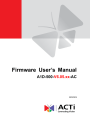
advertisement
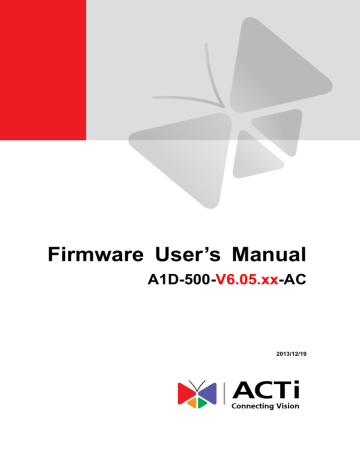
Firmware User
’s Manual V6.05.xx
On-Screen Graphics
On-Screen Graphics (OSG) is a new feature that allows placing custom image files on the top of the video as a layer. For example, it can be used as a watermark for security purposes, or a brand logo in the corner of the video image.
There is no interface within Web Configurator to configure On-Screen Graphics since it is a rarely used feature.
The URL commands can be used to complete the task instead.
The image that can be used as OSG has to be in YUV format (Image raster graphics) before uploading to the camera. There are several freeware converters available that convert images to
YUV format.
For example, one free trial version of YUV converter can be downloaded from Sunrayimage.com: http://www.sunrayimage.com/download/YUVTools_3.0_trial.zip
We do not guarantee the performance, terms of usage or availability of this product. The user has to read the terms of use first and proceed with installation if the terms are acceptable.
Please note that the image should not be larger than 640x480 pixels and should contain an even number of pixels. The image, once uploaded, cannot be resized. Therefore, please make sure that you have the image with the right size before uploading to the camera.
For example, we have the BMP logo with the size 204x106 that has been converted into YUV:
When the image is ready, upload it to the camera by the following URL command:
http://192.168.0.100/cgi-bin/cmd/encoder?OSG_IMAGE
Upon successful entry of user name ans password, the following upload window will appear.
Browse
for the
yuv
file in your computer that you had prepared and press
Apply
.
Firmware User
’s Manual V6.05.xx
When done, use another URL command to configure its position:
http://192.168.0.100/cgi-bin/cmd/encoder?OSG_CONFIG=
1,0,0,240,106,EB8080,4
... where the 7 parameters behind OSG_CONFIG mean following:
Parameter
Position
1
2
3
4
5
6
Description
7
1 means enabled, 0 means disabled
X position
Y position
Width of the image
Height of the image
YYUUVV value of the background color of the image that is to be blended
Transparency level: 0 means 0%, 1 means 25%, 2 means 50%, 3 means
75%, 4 means 100%
The result would look like this:
advertisement
* Your assessment is very important for improving the workof artificial intelligence, which forms the content of this project
Related manuals
advertisement
Table of contents
- 6 Connect the Equipment
- 6 Configure the IP Addresses
- 10 Access the Camera
- 12 Login
- 13 Live View
- 17 View Modes
- 18 ePTZ View Mode
- 19 Panorama View Mode
- 20 Fisheye View Mode
- 21 PTZ Control Panel (For PTZ and Zoom Cameras)
- 21 How to Use Pan/Tilt
- 22 How to Zoom the Camera In or Out
- 23 How to Set the Home Position
- 23 How to Set Serial Hex Command Protocol
- 23 How to Adjust the Focus
- 24 How to Set Touring Preset Points
- 24 How to Set and Enable Tours
- 26 Access the Setup Page
- 28 Date & Time
- 30 Network
- 30 IP Address Filtering
- 32 Port Mapping
- 34 HTTPS
- 35 IEEE 802.1X
- 37 SNMP Setting
- 41 Network (ToS, UPnP, Bonjour, ONVIF)
- 44 IP Settings
- 44 Connection Type
- 50 Video & Audio
- 50 Camera Options on Fisheye Cameras
- 51 Camera Options on 1.3MP Cameras
- 52 Compression
- 55 Motion Detection
- 60 Day/Night
- 61 Image
- 63 Exposure / White Balance
- 67 OSD/Privacy Mask
- 70 On-Screen Graphics
- 72 Audio
- 73 Event
- 73 Event Server
- 76 Event Configuration
- 83 Event List
- 86 Manual Event
- 87 Local Storage Management
- 88 Status
- 89 Utilities
- 94 Setup
- 95 File Management
- 101 Event Handler with Local Storage
- 108 System
- 108 User Account
- 109 System Info
- 110 Factory Default
- 111 Firmware Upload
- 112 Save & Reboot
- 113 Logout