advertisement
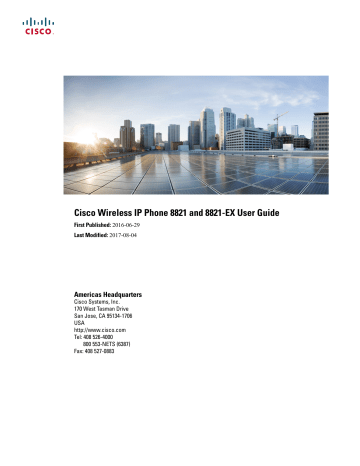
C H A P T E R
5
Recent Calls
•
Access the Recents App, page 57
•
New Voicemail Message and Missed Calls Indicators, page 57
•
•
Access the Recents App
You can access the Recents app from the home screen. From the Recents app, you can see your voicemail messages, missed calls, and recent calls.
Procedure
From the home screen, press the up arrow of the navigation cluster to select Recents .
New Voicemail Message and Missed Calls Indicators
The red box on the Recents icon on the home screen shows the number of missed calls.
In the Recents list, you can see the number of missed calls.
When you have an unheard voicemail message, you could also hear a stutter tone played when you access a phone line. This stutter tone is line-specific. You only hear it when using a line that has voice messages.
Missed Calls List
You use the Missed Calls lists to see the 150 most recent individual calls and call groups. If your phone has multiple lines, your administrator can set up the Missed Calls list so that calls on all lines are in one list.
Calls in the Missed Calls list are grouped together if they are from the same number and are consecutive.
Cisco Wireless IP Phone 8821 and 8821-EX User Guide
57
View Your Missed Calls
View Your Missed Calls
Procedure
Step 1
Access the Recents app.
Step 2
Select Missed calls.
Step 3
Select a phone line or All missed.
Find Details About a Missed Call
Procedure
Step 1
Access the Recents app.
Step 2
Select Missed calls.
Step 3
Select a line or All missed.
Step 4
Select a missed call entry.
Step 5
Press More and select Details.
Return a Missed Call
Procedure
Step 1
Access the Recents app.
Step 2
Select Missed calls.
Step 3
Select a line or All missed.
Step 4
Select a missed call entry.
Step 5
Press More and select Call.
Delete a Missed Call Entry
You can delete an entry from your Missed Call list.
58
Cisco Wireless IP Phone 8821 and 8821-EX User Guide
Recent Calls
Recent Calls
Clear the Missed Calls List
Procedure
Step 1
Access the Recents app.
Step 2
Select Missed calls.
Step 3
Select a line or All missed.
Step 4
Select a missed call entry.
Step 5
Press More and select Delete.
Step 6
Press Delete to confirm the deletion.
Clear the Missed Calls List
You can delete all entries from your Missed Call list.
Procedure
Step 1
Access the Recents app.
Step 2
Select Missed calls.
Step 3
Select a line or All missed.
Step 4
Press More and select Clear list.
Step 5
Press Clear to confirm the deletion.
Recents Calls List
You use the Recents lists to see the 150 most recent individual calls and call groups. If your phone has multiple lines, your administrator can set up the Recents list so that calls on all lines are in one list.
Calls in the Recents list are grouped together if they are to and from the same number and are consecutive.
View Your Recent Calls
Procedure
Step 1
Access the Recents app.
Step 2
Select Recents.
Step 3
Select a line or All recents.
Cisco Wireless IP Phone 8821 and 8821-EX User Guide
59
Find Details About a Recent Call
Find Details About a Recent Call
Procedure
Step 1
Access the Recents app.
Step 2
Select Recents.
Step 3
Select a line or All recents.
Step 4
Select a call entry.
Step 5
Press More and select Details.
Return a Recent Call from Recents
Procedure
Step 1
Access the Recents app.
Step 2
Select Recents.
Step 3
Select a line or All recents.
Step 4
Select a call entry.
Step 5
Press More and select Call.
Delete a Call Record
You can delete an individual call from your Recent Calls list.
Procedure
Step 1
Access the Recents app.
Step 2
Select Recents.
Step 3
Select a line or All recents.
Step 4
Select an entry.
Step 5
Press More and select Delete.
Step 6
Press Delete to confirm the deletion.
60
Cisco Wireless IP Phone 8821 and 8821-EX User Guide
Recent Calls
Recent Calls
Clear the Recent Calls List
You can clear all the entries from your Recent Calls list.
Procedure
Step 1
Access the Recents app.
Step 2
Select Recents.
Step 3
Select a line or All recents.
Step 4
Press More and select Clear List.
Step 5
Press Clear to confirm the deletion.
Clear the Recent Calls List
Cisco Wireless IP Phone 8821 and 8821-EX User Guide
61
Clear the Recent Calls List
Recent Calls
62
Cisco Wireless IP Phone 8821 and 8821-EX User Guide
advertisement
Related manuals
advertisement
Table of contents
- 1 Cisco Wireless IP Phone 8821 and 8821-EX User Guide
- 3 Contents
- 11 Your Phone
- 11 The Cisco Wireless IP Phone 8821 and 8821-EX
- 13 New and Changed Information
- 13 Changes for Firmware Release 11.0(3)
- 14 Getting Started
- 14 Turn On Your Phone
- 14 Sign In to Your Phone
- 15 Turn Off Your Phone
- 15 Lock the Phone Keypad
- 15 Unlock the Phone Keypad
- 16 Access Your Voicemail
- 16 Self Care Portal
- 17 Speed-Dial Numbers
- 18 Buttons and Hardware
- 22 Navigation
- 22 Phone Screen Features
- 22 Differences Between Phone Calls and Lines
- 23 Out-of-Range Alerts
- 23 Phone Batteries
- 23 Bluetooth and Your Phone
- 24 Care of Your Phone
- 24 Clean the Phone Exterior
- 24 If You Drop Your Phone in Water
- 25 Additional Help and Information
- 26 Cisco One-Year Limited Hardware Warranty Terms
- 26 Battery Warranty
- 27 Phone Setup
- 27 Phone Hardware Installation
- 27 Install the Phone Battery
- 30 Replace the Battery in Your Wireless Phone
- 34 Phone Battery Charging
- 34 Spare Battery Charging
- 34 Prepare the Power Adapter
- 35 Charge the Battery with the AC Power Supply
- 36 Charge the Battery with the USB Cable and a USB Port on Your Computer
- 37 Phone Configuration
- 37 Add the Phone to the Wi-Fi Network
- 41 Calls
- 41 Access the Phone App
- 42 Make Calls
- 42 Make a Call
- 42 Make an Emergency Call
- 42 Make a Call with a Headset
- 43 Make a Call with the Phone Speaker
- 43 Make a Call with the Desktop Charger Speaker
- 44 Make a Call with a Phone or Video Address
- 44 Redial a Number
- 44 Return a Recent Call
- 45 Make a Speed Dial Call
- 45 Dial an International Number
- 46 Get Notified When a Contact is Available
- 46 Calls That Require a Billing Code or Authorization Code
- 46 Secure Calls
- 46 Answer Calls
- 47 Answer a Call
- 47 Answer Call Waiting
- 47 Decline a Call
- 47 Ignore a Call
- 47 Silence Incoming Calls on Your Phone
- 48 Answer a Coworker's Phone (Call Pickup)
- 48 Answer a Call Within Your Group (Pickup)
- 48 Answer a Call From Another Group (Group Pickup)
- 49 Answer a Call from an Associated Group (Other Pickup)
- 49 Trace a Suspicious Call
- 49 Control the Phone Ringer for a Single Incoming Call
- 50 End a Call
- 51 Mute Your Audio
- 51 Hold Calls
- 51 Put a Call on Hold
- 52 Answer a Call Left on Hold for Too Long
- 52 Swap Between Active and Held Calls
- 52 Call Park
- 52 Place a Call on Hold with Call Park
- 53 Retrieve a Call on Hold with Call Park
- 53 Forward Calls From Your Phone
- 54 Turn Off Call Forward From Your Phone
- 54 Transfer a Call to Another Person
- 54 Conference Calls and Meetings
- 54 Add Another Person to a Call
- 55 View and Remove Conference Participants
- 55 Scheduled Conference Calls (Meet Me)
- 55 Host a Meet Me Conference
- 56 Join a Meet Me Conference
- 56 Intercom Calls
- 56 Make an Intercom Call
- 57 Answer an Intercom Call
- 57 Supervise and Record Calls
- 57 Set up a Supervised Call
- 58 Record a Call
- 58 Prioritized Calls
- 59 Make a Priority Call
- 59 Answer a Priority Call
- 59 Answer a Priority Call While on Another Call
- 60 Multiple Lines
- 60 Shared Lines
- 60 Add Yourself to a Call on a Shared Line (cBarge)
- 61 Contacts
- 61 Access the Contacts App
- 61 Corporate Directory
- 62 Search and Dial a Contact from the Corporate Directory
- 62 Find Contact Information for a Coworker from Your Phone
- 62 Personal Directory
- 62 Sign In and Out of a Personal Directory
- 63 Personal Address Book
- 63 Search for a Contact in Your Personal Address Book
- 63 Add a New Contact to Your Personal Directory
- 64 Find Contact Information for a Personal Directory Contact from Your Phone
- 64 Edit a Contact in Your Personal Directory
- 65 Call a Contact from Your Personal Directory
- 65 Remove a Contact from Your Personal Address Book
- 65 Personal Fast Dial
- 65 Add a Fast Dial Contact
- 66 Add a Personal Contact to Your Fast Dial List
- 66 Call a Fast Dial Entry
- 66 Remove a Fast Dial Contact
- 67 Recent Calls
- 67 Access the Recents App
- 67 New Voicemail Message and Missed Calls Indicators
- 67 Missed Calls List
- 68 View Your Missed Calls
- 68 Find Details About a Missed Call
- 68 Return a Missed Call
- 68 Delete a Missed Call Entry
- 69 Clear the Missed Calls List
- 69 Recents Calls List
- 69 View Your Recent Calls
- 70 Find Details About a Recent Call
- 70 Return a Recent Call from Recents
- 70 Delete a Call Record
- 71 Clear the Recent Calls List
- 73 Applications
- 73 Apps and the Application Button
- 73 Use the Push to Talk Application
- 75 Settings
- 75 Access the Settings App
- 75 Access Phone Settings
- 76 Make the Phone Vibrate for an Incoming Call
- 76 Select Where You Hear Ringing
- 76 Change the Ringtone
- 77 Adjust the Headset Feedback
- 77 Turn Off the Keypad Sounds
- 77 Adjust the Background Noise Filter
- 77 Adjust the Screen Brightness
- 78 Change the Font Size
- 78 Control the LED Indicator Light
- 79 Change the Screen Display Timeout
- 79 Change the Wallpaper
- 79 Automatically Lock the Keypad
- 80 Date and Time Settings
- 80 Control the Date and Time Manually
- 80 Control the Date and Time Automatically
- 81 Set the Time Zone Automatically
- 81 Set the Time
- 81 Set the Date
- 82 Set Time Zone
- 82 Use a 12-Hour or 24-Hour Clock
- 82 Set the Date Format
- 83 Access Bluetooth Settings
- 83 Turn On Bluetooth
- 84 Add a New Bluetooth Headset
- 84 Connect a Bluetooth Headset
- 84 Rename a Bluetooth Headset
- 85 Disconnect a Bluetooth Headset
- 85 Delete a Bluetooth Headset
- 85 Access Admin Settings
- 86 Adjust the Volume During a Call
- 86 Adjust the Phone Ringer Volume
- 87 Accessories
- 87 Supported Accessories
- 88 Headsets
- 88 Standard Headsets
- 88 Bluetooth Headsets
- 89 Headset Tips
- 89 Cisco Wireless IP Phone 8821 and 8821-EX Desktop Charger
- 90 Set Up the Desktop Charger
- 90 Charge Your Phone with the Desktop Charger
- 92 Charge Your Spare Battery with the Desktop Charger
- 92 Cisco Wireless IP Phone 8821 and 8821-EX Multi Charger
- 93 Set Up the Multicharger
- 93 Install the Multicharger Wall Mount Kit
- 95 Charge Your Phone with the Multicharger
- 96 Charge Your Spare Battery with the Multicharger
- 96 Secure the Charger with a Cable Lock
- 99 Troubleshooting
- 99 General Troubleshooting
- 101 Find Information About Your Phone
- 101 Hardware Diagnostics
- 101 Perform WLAN Diagnostics
- 102 WLAN Diagnostics Fields
- 105 Product Safety and Security
- 105 Safety and Performance Information
- 106 Safety Guidelines
- 106 Battery Safety Notices
- 108 Hazardous Environments
- 108 Power Outage
- 108 Regulatory Domains
- 108 Health-Care Environments
- 108 External Devices Usage
- 109 Phone Behavior During Times of Network Congestion
- 109 SAR
- 110 Compliance Statements
- 110 Compliance Statements for the European Union
- 110 CE Marking
- 110 RF Exposure Statement for the European Union
- 110 Compliance Statements for the USA
- 110 SAR Statement
- 110 RF Exposure Information
- 111 General RF Exposure Compliance
- 112 Part 15 Radio Device
- 112 Canadian Compliance for Cisco Wireless IP Phone 882x Series
- 112 Canadian RF Exposure Statement
- 112 Compliance Statements for New Zealand
- 112 Permit to Connect (PTC) General Warning
- 113 Use of IP Networks with the PSTN
- 113 The Use of Voice Compression Through the PSTN
- 113 Echo Cancellation
- 114 Compliance Statements for Taiwan
- 114 DGT Warning Statement for Cisco Wireless IP Phone 882x Series
- 114 Compliance Statement for Argentina
- 115 Compliance Statements for Brazil
- 115 Compliance Statement for Singapore
- 115 Cisco Product Security Overview
- 116 Important Online Information
