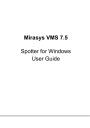
advertisement
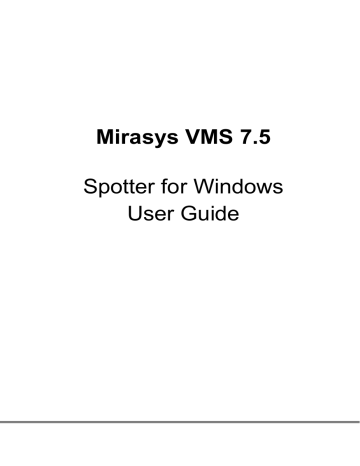
W
ORK
A
REA
A
ND
T
ABS
The work area is where the content of the devices can be viewed. When cameras and other devices are added to the work area they automatically open the stream to the playback position or live position of the work area.
D
EVICE
T
ABS
The work area can have multiple device tabs. New tabs can be created by clicking the “New tab” control or from the tab pull down menu on the right side of the Spotter screen.
The tab pull down menu also offers possibility to jump to a tab if there are lot of tabs and some of them are not visible anymore.
Only cameras that are on the currently visible tab are streaming. Cameras that are on the “hidden” tabs are not streaming, but will resume streaming instantly when the tab is activated.
Tabs can be reordered by dragging them to a different position.
M
IRASYS
VMS 7.5
− S
POTTER
U
SER
G
UIDE
© M
IRASYS
L
TD
.
2016
WWW
.
MIRASYS
.
COM
P
AGE
21
Tabs can be also dragged outside the Spotter window to move the content to a new, automatically created window.
If the Ctrl button is pressed when dragging, a copy is made instead of moving. The same applies for moving or copying cameras.
New plugin tabs or saved shortcut tabs can be opened also by hovering the mouse cursor on top of the “plus” button that creates new device tabs, and accessing the menu that appears.
The tab menu can be accessed with a mouse right-click. It also offers the possibility to select a tab and create new tab, as well as change the name of the current tab and close a tab or several tabs. The automatic cropping and camera grid settings for all cameras on this tab can be controlled from here. Also the tab menu offers the possibility to reset the virtual zoom and VCA visualization settings for all cameras on the tab.
It is also possible to add a plugin to a tab.
M
IRASYS
VMS 7.5
− S
POTTER
U
SER
G
UIDE
© M
IRASYS
L
TD
.
2016
WWW
.
MIRASYS
.
COM
P
AGE
22
This allows for example the Profile Map plugin and the Alarm Popup plugins to reside in separate cells on the same camera grid.
Any plugin can now be added to any grid cell, which gives lots of possibilities.
Tabs can be closed from the “X” control or from the tab menu. It is possible also to close all tabs to the right of the current one, or all tabs but the current one.
It is possible to save and share tab contents with the Tabshare feature. A tab is saved by first configuring the tab, then right clicking the tab title to reveal the tab menu and then selecting Save tab option.
M
IRASYS
VMS 7.5
− S
POTTER
U
SER
G
UIDE
© M
IRASYS
L
TD
.
2016
WWW
.
MIRASYS
.
COM
P
AGE
23
This displays a dialog where the tab name can be entered. It is also possible to define whether the tab is shared to other users and whether the tab is added to the quick access menu.
The tab quick access menu is displayed when the mouse is taken on top of the new device tab “plus” icon.
Existing saved tab contents can be removed from the “Saved contents..” menu
M
IRASYS
VMS 7.5
− S
POTTER
U
SER
G
UIDE
© M
IRASYS
L
TD
.
2016
WWW
.
MIRASYS
.
COM
P
AGE
24
To update an existing saved tab, user can create the new version, and then write the same name as an already saved tab. The dialog will change to indicate that user is now updating the tab.
The tab share feature is useful for Spotter Monitor Manager and Agile Virtual Matrix
(AVM) use, since it allows to open a saved and shared tab in the Monitor Manager and AVM management plugins.
Saved tabs can be accessed also with keyboard shortcut numbers using the “,” option.
Frequently Used Keyboard Shortcuts:
Shortcut Description
Ctrl+Shift+T Open tab menu.
M
IRASYS
VMS 7.5
− S
POTTER
U
SER
G
UIDE
© M
IRASYS
L
TD
.
2016
WWW
.
MIRASYS
.
COM
P
AGE
25
advertisement
* Your assessment is very important for improving the workof artificial intelligence, which forms the content of this project
Related manuals
advertisement
Table of contents
- 7 Introduction
- 8 New Features
- 9 Installing Spotter
- 9 Installing Spotter With Spotter-Only Installer
- 10 Installing Spotter With VMS Installer
- 10 Using Spotter From Outside A Firewall
- 12 Starting Spotter and Logging In
- 13 Adding a New Master Server Address
- 14 DNS And DynDNS Use
- 16 Spotter User Interface Components
- 16 Profile Control And Device Tree
- 21 Work Area And Tabs
- 21 Device Tabs
- 26 Camera Grids
- 27 Custom Camera Grids
- 30 Camera View
- 32 Autocrop, Virtual Zoom And Quick Zoom
- 36 Other Types of Devices
- 39 Full-Screen Mode
- 43 Camera Toolbar
- 44 Camera Settings
- 46 Exporting And Printing
- 47 Camera Control And PTZ Control
- 49 PTZ Control View
- 52 Two-Way Audio
- 53 View Menu And Virtual Cameras
- 55 VCA Highlights
- 56 Image Control Plugin
- 57 360 De-Warping Plugin
- 59 Layouts
- 65 Time Slider And Status Bar
- 65 Zoom Controls
- 65 Time Slider And Date/Time Controls
- 66 Export Mode Time Slider
- 70 Date And Time Controls
- 73 Playback Controls
- 75 Mixed Playback Mode
- 76 Camera Tour Controls
- 78 Alarms
- 78 Alarm List
- 80 Alarm Filtering
- 81 Signal Lost Alarms
- 83 Alarm View Tab
- 84 Alarm Export
- 85 Alarm Search
- 87 Alarm Popup
- 90 Storyboard
- 91 Adding Clips to Storyboard
- 95 Editing Clips In Storyboard
- 97 Descriptions And Comments
- 98 Preview
- 98 Drafts And Sharing
- 99 Settings
- 99 Exporting Storyboards
- 100 Viewing Storyboards
- 105 Other Viewing Modes
- 106 Profile Maps
- 108 Motion Search
- 109 Review-Playback Mode
- 111 Thumbnail Search
- 114 Camera Carousel
- 117 Agile Virtual Matrix Operator Console
- 117 Agile Virtual Matrix Configuration
- 118 AVM Operator Console Configuration
- 120 Adding, Moving And Copying Cameras In AVM
- 120 Using Numeric Keypad For Camera And Monitor Selection In AVM
- 120 PTZ Control In AVM
- 121 Camera Tours In AVM
- 121 Layouts In AVM
- 122 Monitor Manager
- 124 Settings
- 124 General Settings
- 127 Default Layout
- 127 Data Export Settings
- 128 Image Export Settings
- 128 Storyboard Settings
- 129 Alarm Settings
- 130 Plugin Specific Settings
- 132 Streaming Settings
- 132 Display Settings
- 133 Advanced Display Settings (Queue Performance)
- 134 Advanced Settings
- 139 Archives
- 139 Create Archive On Local PC
- 141 Open Archive or Video Clip In Spotter
- 141 Archives In Layouts
- 142 SpotterPlayer
- 144 Bookmarks
- 147 Fast Bookmarking
- 148 Joysticks And Other Input Devices
- 150 Device Numbering
- 152 Locking The User Interface
- 155 Keyboard Shortcuts
- 155 Windows
- 155 Alarms
- 155 Dialogs
- 156 Show / Hide Components
- 156 Moving Focus
- 157 Full Screen Window
- 159 Profile Window
- 160 Playback Time And Speed
- 161 Miscellaneous
- 162 Camera Selection In a Tab
- 162 Export time controls
- 163 Camera Controls
- 163 PTZ Camera Control
- 164 I/O Control
- 164 Camera Tour
- 165 About Screen
- 166 How-To-Videos
- 166 General Videos
- 166 Version 7.5 Features
- 166 Version 7.4 Features
- 167 Version 7.3 Features
- 167 Features In Earlier Versions
- 167 Version 7.2 Features
- 168 Version 7.0 Features