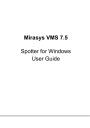
advertisement
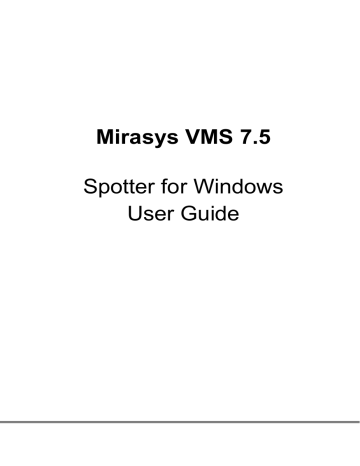
The print button will open a standard printing dialog window that can be used to print the current screenshot. The printed image will be the one that was on the screen when the toolbar print button was pressed.
Frequently Used Keyboard Shortcuts:
Shortcut Description
Ctrl+P Print camera image.
Ctrl+S Save (export) camera image.
C
AMERA
C
ONTROL
A
ND
PTZ C
ONTROL
In non-PTZ cameras, the camera control can only be used to duplicate the camera and to close it.
In case of a PTZ (dome) camera, the main toolbar button changes to a
“Dome” camera icon, and pressing this button assumes the PTZ control.
M
IRASYS
VMS 7.5
− S
POTTER
U
SER
G
UIDE
© M
IRASYS
L
TD
.
2016
WWW
.
MIRASYS
.
COM
P
AGE
47
The close button in the bottom right corner closes the PTZ control, although it will also close automatically after a time which can be defined using the System
Manager application.
In PTZ control mode, the PTZ camera can be turned in various ways.
Using the keyboard arrow keys the PTZ camera turns in three speed steps. The first step lasts half a second and uses the slowest possible speed. The next step lasts 1 second and uses speed 8/16. The third step lasts 20 seconds and uses speed
12/16. After this step the camera turns with maximum possible speed.
These settings can be configured in the Spotter configuration file. Please contact
Mirasys Customer Support for further assistance.
Using the mouse, the camera can be turned by placing the mouse cursor on the camera and clicking somewhere on the screen. With PTZ cameras that support point and turn, the mouse cursor changes to an
“aiming point”.
These kind of cameras will turn to the exact place where the user clicks on the screen. Also, these kind of cameras support “painting” an area of the screen and the camera will actually turn and zoom to the painted area.
M
IRASYS
VMS 7.5
− S
POTTER
U
SER
G
UIDE
© M
IRASYS
L
TD
.
2016
WWW
.
MIRASYS
.
COM
P
AGE
48
advertisement
* Your assessment is very important for improving the workof artificial intelligence, which forms the content of this project
Related manuals
advertisement
Table of contents
- 7 Introduction
- 8 New Features
- 9 Installing Spotter
- 9 Installing Spotter With Spotter-Only Installer
- 10 Installing Spotter With VMS Installer
- 10 Using Spotter From Outside A Firewall
- 12 Starting Spotter and Logging In
- 13 Adding a New Master Server Address
- 14 DNS And DynDNS Use
- 16 Spotter User Interface Components
- 16 Profile Control And Device Tree
- 21 Work Area And Tabs
- 21 Device Tabs
- 26 Camera Grids
- 27 Custom Camera Grids
- 30 Camera View
- 32 Autocrop, Virtual Zoom And Quick Zoom
- 36 Other Types of Devices
- 39 Full-Screen Mode
- 43 Camera Toolbar
- 44 Camera Settings
- 46 Exporting And Printing
- 47 Camera Control And PTZ Control
- 49 PTZ Control View
- 52 Two-Way Audio
- 53 View Menu And Virtual Cameras
- 55 VCA Highlights
- 56 Image Control Plugin
- 57 360 De-Warping Plugin
- 59 Layouts
- 65 Time Slider And Status Bar
- 65 Zoom Controls
- 65 Time Slider And Date/Time Controls
- 66 Export Mode Time Slider
- 70 Date And Time Controls
- 73 Playback Controls
- 75 Mixed Playback Mode
- 76 Camera Tour Controls
- 78 Alarms
- 78 Alarm List
- 80 Alarm Filtering
- 81 Signal Lost Alarms
- 83 Alarm View Tab
- 84 Alarm Export
- 85 Alarm Search
- 87 Alarm Popup
- 90 Storyboard
- 91 Adding Clips to Storyboard
- 95 Editing Clips In Storyboard
- 97 Descriptions And Comments
- 98 Preview
- 98 Drafts And Sharing
- 99 Settings
- 99 Exporting Storyboards
- 100 Viewing Storyboards
- 105 Other Viewing Modes
- 106 Profile Maps
- 108 Motion Search
- 109 Review-Playback Mode
- 111 Thumbnail Search
- 114 Camera Carousel
- 117 Agile Virtual Matrix Operator Console
- 117 Agile Virtual Matrix Configuration
- 118 AVM Operator Console Configuration
- 120 Adding, Moving And Copying Cameras In AVM
- 120 Using Numeric Keypad For Camera And Monitor Selection In AVM
- 120 PTZ Control In AVM
- 121 Camera Tours In AVM
- 121 Layouts In AVM
- 122 Monitor Manager
- 124 Settings
- 124 General Settings
- 127 Default Layout
- 127 Data Export Settings
- 128 Image Export Settings
- 128 Storyboard Settings
- 129 Alarm Settings
- 130 Plugin Specific Settings
- 132 Streaming Settings
- 132 Display Settings
- 133 Advanced Display Settings (Queue Performance)
- 134 Advanced Settings
- 139 Archives
- 139 Create Archive On Local PC
- 141 Open Archive or Video Clip In Spotter
- 141 Archives In Layouts
- 142 SpotterPlayer
- 144 Bookmarks
- 147 Fast Bookmarking
- 148 Joysticks And Other Input Devices
- 150 Device Numbering
- 152 Locking The User Interface
- 155 Keyboard Shortcuts
- 155 Windows
- 155 Alarms
- 155 Dialogs
- 156 Show / Hide Components
- 156 Moving Focus
- 157 Full Screen Window
- 159 Profile Window
- 160 Playback Time And Speed
- 161 Miscellaneous
- 162 Camera Selection In a Tab
- 162 Export time controls
- 163 Camera Controls
- 163 PTZ Camera Control
- 164 I/O Control
- 164 Camera Tour
- 165 About Screen
- 166 How-To-Videos
- 166 General Videos
- 166 Version 7.5 Features
- 166 Version 7.4 Features
- 167 Version 7.3 Features
- 167 Features In Earlier Versions
- 167 Version 7.2 Features
- 168 Version 7.0 Features