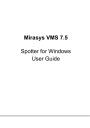
advertisement
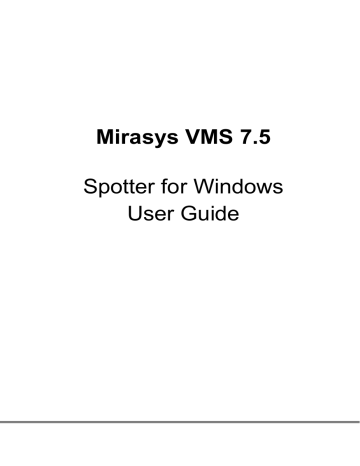
T
HUMBNAIL
S
EARCH
Thumbnail search allows user a very quick way to visually inspect camera material.
It is mainly meant for scenarios where some visual change in the camera view can be noticed, and user wants quickly to find the time when this change has happened.
For example, a camera that is pointed toward a large parking lot with a lot of traffic and a lot of cars. The user knows that a car was stolen from the parking lot at some point of time within the last two days. The car is visible in the material two days ago, but not visible in the latest real-time video. A motion search around the car parking place could be used, but this would show up all the motion, and would be time consuming to review. Another example could be inside a warehouse, where a box has gone missing. When exactly did it go missing?
Thumbnail search is designed to help in this scenario. To start the thumbnail search, the correct camera is added to the plugin view, and then the desired timespan is selected from the time controls.
When thumbnail search is started, it fetches thumbnails from stored video and displays them on the result view. The thumbnails are fetched based on the start and end time and selected amount of thumbnails. The default setting is 4 thumbnails, so whenever thumbnail search step is done, four thumbnails are presented. In effect, the search timespan is split into four parts and the thumbnails fetched from these
M
IRASYS
VMS 7.5
− S
POTTER
U
SER
G
UIDE
© M
IRASYS
L
TD
.
2016
WWW
.
MIRASYS
.
COM
P
AGE
111
times. If no video is available at the targeted thumbnail retrieval timepoint, plugin will search time forward until it gets a thumbnail or hits the next targeted thumbnail retrieval timepoint.
Here we have an example where one box is missing and we are trying to find the time when it has gone missing during one workday (Highlight added only for illustration purposes)
After the initial set of thumbnails is presented, the user can review which of the thumbnails show still the object of interest. In our example we can see the box is missing in the last thumbnail, still present in the third thumbnail.
So, to find out more, we double-click the third thumbnail. This will take the time between the third and fourth thumbnail, and split it again to 4 parts and fetch thumbnails.
There is a button to return to previous thumbnail search level and another button to dive deeper (same as double-click on the thumbnail)
M
IRASYS
VMS 7.5
− S
POTTER
U
SER
G
UIDE
© M
IRASYS
L
TD
.
2016
WWW
.
MIRASYS
.
COM
P
AGE
112
User can double-click and select to dive deeper into the search as many times as needed. The thumbnail fetching is very fast. It is usually easy with 5-6 selections to arrive to the time when someone is actually visible on the image. In our example, 5 steps later we arrive to the time when someone is handling the missing box. At this time we can hit play button to review the material.
M
IRASYS
VMS 7.5
− S
POTTER
U
SER
G
UIDE
© M
IRASYS
L
TD
.
2016
WWW
.
MIRASYS
.
COM
P
AGE
113
advertisement
* Your assessment is very important for improving the workof artificial intelligence, which forms the content of this project
Related manuals
advertisement
Table of contents
- 7 Introduction
- 8 New Features
- 9 Installing Spotter
- 9 Installing Spotter With Spotter-Only Installer
- 10 Installing Spotter With VMS Installer
- 10 Using Spotter From Outside A Firewall
- 12 Starting Spotter and Logging In
- 13 Adding a New Master Server Address
- 14 DNS And DynDNS Use
- 16 Spotter User Interface Components
- 16 Profile Control And Device Tree
- 21 Work Area And Tabs
- 21 Device Tabs
- 26 Camera Grids
- 27 Custom Camera Grids
- 30 Camera View
- 32 Autocrop, Virtual Zoom And Quick Zoom
- 36 Other Types of Devices
- 39 Full-Screen Mode
- 43 Camera Toolbar
- 44 Camera Settings
- 46 Exporting And Printing
- 47 Camera Control And PTZ Control
- 49 PTZ Control View
- 52 Two-Way Audio
- 53 View Menu And Virtual Cameras
- 55 VCA Highlights
- 56 Image Control Plugin
- 57 360 De-Warping Plugin
- 59 Layouts
- 65 Time Slider And Status Bar
- 65 Zoom Controls
- 65 Time Slider And Date/Time Controls
- 66 Export Mode Time Slider
- 70 Date And Time Controls
- 73 Playback Controls
- 75 Mixed Playback Mode
- 76 Camera Tour Controls
- 78 Alarms
- 78 Alarm List
- 80 Alarm Filtering
- 81 Signal Lost Alarms
- 83 Alarm View Tab
- 84 Alarm Export
- 85 Alarm Search
- 87 Alarm Popup
- 90 Storyboard
- 91 Adding Clips to Storyboard
- 95 Editing Clips In Storyboard
- 97 Descriptions And Comments
- 98 Preview
- 98 Drafts And Sharing
- 99 Settings
- 99 Exporting Storyboards
- 100 Viewing Storyboards
- 105 Other Viewing Modes
- 106 Profile Maps
- 108 Motion Search
- 109 Review-Playback Mode
- 111 Thumbnail Search
- 114 Camera Carousel
- 117 Agile Virtual Matrix Operator Console
- 117 Agile Virtual Matrix Configuration
- 118 AVM Operator Console Configuration
- 120 Adding, Moving And Copying Cameras In AVM
- 120 Using Numeric Keypad For Camera And Monitor Selection In AVM
- 120 PTZ Control In AVM
- 121 Camera Tours In AVM
- 121 Layouts In AVM
- 122 Monitor Manager
- 124 Settings
- 124 General Settings
- 127 Default Layout
- 127 Data Export Settings
- 128 Image Export Settings
- 128 Storyboard Settings
- 129 Alarm Settings
- 130 Plugin Specific Settings
- 132 Streaming Settings
- 132 Display Settings
- 133 Advanced Display Settings (Queue Performance)
- 134 Advanced Settings
- 139 Archives
- 139 Create Archive On Local PC
- 141 Open Archive or Video Clip In Spotter
- 141 Archives In Layouts
- 142 SpotterPlayer
- 144 Bookmarks
- 147 Fast Bookmarking
- 148 Joysticks And Other Input Devices
- 150 Device Numbering
- 152 Locking The User Interface
- 155 Keyboard Shortcuts
- 155 Windows
- 155 Alarms
- 155 Dialogs
- 156 Show / Hide Components
- 156 Moving Focus
- 157 Full Screen Window
- 159 Profile Window
- 160 Playback Time And Speed
- 161 Miscellaneous
- 162 Camera Selection In a Tab
- 162 Export time controls
- 163 Camera Controls
- 163 PTZ Camera Control
- 164 I/O Control
- 164 Camera Tour
- 165 About Screen
- 166 How-To-Videos
- 166 General Videos
- 166 Version 7.5 Features
- 166 Version 7.4 Features
- 167 Version 7.3 Features
- 167 Features In Earlier Versions
- 167 Version 7.2 Features
- 168 Version 7.0 Features