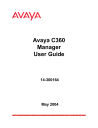
advertisement
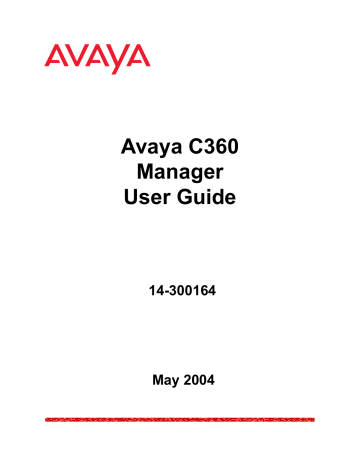
VoIP Engine Configuration
Table 29. VoIP config Parameters (Continued)
Field
IP current address
Description
The current IP address of the VoIP engine.
Total Voice Channels
Total number of channels available for this VoIP engine.
VoIP Status
The
VoIP status tab provides information about a specific engine’s operational status, jitter buffer size, and number of sessions open.
Figure 21. VoIP status Tab
The information in the
VoIP status
tab is provided by the VoIP engine and is refreshed periodically.
Avaya C360 Manager User Guide 83
Chapter 6
The following table lists the fields in the
VoIP status
tab and their descriptions.
Field
Slot #
Channels in Use
Jitter Buffer Size
VoIP State
Operational Status
Table 30. VoIP status Parameters
Description
The slot in which the VoIP engine is located.
The number of channels currently being used.
The jitter buffer is a temporary storage area built into the receiver of each gateway. It uses a mechanism to remove the random delays between packets, which occur as the packets are routed through the network.
The state of the VoIP engine.
The operational status of the VoIP engine.
84 Avaya C360 Manager User Guide
7
WAN Configuration
This chapter provides information about configuring Avaya X330WAN
Expansion Modules and includes the following sections:
•
- An overview of X330WAN functionality
in Avaya C360 Devices.
•
Avaya X330WAN Expansion Module Configuration
Information about viewing and configuring the X330WAN
Expansion Module.
•
- Information about viewing and configuring the E1/T1 ports on an X330WAN Expansion Module.
•
Viewing Channel Group Information
viewing and configuring channel groups on E1/T1 ports.
•
channel groups on E1/T1 ports.
•
- Information about viewing and configuring the Universal Serial ports (USPs) on an X330WAN
Expansion Module.
•
Backup Interface Configuration
and configuring Backup interfaces.
For information on configuring the X330WAN’s Ethernet ports, refer to
“Viewing Port Configuration” on page 48 .
X330WAN Overview
The X330WAN is a WAN expansion module that can be inserted into modules of the Avaya C360 line that include an expansion slot.
The X330WAN Expansion Module adds WAN connectivity to the
Avaya C360 stackable line. WAN connectivity provides a link to the
WAN enabling heavy data transfer over long distances. A WAN connection can connect branch offices to headquarters. In addition,
WAN connectivity is essential for providing access to the Internet.
Avaya C360 Manager User Guide 85
Chapter 7
Avaya X330WAN Expansion Module
Configuration
The X330WAN Expansion Module configuration dialog box provides you with information specific to a selected WAN expansion module. To view the configuration of an expansion module:
Click the expansion module symbol in the Tree View.
Or
Click the expansion module’s label in the Chassis View. The
Expansion Module dialog box opens.
Figure 22. Expansion Module Dialog Box
86
The Expansion Module dialog box provides detailed information about the module, such as the module’s name, IP address, location, description and serial number.
For information about the fields in the Expansion Module dialog box, refer to
“Viewing Module Configuration” on page 36 .
To apply changes to the X330WAN module configuration, click
Apply
.
To save the changes to the X330WAN module configuration to the startup configuration, click saved.
. The configuration changes are
Avaya C360 Manager User Guide
WAN Configuration
E1/T1 Port Configuration
In addition to the Ethernet ports found on an Avaya C360 device, the
X330WAN expansion module may have E1/T1 ports. This section provides information on viewing and configuring E1/T1 port parameters.
To display the E1/T1 Port Configuration dialog box, click the E1/T1 port’s symbol in the Chassis View or the Tree View. The E1/T1 Port
Configuration dialog box opens.
Figure 23. E1/T1 Port Configuration Dialog Box
The E1/T1 port is used to connect to an E1 or T1 line. The E1/T1 Port
Configuration dialog box provides configuration and status information about the E1/T1 port.
Avaya C360 Manager User Guide 87
Chapter 7
88
The following table lists the E1/T1 Port Configuration fields and their descriptions:
Field
Description
Port Type
Table 31. E1/T1 Port Configuration Parameters
Description
The E1/T1 port description.
The type of E1/T1 port. Possible values are:
• E1 - For E1 and ISDN lines with 32 available channels.
• T1 - For T1 lines with 24 available channels.
Port Functionality
Administrative
Status
The type of E1 or T1 line.
The state of the selected port. Possible values are:
• Enabled - The port is enabled and can transmit and receive packets.
• Disabled - The port is disabled and cannot transmit or receive packets.
Operational Status
The operational status of the port.
Framing
The type of framing.
For an E1 line:
• CRC4
• no-CRC4
• Unframed
* Note: If Unframed is selected, all channels are used for an unframed Channel Group, and the Advanced tab does not appear in the Channel Group dialog box.
Idle Characters
For a T1 line:
• ESF
• SF
The bit pattern used to signify an idle line.
Possible patterns include:
• Flags
• Mark
• PSAX
Avaya C360 Manager User Guide
WAN Configuration
Table 31. E1/T1 Port Configuration Parameters (Continued)
Field Description
Linecode
The type of linecode. Possible values are:
For an E1 line:
• HDB3
• AMI
For a T1 line:
• B8ZS
• AMI
The recommended maximum cable length.
Cablelength
(T1 only)
Gain
(T1 only) The gain on this interface.
Clock Source
FDL
(T1 only)
Local Loopback
Remote Loopback
(T1 only)
The source of the Transmit Clock. Possible sources include:
• Line - The recovered receive clock is used as the transmit clock.
• Internal - The local clock is used as the transmit clock.
The type of FDL used on this interface. Possible types include:
• ANSI
• AT&T
• Both - ANSI and AT&T FDl are both used on this interface.
A request to use a local loopback. A local loopback can be performed using:
• No Loopback
• Payload Loopback
• Line Loopback
• Diag Loopback
A request to use a remote loopback. A remote loopback can be performed using:
• No Remote Loopback
• Remote Line
• Remote Payload
Avaya C360 Manager User Guide 89
advertisement
* Your assessment is very important for improving the workof artificial intelligence, which forms the content of this project
Related manuals
advertisement
Table of contents
- 14 Avaya C360 Manager as Part of Avaya Integrated Management
- 14 Running Avaya C360 Manager from Avaya Network Management Console
- 14 Running Avaya C360 Manager from HP NNM
- 15 Avaya C360 Manager via Web Management
- 16 Application Tabs
- 17 Status Line
- 20 Application Toolbar
- 21 Get/Set Toolbar
- 23 Tree View
- 23 Desktop
- 24 Chassis View
- 25 GBIC Ports
- 26 Selecting Elements
- 27 Dialog Area
- 29 Opening the Help to the Contents Page
- 29 Opening the Help to a Topic of Interest
- 32 Device Information - General Tab
- 33 Device Information - Advanced Tab
- 37 Module Configuration - General Tab
- 39 Module Configuration - Advanced Tab
- 42 LAG Configuration - General Tab
- 45 LAG Configuration - Advanced Tab
- 49 Port Configuration - General Tab
- 53 Port Configuration - Advanced Tab
- 60 Viewing PoE Port Information
- 60 Viewing PoE Configuration
- 61 PoE Module Configuration
- 62 PoE Port Configuration
- 66 Viewing Module Configuration
- 66 Switch Config
- 67 MG Config
- 68 MGP Config
- 72 MGC Config
- 74 Viewing Media Module Configuration
- 78 VoIP Resources
- 82 VoIP Config
- 83 VoIP Status
- 90 Channel Group - PPP Session Information
- 91 Channel Group
- 93 Advanced
- 94 PPP
- 96 Channel Group - Frame Relay Information
- 97 Frame Relay
- 100 Sub- Interfaces
- 102 DLCIs
- 105 Viewing the Channel Groups Table
- 107 Creating, Editing, and Deleting Channel Groups
- 107 The Channel Group Wizard
- 108 Welcome Screen
- 108 Select Name and Encapsulatio n Screen
- 109 Select E1/T1 Port Screen
- 110 Select Channels and Speed Screen
- 111 Confirmation Screen
- 112 USP - PPP Interface
- 112 Serial Port
- 114 Advanced
- 117 PPP
- 119 USP - Frame Relay Interface
- 119 Frame Relay
- 122 Sub- Interfaces
- 125 DLCIs
- 128 Viewing the Backup Interfaces Table
- 129 The Backup Interface Wizard
- 130 Welcome Screen
- 131 Select Module Screen
- 132 Select Primary Interface Screen
- 133 Select Backup Interface Screen
- 134 Backup Interface Parameters Screen
- 135 Confirmation Screen
- 138 The Pie Chart
- 138 The Traffic Graph
- 139 Viewing Traffic Statistics
- 139 Zooming In and Out of the Graph
- 139 Scrolling within the Graph
- 139 Unfreezing the Graph
- 139 Traffic Types
- 142 VLANs Overview
- 142 Master VLAN List
- 142 VLAN Tags
- 144 VLAN Tree
- 145 Selection List
- 146 Port Configuration Area
- 148 Creating VLANs
- 149 Renaming VLANs
- 150 Synchronizing VLAN Names
- 151 Deleting VLANs
- 151 Selecting Ports
- 152 Viewing Port VLAN Settings
- 152 Using the Port Configuration Area
- 153 Drag-and-Drop
- 158 Welcome Screen
- 159 Base Port Selection Screen
- 160 Member Port Selection Screen
- 161 LAG Name Screen
- 162 Confirmation Screen
- 170 Welcome Screen
- 171 Primary Port Selection Screen
- 172 Secondary Port Selection Screen
- 173 Name and Type Screen
- 174 Confirmation Screen
- 179 Create Welcome Screen
- 180 Edit/Delete Welcome Screen
- 181 Source Port Selection Screen
- 182 Destination Port Selection Screen
- 183 Frames Direction Selection Screen
- 184 Confirmation Screen
- 196 Adding and Removing Managers
- 196 Editing Trap Reporting Statuses
- 199 Sorting the List of Stations
- 201 802.1x Port Security Overview
- 202 Configuring 802.1x Port Security
- 206 Router
- 206 Layer 2 Switch
- 208 Toolbar
- 209 Tree View
- 210 Table Area
- 210 Form Area
- 211 Creating New Table Entries
- 211 Modifying Table Entries
- 211 Deleting Table Entries
- 212 Running Changes
- 212 Committed Changes
- 213 Opening the Help to the Contents Page
- 213 Opening the Help to a Topic of Interest
- 229 DHCP/BOOTP Global Parameter
- 230 DHCP/BOOTP Parameters
- 232 RIP Global Parameters
- 234 RIP Interfaces
- 237 OSPF Global Parameters
- 239 OSPF Interfaces
- 241 OSPF Area Parameters
- 242 OSPF Link State Database
- 244 OSPF External Database
- 245 OSPF Neighbors
- 247 VRRP Global Parameters
- 248 VRRP Table
- 251 CRTP Interfaces
- 254 File Menu
- 254 View Menu
- 254 Configure Menu
- 256 Actions Menu
- 256 Tools Menu
- 257 Help Menu
- 257 File Menu
- 257 Edit Menu
- 258 View Menu
- 258 Action Menu
- 258 Help Menu