advertisement
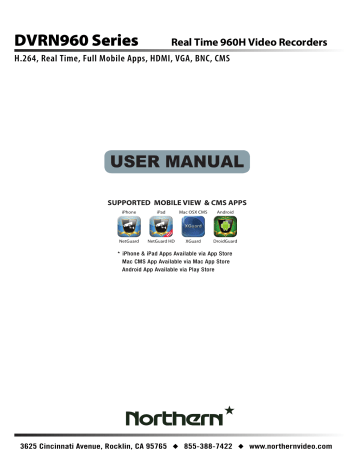
3.5.4
DVRN960 User
’s Manual
ezRecord Setup
This item aims to ease the complicated record settings, and to make the setup much easier. Note that this item is only accessible when <ezRecord> is selected as the option for <Preset Config>.
Select <ezRecord Setup> from <Record>, the sub-menu appears as below. ezRecord Setup
How Many Days To Record
Daytime Record
Night Record
Weekend Record
Average Normal PPS
Average Normal Quality
7 Days
Yes
Yes
Yes
30
Best
Follow these steps to Setup ezRecord:
Click on the box next to <How Many Days To Record>, and then click on the UP / DOWN buttons or scroll the mouse wheel to choose an option.
The average normal PPS and Quality will be adjusted automatically. The maximum of days depends on the size of the installed HDD. In other words, the larger the size of the HDD installed, the more days the unit can record.
Click the box next to <Daytime Record>, which determines whether the
DVR will record during daytime. Select <Yes> to enable daytime recording, or <No> to disable.
Repeat the same procedures through the 3rd and 4th item, respectively.
Note that <Weekend Record> will be inaccessible if <Weekend
Schedule> in <Schedule Setup> is set to <No>.
Click the box next to <Average Normal PPS>, and select a value from the pull-down list. The <How Many Days To Record> will be computed automatically.
Select a preferred quality under <Average Normal Quality>. <How Many
Days To Record> will be computed automatically.
NOTE: The current number of the connected cameras will affect the recording quality automatically calculated through <ezRecord
Setup>. Therefore, once the number of the connected cameras is changed, users should re-access the <ezRecord Setup> menu for the DVR to reset the values.
23
advertisement
Related manuals
advertisement
Table of contents
- 8 Overview
- 9 System Setup
- 9 Position the Unit
- 9 Connect Devices to the Unit
- 10 Rear Panel Connections
- 12 General System Setup
- 12 USB Mouse Operation
- 13 Functional Icons
- 14 Enter OSD Setup Menu
- 15 User Management
- 16 Power On / Shutdown / Reboot
- 18 HDD Auto Scan
- 19 System Date / Time Setting
- 19 Set Date / Time
- 20 Daylight Saving Time
- 20 Network Time Protocol Setup
- 21 Record Schedule / Quality Setting
- 22 Record Mode Setup
- 23 Schedule Setup
- 23 Preset Record Configuration
- 24 ezRecord Setup
- 25 Advance Schedule Setup
- 25 Schedule Table
- 26 Recording Profile Setup
- 26 Holiday Setup
- 27 Data Lifetime Setup
- 28 Circular Recording
- 28 Audio Recording
- 28 Purge Data
- 29 Event Setting
- 29 Internal Buzzer
- 29 Event Icon
- 30 Alert Notification Setup
- 30 Alert Configuration Set
- 30 Alert Notification
- 30 Alert IP
- 30 Alert Port
- 30 Alert Interval
- 31 Event Full Screen
- 31 Event Duration
- 31 Per Channel Config
- 31 Channel Select
- 31 Video Loss Detect
- 32 Motion Detect
- 32 Detection Configuration
- 33 Alarm In
- 33 Alarm Out
- 33 Copy Event Settings
- 34 E-mail Management
- 35 Basic Operation
- 35 View Live / Playback Video
- 35 Viewing Modes
- 35 Digital Zoom
- 36 Camera Info
- 36 View Live Cameras
- 36 Playback Recorded Videos
- 39 Capture Snapshots
- 39 Sequence
- 39 Sequence with Main Monitor
- 39 Sequence with Call Monitor
- 40 Search Recorded Video
- 40 Search by Time
- 41 Calendar Search
- 42 Search by Event
- 43 Video Export
- 43 OSD Export Menu
- 44 Select the External Device
- 44 Select Video for Exporting
- 45 Digital Signature
- 46 Begin Export
- 46 Quick Video Export
- 46 ezBurn Introduction
- 47 Export Normal Video
- 48 Export Event Video
- 48 Dome Control
- 48 Dome Connection
- 49 Dome Protocol Setup
- 49 RS485 Setup
- 50 Dome Control Buttons
- 51 Set Preset Points
- 51 Call Preset Points
- 52 Run Dome Camera Tour
- 52 System Log Exportation
- 53 Remote Monitoring Software
- 53 Remote Monitoring System Requirements
- 54 Software Installation
- 54 Change Internet Settings
- 56 Install the Remote Monitoring Software
- 57 Login / Logout
- 58 Software Upgrades
- 58 Basic Operation
- 58 View Live Video
- 59 Select Display Mode
- 59 Operate Cameras with Dome Control
- 60 Digital Zoom of Camera Display
- 61 Instant Recording
- 61 Record Video Instantly
- 61 Playback Instant Recorded Video
- 61 Playback Video
- 62 Playback Remote Video
- 63 Playback Local *.drv Files
- 63 Playback Controls
- 64 Verify Digital Signature
- 64 Search from Event List
- 65 Take a Snapshot
- 65 Health Status
- 66 Normal and Dual Streaming
- 66 Upgrade Remote Software / Reboot of Connected DVR
- 67 Remote Monitoring Software Troubleshooting
- 69 Appendix A: Keyboard Access Sketch
- 70 Appendix B: Remote Controller
- 72 Appendix: Setup a DVR Behind a Router