advertisement
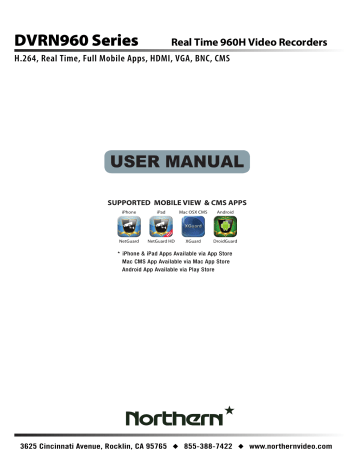
DVRN960 User
’s Manual
4.3 Search Recorded Video
The DVR is capable of searching and playing back the recorded videos by date / time or events. To search by time, select a specific date and time of the wanted video. To search by event, select the event type and channels to display the event list.
In Live or Playback mode, click on the Search icon in the Live Panel to enter the Search menu, shown as below.
Search Menu
From:
End:
Select:
Begin Playback
Search By Time
2014/02/01 AM 00:00:00
2014/02/18 AM 00:00:00
2014/02/17 AM 00:00:00
Calendar Search
Search By Event--------------------------------------------------------
From:
End:
2014/02/01 AM 00:00:00
2014/02/18 AM 00:00:00
Select Event:
Select Channel:
Event List
AlmIn Mot VLoss Others All
Ch1 Ch2 Ch3 Ch4 All
NOTE: Please refer to section Playback Recorded Videos for playback controls.
4.3.1 Search by Time
Follow the steps to search video by date and time.
Click on
“From” to start the playback from the beginning of the database.
Click on
“End”, and the playback will start from the end of the database.
Click at the target position next to
“Select” and click on UP / DOWN buttons to adjust the values in the selected field.
Click on <Begin Playback> to start playing back the selected video.
NOTE: If no available recorded video matches the specified time and date, the unit will start playing back from the next available video.
NOTE: The date / time information will be shown on the screen with a DST icon if the Daylight Saving Time function is enabled. “S” indicates summer time, and “W” indicates winter time.
39
advertisement
Related manuals
advertisement
Table of contents
- 8 Overview
- 9 System Setup
- 9 Position the Unit
- 9 Connect Devices to the Unit
- 10 Rear Panel Connections
- 12 General System Setup
- 12 USB Mouse Operation
- 13 Functional Icons
- 14 Enter OSD Setup Menu
- 15 User Management
- 16 Power On / Shutdown / Reboot
- 18 HDD Auto Scan
- 19 System Date / Time Setting
- 19 Set Date / Time
- 20 Daylight Saving Time
- 20 Network Time Protocol Setup
- 21 Record Schedule / Quality Setting
- 22 Record Mode Setup
- 23 Schedule Setup
- 23 Preset Record Configuration
- 24 ezRecord Setup
- 25 Advance Schedule Setup
- 25 Schedule Table
- 26 Recording Profile Setup
- 26 Holiday Setup
- 27 Data Lifetime Setup
- 28 Circular Recording
- 28 Audio Recording
- 28 Purge Data
- 29 Event Setting
- 29 Internal Buzzer
- 29 Event Icon
- 30 Alert Notification Setup
- 30 Alert Configuration Set
- 30 Alert Notification
- 30 Alert IP
- 30 Alert Port
- 30 Alert Interval
- 31 Event Full Screen
- 31 Event Duration
- 31 Per Channel Config
- 31 Channel Select
- 31 Video Loss Detect
- 32 Motion Detect
- 32 Detection Configuration
- 33 Alarm In
- 33 Alarm Out
- 33 Copy Event Settings
- 34 E-mail Management
- 35 Basic Operation
- 35 View Live / Playback Video
- 35 Viewing Modes
- 35 Digital Zoom
- 36 Camera Info
- 36 View Live Cameras
- 36 Playback Recorded Videos
- 39 Capture Snapshots
- 39 Sequence
- 39 Sequence with Main Monitor
- 39 Sequence with Call Monitor
- 40 Search Recorded Video
- 40 Search by Time
- 41 Calendar Search
- 42 Search by Event
- 43 Video Export
- 43 OSD Export Menu
- 44 Select the External Device
- 44 Select Video for Exporting
- 45 Digital Signature
- 46 Begin Export
- 46 Quick Video Export
- 46 ezBurn Introduction
- 47 Export Normal Video
- 48 Export Event Video
- 48 Dome Control
- 48 Dome Connection
- 49 Dome Protocol Setup
- 49 RS485 Setup
- 50 Dome Control Buttons
- 51 Set Preset Points
- 51 Call Preset Points
- 52 Run Dome Camera Tour
- 52 System Log Exportation
- 53 Remote Monitoring Software
- 53 Remote Monitoring System Requirements
- 54 Software Installation
- 54 Change Internet Settings
- 56 Install the Remote Monitoring Software
- 57 Login / Logout
- 58 Software Upgrades
- 58 Basic Operation
- 58 View Live Video
- 59 Select Display Mode
- 59 Operate Cameras with Dome Control
- 60 Digital Zoom of Camera Display
- 61 Instant Recording
- 61 Record Video Instantly
- 61 Playback Instant Recorded Video
- 61 Playback Video
- 62 Playback Remote Video
- 63 Playback Local *.drv Files
- 63 Playback Controls
- 64 Verify Digital Signature
- 64 Search from Event List
- 65 Take a Snapshot
- 65 Health Status
- 66 Normal and Dual Streaming
- 66 Upgrade Remote Software / Reboot of Connected DVR
- 67 Remote Monitoring Software Troubleshooting
- 69 Appendix A: Keyboard Access Sketch
- 70 Appendix B: Remote Controller
- 72 Appendix: Setup a DVR Behind a Router