- Computers & electronics
- Computer components
- System components
- Server/workstation motherboards
- User manual
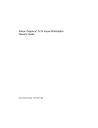
advertisement
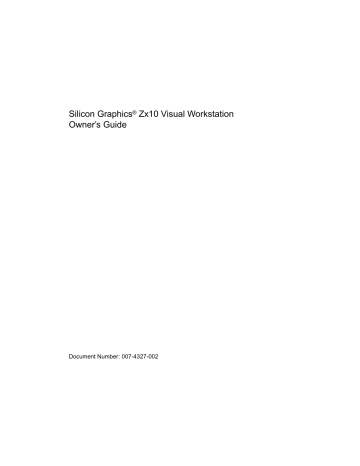
4: Operating the System
1.
Turn the Power keyswitch right momentarily (less than 1 second). Automatic
Shutdown runs and the shutdown timer begins counting down.
2. Select a shutdown option and click Start Shutdown.
3. If you chose an option that requires you to power down the system manually, you can do so when prompted that it is safe to do so.
Caution:
The AC power cord for this unit is the service disconnect. To remove AC power from the system, you must unplug the system power cord from its AC power outlet.
For more information on starting and stopping the operating system, see the operating system documentation and Help.
Observing Operating Precautions
Observe the following precautions when operating the system:
• When restarting the system, use the operating system controls instead of turning the power switch off and on. Use the power switch only when instructed, or as the last alternative for restarting the system.
• Never turn off power to the base unit when the disk access LED is lit.
• After turning off power to the base unit, wait at least 30 seconds before turning the power on again. This allows the power supply to stabilize and the disk drives to stop spinning.
Using the Keyboard
The system’s PS/2-compatible keyboard includes the following features:
• 104 standard keys, including special application function keys ( f1
through f12
), arrow keys for moving the cursor, and numeric keys in a keypad.
• Special keys for use with Windows operating systems. Pressing the left or right
Windows key (on either side of the space bar) displays the operating system Start menu and Taskbar. Pressing the Application key (to the right of the space bar) displays an application-specific pop-up menu.
54 007-4327-002
Your keyboard may differ from the one shown in the following figure.
Function keys
Numeric keypad
Using the Keyboard
007-4327-002
Windows key
Application key
Figure 4-4
Keyboard
Some keyboard keys have special functions:
Arrow keys
Table 4-4
Key
esc print scrn scroll lock pause caps lock num lock ctrl alt delete
Special Keyboard Functions
Function
Usually assigned to an application-specific function; often used to exit.
Depending on the application in use, prints the displayed screen to a printer.
Prevents the screen from scrolling.
Temporarily suspends screen scrolling or some operations.
Types all letters as capitals.
Activates the numeric keypad.
Used with another key for application-specific functions.
Used with another key for application-specific functions.
Deletes characters.
55
advertisement
Related manuals
advertisement
Table of contents
- 21 Unpacking the System
- 22 Placing System Components
- 22 Connecting System Components
- 25 Locating Expansion Cards
- 26 Connecting External SCSI Devices
- 28 Connecting to AC Power
- 29 Starting the System
- 30 What’s Next?
- 31 Preparing for Setup
- 33 Going Through Setup
- 35 Finishing Software Setup
- 36 Installing the Network Controller Driver
- 36 Creating an Emergency Repair Disk
- 36 Installing Driver Software
- 37 Installing QFE Software
- 37 What’s Next?
- 39 Configuring the Video Display
- 39 Resetting the Video Display Resolution
- 40 Changing the Default Video Display Driver
- 40 Correcting Initial Video Display Problems
- 41 Configuring System Audio
- 41 Configuring Networking
- 42 Configuring Peripheral Devices
- 42 Changing Drive Letters
- 43 Changing Virtual Memory Settings
- 44 Configuring the SCSI Controller
- 44 Creating or Updating an Emergency Repair Disk
- 45 Configuring the BIOS
- 45 What’s Next?
- 47 Opening and Closing the Door
- 48 Controlling System Power
- 50 Reading System LEDs
- 52 Using Automatic Shutdown
- 53 Starting and Stopping the Operating System
- 54 Observing Operating Precautions
- 54 Using the Keyboard
- 56 Using the Mouse
- 58 Using the Floppy Disk Drive
- 58 Using the CD-ROM Drive
- 59 Using System Management Software
- 59 Learning About the Operating System
- 60 Using Hardware Security Features
- 60 Cleaning System Components
- 61 Getting Started
- 62 System Power
- 62 System Boot
- 66 Video
- 66 Audio
- 67 Network
- 67 Peripheral Drive Errors
- 68 Miscellaneous Hardware
- 71 Before You Begin
- 71 Finding Driver Software
- 72 Installing the Operating System
- 73 Updating the Operating System
- 75 Before You Begin
- 76 Avoiding Electrostatic Discharge
- 76 Removing and Replacing Side Panels
- 78 Removing and Replacing the Faceplate
- 79 System Components
- 81 Before You Begin
- 82 Adding Expansion Cards
- 83 Identifying Expansion Card Slots
- 84 Installing an Expansion Card
- 85 Assigning System Resources
- 85 Disabling On-Board Controllers
- 86 Adding External SCSI Peripheral Devices
- 86 Choosing SCSI Cables
- 87 Choosing SCSI IDs
- 87 Terminating SCSI Devices
- 88 Connecting SCSI Devices
- 89 Changing SCSI Controller or Device Settings
- 89 Adding Internal Peripheral Devices
- 92 Adding Memory
- 92 Upgrading Processors
- 93 Before You Begin
- 94 Floppy Disk Drive
- 95 Front-Access Peripheral Device
- 99 Internal-Access Peripheral Device
- 102 Expansion Card
- 105 Memory Module
- 106 Processor Bus Terminator
- 107 Processor Module
- 107 Power Supply
- 110 Cooling Fans
- 113 System Board
- 115 CMOS/Clock Lithium Battery
- 116 Chassis Intrusion Alarm Switch
- 117 Power Switch, System LEDs, and Light Pipe
- 121 Functional Diagram
- 122 Internal Peripheral Cabling
- 123 EIDE Cabling
- 123 SCSI Cabling in a Zx10 System
- 124 SCSI Cabling in a Zx10 VE System
- 126 Floppy Disk Drive Cable
- 126 EIDE Device Cables (Installed and Optional)
- 127 Internal-Access Device SCSI Cable
- 127 External SCSI Port Cable
- 128 Internal/External SCSI Cable
- 128 Internal/External SCSI Cable (Zx10 VE)
- 129 Power Supply and Cables
- 129 300 Watt Power Supply
- 131 400 Watt Power Supply
- 133 Cooling Fans
- 134 Hardware Monitoring and Power Management
- 134 System Configuration Summary
- 136 System Specifications
- 137 Setting Your Work Habits
- 137 Getting Started
- 138 Wrists
- 138 Head and Eyes
- 139 Setting Your Environment
- 140 Reducing the Risk of Injury
- 140 Changing Posture
- 140 Taking Rest Breaks
- 141 Taking Care of Your Body
- 141 Getting Help