advertisement
▼
Scroll to page 2
of
343
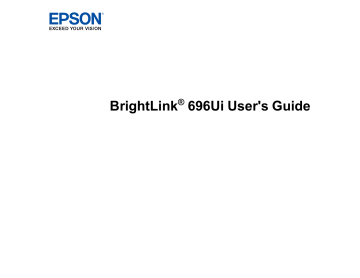
Contents
3
4
5
6
7
8
Solutions When "Error Occurred in the Easy Interactive Function" Message Appears................ 268
9
10
BrightLink 696Ui User's Guide
Welcome
to the BrightLink 696Ui User's Guide.
For
a printable PDF copy of this guide, click here.
11
advertisement
Key Features
- Short throw Short throw projector Grey, White
- 3LCD 3800 ANSI lumens
- Lamp 5000 h
- WUXGA (1920x1200) 16:10 300:1
- Screen size compatibility: 1778 - 2540 mm (70 - 100") Number of colours: 1.073 billion colours
- Focus: Manual
- Ethernet LAN
- Built-in speaker(s) 16 W
- AC 400 W
Related manuals
advertisement
Table of contents
- 3 Contents
- 12 Introduction to Your Projector
- 12 Projector Features
- 14 Product Box Contents
- 15 Additional Components
- 16 Optional Equipment and Replacement Parts
- 18 Warranty and Registration Information
- 18 Notations Used in the Documentation
- 18 Where to Go for Additional Information
- 19 Additional Projector Software and Manuals
- 20 Projector Part Locations
- 21 Projector Parts - Front/Side
- 22 Projector Parts - Top/Side
- 23 Projector Parts - Interface Panel
- 25 Projector Parts - Base
- 26 Projector Parts - Control Panel
- 27 Projector Parts - Interactive Pens and Pen Tray
- 29 Projector Parts - Remote Control
- 31 Projector Parts - Touch Unit
- 33 Setting Up the Projector
- 33 Projector Placement
- 34 Projector Setup and Installation Options
- 36 Projection Distance
- 36 Removing and Attaching the Cable Cover
- 37 Projector Connections
- 38 Connecting to Computer Sources
- 38 Connecting to a Computer for USB Video and Audio
- 40 Connecting to a Computer for VGA Video
- 40 Connecting to a Computer for HDMI Video and Audio
- 41 Connecting to a Computer for Pen Use or USB Mouse Control
- 42 Connecting to a Computer for Sound
- 43 Connecting to Video Sources
- 43 Connecting to an HDMI Video Source
- 44 Connecting to an MHL-Compatible Device
- 45 Connecting to a Component Video Source
- 46 Connecting to a Composite Video Source
- 47 Connecting to a Video Source for Sound
- 48 Connecting to an External Computer Monitor
- 49 Connecting to External Speakers
- 50 Connecting a Microphone
- 51 Connecting to External USB Devices
- 52 USB Device Projection
- 52 Connecting a USB Device or Camera to the Projector
- 53 Selecting the Connected USB Source
- 54 Disconnecting a USB Device or Camera From the Projector
- 54 Connecting to a Document Camera
- 55 Connecting Multiple Projectors of the Same Model
- 56 Installing Batteries in the Remote Control
- 58 Installing Batteries in the Pens
- 60 Using the Projector on a Network
- 60 Wired Network Projection
- 60 Connecting to a Wired Network
- 61 Selecting Wired Network Settings
- 64 Wireless Network Projection
- 65 Installing the Wireless LAN Module
- 67 Using Quick Wireless Connection (Windows)
- 69 Connecting Directly to a Smartphone or Tablet
- 71 Selecting Wireless Network Settings Manually
- 74 Wireless LAN Menu Settings
- 76 Selecting Wireless Network Settings in Windows
- 76 Selecting Wireless Network Settings on Mac
- 76 Setting Up Wireless Network Security
- 77 Setting Up Projector Network E-Mail Alerts
- 79 Network Projector E-mail Alert Messages
- 79 Setting Up Monitoring Using SNMP
- 81 Controlling a Networked Projector Using a Web Browser
- 84 Crestron RoomView Support
- 84 Setting Up Crestron RoomView Support
- 85 Controlling a Networked Projector Using Crestron RoomView
- 87 Using Basic Projector Features
- 87 Turning On the Projector
- 89 Using the Home Screen
- 91 Turning Off the Projector
- 92 Selecting the Language for the Projector Menus
- 93 Image Shape
- 93 Correcting Image Shape with the Keystone Buttons
- 96 Correcting Image Shape with Quick Corner
- 98 Correcting Image Shape with Arc Correction
- 99 Resizing the Image with the Wide and Tele Buttons
- 100 Adjusting the Image Position
- 101 Focusing the Image
- 103 Remote Control Operation
- 104 Using the Remote Control as a Wireless Mouse
- 105 Using the Remote Control as a Pointer
- 106 Selecting an Image Source
- 108 Projection Modes
- 108 Changing the Projection Mode Using the Remote Control
- 109 Changing the Projection Mode Using the Menus
- 110 Image Aspect Ratio
- 110 Changing the Image Aspect Ratio
- 111 Available Image Aspect Ratios
- 111 Color Mode
- 112 Changing the Color Mode
- 112 Available Color Modes
- 113 Turning On Auto Iris
- 114 Controlling the Volume with the Volume Buttons
- 114 Projecting a PC Free Presentation
- 115 Supported PC Free File Types
- 115 Starting a PC Free Slide Show
- 118 Starting a PC Free Movie Presentation
- 120 PC Free Display Options
- 122 Adjusting Projector Features
- 122 Projecting Two Images Simultaneously
- 124 Input Sources for Split Screen Projection
- 125 Using Multiple Projectors
- 125 Projector Identification System for Multiple Projector Control
- 125 Setting the Projector ID
- 126 Setting the Remote Control ID
- 127 Adjusting Color Uniformity
- 130 Adjusting the Lamp's Brightness
- 132 Matching the Image Colors
- 133 Adjusting RGBCMY
- 136 Shutting Off the Picture and Sound Temporarily
- 136 Stopping Video Action Temporarily
- 137 Zooming Into and Out of Images
- 138 Projector Security Features
- 139 Password Security Types
- 139 Setting a Password
- 141 Selecting Password Security Types
- 142 Entering a Password to Use the Projector
- 143 Saving a User's Logo Image to Display
- 145 Locking the Projector's Buttons
- 146 Unlocking the Projector's Buttons
- 147 Installing a Security Cable
- 147 Creating a User Pattern to Display
- 148 Copying Menu Settings Between Projectors
- 149 Saving Settings to a USB Flash Drive
- 150 Transferring Settings From a USB Flash Drive
- 151 Saving Settings to a Computer
- 153 Transferring Settings From a Computer
- 156 Using the Interactive Features
- 156 Interactive Modes
- 157 Using the Projected Screen as a Whiteboard (Built-in Whiteboard Mode)
- 158 Drawing on a Projected Image (Built-in Annotation Mode)
- 160 Controlling Computer Features from a Projected Screen (PC Interactive Mode)
- 162 PC Interactive Mode System Requirements
- 163 Using the Interactive Pens
- 163 Using the Pens
- 166 Pen Calibration
- 167 Calibrating Automatically
- 169 Calibrating Manually
- 172 Using Finger Touch Interactivity
- 172 Touch Unit Safety Instructions
- 174 Calibrating for Finger Touch Interactivity
- 177 Using Finger Touch Operations
- 180 Using BrightLink with a Computer
- 180 Adjusting the Pen Operation Area
- 183 Easy Interactive Tools
- 183 Windows Pen Input and Ink Tools
- 183 Enabling Windows Pen Input and Ink Tools
- 185 Using Windows Pen Input and Ink Tools
- 186 Using BrightLink Without a Computer
- 186 Using the Built-in Annotation Mode
- 187 Built-in Tools for Use Without a Computer
- 190 Using the Built-in Whiteboard Mode
- 191 Changing Pen Width and Color Using the Built-in Toolbar
- 191 Projector Control Toolbar
- 194 Selecting a Networked Device Source
- 195 Splitting the Screen
- 197 Selecting Interactive Split Screen Settings
- 198 Interactive Features when Projecting with Two Projectors
- 199 Using Interactive Features Temporarily on One Projector
- 200 Adjusting the Menu Settings
- 200 Using the Projector's Menus
- 202 Image Quality Settings - Image Menu
- 204 Input Signal Settings - Signal Menu
- 207 Projector Feature Settings - Settings Menu
- 211 Projector Setup Settings - Extended Menu
- 222 Projector Network Settings - Network Menu
- 224 Projector Setup Settings - ECO Menu
- 226 Projector Information Display - Info Menu
- 227 Event ID Code List
- 228 Projector Reset Options - Reset Menu
- 230 Maintaining and Transporting the Projector
- 230 Projector Maintenance
- 230 Cleaning the Projection Window
- 231 Cleaning the Obstacle Sensor
- 232 Cleaning the Projector Case
- 232 Air Filter and Vent Maintenance
- 232 Cleaning the Air Filter and Vents
- 236 Replacing the Air Filter
- 239 Projector Lamp Maintenance
- 239 Replacing the Lamp
- 243 Resetting the Lamp Timer
- 244 Replacing the Remote Control Batteries
- 246 Replacing the Hard Pen Tips
- 248 Replacing the Soft Pen Tips
- 251 Transporting the Projector
- 252 Solving Problems
- 252 Projection Problem Tips
- 253 Projector Light Status
- 256 Using the Projector Help Displays
- 257 Solving Image or Sound Problems
- 257 Solutions When No Image Appears
- 258 Solutions When Image is Incorrect Using the USB Display Function
- 259 Solutions When "No Signal" Message Appears
- 260 Displaying From a PC Laptop
- 260 Displaying From a Mac Laptop
- 260 Solutions When "Not Supported" Message Appears
- 261 Solutions When Only a Partial Image Appears
- 261 Solutions When the Image is Not Rectangular
- 262 Solutions When the Image Contains Noise or Static
- 263 Solutions When the Image is Fuzzy or Blurry
- 263 Solutions When the Image Brightness or Colors are Incorrect
- 264 Solutions to Sound Problems
- 265 Solutions to Microphone Problems
- 265 Solving Projector or Remote Control Operation Problems
- 266 Solutions to Projector Power or Shut-Off Problems
- 266 Solutions to Problems with the Remote Control
- 267 Solutions to Password Problems
- 268 Solutions When Using HDMI Link
- 268 Solving Interactive Problems
- 268 Solutions When "Error Occurred in the Easy Interactive Function" Message Appears
- 268 Solutions When the Interactive Pens Do Not Work
- 269 Solutions When the Interactive Pen Position Is Not Accurate
- 270 Solutions When Manual Calibration Does Not Work
- 270 Solutions When the Interactive Pens Are Slow or Difficult to Use
- 271 Solutions When the Interactive Pens Cause Interference or Unwanted Effects
- 271 Solutions When Finger Touch Interactivity Does Not Work
- 272 Solving Network Problems
- 272 Solutions When Network Alert E-Mails are Not Received
- 273 Solutions When You Cannot Access the Projector Through the Web
- 273 Solutions When the Image Contains Static During Network Projection
- 274 Where to Get Help
- 275 Technical Specifications
- 275 General Projector Specifications
- 276 Projector Lamp Specifications
- 277 Interactive Pen Specifications
- 277 Touch Unit Specifications
- 277 Remote Control Specifications
- 278 Projector Dimension Specifications
- 278 Projector Electrical Specifications
- 279 Projector Environmental Specifications
- 279 USB Display System Requirements
- 280 Projector Safety and Approvals Specifications
- 281 Supported Video Display Formats
- 284 Notices
- 284 Recycling
- 284 Important Safety Information
- 285 Important Safety Instructions
- 288 Restriction of Use
- 288 List of Safety Symbols (corresponding to IEC60950-1 A2)
- 292 FCC Compliance Statement
- 293 Open Source Software License
- 339 Binding Arbitration and Class Waiver
- 342 Trademarks
- 342 Copyright Notice
- 343 A Note Concerning Responsible Use of Copyrighted Materials
- 343 Copyright Attribution