advertisement
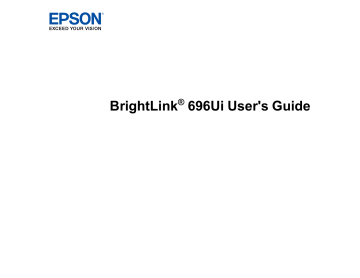
Maintaining and Transporting the Projector
Follow the instructions in these sections to maintain your projector and transport it from place to place.
Projector Maintenance
Your projector needs little maintenance to keep working at its best.
You may need to clean the projection window and obstacle sensor periodically, and clean the air filter and air vents to prevent the projector from overheating due to blocked ventilation.
The only parts you should replace are the lamp, air filter, pen batteries and tips, and remote control batteries. If any other part needs replacing, contact Epson or an authorized Epson servicer.
Warning: Before cleaning any part of the projector, turn it off and unplug the power cord. Never open any cover on the projector, except as specifically explained in this manual. Dangerous electrical voltages in the projector can injure you severely.
Warning: Do not try to service this product yourself, except as specifically explained in this manual.
Refer all other servicing to qualified servicers.
Cleaning the Projection Window
Air Filter and Vent Maintenance
Replacing the Remote Control Batteries
Parent topic:
Maintaining and Transporting the Projector
Cleaning the Projection Window
Clean the projection window periodically, or whenever you notice dust or smudges on the surface.
• To remove dust or smudges, gently wipe the projection window with lens-cleaning paper.
230
• To remove stubborn smudges, moisten a soft, lint-free cloth with lens cleaner and gently wipe the projection window.
Warning: Do not use a lens cleaner that contains flammable gas. The high heat generated by the projector lamp may cause a fire.
Caution: Do not use canned air, or the gases may leave a flammable residue.
Parent topic:
Cleaning the Obstacle Sensor
Clean the projector's obstacle sensor glass (circled in red) periodically, or if you see a message telling you to remove any obstacles that are interfering with the projection area.
• To remove dust or smudges, gently wipe the obstacle sensor glass with lens-cleaning paper.
• To remove stubborn smudges, moisten a soft, lint-free cloth with lens cleaner and gently wipe the obstacle sensor glass.
Warning: Do not use a lens cleaner that contains flammable gas. The high heat generated by the projector lamp may cause a fire.
Caution: Do not use canned air, or the gases may leave a flammable residue.
Parent topic:
231
Cleaning the Projector Case
Before cleaning the projector case, turn off the projector and unplug the power cord.
• To remove dust or dirt, use a soft, dry, lint-free cloth.
• To remove stubborn dirt, use a soft cloth moistened with water and mild soap. Do not spray liquid directly on the projector.
Caution: Do not use wax, alcohol, benzine, paint thinner, or other chemicals to clean the projector case. These can damage the case. Do not use canned air, or the gases may leave a residue.
Parent topic:
Air Filter and Vent Maintenance
Regular filter maintenance is important to maintaining your projector. Your Epson projector is designed with an easily accessible, user-replaceable filter to protect your projector and make regular maintenance simple. Filter maintenance intervals will depend on the environment.
If regular maintenance is not performed, your Epson projector will notify you when the temperature inside the projector has reached a high level. Do not wait until this warning appears to maintain your projector filter as prolonged exposure to high temperatures may reduce the life of your projector or lamp.
Damage due to the failure to properly maintain the projector or its filter may not be covered by the projector or lamp Limited Warranties.
Cleaning the Air Filter and Vents
Parent topic:
Cleaning the Air Filter and Vents
Clean the projector's air filter or vents if they get dusty, or if you see a message telling you to clean them.
Caution: Do not use water or any detergent to clean the air filter. Do not use canned air, or the gases may leave a flammable residue.
1.
Turn off the projector and unplug the power cord.
232
2.
Slide the air filter cover latch and open the air filter cover.
233
3.
Pull the air filter out of the projector.
4.
Tap each side of the filter 4 to 5 times to shake off any excess dust. Do this outside the room or away from the projector.
Caution: Do not use excessive force when tapping the air filter, or it may crack and become unusable. Do not rinse the air filter in water, or use any detergent or solvent to clean it. Do not use
234
canned air; the gases may leave a residue, or push dust and debris into the projector's optics or other sensitive areas.
5.
Vacuum the front of the air filter (the side with the tabs) to remove any remaining dust.
Note: If dust is difficult to remove or the air filter is damaged, replace the air filter.
6.
Place the air filter back in the projector as shown.
235
7.
Close the air filter cover.
Parent topic:
Air Filter and Vent Maintenance
Related tasks
Replacing the Air Filter
You need to replace the air filter in the following situations:
• After cleaning the air filter, you see a message telling you to clean or replace it
• The air filter is torn or damaged
You can replace the air filter while the projector is mounted on the wall or ceiling.
1.
Turn off the projector and unplug the power cord.
236
2.
Slide the air filter cover latch and open the air filter cover.
237
3.
Pull the air filter out of the projector.
Note: Air filters contain polypropylene. Dispose of used air filters according to local regulations.
4.
Place the new air filter in the projector as shown.
238
5.
Close the air filter cover.
Parent topic:
Air Filter and Vent Maintenance
Related references
Optional Equipment and Replacement Parts
Projector Lamp Maintenance
The projector keeps track of the number of hours the lamp is used and displays this information in the projector's menu system.
Replace the lamp as soon as possible when the following occurs:
• The projected image gets darker or starts to deteriorate
• A message appears when you turn on the projector telling you to replace the lamp
• The projector's On/Standby light is flashing blue and its Lamp light is flashing orange
Parent topic:
Related references
Optional Equipment and Replacement Parts
Projector Information Display - Info Menu
Replacing the Lamp
Before you replace the lamp, let the projector cool down for at least one hour so the lamp will not be hot.
Warning: Let the lamp fully cool before replacing it to avoid injury.
You can replace the lamp while the projector is mounted on the wall or ceiling.
1.
Turn off the projector and unplug the power cord.
2.
Allow the projector lamp to cool down for at least one hour.
Warning: If the lamp is broken, glass fragments may be loose inside the lamp chamber. Be careful removing any broken glass to avoid injury. If the projector is mounted on the wall or ceiling, stand to the side in case the lamp is broken.
239
3.
Use the screwdriver included with the replacement lamp to loosen the screw securing the lamp cover.
4.
Slide off the lamp cover.
Note: If the projector is suspended from a wall or ceiling, remove the lamp cover carefully and support it with your hand.
240
5.
Loosen the screws securing the lamp to the projector. The screws do not come all the way out.
6.
Lift up the lamp handle and gently pull the lamp out of the projector.
Note:
The lamp(s) in this product contain mercury. Please consult your state and local regulations regarding disposal or recycling. Do not put in the trash.
241
7.
Gently insert the new lamp into the projector along the guide rail. If it does not fit easily, make sure it is facing the right way. Press the handle down.
Caution: Do not touch any glass on the lamp assembly to avoid premature lamp failure.
8.
Tighten the screws to secure the lamp.
242
9.
Replace the lamp cover and tighten the screw to secure it.
Note: Be sure the lamp cover is securely installed or the lamp will not come on.
Reset the lamp timer to zero to keep track of the new lamp’s usage.
Parent topic:
Related tasks
Resetting the Lamp Timer
You must reset the lamp timer after replacing the projector's lamp to clear the lamp replacement message and to keep track of lamp usage correctly.
Note: Do not reset the lamp timer if you have not replaced the lamp to avoid inaccurate lamp usage information.
1.
Turn on the projector.
2.
Press the Menu button.
243
3.
Select the Reset menu and press Enter.
4.
Select Reset Lamp Hours and press Enter.
You see a prompt asking if you want to reset the lamp hours.
5.
Select Yes and press Enter.
6.
Press Menu or Esc to exit the menus.
Parent topic:
Replacing the Remote Control Batteries
The remote control uses two AA manganese or alkaline batteries. Replace the batteries as soon as they run out.
Caution: Use only the type of batteries specified in this manual. Do not install batteries of different types, or mix new and old batteries.
244
1.
Remove the battery cover as shown.
2.
Remove the old batteries.
Warning: If the battery fluid has leaked, wipe it away with a soft cloth and avoid getting the fluid on your hands. If it gets on your hands, wash them immediately to avoid injury.
3.
Insert the batteries with the + and – ends facing as shown.
245
4.
Replace the battery cover and press it down until it clicks into place.
Warning: Dispose of used batteries according to local regulations. Do not expose batteries to heat or flame. Keep batteries out of the reach of children; they are choking hazards and are very dangerous if swallowed.
Parent topic:
Replacing the Hard Pen Tips
If the pen tips become damaged or no longer work correctly, you can replace them.
246
1.
Twist off the tip of the pen to remove it.
247
2.
Twist on the new tip.
Parent topic:
Replacing the Soft Pen Tips
If the pen tips become damaged or no longer work correctly, you can replace them.
248
1.
Twist off the tip of the pen to remove it.
2.
Remove the soft tip.
249
3.
Insert the new tip.
4.
Twist on the pen tip.
Parent topic:
250
Transporting the Projector
The projector contains precision parts, some of which are glass. Follow these guidelines to transport, ship, or store the projector safely:
• Remove any equipment connected to the projector.
• When transporting the projector a long distance or as checked luggage, pack it in a firm box with cushioning around it and mark the box "Fragile."
• When shipping the projector for repairs, place it in its original packing materials, if possible, or use equivalent materials with cushioning around the projector. Mark the box "Fragile."
Note: Epson shall not be liable for any damages incurred during transportation.
Parent topic:
Maintaining and Transporting the Projector
251
advertisement
Key Features
- Short throw Short throw projector Grey, White
- 3LCD 3800 ANSI lumens
- Lamp 5000 h
- WUXGA (1920x1200) 16:10 300:1
- Screen size compatibility: 1778 - 2540 mm (70 - 100") Number of colours: 1.073 billion colours
- Focus: Manual
- Ethernet LAN
- Built-in speaker(s) 16 W
- AC 400 W
Related manuals
advertisement
Table of contents
- 3 Contents
- 12 Introduction to Your Projector
- 12 Projector Features
- 14 Product Box Contents
- 15 Additional Components
- 16 Optional Equipment and Replacement Parts
- 18 Warranty and Registration Information
- 18 Notations Used in the Documentation
- 18 Where to Go for Additional Information
- 19 Additional Projector Software and Manuals
- 20 Projector Part Locations
- 21 Projector Parts - Front/Side
- 22 Projector Parts - Top/Side
- 23 Projector Parts - Interface Panel
- 25 Projector Parts - Base
- 26 Projector Parts - Control Panel
- 27 Projector Parts - Interactive Pens and Pen Tray
- 29 Projector Parts - Remote Control
- 31 Projector Parts - Touch Unit
- 33 Setting Up the Projector
- 33 Projector Placement
- 34 Projector Setup and Installation Options
- 36 Projection Distance
- 36 Removing and Attaching the Cable Cover
- 37 Projector Connections
- 38 Connecting to Computer Sources
- 38 Connecting to a Computer for USB Video and Audio
- 40 Connecting to a Computer for VGA Video
- 40 Connecting to a Computer for HDMI Video and Audio
- 41 Connecting to a Computer for Pen Use or USB Mouse Control
- 42 Connecting to a Computer for Sound
- 43 Connecting to Video Sources
- 43 Connecting to an HDMI Video Source
- 44 Connecting to an MHL-Compatible Device
- 45 Connecting to a Component Video Source
- 46 Connecting to a Composite Video Source
- 47 Connecting to a Video Source for Sound
- 48 Connecting to an External Computer Monitor
- 49 Connecting to External Speakers
- 50 Connecting a Microphone
- 51 Connecting to External USB Devices
- 52 USB Device Projection
- 52 Connecting a USB Device or Camera to the Projector
- 53 Selecting the Connected USB Source
- 54 Disconnecting a USB Device or Camera From the Projector
- 54 Connecting to a Document Camera
- 55 Connecting Multiple Projectors of the Same Model
- 56 Installing Batteries in the Remote Control
- 58 Installing Batteries in the Pens
- 60 Using the Projector on a Network
- 60 Wired Network Projection
- 60 Connecting to a Wired Network
- 61 Selecting Wired Network Settings
- 64 Wireless Network Projection
- 65 Installing the Wireless LAN Module
- 67 Using Quick Wireless Connection (Windows)
- 69 Connecting Directly to a Smartphone or Tablet
- 71 Selecting Wireless Network Settings Manually
- 74 Wireless LAN Menu Settings
- 76 Selecting Wireless Network Settings in Windows
- 76 Selecting Wireless Network Settings on Mac
- 76 Setting Up Wireless Network Security
- 77 Setting Up Projector Network E-Mail Alerts
- 79 Network Projector E-mail Alert Messages
- 79 Setting Up Monitoring Using SNMP
- 81 Controlling a Networked Projector Using a Web Browser
- 84 Crestron RoomView Support
- 84 Setting Up Crestron RoomView Support
- 85 Controlling a Networked Projector Using Crestron RoomView
- 87 Using Basic Projector Features
- 87 Turning On the Projector
- 89 Using the Home Screen
- 91 Turning Off the Projector
- 92 Selecting the Language for the Projector Menus
- 93 Image Shape
- 93 Correcting Image Shape with the Keystone Buttons
- 96 Correcting Image Shape with Quick Corner
- 98 Correcting Image Shape with Arc Correction
- 99 Resizing the Image with the Wide and Tele Buttons
- 100 Adjusting the Image Position
- 101 Focusing the Image
- 103 Remote Control Operation
- 104 Using the Remote Control as a Wireless Mouse
- 105 Using the Remote Control as a Pointer
- 106 Selecting an Image Source
- 108 Projection Modes
- 108 Changing the Projection Mode Using the Remote Control
- 109 Changing the Projection Mode Using the Menus
- 110 Image Aspect Ratio
- 110 Changing the Image Aspect Ratio
- 111 Available Image Aspect Ratios
- 111 Color Mode
- 112 Changing the Color Mode
- 112 Available Color Modes
- 113 Turning On Auto Iris
- 114 Controlling the Volume with the Volume Buttons
- 114 Projecting a PC Free Presentation
- 115 Supported PC Free File Types
- 115 Starting a PC Free Slide Show
- 118 Starting a PC Free Movie Presentation
- 120 PC Free Display Options
- 122 Adjusting Projector Features
- 122 Projecting Two Images Simultaneously
- 124 Input Sources for Split Screen Projection
- 125 Using Multiple Projectors
- 125 Projector Identification System for Multiple Projector Control
- 125 Setting the Projector ID
- 126 Setting the Remote Control ID
- 127 Adjusting Color Uniformity
- 130 Adjusting the Lamp's Brightness
- 132 Matching the Image Colors
- 133 Adjusting RGBCMY
- 136 Shutting Off the Picture and Sound Temporarily
- 136 Stopping Video Action Temporarily
- 137 Zooming Into and Out of Images
- 138 Projector Security Features
- 139 Password Security Types
- 139 Setting a Password
- 141 Selecting Password Security Types
- 142 Entering a Password to Use the Projector
- 143 Saving a User's Logo Image to Display
- 145 Locking the Projector's Buttons
- 146 Unlocking the Projector's Buttons
- 147 Installing a Security Cable
- 147 Creating a User Pattern to Display
- 148 Copying Menu Settings Between Projectors
- 149 Saving Settings to a USB Flash Drive
- 150 Transferring Settings From a USB Flash Drive
- 151 Saving Settings to a Computer
- 153 Transferring Settings From a Computer
- 156 Using the Interactive Features
- 156 Interactive Modes
- 157 Using the Projected Screen as a Whiteboard (Built-in Whiteboard Mode)
- 158 Drawing on a Projected Image (Built-in Annotation Mode)
- 160 Controlling Computer Features from a Projected Screen (PC Interactive Mode)
- 162 PC Interactive Mode System Requirements
- 163 Using the Interactive Pens
- 163 Using the Pens
- 166 Pen Calibration
- 167 Calibrating Automatically
- 169 Calibrating Manually
- 172 Using Finger Touch Interactivity
- 172 Touch Unit Safety Instructions
- 174 Calibrating for Finger Touch Interactivity
- 177 Using Finger Touch Operations
- 180 Using BrightLink with a Computer
- 180 Adjusting the Pen Operation Area
- 183 Easy Interactive Tools
- 183 Windows Pen Input and Ink Tools
- 183 Enabling Windows Pen Input and Ink Tools
- 185 Using Windows Pen Input and Ink Tools
- 186 Using BrightLink Without a Computer
- 186 Using the Built-in Annotation Mode
- 187 Built-in Tools for Use Without a Computer
- 190 Using the Built-in Whiteboard Mode
- 191 Changing Pen Width and Color Using the Built-in Toolbar
- 191 Projector Control Toolbar
- 194 Selecting a Networked Device Source
- 195 Splitting the Screen
- 197 Selecting Interactive Split Screen Settings
- 198 Interactive Features when Projecting with Two Projectors
- 199 Using Interactive Features Temporarily on One Projector
- 200 Adjusting the Menu Settings
- 200 Using the Projector's Menus
- 202 Image Quality Settings - Image Menu
- 204 Input Signal Settings - Signal Menu
- 207 Projector Feature Settings - Settings Menu
- 211 Projector Setup Settings - Extended Menu
- 222 Projector Network Settings - Network Menu
- 224 Projector Setup Settings - ECO Menu
- 226 Projector Information Display - Info Menu
- 227 Event ID Code List
- 228 Projector Reset Options - Reset Menu
- 230 Maintaining and Transporting the Projector
- 230 Projector Maintenance
- 230 Cleaning the Projection Window
- 231 Cleaning the Obstacle Sensor
- 232 Cleaning the Projector Case
- 232 Air Filter and Vent Maintenance
- 232 Cleaning the Air Filter and Vents
- 236 Replacing the Air Filter
- 239 Projector Lamp Maintenance
- 239 Replacing the Lamp
- 243 Resetting the Lamp Timer
- 244 Replacing the Remote Control Batteries
- 246 Replacing the Hard Pen Tips
- 248 Replacing the Soft Pen Tips
- 251 Transporting the Projector
- 252 Solving Problems
- 252 Projection Problem Tips
- 253 Projector Light Status
- 256 Using the Projector Help Displays
- 257 Solving Image or Sound Problems
- 257 Solutions When No Image Appears
- 258 Solutions When Image is Incorrect Using the USB Display Function
- 259 Solutions When "No Signal" Message Appears
- 260 Displaying From a PC Laptop
- 260 Displaying From a Mac Laptop
- 260 Solutions When "Not Supported" Message Appears
- 261 Solutions When Only a Partial Image Appears
- 261 Solutions When the Image is Not Rectangular
- 262 Solutions When the Image Contains Noise or Static
- 263 Solutions When the Image is Fuzzy or Blurry
- 263 Solutions When the Image Brightness or Colors are Incorrect
- 264 Solutions to Sound Problems
- 265 Solutions to Microphone Problems
- 265 Solving Projector or Remote Control Operation Problems
- 266 Solutions to Projector Power or Shut-Off Problems
- 266 Solutions to Problems with the Remote Control
- 267 Solutions to Password Problems
- 268 Solutions When Using HDMI Link
- 268 Solving Interactive Problems
- 268 Solutions When "Error Occurred in the Easy Interactive Function" Message Appears
- 268 Solutions When the Interactive Pens Do Not Work
- 269 Solutions When the Interactive Pen Position Is Not Accurate
- 270 Solutions When Manual Calibration Does Not Work
- 270 Solutions When the Interactive Pens Are Slow or Difficult to Use
- 271 Solutions When the Interactive Pens Cause Interference or Unwanted Effects
- 271 Solutions When Finger Touch Interactivity Does Not Work
- 272 Solving Network Problems
- 272 Solutions When Network Alert E-Mails are Not Received
- 273 Solutions When You Cannot Access the Projector Through the Web
- 273 Solutions When the Image Contains Static During Network Projection
- 274 Where to Get Help
- 275 Technical Specifications
- 275 General Projector Specifications
- 276 Projector Lamp Specifications
- 277 Interactive Pen Specifications
- 277 Touch Unit Specifications
- 277 Remote Control Specifications
- 278 Projector Dimension Specifications
- 278 Projector Electrical Specifications
- 279 Projector Environmental Specifications
- 279 USB Display System Requirements
- 280 Projector Safety and Approvals Specifications
- 281 Supported Video Display Formats
- 284 Notices
- 284 Recycling
- 284 Important Safety Information
- 285 Important Safety Instructions
- 288 Restriction of Use
- 288 List of Safety Symbols (corresponding to IEC60950-1 A2)
- 292 FCC Compliance Statement
- 293 Open Source Software License
- 339 Binding Arbitration and Class Waiver
- 342 Trademarks
- 342 Copyright Notice
- 343 A Note Concerning Responsible Use of Copyrighted Materials
- 343 Copyright Attribution