advertisement
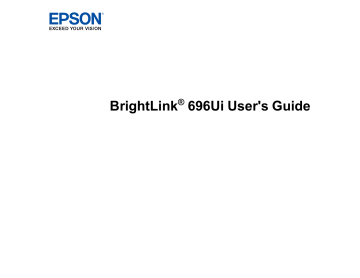
Introduction to Your Projector
Refer to these sections to learn more about your projector and this manual.
Notations Used in the Documentation
Where to Go for Additional Information
Additional Projector Software and Manuals
Projector Features
The BrightLink 696Ui projector includes these special features:
Unique interactive functions
• Annotation with or without a computer
• Annotation with two pens at the same time
• Enhanced Easy Interactive toolbar for Windows and Mac
• Touch-based interactivity for as many as six users
• Control your computer from the projected screen (Windows/Mac)
• Print, save, and send your presentations
Ultra short throw projection system
• Project a 100-inch (254-cm) WUXGA image from just 9.6 inches (244 mm) away
• Easily mounted on a wall or table (with the optional table projection mount) for fast, low-cost installations
• Can be mounted vertically to create an interactive workspace directly on a table surface
• Reduced shadow interference and glare
Bright, high-resolution images
• Up to 3800 lumens of color brightness (color light output) and white brightness (white light output)
Note: Color brightness (color light output) and white brightness (white light output) will vary depending on usage conditions. Color light output measured in accordance with IDMS 15.4; white light output measured in accordance with ISO 21118.
12
• Native resolution of 1920 × 1200 pixels (WUXGA)
Flexible connectivity
• Three HDMI ports (one compatible with MHL) for computer or video device connection
• Plug-and-play 3-in-1 USB projection, audio, and mouse control for instant setup
• Wired network support for projection
• Projector monitoring and control via remote network computer
• Optional wireless network support, including video and audio transfer
• PC Free photo slide shows via connected USB memory devices or Epson document camera
• Port for connecting an external monitor
• Port for connecting a microphone
• Projection from iOS or Android devices with the wireless LAN module (sold separately) and free
Epson iProjection app; visit epson.com/iprojection (U.S.) or epson.ca/iprojection (Canada) for more information
Innovative display and operation features
• Support for side-by-side projector mounting with continuous annotation
• Improved document camera support
• Low total cost of ownership with long-life projector lamp and high-efficiency air filter
• High digital zoom ratio for larger images in shorter projection distances
• 16000:1 contrast ratio and Auto Iris control for sharp, detailed images
• Built-in closed captioning decoder
• Powerful 16 W speaker system with audio out port for connecting external speakers
• Epson's Direct Power On and Instant Off features for quick setup and shut down
• Support for Crestron RoomView network monitoring systems
• Network message broadcast system to project timely messages to all networked projectors
Optional Equipment and Replacement Parts
Warranty and Registration Information
Parent topic:
Introduction to Your Projector
13
Related concepts
Product Box Contents
Save all the packaging in case you need to ship the projector. Always use the original packaging (or equivalent) when shipping.
Make sure your projector box included all of these parts:
14
1 Projector
2 Remote control
3 Remote control batteries (two AA alkaline)
4 Interactive pens and replacement pen tips (two hard tips, four soft tips)
5 Battery charger with 2 AA rechargeable batteries (for pens)
6 Pen tray
7 USB cable
8 Power cord
9 USB extension cable (for saving)
10 Touch Unit connection cable
11 Password Protected sticker
12 Projector manuals and software links CD
13 Projector software for Easy Interactive Function CD
14 Touch Unit
15 Markers (for Touch Unit setup)
16 Touch Unit bracket
17 Label (×4)
18 Tape for securing markers
19 Infrared deflector (×8)
Note: A box containing the projector wall mount is also included.
Parent topic:
Additional Components
Depending on how you plan to use the projector, you may need to obtain additional components.
Note: To connect a Mac that does not include a compatible video output port, you need to obtain an adapter that allows you to connect to an input port on the projector. Contact Apple for compatible adapter options. To connect a smartphone or tablet, you may need to obtain an adapter that allows you
15
to connect to the projector. This allows you to mirror your smartphone or tablet screens, watch movies, and more. Contact your device manufacturer for compatible adapter options.
Unless listed as available from Epson in this table, see your local computer or electronics dealer for purchase information.
Additional component necessary Signal or connection type
Composite video
Component video
HDMI
RCA-style video or A/V cable
D-sub, 15-pin, component-to-VGA video cable or adapter
Available for purchase from Epson or an authorized Epson reseller.
Compatible HDMI cable
Available for purchase from Epson or an authorized Epson reseller.
MHL
Note: Older Mac computers (2009 and earlier) may not support HDMI audio.
MHL-compatible device or device with an integrated MHL connector, MHL cable, or HDMI cable and MHL adapter compatible with your device
Available for purchase from Epson or an authorized Epson reseller.
Audio from certain ports Commercially available audio cable compatible with your device
VGA To connect a computer through its VGA port to the projector's VGA video port, you need a VGA computer cable.
Multiple BrightLink Pro projectors
To sync additional BrightLink Pro projectors together, you need a stereo mini cable (commercially available) or the remote control cable set
(ELPKC28).
Available for purchase from Epson or an authorized Epson reseller.
Parent topic:
Optional Equipment and Replacement Parts
You can purchase screens, other optional accessories, and replacement parts from an Epson authorized reseller. To find the nearest reseller, call 800-GO-EPSON (800-463-7766) in the U.S. or 800-807-7766 in
Canada. Or you can purchase online at epsonstore.com
(U.S. sales) or epsonstore.ca
(Canadian sales).
Epson offers the following optional accessories and replacement parts for your projector:
16
Option or part
Genuine Epson replacement lamp (ELPLP92)
Replacement air filter (ELPAF45)
Wireless LAN module (ELPAP10)
Replacement wall mount (ELPMB46)
Table projection mount (ELPMB29)
Epson DC-06 document camera (ELPDC06)
Epson DC-11 document camera (ELPDC11)
Epson DC-12 document camera (ELPDC12)
Epson DC-20 document camera (ELPDC20)
Epson DC-20 document camera (ELPDC21)
PowerLite Pilot 2 (ELPCB02)
Active speakers (ELPSP02)
Additional interactive pen A (ELPPN05A) (orange)
Additional interactive pen B (ELPPN05B) (blue)
Replacement set of hard pen tips (ELPPS03)
Replacement set of soft pen tips (ELPPS04)
USB extension cable (ELPKC21)
Remote control cable set (ELPKC28)
On Wall Cable Management Kit
100-inch (254-cm) whiteboard
6 ft. (1.8 m) VGA computer cable
10 ft. (3.0 m) VGA computer cable
10 ft. (3.0 m) Component-to-VGA video cable
Part number
V13H010L92
V12H134A45
V12H731P02
V12H777020
V12H516020
V12H321005
V12H377020
V12H594020
V12H500020
V12H758020
V12H614020
V12H467020
V12H773010
V12H774010
V12H775010
V12H776010
V12H525001
V12H005C28
ELPCK01
V12H831000
F3H982-06
F3H982-10
ELPKC19
In addition to the accessories listed above, 1-year and 2-year extended service plans are available.
Parent topic:
17
Warranty and Registration Information
Your projector comes with a basic warranty that lets you project with confidence. For details, see the warranty that came with your projector.
In addition, Epson offers free Extra Care Road Service. In the unlikely event of an equipment failure, you won’t have to wait for your unit to be repaired. Instead, Epson will ship you a replacement unit anywhere in the United States, Canada, or Puerto Rico. See the Extra Care Road Service brochure for details.
Register your product online using the projector CD or at this site: epson.com/webreg .
Registering also lets you receive special updates on new accessories, products, and services.
Parent topic:
Notations Used in the Documentation
Follow the guidelines in these notations as you read your documentation:
• Warnings must be followed carefully to avoid bodily injury.
• Cautions must be observed to avoid damage to your equipment.
• Notes contain important information about your projector.
• Tips contain additional projection information.
Parent topic:
Introduction to Your Projector
Where to Go for Additional Information
Need quick help on using your projector? Here's where to look for help:
• Built-in help system
Press the Home button on the remote control or projector, select Help, and press Enter to get quick solutions to common problems.
• epson.com/support (U.S) or epson.ca/support (Canada)
View FAQs (frequently asked questions) and e-mail your questions to Epson technical support 24 hours a day.
• If you still need help after checking this manual and any other sources listed here, you can use the
Epson PrivateLine Support service to get help fast. For details, see "Where to Get Help".
Parent topic:
Introduction to Your Projector
Related references
18
Additional Projector Software and Manuals
After connecting and setting up the projector, install the projector software from the included software
CD, or download the software and manuals as necessary.
You can install the projector software programs listed here and view their manuals for instructions on using them.
Note: If you still need help after checking this manual and the sources listed here, you can use the
Epson PrivateLine Support service to get help fast. For details, see "Where to Get Help".
Projector software
EasyMP Monitor
(Windows only)
Manual
EasyMP Monitor
Operation Guide
EasyMP Multi PC
Projection
EasyMP Network Updater
(Windows only)
EasyMP Multi PC
Projection Operation
Guide
EasyMP Network Updater
Operation Guide
Epson iProjection app
Easy Interactive Tools
Instructions are included with the app
Easy Interactive Tools
Operation Guide
Description
Lets you monitor and control your projector through the network.
You can download the latest software and documentation from the Epson web site. Go to epson.com/support (U.S.) or epson.ca/support
(Canada) and select your projector.
Lets you hold interactive meetings by projecting the computer screens of users over a network.
Lets you update firmware for a projector over a wired LAN.
You can download the latest software and documentation from the Epson web site. Go to epson.com/support (U.S.) or epson.ca/support
(Canada) and select your projector.
Lets you project from an iOS device, Android device, or Chromebook if your projector is connected to a network that includes a wireless access point.
Visit epson.com/iprojection (U.S.) or epson.ca/iprojection (Canada) for more information.
Lets you use your computer to interactively draw on projected images
19
Parent topic:
Introduction to Your Projector
Projector Part Locations
Check the projector part illustrations to learn about the parts on your projector.
Projector Parts - Interface Panel
Projector Parts - Control Panel
Projector Parts - Interactive Pens and Pen Tray
Projector Parts - Remote Control
Parent topic:
Introduction to Your Projector
20
Projector Parts - Front/Side
1 Remote control receiver
2 Status lights
3 Speaker
4 Lamp cover
5 Lamp cover screw
6 Exhaust vent
7 Cable cover screws
21
8 Cable cover
Parent topic:
Related references
Projector Parts - Top/Side
1 Air filter cover latch
22
2 Wireless LAN light
3 Obstacle sensor
4 Remote receiver
5 Projection window
6 Interactive pen receiver
7 Control panel
8 Security cable installation slot
9 Air filter cover
10 Air intake vent (air filter)
11 Focus lever
Parent topic:
Projector Parts - Interface Panel
23
1 Monitor Out port
2 Video port
3 Audio port for use with the Video port
4 Audio Out port
5 Audio port for use with the Computer port
6 Mic (microphone) port
7 Power inlet
8 HDMI 1/MHL port
9 HDMI 2 port
10 HDMI 3 port
11 Network (LAN) port
12 USB-B port
13 USB-A port for USB drive or document camera
14 USB-A port for USB drive or document camera
15 Computer port
16 TCH port for the Touch Unit connection cable
17 SYNC In/Out ports
18 RS-232C port
19 Optional wireless LAN module slot
Parent topic:
24
Projector Parts - Base
1 Ceiling mount holes (5)
2 Rear foot holes (2)
3 Security cable attachment point
4 Wall mount plate holes (4)
5 Illumination sensor
6 Front foot hole
Parent topic:
25
Projector Parts - Control Panel
1 Source Search button (searches for connected video sources)
2 (Enter) button (selects options)
3 Vertical keystone adjustment buttons (display the adjustment screen and adjust screen shape) and arrow buttons
4 Esc button (cancels/exits functions)
5 W/T (Wide/Tele) buttons (adjust projected image size), horizontal keystone adjustment buttons
(adjust screen shape), and arrow buttons
6 Menu button (accesses projector menu system)
7 Home button (accesses projector Home screen)
8 Power button
Parent topic:
26
Projector Parts - Interactive Pens and Pen Tray
1 Pen tip
2 Battery light
3 Function button
4 Attachment for optional strap or cord
27
5 Battery cover
1 Installation magnets
2 Mounting holes
3 Security lock hole
Parent topic:
28
Projector Parts - Remote Control
29
1 Power button
2 Computer button
3 HDMI/Video button (cycles through connected video sources)
4 Numeric buttons
5 Auto button (automatically adjusts position, tracking, and sync settings)
6 Aspect button (selects the image aspect ratio)
7 Num button (when held down, switches numeric buttons to number function)
8 Menu button (accesses projector menu system)
9 Arrow buttons (move through on-screen options and control wireless mouse functions)
10 (Enter) button (selects options and controls wireless mouse functions)
11 User button (customizable for different functions)
12 Page up/down buttons (control presentation slides)
13 E-Zoom +/– buttons (zoom into and out of the image)
14 A/V Mute button (turns off picture and sound)
15 Split button (displays two sources simultaneously)
16 Strap attachment point
17 Home button (accesses projector Home screen)
18 Freeze button (stops video action)
19 Volume up/down buttons (adjust speaker volume)
20 Pointer button (activates on-screen pointer)
21 Esc button (cancels/exits functions and controls wireless mouse functions)
22 Pen Mode button (cycles between PC Interactive and PC Free Annotation modes)
23 ID button (selects a projector to use with the remote control)
24 Color Mode button (selects display modes)
25 Link Menu button (displays settings or performs functions for the device connected to the HDMI port)
26 LAN button
27 USB button (cycles through connected USB sources)
30
28 Source Search button (searches for connected sources)
29 Remote control emitter
Parent topic:
Projector Parts - Touch Unit
Front (Cover On)
Front (Cover Off)
1 Dial cover
2 Touch unit (TCH) port
3 Security cable installation slot
4 Adjustment dials
5 Power light
31
6 Mounting holes
Rear
1 Laser diffusion ports
2 Installation magnets
Parent topic:
32
advertisement
Key Features
- Short throw Short throw projector Grey, White
- 3LCD 3800 ANSI lumens
- Lamp 5000 h
- WUXGA (1920x1200) 16:10 300:1
- Screen size compatibility: 1778 - 2540 mm (70 - 100") Number of colours: 1.073 billion colours
- Focus: Manual
- Ethernet LAN
- Built-in speaker(s) 16 W
- AC 400 W
Related manuals
advertisement
Table of contents
- 3 Contents
- 12 Introduction to Your Projector
- 12 Projector Features
- 14 Product Box Contents
- 15 Additional Components
- 16 Optional Equipment and Replacement Parts
- 18 Warranty and Registration Information
- 18 Notations Used in the Documentation
- 18 Where to Go for Additional Information
- 19 Additional Projector Software and Manuals
- 20 Projector Part Locations
- 21 Projector Parts - Front/Side
- 22 Projector Parts - Top/Side
- 23 Projector Parts - Interface Panel
- 25 Projector Parts - Base
- 26 Projector Parts - Control Panel
- 27 Projector Parts - Interactive Pens and Pen Tray
- 29 Projector Parts - Remote Control
- 31 Projector Parts - Touch Unit
- 33 Setting Up the Projector
- 33 Projector Placement
- 34 Projector Setup and Installation Options
- 36 Projection Distance
- 36 Removing and Attaching the Cable Cover
- 37 Projector Connections
- 38 Connecting to Computer Sources
- 38 Connecting to a Computer for USB Video and Audio
- 40 Connecting to a Computer for VGA Video
- 40 Connecting to a Computer for HDMI Video and Audio
- 41 Connecting to a Computer for Pen Use or USB Mouse Control
- 42 Connecting to a Computer for Sound
- 43 Connecting to Video Sources
- 43 Connecting to an HDMI Video Source
- 44 Connecting to an MHL-Compatible Device
- 45 Connecting to a Component Video Source
- 46 Connecting to a Composite Video Source
- 47 Connecting to a Video Source for Sound
- 48 Connecting to an External Computer Monitor
- 49 Connecting to External Speakers
- 50 Connecting a Microphone
- 51 Connecting to External USB Devices
- 52 USB Device Projection
- 52 Connecting a USB Device or Camera to the Projector
- 53 Selecting the Connected USB Source
- 54 Disconnecting a USB Device or Camera From the Projector
- 54 Connecting to a Document Camera
- 55 Connecting Multiple Projectors of the Same Model
- 56 Installing Batteries in the Remote Control
- 58 Installing Batteries in the Pens
- 60 Using the Projector on a Network
- 60 Wired Network Projection
- 60 Connecting to a Wired Network
- 61 Selecting Wired Network Settings
- 64 Wireless Network Projection
- 65 Installing the Wireless LAN Module
- 67 Using Quick Wireless Connection (Windows)
- 69 Connecting Directly to a Smartphone or Tablet
- 71 Selecting Wireless Network Settings Manually
- 74 Wireless LAN Menu Settings
- 76 Selecting Wireless Network Settings in Windows
- 76 Selecting Wireless Network Settings on Mac
- 76 Setting Up Wireless Network Security
- 77 Setting Up Projector Network E-Mail Alerts
- 79 Network Projector E-mail Alert Messages
- 79 Setting Up Monitoring Using SNMP
- 81 Controlling a Networked Projector Using a Web Browser
- 84 Crestron RoomView Support
- 84 Setting Up Crestron RoomView Support
- 85 Controlling a Networked Projector Using Crestron RoomView
- 87 Using Basic Projector Features
- 87 Turning On the Projector
- 89 Using the Home Screen
- 91 Turning Off the Projector
- 92 Selecting the Language for the Projector Menus
- 93 Image Shape
- 93 Correcting Image Shape with the Keystone Buttons
- 96 Correcting Image Shape with Quick Corner
- 98 Correcting Image Shape with Arc Correction
- 99 Resizing the Image with the Wide and Tele Buttons
- 100 Adjusting the Image Position
- 101 Focusing the Image
- 103 Remote Control Operation
- 104 Using the Remote Control as a Wireless Mouse
- 105 Using the Remote Control as a Pointer
- 106 Selecting an Image Source
- 108 Projection Modes
- 108 Changing the Projection Mode Using the Remote Control
- 109 Changing the Projection Mode Using the Menus
- 110 Image Aspect Ratio
- 110 Changing the Image Aspect Ratio
- 111 Available Image Aspect Ratios
- 111 Color Mode
- 112 Changing the Color Mode
- 112 Available Color Modes
- 113 Turning On Auto Iris
- 114 Controlling the Volume with the Volume Buttons
- 114 Projecting a PC Free Presentation
- 115 Supported PC Free File Types
- 115 Starting a PC Free Slide Show
- 118 Starting a PC Free Movie Presentation
- 120 PC Free Display Options
- 122 Adjusting Projector Features
- 122 Projecting Two Images Simultaneously
- 124 Input Sources for Split Screen Projection
- 125 Using Multiple Projectors
- 125 Projector Identification System for Multiple Projector Control
- 125 Setting the Projector ID
- 126 Setting the Remote Control ID
- 127 Adjusting Color Uniformity
- 130 Adjusting the Lamp's Brightness
- 132 Matching the Image Colors
- 133 Adjusting RGBCMY
- 136 Shutting Off the Picture and Sound Temporarily
- 136 Stopping Video Action Temporarily
- 137 Zooming Into and Out of Images
- 138 Projector Security Features
- 139 Password Security Types
- 139 Setting a Password
- 141 Selecting Password Security Types
- 142 Entering a Password to Use the Projector
- 143 Saving a User's Logo Image to Display
- 145 Locking the Projector's Buttons
- 146 Unlocking the Projector's Buttons
- 147 Installing a Security Cable
- 147 Creating a User Pattern to Display
- 148 Copying Menu Settings Between Projectors
- 149 Saving Settings to a USB Flash Drive
- 150 Transferring Settings From a USB Flash Drive
- 151 Saving Settings to a Computer
- 153 Transferring Settings From a Computer
- 156 Using the Interactive Features
- 156 Interactive Modes
- 157 Using the Projected Screen as a Whiteboard (Built-in Whiteboard Mode)
- 158 Drawing on a Projected Image (Built-in Annotation Mode)
- 160 Controlling Computer Features from a Projected Screen (PC Interactive Mode)
- 162 PC Interactive Mode System Requirements
- 163 Using the Interactive Pens
- 163 Using the Pens
- 166 Pen Calibration
- 167 Calibrating Automatically
- 169 Calibrating Manually
- 172 Using Finger Touch Interactivity
- 172 Touch Unit Safety Instructions
- 174 Calibrating for Finger Touch Interactivity
- 177 Using Finger Touch Operations
- 180 Using BrightLink with a Computer
- 180 Adjusting the Pen Operation Area
- 183 Easy Interactive Tools
- 183 Windows Pen Input and Ink Tools
- 183 Enabling Windows Pen Input and Ink Tools
- 185 Using Windows Pen Input and Ink Tools
- 186 Using BrightLink Without a Computer
- 186 Using the Built-in Annotation Mode
- 187 Built-in Tools for Use Without a Computer
- 190 Using the Built-in Whiteboard Mode
- 191 Changing Pen Width and Color Using the Built-in Toolbar
- 191 Projector Control Toolbar
- 194 Selecting a Networked Device Source
- 195 Splitting the Screen
- 197 Selecting Interactive Split Screen Settings
- 198 Interactive Features when Projecting with Two Projectors
- 199 Using Interactive Features Temporarily on One Projector
- 200 Adjusting the Menu Settings
- 200 Using the Projector's Menus
- 202 Image Quality Settings - Image Menu
- 204 Input Signal Settings - Signal Menu
- 207 Projector Feature Settings - Settings Menu
- 211 Projector Setup Settings - Extended Menu
- 222 Projector Network Settings - Network Menu
- 224 Projector Setup Settings - ECO Menu
- 226 Projector Information Display - Info Menu
- 227 Event ID Code List
- 228 Projector Reset Options - Reset Menu
- 230 Maintaining and Transporting the Projector
- 230 Projector Maintenance
- 230 Cleaning the Projection Window
- 231 Cleaning the Obstacle Sensor
- 232 Cleaning the Projector Case
- 232 Air Filter and Vent Maintenance
- 232 Cleaning the Air Filter and Vents
- 236 Replacing the Air Filter
- 239 Projector Lamp Maintenance
- 239 Replacing the Lamp
- 243 Resetting the Lamp Timer
- 244 Replacing the Remote Control Batteries
- 246 Replacing the Hard Pen Tips
- 248 Replacing the Soft Pen Tips
- 251 Transporting the Projector
- 252 Solving Problems
- 252 Projection Problem Tips
- 253 Projector Light Status
- 256 Using the Projector Help Displays
- 257 Solving Image or Sound Problems
- 257 Solutions When No Image Appears
- 258 Solutions When Image is Incorrect Using the USB Display Function
- 259 Solutions When "No Signal" Message Appears
- 260 Displaying From a PC Laptop
- 260 Displaying From a Mac Laptop
- 260 Solutions When "Not Supported" Message Appears
- 261 Solutions When Only a Partial Image Appears
- 261 Solutions When the Image is Not Rectangular
- 262 Solutions When the Image Contains Noise or Static
- 263 Solutions When the Image is Fuzzy or Blurry
- 263 Solutions When the Image Brightness or Colors are Incorrect
- 264 Solutions to Sound Problems
- 265 Solutions to Microphone Problems
- 265 Solving Projector or Remote Control Operation Problems
- 266 Solutions to Projector Power or Shut-Off Problems
- 266 Solutions to Problems with the Remote Control
- 267 Solutions to Password Problems
- 268 Solutions When Using HDMI Link
- 268 Solving Interactive Problems
- 268 Solutions When "Error Occurred in the Easy Interactive Function" Message Appears
- 268 Solutions When the Interactive Pens Do Not Work
- 269 Solutions When the Interactive Pen Position Is Not Accurate
- 270 Solutions When Manual Calibration Does Not Work
- 270 Solutions When the Interactive Pens Are Slow or Difficult to Use
- 271 Solutions When the Interactive Pens Cause Interference or Unwanted Effects
- 271 Solutions When Finger Touch Interactivity Does Not Work
- 272 Solving Network Problems
- 272 Solutions When Network Alert E-Mails are Not Received
- 273 Solutions When You Cannot Access the Projector Through the Web
- 273 Solutions When the Image Contains Static During Network Projection
- 274 Where to Get Help
- 275 Technical Specifications
- 275 General Projector Specifications
- 276 Projector Lamp Specifications
- 277 Interactive Pen Specifications
- 277 Touch Unit Specifications
- 277 Remote Control Specifications
- 278 Projector Dimension Specifications
- 278 Projector Electrical Specifications
- 279 Projector Environmental Specifications
- 279 USB Display System Requirements
- 280 Projector Safety and Approvals Specifications
- 281 Supported Video Display Formats
- 284 Notices
- 284 Recycling
- 284 Important Safety Information
- 285 Important Safety Instructions
- 288 Restriction of Use
- 288 List of Safety Symbols (corresponding to IEC60950-1 A2)
- 292 FCC Compliance Statement
- 293 Open Source Software License
- 339 Binding Arbitration and Class Waiver
- 342 Trademarks
- 342 Copyright Notice
- 343 A Note Concerning Responsible Use of Copyrighted Materials
- 343 Copyright Attribution