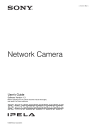
advertisement
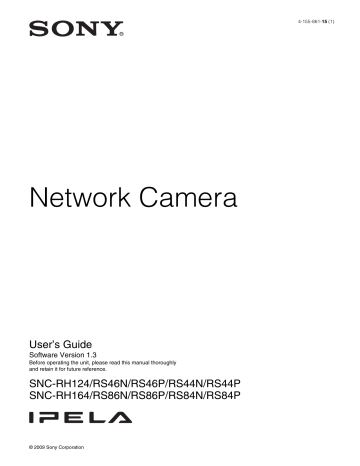
5
Add program.
When the above procedure is completed, the cameras connected in the local network are displayed in SNC toolbox.
Accessing the Camera
Using the Web Browser
After the IP address has been assigned to the camera, check that you can actually access the camera using the
Web browser installed on your computer.
Use Internet Explorer as a Web browser.
1
Start the Web browser on the computer and type the
IP address of the camera in the URL address bar.
The viewer window is displayed.
Display sample
Note
When accessing the camera, images will not be displayed in the following conditions.
• When the maximum number of viewers exceeds 10
However, if the e-Mail (SMTP) function or the FTP client function is set to On, the maximum number of viewers will be 3.
• The bit rate including new requests exceeds 16Mbps
Using the SSL function
Note
The model on sale in China does not support the SSL function.
Accessing the Camera Using the Web Browser
15
When Internet Explorer 6 is used
“Security Alert” dialog may appear according to the status of the certificate. In this case, click Yes to continue.
The viewer window is displayed (in SSL communication).
When the viewer of the camera is displayed for the first time
“Security Warning” is displayed. When you click Yes,
ActiveX control is installed and the viewer is displayed.
When Internet Explorer 7 or Internet Explorer 8 is used
When you enter the camera IP address, “Certificate
Error” may appear according to the status of the certificate set on the camera. In this case, click Continue
to this website (not recommended). to continue.
The welcome page appears (in SSL communication).
When “Allow HTTP connection for some
To use HTTP and SSL connections separately to access, enter the following in the address box of the browser.
For HTTP connection
For SSL connection
Notes
• If Automatic configuration is enabled in the Local
Area Network (LAN) settings of Internet Explorer, the image may not be displayed. In that case, disable
Automatic configuration and set the Proxy server manually. For the setting of the Proxy server, consult your network administrator.
• When you install ActiveX Control, you should be logged in to the computer as Administrator.
• If you are using Windows XP Service Pack 2 or later,
Windows Vista or Windows 7, the information bar or
“Security Warning” may appear. For details, see
“Installing ActiveX Control” in “When using
Windows XP Service Pack 2 or later” on page 9,
“Installing ActiveX Control” in “When using
Windows Vista” on page 11 or “Installing ActiveX
Control” in “When using Windows 7” on page 13.
Tip
The software is optimized for Internet Explorer using medium font.
To display the viewer correctly
To operate the viewer correctly, set the security level of
Internet Explorer to Medium or lower, as follows:
1
Select Tools from the menu bar for Internet
Explorer, then select Internet Options and click the Security tab.
2
Click the Internet icon (when using the camera via the Internet), or Local intranet icon (when using the camera via a local network).
3
Set the slider to Medium or lower. (If the slider is not displayed, click Default Level.)
16
Accessing the Camera Using the Web Browser
When using antivirus software, etc., on the computer
• When you use antivirus software, security software, personal firewall or pop-up blocker on your computer, the camera performance may be reduced, for example, the frame rate for displaying the image may be lower.
• The Web page displayed when you log in to the camera uses JavaScript. The display of the Web page may be affected if you use antivirus software or other software described above on your computer.
Accessing the Camera Using the Web Browser
17
advertisement
* Your assessment is very important for improving the workof artificial intelligence, which forms the content of this project
Related manuals
advertisement
Table of contents
- 4 Features
- 5 How to Use This User’s Guide
- 5 System Requirements
- 6 Assigning the IP Address to the Camera
- 6 Assigning an IP address using SNC toolbox
- 8 later
- 10 When using Windows Vista
- 13 When using Windows
- 15 Browser
- 18 Basic Configuration by the Administrator
- 19 Administrator and User
- 20 Logging in to System
- 20 Logging in as a user
- 20 About Viewers
- 21 Configuration of Main Viewer
- 21 Main menu
- 21 Control panel section
- 24 Monitor image
- 24 Plug-in free viewer
- 25 Operating the Camera
- 25 dragging mode)
- 26 (Area zoom mode only)
- 26 area (Area zoom mode only)
- 26 dragging mode only)
- 27 modes)
- 27 control bar (PTZ Control bar only)
- 27 Image
- 27 Facing the camera toward a specified point
- 28 Using the Trigger Button
- 28 Sending a monitor image via e-mail
- 28 Sending a monitor image to an FTP server
- 28 Recording a camera image as a still image
- 29 Controlling alarm output
- 29 Controlling the Day/Night function
- 29 Playing an audio file stored in the camera
- 29 Switching TCP/UDP Transmission Mode
- 30 Using the System Utility
- 30 SNC viewer
- 32 SNC desktop viewer
- 34 How to set up the Administrator menu
- 35 Configuration of the Administrator menu
- 36 Configuring the System — System Menu
- 36 System Tab
- 37 Date & time Tab
- 38 Superimpose Tab
- 39 Installation Tab
- 40 Initialize Tab
- 42 System log Tab
- 42 Access log Tab
- 43 — Camera Menu
- 43 Common Tab
- 44 Picture Tab
- 46 Privacy Masking tab
- 47 Day/Night Tab
- 48 Video codec Tab
- 50 Streaming Tab
- 51 Configuring the Network — Network Menu
- 51 Network Tab
- 53 connection
- 56 QoS Tab
- 57 — Notifying the IP Address
- 59 Setting the SSL function — SSL Menu
- 59 SSL tab
- 61 client authentication
- 62 How to install the CA certificate
- 63 To remove an installed CA certificate
- 64 — 802.1X Menu
- 64 System configuration of 802.1X network
- 65 authentication function
- 66 Client certificate Tab
- 67 CA certificate Tab
- 67 – Example of Windows Server
- 70 Setting the User — User Menu
- 71 Setting the Security — Security Menu
- 72 — Preset position Menu
- 72 position
- 73 Position Tour Tab — Setting a position tour
- 74 Shadow Tour Tab - Setting a shadow tour
- 75 Function
- 77 mode when detecting the alarm
- 78 e-mail sending mode
- 79 function
- 79 action when detecting the alarm
- 80 FTP client activity
- 82 function
- 83 alarm
- 84 recording mode
- 85 Folder structure of image memory
- 86 — FTP server Menu
- 88 Folder structure of Edge Storage
- 88 Alarm output 1, 2 Tab
- 90 — Voice alert Menu
- 90 Voice alert 1, 2, 3 Tab
- 91 — Trigger Menu
- 93 Setting the Schedule — Schedule Menu
- 94 — Event detection menu
- 94 Sensor input tab — Set the sensor input
- 94 tampering detection
- 94 detection
- 94 What are VMF functions
- 95 Setting items for motion detection
- 98 VMF setting items
- 101 detection
- 102 — PTZ control I/F Menu
- 103 Configuring the Viewer — Viewer Menu
- 103 Layout tab
- 106 HTML output tab
- 107 Using the SNC toolbox
- 107 Starting SNC toolbox
- 107 How to use SNC toolbox
- 109 Registering in My device
- 110 Changing the Device list display method
- 111 Setting SNC toolbox options
- 112 Image
- 114 — Creating a Panorama Image
- 115 — Setting the customized homepage
- 115 Using the Firmware Upgrade
- 116 Using the Schedule Task
- 118 Configuring the device setting
- 120 Device restart and initialization
- 121 Audio to Camera
- 121 Installing the SNC audio upload tool
- 122 Connecting the Camera to the Computer
- 122 Using the SNC audio upload tool
- 127 Audio File Recorded with the Camera
- 127 Installing the SNC video player
- 127 Using the SNC video player
- 128 Using the SNMP
- 128 1. Inquiry Commands
- 129 2. Setting Commands
- 130 Glossary
- 133 Index