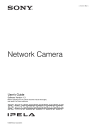
advertisement
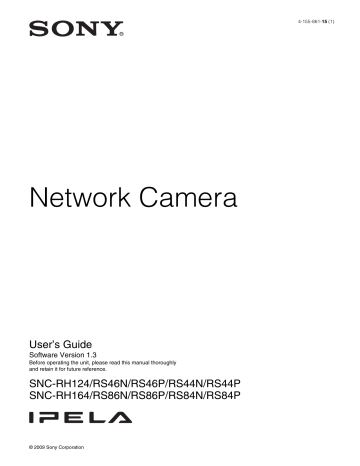
2
Right click the mouse. Click Firmware Upgrade from the displayed menu.
The Firmware Upgrade screen is displayed.
***
***
Notes
• To stop upgrading, click Stop upgrading.
To protect some devices, during the process of upgrading, upgrading cannot be canceled.
• Do not turn off the power until the device restarts after upgrading.
Using the Schedule Task
You can specify the time or interval to change the Device setting or perform Firmware upgrade.
Click Task to display the Task List, which shows a list of scheduled executable tasks.
Device list Module list
Tip
The Firmware Upgrade screen can also be displayed using the following method:
• Select Firmware Upgrade from the Tools menu.
Device list
Select the device to upgrade.
A progress bar is displayed when updating is in process.
The status field shows current status.
Module list
To display the dialog, click the Browse button on the right side of the model to update (listed in the module list). Select the target SVU file from the dialog.
You can select one file for each model.
Updating
1
Set the order of devices perform update using Up and Down.
2
Click Browse and select an upgrade file for each model.
3
Select how many devices to upgrade in Paralleled
upgrade quantity.
4
To back up the camera setting, check Backup
device setting.
5
Click Start upgrading.
Upgrading starts.
Task List
Displays the list of scheduled executable tasks.
Add
Displays the Task Wizard.
Modify
You can edit a task.
Delete
You can delete a task.
Start
This reserves a task.
Stop
You can cancel a task reservation.
Cancel
Closes the Task List.
Creating a task
1
Click Add.
116
Using the SNC toolbox
Displays Task Wizard.
Select Device Setting or Firmware Upgrade.
2
Click Next.
3
Select a device to which the task is assigned.
A list of devices registered in My device is displayed. Select the device you want to assign the task to from the My device list, and register in
Device(s) in task list.
6
Click Next.
For Device Setting:
Edit the value for the setting you wish to change.
See “Device Setting” on page 118 for changing the
values.
Click Next to display the confirmation screen for setting change. Check to see if the setting is correct.
If correction is needed, click Back to return to the previous screen to redo the setting.
For Firmware Upgrade:
Set the firmware for the device you want to upgrade.
See “Using the Firmware Upgrade” on page 115 for
setting firmware.
7
Click Next.
8
Set the schedule.
My Device: Display a list of cameras registered in
My devices.
Device(s) in task: Display a list of devices set to execute a task.
Add: Register a device in Device(s) in task.
Remove: Removes a device from Device(s) in task.
Up/Down: Changes the order of devices in
Device(s) in task.
4
Click Next.
5
Select the task action.
Task name
Name the task.
Using the SNC toolbox
117
advertisement
* Your assessment is very important for improving the workof artificial intelligence, which forms the content of this project
Related manuals
advertisement
Table of contents
- 4 Features
- 5 How to Use This User’s Guide
- 5 System Requirements
- 6 Assigning the IP Address to the Camera
- 6 Assigning an IP address using SNC toolbox
- 8 later
- 10 When using Windows Vista
- 13 When using Windows
- 15 Browser
- 18 Basic Configuration by the Administrator
- 19 Administrator and User
- 20 Logging in to System
- 20 Logging in as a user
- 20 About Viewers
- 21 Configuration of Main Viewer
- 21 Main menu
- 21 Control panel section
- 24 Monitor image
- 24 Plug-in free viewer
- 25 Operating the Camera
- 25 dragging mode)
- 26 (Area zoom mode only)
- 26 area (Area zoom mode only)
- 26 dragging mode only)
- 27 modes)
- 27 control bar (PTZ Control bar only)
- 27 Image
- 27 Facing the camera toward a specified point
- 28 Using the Trigger Button
- 28 Sending a monitor image via e-mail
- 28 Sending a monitor image to an FTP server
- 28 Recording a camera image as a still image
- 29 Controlling alarm output
- 29 Controlling the Day/Night function
- 29 Playing an audio file stored in the camera
- 29 Switching TCP/UDP Transmission Mode
- 30 Using the System Utility
- 30 SNC viewer
- 32 SNC desktop viewer
- 34 How to set up the Administrator menu
- 35 Configuration of the Administrator menu
- 36 Configuring the System — System Menu
- 36 System Tab
- 37 Date & time Tab
- 38 Superimpose Tab
- 39 Installation Tab
- 40 Initialize Tab
- 42 System log Tab
- 42 Access log Tab
- 43 — Camera Menu
- 43 Common Tab
- 44 Picture Tab
- 46 Privacy Masking tab
- 47 Day/Night Tab
- 48 Video codec Tab
- 50 Streaming Tab
- 51 Configuring the Network — Network Menu
- 51 Network Tab
- 53 connection
- 56 QoS Tab
- 57 — Notifying the IP Address
- 59 Setting the SSL function — SSL Menu
- 59 SSL tab
- 61 client authentication
- 62 How to install the CA certificate
- 63 To remove an installed CA certificate
- 64 — 802.1X Menu
- 64 System configuration of 802.1X network
- 65 authentication function
- 66 Client certificate Tab
- 67 CA certificate Tab
- 67 – Example of Windows Server
- 70 Setting the User — User Menu
- 71 Setting the Security — Security Menu
- 72 — Preset position Menu
- 72 position
- 73 Position Tour Tab — Setting a position tour
- 74 Shadow Tour Tab - Setting a shadow tour
- 75 Function
- 77 mode when detecting the alarm
- 78 e-mail sending mode
- 79 function
- 79 action when detecting the alarm
- 80 FTP client activity
- 82 function
- 83 alarm
- 84 recording mode
- 85 Folder structure of image memory
- 86 — FTP server Menu
- 88 Folder structure of Edge Storage
- 88 Alarm output 1, 2 Tab
- 90 — Voice alert Menu
- 90 Voice alert 1, 2, 3 Tab
- 91 — Trigger Menu
- 93 Setting the Schedule — Schedule Menu
- 94 — Event detection menu
- 94 Sensor input tab — Set the sensor input
- 94 tampering detection
- 94 detection
- 94 What are VMF functions
- 95 Setting items for motion detection
- 98 VMF setting items
- 101 detection
- 102 — PTZ control I/F Menu
- 103 Configuring the Viewer — Viewer Menu
- 103 Layout tab
- 106 HTML output tab
- 107 Using the SNC toolbox
- 107 Starting SNC toolbox
- 107 How to use SNC toolbox
- 109 Registering in My device
- 110 Changing the Device list display method
- 111 Setting SNC toolbox options
- 112 Image
- 114 — Creating a Panorama Image
- 115 — Setting the customized homepage
- 115 Using the Firmware Upgrade
- 116 Using the Schedule Task
- 118 Configuring the device setting
- 120 Device restart and initialization
- 121 Audio to Camera
- 121 Installing the SNC audio upload tool
- 122 Connecting the Camera to the Computer
- 122 Using the SNC audio upload tool
- 127 Audio File Recorded with the Camera
- 127 Installing the SNC video player
- 127 Using the SNC video player
- 128 Using the SNMP
- 128 1. Inquiry Commands
- 129 2. Setting Commands
- 130 Glossary
- 133 Index