advertisement
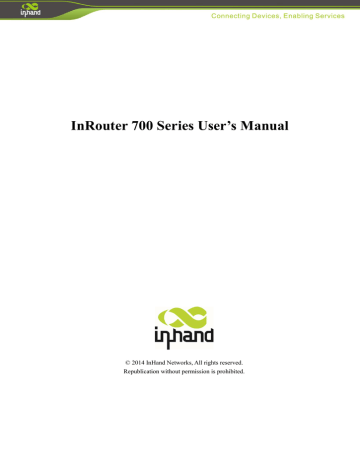
InRouter 700 Series User’s Manual
© 2014 InHand Networks, All rights reserved.
Republication without permission is prohibited.
InRouter 700 Series User’s Manual
Copyright Notice
Copyright © 2014 InHand Networks
All rights reserved.
Reproduction without permission is prohibited.
Trademarks
InHand is a registered trademark of InHand Networks. Other registered marks cited in this manual represented their respective companies.
Disclaimer
Information in this document is subject to change without notice and does not represent an obligation on the part of InHand
Networks.
This user manual may include intentional technical or typographical errors. Changes are periodically made to the manual to correct such errors, and these changes are not informed in new editions.
Technical Support Contact Information
InHand Networks, China
Tel: +86-010-64391099
Fax: +86-010-64399872
Email: [email protected]
Content
I
Introduction to InRouter 700 Series
◆
Overview
◆
Product Models
◆
Product Features & Specifications
◆
Package Checklist
1.1 Overview
InRouter 700 series industrial grade routers provide users with stable and high speed connection between remote devices and customer’s center via 2.5G/3G networks. They allow wide voltage power supply (9-48V DC), large range operating temperature from -25°C to 70°C (-10 ~ 158F)/ humidity: 95% RH, and fully satisfy various EMC verifications, which ensure stability and reliability under harsh industrial conditions. The InRouter 700 can be placed on a desktop or
DIN-mounted.
InRouter 700 series products support VPN (IPSec/PPTP/ L2TP/GRE/SSL VPN), which create high-security links between remote equipment and customer’s center.
In Addition, InRouter 700 series products support the Device Manager remote device manage platform, which realizes remote operation including remote control, remote monitor, parameters configure, firmware upgrade, log/alarm management, information statistics/display, batch configuration/update and etc.
Important Safety Information
This product is not intended for use in the following circumstances
Area(s) where radio transmission equipment (such as cell phone) are not permitted.
Hospitals, health care facilities and area(s) where cell phones are restricted by law.
Gas stations, fuel storage and places where chemical are stored.
Chemical plants or places with potential explosion hazard.
Any metal surface that may weaken the radio signal level.
RF safety distance
For GPRS router, the compliance boundary distance is r=0.26m for GSM 900MHz and r=0.13m for DCS 1800 MHz.
For HSUPA router, the compliance boundary distance is r=0.26m for GSM 900MHz and
r=0.13m for DCS 1800 MHz, r=.0.094 for WCDMA 900MHz, r=0.063 for WCDMA 2100MHz.
Warning
This is a class A product. In a domestic environment this product may cause radio interference in which case the user may be required to take adequate measures.
WEEE Notice
The Directive on Waste Electrical and Electronic Equipment (WEEE), which entered into force as European law on
13th February 2003, resulted in a major change in the treatment of electrical equipment at end-of-life.
The purpose of this Directive is, as a first priority, the prevention of WEEE, and in addition, to promote the reuse, recycling and other forms of recovery of such wastes so as to reduce disposal.
The WEEE logo (shown at the left) on the product or on its box indicates that this product must not be disposed of or dumped with your other household waste. You are liable to dispose of all your electronic or electrical waste equipment by relocating over to the specified collection point for recycling of such hazardous waste. Isolated collection and proper recovery of your electronic and electrical waste equipment at the time of disposal will allow us to help conserving natural resources. Moreover, proper recycling of the electronic and electrical waste equipment will ensure safety of human health and environment.
For more information about electronic and electrical waste equipment disposal, recovery, and collection points, please contact your local city centre, household waste disposal service, shop from where you purchased the equipment, or manufacturer of the equipment.
1.2 Package Checklist
We put each InRouter 700 cellular router in a box with standard accessories. Additionally, there’re optional accessories can be ordered. When you receive our package, please check carefully, and if there’re items missing or appearing to be damaged, please contact with your InHand Networks sales representative.
Items in package include:
Standard Accessories:
Accessories
InRouter 700 Serials Wireless Router 1
Description
Cable
Document and Software CD
Antenna
Power Supply
1 Cross line,CAT-5,1.5M
1
5m Cellular Antenna
Power Adapter, 100-265V AC in, 12V DC out
(included in IR7xx)
Power plug, American Standard
(included in IR7xx)
Optional Antennas:
Picture Type
GSM/GPRS Cellular Antennas
HSPA+/HSPA/UMTS
Cellular Antennas
Anti-thief antenna
Stick antenna
Anti-thief antenna
Description
GPRS Quad-band
(included in IR7xxGS55)
UMTS Quad-band
(included in IR7xxPH09)
UMTS Quad-band
(Optional for IR7xxPH09)
UMTS Quad-band
(Optional for IR7xxPH09)
UMTS Quad-band
(Optional for IR7xxPH09)
1.3 Product Features
1.3.1 Interfaces
WAN
Cellular WAN:
Band Options:
HSPA+/HSPA/UMTS
850/900/1900/2100MHz
GSM/GPRS/EDGE
850/900/1800/1900MHz
Ethernet WAN:
Ethernet: 10/100 Mbps, RJ45 connector, Auto MDI/MDIX
Magnetic Isolation Protection: 1.5 KV built-in
LAN
IR701/791:
Number of Ports: 1
Ethernet: 10/100 Mbps, RJ45 connector, Auto MDI/MDIX
Magnetic Isolation Protection: 1.5 KV built-in
IR704/794:
Number of Ports: 4
Ethernet: 10/100 Mbps, RJ45 connector, auto MDI/MDIX
Magnetic Isolation Protection: 1.5 KV built-in
Serial
A. Serial Type: RS232/485
B. Data bit: 5/6/7/8
C. Stop bit: 1/2
D. Check bit: N/O/D
E. Baud rate: 1,200bit/s~ 115,200bit/s
SIM Interface
SIM Control: 3 V
1.3.2 Functions
PPP
Support VPDN/APN, fast access to virtual private dial-up network (VPDN) provided by mobile operator, ensure high-security data transmission.
Support PPPoE (Point to Point Protocol over Ethernet) Protocol.
Support CHAP/PAP/MS-CHAP/MS-CHAP V2 authorization
Support Connection Detection, auto-recovery, auto-link, ensure reliable communication.
Support On-demand connection, SMS Activity
Dynamic IP
Support DHCP, applied as Server/Client
Dynamic DNS
Support Dynamic DNS-IP Binding
Flux Management
Support rate limiting,
Firewall Function
Package filtering
Port Mapping
Virtual Address Mapping
DMZ zone
MAC addresses binding.
Route function
Support Static Routing Table
VPN (for IR79x only)
IPSec VPN
L2TP VPN
PPTP VPN
GRE
SSL VPN
Link Backup
VRRP
Support VRRP protocols, realizing immediate link backup
Hot Link Backup (for IR7x4 only)
Support Wireless Hot Link Backup for cable link via only one device
DNS Forwarding
Support DNS Forwarding, support DNS record
Network tools
Support Ping, Trace Route and Telnet
Wakeup Over LAN (WOL)
Support Wakeup over LAN, to wakeup industrial PC over Eth. after receives SMS.
RSSI + Cell ID Display
1.3.3 Environmental Limits
Operating Temperature: -25 to 70°C (-10 to 158°F)
Operating Humidity: 5 to 95% RH
Storage Temperature: -40 to 85°C (-40 to 167°F)
1.3.4 Power Requirements
Power Inputs: 1 terminal block, including power jack and serial.
Input Voltage: 12 -48 VDC
1.3.5 Physical Characteristics
Housing: Steel, providing IP30 protection
Weight: 490g
Dimensions (mm)
IR701/791:
Side View DIN Rail Kit Front View Rear View DIN Rail Kit
IR704/794:
Side View Front View Back View
1.3.6 Advanced Industrial Features
Physical Characteristics
Housing: Metal, IP30
EMC Features
ESD: EN61000-4-2, level 4
Surge: EN61000-4-5, Level 3
Electric Fast Transient/burst: EN61000-4-4, Level 4
RF Electromagnetic Field Immunity: EN61000-4-3, Level 3
RF conducted interference: EN61000-4-6, Level 3
Damped oscillation Immunity: EN61000-4-12, Level 3
Power-frequency electromagnetic fields Immunity: EN61000-4-8, Level 3
Anti-shock: IEC60068-2-27
Drop: IEC60068-2-32
Vibration: IEC60068-2-6
1.3.7 Device Management Software
Device Manager:
Centralized management solution for InHand Networks Devices
1.3.8 Warranty
Warranty Period: 1 year (Optional service for 3 years)
1.4 Product Models
The current models of InRouter700 Series include: InRouter701/791GS55,InRouter701/791PH09,InRouter
704/794PH09.
The models are classified according to main difference including cellular network, VPN support and interface for device.
Model Serial LAN Cellular WAN
Ethernet
WAN
VPN
CA
X.509 base64
GPRS
IR701GS55 RS232/485 1 RJ45
GSM/GPRS
850/ 900/1800/1900 MHz
N/A N/A N/A
IR791GS55 RS232/485 1 RJ45
GSM/GPRS
850/ 900/1800/1900 MHz
N/A IPSec/PPTP/L2TP/GRE/SSL Support
HSPA+
IR701PH09
IR791PH09
IR704PH09
IR794PH09
RS232/485 1 RJ45
RS232/485 1 RJ45
RS232/485 4 RJ45
RS232/485 4 RJ45
HSPA+/HSPA/UMTS:
850/900/1900/2100-MHz
GSM: 850/900/1800/1900MHz
HSPA+/HSPA/UMTS:
850/900/1900/2100-MHz
GSM: 850/900/1800/1900MHz
HSPA+/HSPA/UMTS:
850/900/1900/2100-MHz
GSM: 850/900/1800/1900MHz
HSPA+/HSPA/UMTS:
850/900/1900/2100-MHz
GSM: 850/900/1800/1900MHz
N/A
N/A
ADSL/DHCP/
PPPoE/Static IP
ADSL/DHCP/
PPPoE/Static IP
N/A
IPSec/PPTP/L2TP/GRE/SSL
N/A
IPSec/PPTP/L2TP/GRE/SSL
N/A
Support
N/A
Support
USB Modem
IR701UE
IR791UE
IR704UE
IR794UE
RS232/485 1 RJ45
RS232/485 1 RJ45
RS232/485 4 RJ45
RS232/485 4 RJ45
USB Modem
USB Modem
USB Modem
USB Modem
N/A
N/A
ADSL/DHCP/
PPPoE/Static IP
ADSL/DHCP/
PPPoE/Static IP
N/A
IPSec/PPTP/L2TP/GRE/SSL
N/A
IPSec/PPTP/L2TP/GRE/SSL
N/A
Support
N/A
Support
II
Quick Installation Guide
◆
Typical Application
◆
Panel Layout
◆
Quick Connect to Internet
◆
Quick IPSec VPN Configuration
◆
Reset to Factory Defaults
2.1 Typical Application
InRouter 700 series can be used to connect your device (with RS232/485/Ethernet Interface) to internet via
GPRS/HSUPA cellular network. Meanwhile, to ensure the security and access, InRouter 700 series support VPN, enabling remote access and secure data transmission through Internet.
2.2 Panel Layout
IR701/791:
IR704/794:
Interface
Power Interface
Serial
Ethernet Ports
ANTENNA
SIM Card Connector
Description of LED
Legend: On- Off- Blink--
Description
Access 12-48 V DC Power Supply
Access to the serial line, realizing
One 10/100Base-TX RJ45 Port (IR701/791GS55, IR701/791PH09, IR701/791UE)
Four 10/100Base-TX RJ45 Ports, (IR704/794UE, IR704/794PH09)
2.5G/3G antenna
Hold SIM card
Power on Start to run firmware Begin dial to Internet
Connect to internet Upgrading firmware Restore factory default
Signal Status LED Description
----- Signal: 1-9 (poor signal level, router cannot work, please check the antenna and local signal level)
------ Signal: 10-19 (Router can work under this signal level)
------ Signal: 20-31 (Perfect signal level)
2.3 Quick Connection to Internet
2.3.1 Insert SIM Card
Open InRouter SIM/UIM card case at the bottom, insert the SIM card and close the case.
USB Modem
For the external USB modem type, insert the USB card into the USB port.
2.3.2 Antenna Installation
After install the IR700, connect the interface of enhanced antenna to the interface of skin antenna and screw closely. Put the amplifier of enhanced antenna to where it can receive the good signal.
Attention: Position and angle of the antenna may influence the quality of signal.
2.3.3 Power Supply
Link the power supply in the product package with InRouter, watch where the InRouter Power LED on the panel is light up. If not, please connect with InHand for technical supports.
You can configure IR700 after the Power LED lights up.
2.3.4 Connect
Link IR700 with PC:
(1) Using the cable to link IR700 with PC;
(2) After connected, you can see one LED of RJ45 Interface turns green and the other flashes.
2.3.5 Build Connection between InRouter and your PC
IR700 Router can auto-distribute IP address for PC. Please set the PC to automatically obtain IP address via DHCP.
(Based on the Windows Operation System):
1) Open “Control Panel”, double click “Network Connections” icon, and enter “Network Connections” Screen.
2) Double click “Local Area Connection”, enter “Local Area Connection Status” screen:
3) Click “Properties”, enter “Local Area Connection Properties” screen
Choose “Internet Protocol (TCP/IP)”, click “properties” button, ensure your PC can obtain IP and DNS address automatically. (Or you can set your PC in the subnet: 192.168.2.0/24, for example, set IP: 192.168.2.10, Net Mask:
255.255.255.0, Default Gateway: 192.168.2.1)
Click “OK”, InRouter will allocate an IP address: 192.168.2.X, and a gateway: 192.168.2.1(the default address of IR700).
After configure TCP/IP protocols, you can use ping command to check whether the link between PC and Router is built correctly. Below is an example to execute Ping command under Windows XP:
Ping 192.168.2.1
If the screen shows:
Then the PC and InRouter are correctly connected. Else if it shows:
The connection is not built, you need to check step by step starting from Section 2.3.4.
2.3.6 Start to configure your InRouter 700(Optional)
After you have finished the former steps, you can configure the Router:
1) Open IE browser, input the default IP address of the Router: http://192.168.2.1
, you can see the login page as below:
Input “username” (default: adm) and the “password” (default: 123456), then click “login” to enter the operation screen.
2) Change the IP configuration:
Attention: After updating the configuration, please click “apply” to activate your configuration.
If you want to set your own IP of InRouter 700, please follow the instructions below:
Click “Network”=>“LAN”, change the IP address to 192.168.1.254:
3) Click “Apply”, then you will see:
Now the IP address of IR700 has been reset, and in order to enter the configuration page, you need to set your PC in the same subnet as InRouter, for example: 192.168.1.10/24 then input the updated IP address (192.168.1.254) in your IE
Browser.
2.3.7 Connect InRouter with Internet
Follow the configuration steps below to enable IR700 to connect to Internet.
Click “Network”=>“Dialup”, enter dialup configuration interface:
Please check the APN, Dialup Number, Username and Password:
Dialup Number, Username and Password are provided by local mobile operator. The following examples show parameters provided by China Mobile, Vodafone. Please contact with local operator for details.
1: China Mobile
APN: CMNET
Phone Number: *99#
User Name: web
Password: web
2: Vodafone
APN: internet
Phone Number: *99#
User Name: web
Password: web
After correctly configurting, InRouter 700 can now access Internet. Open IE Browser, input www.google.com
, you should see the Google home pages:
2.4 Quick IPSec VPN Configuration
If you need to build a VPN tunnel to access to your remote PLC through Internet or you need to ensure security of the data transmission, here’s a quick configuration guide of IPSec for InRouter700 Series
Connect PC with Router to enter router configuration interface, select “VPN” => “IPSec setting”:
Enable NAT-Traversal (NATT): select enable.
Keep alive time interval of NATT: set the “Keep alive time interval of NATT”, default is 60 seconds.
Enable Compression: select enable.
Please change the parameters according to actual situation.
Click “Apply” to complete the configuration.
1) Select “VPN”=> “IPSec Tunnels” to check or modify parameters of IPSec Tunnels.
Click “Add” to add a new IPSec Tunnel:
Basic Parameters: basic parameters of IPSec tunnel.
Tunnel Name: name IPSec tunnel, the default is IPSec_tunnel_1.
Destination Address: set to VPN server IP/domain, e.g.: the domain provided by GJJ is gjj-ovdp.3322.org.
Startup Modes: select Auto Activated.
Negotiation Mode: optional between Main Mode and Aggressive Mode. Generally, select Main Mode.
IPSec Protocols: optional among ESP, AH. Generally, select ESP.
IPSec Mode: optional between Tunnel Mode and Transport Mode. Generally, select Tunnel Mode.
Tunnel Type: optional among Host-Host, Host-Subnet, Subnet-Host and Subnet-Subnet.
Local Subnet: IPSec local subnet protected. E.g.: 172.16.16.0.
Local Net Mask: IPSec local Net Mask protected. E.g.: 255.255.255.252.
Remote Subnet: IPSec remote subnet protected. E.g.: 172.16.0.0.
Remote Net Mask: IPSec remote Net Mask protected. E.g.: 255.240.0.0.
Phase 1 Parameters: configuration parameters during Phase 1 of IPSec negotiation.
IKE Policy: optional between 3DES-MD5-96 and AES-MD5-96, suggest selecting 3DES-MD5-96.
IKE Lifetime: the default is 86400 seconds.
Local ID Type: optional among FQDN, USERFQDN, IP address, suggest selecting IP address.
Remote ID Type: optional among FQDN, USERFQDN, IP address, suggest selecting IP address.
Authentication Type: optional between Shared Key and Certificate, generally choose Shared Key.
Key: set IPSec VPN negotiating key.
Phase 2 Parameters: configuration parameters during Phase 2 of IPSec negotiation.
IPSec Policy: optional between 3DES-MD5-96 and AES-MD5-96, suggest selecting 3DES-MD5-96.
IPSec Lifetime: the default is 3600 seconds.
Perfect Forward Encryption: Optional among None, GROUP1, GROUP2 and GROUP5. This parameter should match with the server, generally, select “None”.
Click “Save” to finish adding IPSec Tunnel:
You can click “Show Detail Status” to observe the specific connection details, or click “Add” to add a new tunnel.:
Now you have successfully built a high-security IPSec tunnel.
Here’s an example. We set an IPSec Tunnel from subnet: 192.168.220.0/24 to subnet: 192.168.123.0/24, when it succeeds, the screen will show:
And the PC in IPSec client subnet can get access to the server’s subnet.
Open command in your PC, then ping a PC in the server’s subnet:
2.5 Reset to Factory Defaults
2.5.1 Hardware Approach
Legend: On- Off- Blink--
1) Press and hold RESET button while turning on IR700:
2) When you see ERROR LED turns on (about 10 seconds after power on), release the RESET button:
3) After a few seconds, the ERROR LED then turns off, now press RESET button again:
4) Then you will see ERROR and STATUS LED blink, which means reset to factory defaults succeed!
Factory default settings:
IP: 192.168.2.1
Net Mask: 255.255.255.0
Serial parameter: 19200-8-N-1
2.5.2 Web Approach
1) Login the web interface of IR700, select “System””Config Management”:
2) Click “Restore default configuration” to Reset IR700.
III
Advanced Configuration
◆
Configuration on Web
3.1 Configuration on Web
InRouter must be correctly configured before use. This Chapter will show you how to configure InRouter via Web interfaece.
3.1.1 Preparation
Firstly, connect your devices to IR700 with a cable or a HUB (switch), then set the IP of PC and IR700 in the same subnet, for example: Set PC IP to 192.168.2.50, net mask: 255.255.255.0, gateway (default IP of IR700: 192.168.2.1 ):
Open IE browser, input the IP address of IR700: http://192.168.2.1
(default IP of IR700).
Then you’ll see the Login Window pop up, you need to login as Administrator. Input the username and password
(default: adm/123456).
Click “Login” to enter configure interface:
3.1.2 System
System settings include the 9 parts: Basic Setup, Time, Serial Port, Admin Access, System Log, Config Management,
Update, Reboot and Logout.
(1) Basic Setup
Parameters Name
Language
Router Name
Host Name
Description
Choose language of configuration web
Set name of InRouter
Name the device/PC linked with IR700
Chinese
Router
Router
Default Example
English
My InRouter
My InRouter
(2) Time
(3) Serial Port
Router Time
PC Time
Name Description
Display router time
Display PC time (or the time of device linked with router)
Set time zone Time Zone
Custom TZ string Set the string of time zone of Router
Time Update Interval Auto Update Time
NTP Time Servers (after enable the Setting for NTP Time server. (Three at the most)
Auto Update Time)
Custom
CST-8
Disabled pool.ntp.org
Default
1970-1-1 8:00:00
Name
Baud Rate
Data Bit
Parity
Stop Bit
Hardware Flow Control
Software Flow Control
Description
Serial baud rate
Serial data bits
Set parity bit of serial data.
Set stop bit of serial data.
Enable Hardware Flow Control
Enable Software Flow Control
19200
8
None
1
Disable
Disable
Default
(4) Admin Access
Name
Username
Old Password
New Password
Confirm New Password
Description
Username/Password
Username for configuration web login
To change the password, you need to input the old one
Input new password
Input the new password again
Enable
Service Type
Local Access
Select to enable
Management
HTTP/HTTPS/TELNET/SSHD/Console
HTTP/HTTPS/TELNET/SSHD/Console
Enable—allow manage Router by LAN(e.g.: HTTP)
Disable—forbid manage Router by LAN.
Remote Access Enable—allow to manage IR700 by WAN. (e.g.: HTTP)
Disable—forbid to manage IR700 by WAN. (e.g.: HTTP)
Allowed Access from WAN Set the range of allowed IP address for WAN
(Optional) (HTTP/HTTPS/TELNET/SSHD)
Description
Log Timeout
Describe the parameters of management (non-influence to IR700)
Other Parameters
Set the Log Timeout, configuration web will be disconnected after timeout
Default adm
123456
Enable
80/443/23/22/Blank
Enable
Enable
Control services server can be set at this time, for example 192.168.2.1/30 or 192.168.2.1-192.168.2.10
500 seconds
(5) System Log
Name
Log to Remote System
IP address/Port (UDP)
(6) Config Management
Description
Enable remote log server
Set the IP and Port of remote log server
Disable
Port: 514
Default
Name
Router Configuration
Restore default configuration
Network Provider (ISP)
(7) System Upgrade
Description
Import/Backup configuration file
Click to reset IR700 (to enable RESET, you need to reboot IR700)
Used to configure the APN, username, password and other parameters of major operators
To upgrade the system, click “System”=>”System upgrade” to enter upgrade page, then follow the steps below:
Click “Browse”, choose the upgrade file;
Click “update”, and then click “sure” to begin update, the window will show as below.
Upgrade firmware succeed, and click “reboot” to restart IR700.
(8) Reboot
If you need to reboot system, please click ”System”=>”Reboot”, Then click ”OK” to restart system.
(9) Logout
If you need to logout system, click “System”=>”Logout”, and then click “OK”.
3.1.3 Network
Network settings include Dialup, LAN, DNS, DDNS, Static Route, and etc.
(1) Dialup
Enable
Time Schedule
SHARED
Name
ISP
Network Select Type
APN
Access Number
Username
Description
Enable PPP dialup
Set time for online and offline
Enabled—device linked with Router Can access to internet.
Disable—device Can NOT access to internet via Router.
Select local ISP, if not listed here, please select ”Customer”
Choose mobile network type
APN parameters provided by Local ISP, you can set TWO different group of
dialup parameters (APN/Username/Password) and set one as backup
Dialup parameters provided by Local ISP
Dialup parameters provided by Local ISP
Enable
ALL
Enable
Default
Customer
HSDPA (or GPRS) cmnet/uninet
“*99#”“*99***1#” or #777
“gprs” or ”CDMA”
Password
Primary Profile Retries
Static IP
Connection Mode
Redial Interval
Show Advanced Options
Initial Commands
Dial Timeout
MTU
MRU
TX Queue Length
Enable IP header compression
Use default asyncmap
Using Peer DNS
Link Detection Interval
Link Detection Max Retries
Debug
Expert Option
ICMP Detection Mode
Dialup parameters provided by Local ISP
After retries and dialup still failed, router will try backup dialup parameters (if you have set two IPSec tunnels and one as backup, router will also stop the main one and
“gprs” or ”CDMA”
0 (always use main parameters and never use try another, more details please see at “VPN” “IPSec” )
Enable Static IP if your SIM card can get static IP address
Optional Always Online,
When Dial fails, InRouter will redial after the interval
Enable configure advanced options
Used for advanced parameters backup)
Disable
Always Online
30 seconds
Disabled
Blank
Set dial timeout (IR700 will reboot after timeout)
Set max transmit unit
Set max receive unit
Set length of transmit queue
Enable IP header compression
Enable default asyncmap, PPP advanced option
120 seconds
1500
1500
3
Disabled
Disabled
Click Enable to accept the peer DNS
Set Link Detection Interval
Set the max retries if link detection failed
Enable debug mode
Enabled
30 seconds
3
Enable
Provide extra PPP parameters, normally user needn’t set this. Blank
MONITOR TRAFFIC
When InRouter detected there are “business” data (DTU,IPSec) receive or transmit, InRouter
Ignore Traffic will not send ICMP probe packet. When detected without business data, InRouter will send
ICPM probe packet
ICMP Detection Server
ICMP Detection Interval
ICMP Detection Timeout
IGNORE TRAFFIC
No matter whether InRouter have some data receive or transmit(DUT,IPSec data), InRouter always send the ICMP probe packet.
HANDOVER ONLY
InRouter send the ICMP probe Packet when the field change from a base station to other station.
Set ICMP Detection Server, blank represents none Blank
Set ICMP Detection Interval
Set ICMP Detection Timeout (IR700 will reboot if ICMP time out)
ICMP Detection Max Retries Set the max number of retries if ICMP failed
Dialup----Time Schedule Management:
30 seconds
5 seconds
5
Name
Sunday
Monday
Tuesday
Wednesday
Name Description
Name the schedule schedule 1
Blank
Enable
Enable
Enable
Default
Thursday
Friday
Saturday
Time Range 1
Time Range 2
Time Range 3
Description
(2) WAN (for IR7x4 only)
Set Time Range 1
Set Time Range 2
Set Time Range 3
Describe configuration
Enable
Enable
Blank
9:00-12:00
14:00-18:00
0:00-0:00
Blank
This page is to set the type of WAN port:
Name
Type
Description
Static IP;
Dynamic Address(DHCP);
ADSL Dialup(PPPoE);
Disabled
Default
Disabled
Attention: There can only be one WAN type at one time, enabling one type WAN will disabled another.
WAN—Static IP
Notice: please DO NOT set WAN address as: 192.168.3.x (an IP for DMZ port).
Name Description
Type Static IP
SHARED
MAC Address
IP Address
Net Mask
Default
Enabled—the local device linked with Router can get access to internet.
Disable—the local device can’t get access to internet via Router.
Set MAC Address
Enable
Set WAN port IP
Set WAN port Net Mask
192.168.1.29
255.255.255.0
Gateway
MTU
IP address
Net Mask
Description
WAN—Dynamic Address (DHCP)
Set WAN Gateway
Set Max Transmission Unit, optional between default and manual
Multi-IP Settings(can set 8 additional IP address at the most)
Set the additional IP address of LAN
Set Net Mask
Describe the settings
192.168.1.1
1500
Blank
Blank
Blank
Type
SHARED
Name
MAC Address
MTU
WAN --ADSL
Description
Dynamic Address (DHCP)
Enabled—the local device linked with Router can get access to internet.
Enable
Default
Disable—the local device can’t get access to internet via Router.
Set MAC Address
Set Max transmission unit, optional between default and manual 1500
Name
Type
Description
ADSL Dialup (PPPoE)
Default
SHARED
MAC Address
MTU
Username
Password
Static IP
IP address
Peer IP
Connection Mode
Show advanced options
Service Name
TX Queue Length
Enable IP head compression
User Peer DNS
Link Detection Interval
Link Detection Max Retries
Debug
Expert Options
ICMP Detection Server
ICMP Detection Time
ICMP Detection Timeout
ICMP Detection Max Reties
(3) Link Backup (for IR7x4 only)
Enabled—the local device linked with Router can get access to internet.
Disable—the local device can’t get access to internet via Router.
Set MAC Address
Set Max Transmission Unit, optional between default and manual
ADSL Dialup (PPPoE) Settings
Set username for dialing up
Set password for dialing up
Enable Static IP
Static IP Address
Set Peer IP
Set connection mode (Connect on Demand/Always Online/ Manual)
Advanced Options
Enable advanced configuration
Name the service
Set TX Queue Length
Click to enable IP head compression
Enable User Peer DNS
Set link detection interval
Set link detection max retries
Select to enable debug-mode
Set expert parameters
Set ICMP Detection Server
Set ICMP Detection Time
Set ICMP Detection Timeout
Set ICMP Detection Max Reties
Enable
1500
Blank
Blank
Disabled
Blank
Blank
Always Online
Disabled
Blank
3
Disabled
Disabled
55 seconds
10 (times)
Disabled
Blank
Blank
30
3
3
Link Backup, to realize link backup between Cellular WAN and Ethernet WAN, when one fails, IR700 will try the other
Name Description Default
Enable Enable Link Backup service Disabled
Main Link
ICMP Detection Server
ICMP Detection Interval
InRouter will choose this for normal WAN connection
ICMP can ensure a link to certain destination
Time interval between ICMP packages
WAN (Ethernet WAN)
10
ICMP Detection Timeout Timeout for each ICMP package
ICMP Detection Max Retries After the retries if no ICMP succeed, dialup will try the backup link
3 (seconds)
3
(4) LAN
Backup Link Select the backup link WAN
Notice: please DO NOT set LAN address as: 192.168.3.x (an IP for DMZ port).
Name
MAC Address
Description
The MAC address in LAN
Default
00:10:A1:86:95:02 (Provided by InHand) , for manufactures
IP Address
Net Mask
MTU
Detection Host
WOL MAC Address
IP Address
Description
Set IP Address in LAN
Set Net Mask of LAN
Set MTU length, optional between Default and Manual
192.168.2.1 (If Changed, you need to input the new address for entering the configuration web)
255.255.255.0
1500
Set Detection Host Address 0.0.0.0
Set the MAC of PC in the LAN of router, for Wakeup
Over LAN (WOL) function, you should also set
“Networks” “Dialup” and change dialup mode into
“Trigger by SMS”.
Blank
Multi-IP Settings (Support additional 8 IP addresses at the most)
Set additional IP Address of LAN
Description about this IP address
Blank
Blank
(5) Loopback
Name
IP Address
Net Mask
IP Address/Net mask
Description
Description
The IP Address for loopback 127.0.0.1
255.0.0.0 Set Net Mask of loopback host
Multi-IP Settings (Support additional 8 IP addresses at the most)
Set additional IP/Net mask of loopback host
Description about this IP address
Blank
Blank
Default
(6) DMZ Port (for IR7x4 only)
Configure this page after select WAN-DMZ-LAN mode in Port Mode page.
MAC Address
Name
IP Address
Net Mask
MTU
IP Address
Net Mask
Description
(7) Port Mode (for IR7x4 only)
Description
Set MAC address of DMZ port
Set IP Address of DMZ port
Set Net Mask of DMZ port
Optional between Default & Manual
Multi-IP Settings (8 additional IP address at the most)
Set additional IP address for DMZ port
Set Net Mask
Description of additional IP address
Default
(Provided by
Manufacture:
InHand)
192.168.3.1
255.255.255.0
Default (1500)
Blank
Blank
Blank
Notice: please DO NOT set WAN IP/LAN IP/DMZ IP the same; it will disable your link to internet!
Name Descriptions Default
Port Mode LAN (four LAN ports)
WAN-LAN (3 LAN ports and 1 WAN port)
WAN-DMZ-LAN
WAN-DMZ-LAN (1 WAN port, 1 DMZ port and 2 LAN ports)
(8) Port Mirror (for IR7x4 only)
This function is used for Engineer capture packages of different ports of IR700.
Destination Port: the port to which you wand to send the copied packages.
Here we set Port 3 as example, after you set Port 1 as destination port, and Port 3“Both”, you can link your PC to Port 1 and get the packages sent and received by Port 3.
(9) DNS
Primary DNS
Secondary DNS
Name
(10) DDNS (Dynamic DNS)
Description
Set Primary DNS
Set Secondary DNS
Blank
Blank
Default
Current Address
Name
Service Type
Description
Show the current IP address
Select DDNS Provider
Blank
Disabled
Default
Service Type
URL
Username
Password
Hostname
Name
(11) Static Route
DynDNS - Dynamic
Description http://www.dyndns.com/
Registered username for DDNS
Registered password for DDNS
Registered hostname for DDNS
Default
Destination
Net Mask
Gateway
Interface
Name
Description
Description
Set IP address of destination
Set subnet Mask of destination
Set the gateway of destination
Optional LAN/WAN port access to destination
Describe static route
Blank
255.255.255.0
Blank
Blank
Default
Blank
3.1.4 Service
Service settings include DHCP Service, DNS Forwarding, VRRP and other related parameters.
(1) DHCP Service
Name
Enable DHCP
IP Pool Starting Address
IP Pool Ending Address
Lease
DNS
Windows Name Server
(WINS)
MAC Address
(2) DNS Relay
IP address
Host
Description
Click to enable DHCP Enable
192.168.2.2 Set the starting IP address of DHCP pool
Set the ending IP address of DHCP pool 192.168.2.100
Set the valid time lease of IP address 60 minutes
Default obtained by DHCP
Set DNS Server
Set WINS
192.168.2.1
Blank
Static DHCP (can set 20 designated IP address at the most)
Set the MAC address of a designated IP address
Blank
Set the static IP address
Set the hostname
192.168.2.2
Blank
Name
Enable DNS Relay
IP Address
Host
Description
Description
Click to enable DNS Relay
Designate IP address<=>DNS couples (20 at the most)
Disabled
Default
Set IP address <=> DNS couples Blank
Set the name of IP address <=> DNS couples
Describe IP address <=> DNS couples
Blank
Blank
(3) DHCP Relay
(4) VRRP
This function can realize DHCP relay and send relay packages to LAN interface of router.
Name
Enable DHCP Relay
Description
Click to enable DHCP Relay
Default
Enable (after enable DHCP)
DHCP Server
Source IP
Set the DHCP Server’s address, always you need Blank ensure DHCP server is in the same LAN or VPN subnet as IR700’s LAN
The interface IR700 will forward the DHCP Blank acknowledge packages (always set the LAN IP of
IR700)
Name
Enable
Group ID
Priority
Advertisement Interval
Virtual IP
Authentication Type
Description
Select to enable VRRP
Select group id of routers (range 1-255)
Select priority for router (range 1—254)
Set ad interval
Set Virtual IP
Optional: None/Password type
Default
Disable
1
10 (bigger number stands for higher priority)
60 sec
Blank
None
(5) Device Manager
Mode
Name Description
Disabled/Only SMS/SMS+IP Disable
Default
Name
Mode
Query SMS Interval
Trust Phone List
Description
Only SMS
Set how long to check SMS
Add trust Cell Phone List
24 hours
Default
Name
Mode
Vendor
Device ID
Server
Port
Login Retries
Heartbeat Interval
Packet Receiving Timeout
Packet Transmit Retries
Description
SMS+IP Mode
Set Vendor Name
Set Device ID
Set Device Manager Server IP
Set Port For DM
Set login retries
Set interval of heartbeat
Set packet receiving timeout
Set packet transmit reties
Default
9000
3
120
30
3
Default
(6) DTU
Query SMS Interval
Trust phone list
Set how long to check SMS
Set trust cell phone list
24
(7) SMS
Name
Enable
DTU Protocol
Protocol
Mode
Frame Interval
Serial Buffer Frames
Multi-Server Policy
DTU ID
Multi Server
Description Default
Click to enable DTU Disable
Set DTU protocol, Please see more in related Quick Guide Transparent
Optional between TCP/UDP
Set DTU as client or server
Set Frame Interval
Set Serial Buffer Frames
Set Multi-Server Policy: Parallel/ Poll
Set ID of DTU
Set the IP address and Port of server to receive data.
UDP
Client
100
4
Parallel
Blank
Blank
Enable
Name Description
Click to enable SMS control Disable
Default
Status Query
Reboot
SMS Access Control
Set Status Query SMS, and you can see status of router by send SMS (e.g.: show status).
Let the router reboot
Default Policy Block or Accept control SMS from certain Phone Block
Phone List Include phone numbers accepted or blocked to send
SMS to router
Notice: Before using this function, please make sure you have a SIM card in the router that has SMS function.
Otherwise, please contact local mobile operator to get one.
SMS you will get in your mobile phone:
Host: (SN);
Uptime: (the uptime of router for this time of reboot);
State: (Online/Offline) (Cellular WAN IP)
LAN: (Up) (LAN IP)
3.1.5 Firewall
This page is to configure the firewall parameters
(1) Basic Configuration
(2) Filtering
Name
Default Filter Policy
Block Anonymous WAN Request (ping)
Filter Multicast
Defend DoS Attack
Description
Optional between Accept /Refused
Click to enable filer ping request
Click to enable filter multicast
Click to enable Defend DoS Attack
Accept
Disable
Enable
Enable
Default
Enable
Protocol
Source IP address
Source Port
Destination IP
Destination Port
Action
Log
Name Description
Click to enable filtering
Optional among TCP/UDP/ICMP
Set Source IP address
Set Source Port
Set destination IP
Set destination port
Accept/Deny
Click to enable login
Blank
All
Blank
Blank
Blank
Blank
Accept
Disable
Default
(3) Port Mapping
Name
Enable
Source
Service Port
Internal Address
Internal Port
Log
External Address(Optional)
/Tunnel Name(OpenVPN)
Description
(4) Virtual IP Mapping
Description
Click Enable Port Mapping
To fill with source IP
Fill the port of service
Set the internal IP for mapping
Set the Port mapping to internal
Disable
0.0.0.0/0
8080
Blank
8080
Click to enable log about port mapping. Disable
Set the virtual IP or tunnel name which get in VPN
Blank
Describe meanings of each mapping Blank
Default
An internal PC’s IP can match to a virtual IP, and external network can access to internal PC via this virtual IP address.
Name Description Default
Virtual IP for Router Set Virtual IP for Router Blank
Source IP Range
Virtual IP
Real IP
Log
Description
Set range of source IP address
Set virtual IP
Set real IP
Enable logging concerned with virtual IP
Describe this configuration
Blank
Blank
Blank
Disable
Blank
(5) DMZ (All Port Mapping)
Mapping all the ports and then external PC can get access to all the ports of internal device behind IR700.
Attention: this function cannot map the admin port of IR700 (e.g.: 80 TCP) to the device’s port.
Name Description Default
Enable DMZ Click to Enable DMZ Disable
DMZ Host
Source Address Range
Set host IP of DMZ
Set IP address with restrict IP access
Blank
Blank
(6) MAC-IP Bundling
When firewall denies all access to the external network, only PC with MAC-IP Bundling can access external network
Name Description Default
MAC Address Set Bundling Mac address Blank
IP Address
Description
Set Bundling IP address
Describe this configuration
192.168.2.2
Blank
3.1.6 QoS
Name
Enable
Outbound Limit Max
Bandwidth
Inbound Limit Max
Bandwidth
Description
Click to enable
Set the limit speed of out- bound bandwidth
Set the limit speed of inbound bandwidth
Disable
100000kbit/s
100000kbit/s
Default
3.1.7 VPN(For IR79x only)
This page introduces the parameters in InRouter 700’s Web.
(1) IPSec Settings
To build an IPSec VPN Tunnel, you need first set IPSec properties in this page, then turn to IPSec Tunnels to add your VPN:
IPSec Settings
Description: 1. Select to Enable or Disable NATT, normally we need to enable, unless you ensure there is no NAT routers in the network.
2.Select to enable Compression Mode or Debug
Name
Enable NAT Transversal
Description
Click to enable NATT
(NATT)
Keep alive time interval of NATT
Enable Compression
Enable Debug
Force NATT
Set live time for NATT
Click to enable
Click to enable
Click to enable
Enable
60 sec
Enable
Disable
Disable
Default
(2) IPSec Tunnels
Click “Add” and enter the configuration web:
Name
Show Advanced Options
Tunnel Name
Destination Address
Startup Mode
Negotiation Mode
Description
Click to enable advanced options
Basic Parameters
To name the tunnel
Set the destination address of IPSec VPN Server
Auto Activate/Trigged by Data/Passive/Manually Activated
Optional: Main Mode or
Aggressive Mode
Optional: ESP or AH
Disable
IPSec_tunnel_1
Blank
Enable
Main Mode
ESP IPSec Mode
(Enable Advanced options)
IPSec Mode
(Enable Advanced options)
Tunnel Type
Local Subnet
Local Subnet Net Mask
Remote Subnet Address
Remote Subnet Net Mask
IKE Policy
IKE Lifetime
Local ID Type
Local ID (Only for FQDN 和 USERFQDN)
Remote ID Type
Remote ID (Only for FQDN and USERFQDN)
Authentication Type
Optional: Tunnel Mode or Transport Mode Tunnel Mode
Optional:
Host——Host, Host——Subnet,
Subnet——Subnet
Set IPSec Local Protected Subnet
Subnet——Host,
Set IPSec Local Protected Subnet Net Mask
Set IPSec Remote Protected Subnet
Set IPSec Remote Protected Subnet Net Mask
Subnet——Subnet Mode
192.168.2.1
255.255.255.0
Blank
255.255.255.0
Phase 1 Parameters
Optional: 3DES-MD5-96 or AES-MD5-96
Set IKE 的 Lifetime
Optional: FQDN, USERFQDN, or IP Address
Set the ID according to ID type
Optional: FQDN,
USERFQDN, or IP Address
Set the ID according to ID type
Optional: Shared Key or Certificate
3DES-MD5-96
86400 sec
IP Address
Blank
IP Address
Blank
Shared Key
Default
Key (While choosing Shared Key Authentication
Type)
Set IPSec VPN Negotiation Key
IPSec Policy
IPSec Lifetime
Perfect Forward Secrecy (PFS)
DPD Time Interval
Blank
Phase 2 Parameters
Optional: 3DES-MD5-96 or AES-MD5-96
Set IPSec Lifetime
Optional: Disable, GROUP1, GROUP2, GROUP5
3DES-MD5-96
3600sec
Disable ((Enable Advanced options)
Link Detection Parameters (Enable Advanced options)
Set DPD Time Interval 60sec
DPD Timeout
ICMP Detection Server
ICMP Detection Local IP
ICMP Detection Interval
ICMP Detection Timeout
ICMP Detection Max Retries
Set DPD Timeout
Set ICMP Detection Server
Set ICMP Detection Local IP
Set ICMP Detection Interval
Set ICMP Detection Interval
Set ICMP Detection Max Retries
180sec
Blank
30sec
5sec
3
(3) GRE Tunnels
Name
Enable
Tunnel Name
Local Virtual IP
Remote Address
Remote Virtual IP
Remote Subnet Address
Remote Subnet Net Mask
Key
NAT
Description
Enable Dynamic GRE
Port (UDP)
Max Idle Time
Description
GRE Tunnels
Click Enable
Set GRE Tunnel Name
Set Local Virtual IP
Set Remote Address
Set Remote Virtual IP
Set Remote Subnet Address
Default
Enable tun0
0.0.0.0
0.0.0.0
0.0.0.0
0.0.0.0
Set Remote Subnet Net Mask
Set Tunnel Key
Click Enable NAT Function
Add Description
255.255.255.0
Blank
Disable
Blank
Enable Dynamic GRE
Communication port (10000~65535)
Disable
Blank
Beyond this time , no flows , tunnel are 0 disconnected
(4) L2TP Clients
Enable
Tunnel Name
L2TP Server
Username
Password
Server Name
Startup Modes
Name
Authencation Type
Enable Challenge secrets
Local IP Address
Remote IP Address
Remote Subnet
Remote Subnet Net Mask
Link Detection Interval
Max Retries for Link Detection
Enable NAT
MTU
MRU
Enable Debug Mode
Expert Options
Description
Click Enable
Set Tunnel Name
SetL2TP Server Address
Set Server Username
Default
Enable
L2TP_TUNNEL_1
Blank
Blank
Set Server Password
Set Server Name
Blank l2tpserver
Set Startup Modes: Auto Activated,
Trigged by Data, Manually Activated
Auto Activated
Set Authencation Type: CHAP, PAP CHAP
Set to enable Challenge secrets
Set Local IP Address
Set Remote IP Address
Set Remote Subnet
Set Remote Subnet Net Mask
Set Link Detection Interval
Disable
Blank
Blank
Blank
255.255.255.0
60
Set Max Retries for Link Detection
Click Enable NAT
Set MTU parameters
Set MRU parameters
Click Enable Debug Mode
Set Expert Options
5
Disable
1500
1500
Disable
Blank
(5) PPTP Clients
Name
Enable
Tunnel Name
PPTP Server
Username
Password
Startup Mode:
Authencation Type
Local IP Address
Remote IP Address
Remote Subnet
Remote Subnet Net Mask
Link Detection Interval
Max Retries for Link Detection
Enable NAT
Enable MPPE
Enable MPPC
MTU
MRU
Enable Debug Mode
Expert Options
Description
Click Enable
Set Tunnel Name
Set PPTP Server Address
Set Server Username
Set Server’s Password
Default
Enable
PPTP_TUNNEL_1
Blank
Blank
Blank
Set Startup Modes: Auto Activated,
Trigged by Data, Manually Activated
Auto Activated
Set Authencation Type: CHAP, PAP, Auto
MS-CHAPv1, MS-CHAPv2
Set Local IP Address
Set Remote IP Address
Set Remote Subnet
Set Remote Subnet Net Mask
Set Link Detection Interval
Blank
Blank
Blank
255.255.255.0
60
Set Max Retries for Link Detection
Click Enable NAT
Click Enable MPPE
Click Enable MPPC
Set MTU parameters
Set MRU parameters
Click Enable Debug Mode
For InHand R&D only
5
Blank
Blank
Blank
1500
1500
Blank
Blank
(6) Open VPN Tunnels
In the configuration WEB of 700, select “VPN”=> “Open VPN Tunnels” as below:
Click “Add” to add a new Open VPN tunnel:
Tunnel name
Enable
Mode
Protocol
Port
OPEN VPN Server
Authencation Type
Name Description
Can’t be set
Enable this configuration
Client or Server
UDP or TCP
Import or Export Certificate (CRL)
OPEN VPN Server’s IP or DNS
(1) None ----- for host to host connection (not available when 700 as server)
(2) Pre-shared Key ----- for host to host connection (not available when 700 as server)
(3) User/Password ----- For multi users to access
CA needed: Client: root CA (ca.crt)
Server: root CA (ca.crt), public key (pub.crt), private key (pri.key)
(4) X.509 Cert (multi-client) ----- CA mode for multi users to access
Pre-shared Key
Remote Subnet, Remote Net mask
Link Detection Interval, Link Detection Timeout
Renegotiate Interval
Enable NAT
Enable MPPE
Enable LZO
Encryption Algorithms
MTU, Max Fragment Size
CA needed: Client: root CA (ca.crt), public key (pub.crt), private key (pri.key)
Server: root CA (ca.crt), public key (pub.crt), private key (pri.key)
(5) X.509 Cert -----CA mode for host to host tunnel
CA needed: Client: root CA (ca.crt), public key (pub.crt), private key (pri.key)
Server: root CA (ca.crt), public key (pub.crt), private key (pri.key)
(6) User+X.509 mode------username + password + CA certificate
CA needed: Client: root CA (ca.crt), public key (pub.crt), private key (pri.key)
Server: root CA (ca.crt), public key (pub.crt), private key (pri.key)
Set shared key or TLS-AUTH static password
Set the static route of the router, always towards the subnet of its peer
Always use default
Always use default
Set NAT mode, meanwhile it will disable route mode
Enable MPPE, always set in server
Enable LZO compression
Set encryption algorithms, must match with the server
Always use default
(7) Open VPN Advanced
This configuration page is only used for the Open VPN Server.
Name
Enable Client-to-Client
Tunnel Name
Username/Common Name
Description
Enable client access to other clients
Client Management
Tunnel Name of the Client
Username (using Username/password mode) or Common Name in CA (CA mode)
Local Static Route The client subnet
Remote Static Route The server subnet
Attention: CA can only be produced by customer’s PC; InRouter700 cannot produce CA.
(8) Certificate Management
Name
Enable SCEP
(Simple Certificate Enrollment Protocol)
Certificate Protected Key
Certificate Protected Key Confirm
Import/Export CA Certificate
Import/Export Certificate (CRL)
Import/Export Public Key Certificate
Import/Export Private Key Certificate
Click Enable
Description
Set Certificate Protected Key
Confirm Certificate Protected Key
Import or Export (CA) Certificate
Import or Export Certificate (CRL)
Import or Export Public Key Certificate
Import or Export Private Certificate
Blank
Blank
Blank
Blank
Blank
Blank
Default
3.1.8 Tools
Tools contain PING Detection, Route Trace, Link Speed Test and etc.
(1) PING
Host
Ping Count
Packet Size
Expert Options
Name Description
Destination for PING
Set PING Counts
Set PING Packet Size
Advanced parameters
Blank
4 times
32 Bytes
Blank
Default
(2) Trace Route
Host
Max Hops
Time Out
Protocol
Expert Options
Name
(3) Link Speed Test
Description
Destination for Trace Route
Set Max Hops
Set Time Out
Optional: ICMP/UDP
Advanced parameters
Blank
20
3 sec
UDP
Blank
Default
Test link speed via unload or download
3.1.9 Status
Status contains System, Modem, Network Connections, Route Table, Device List and Log.
(1) System Status
This page shows the status of system, including Name, Model Type, Current Version and etc.
(2) Modem Status
This page shows the status of Modem, including signal level.
(3) Network Connections
This page shows the network connections via WAN or LAN
(4) Route Table
This page shows the route table of IR700.
(5) Device List
This page shows the devices linked with IR700.
(6) Log
This page shows the log of system, including download log file.
Under certain situation when there’re problems that can’t be diagnosed at the moment, you’ll be asked to provide the diagnose log to InHand engineers, you may click “Download System Diagnosing Data” and then send the diagnose log to us.
IV
CLI Configuration
4.1 CLI Operation
Step 1: Input telnet LAN IP to login CLI configuration. For example:
Step 2: After connection is succeed, input username and password of IR700. The default username/password is adm/123456
Attention: password will not be showed.
Step 3: Login to User Mode
Step 4: enter privileged mode, password is 123456
Step 5: Login to privileged mode successfully
Step 6: Enter configured mode, then you could configure parameters you want to set up.
4.2 CLI command
Configure username and password
Enable serial function
Configure serial port parameters, like baudrate, parity, stop bit and so on.
Enable advanced options of dialup
Configure ICMP server
Configure LAN IP
Enable DHCP function
Configure DHCP IP pool: 192.168.2.10-192.168.2.20
Enable HTTP function
Configure HTTP service port
Enable HTTP local access
Enable HTTP remote access
Check device ID
After configuration, please don’t forget to commit and reboot router!
FAQ
1. InRouter is powered on, but can not access Internet through it?
Please check:
Whether the InRouter is inserted with a SIM card.
Whether the SIM card is enabled with data service, whether the service of the SIM card is suspended because of an overdue charge.
Whether the dialup parameters, e.g. APN, dialup number, account, and password are correctly configured.
Whether the IP Address of your computer is the same subnet with InRouter and the gateway address is InRouter
LAN address.
2. InRouter is powered on, have a ping to detect InRouter from your PC and find packet loss?
Please check if the network crossover cable is in good condition.
3. Forget the setting after revising IP address and can`t configure InRouter?
Method 1: connect InRouter with serial cable, configure it through console port.
Method 2: within 5 seconds after InRouter is powered on, press and hold the Restore button until the ERROR LED flashes, then release the button and the ERROR LED should goes off, press and hold the button again until the ERROR LED blinks 6 times, the InRouter is now restored to factory default settings. You may configure it now.
4. After InRouter is powered on, it frequently auto restarts. Why does this happen?
Please check:
Whether the module works normally.
Whether the InRouter is inserted with a SIM card.
Whether the SIM card is enabled with data service, whether the service of the SIM card is suspended because of an overdue charge.
Whether the dialup parameters, e.g. APN, dialup number, account, and password are correctly configured.
Whether the signal is normal.
Whether the power supply voltage is normal.
5. Why does upgrading the firmware of my InRouter always fail?
Please check:
When upgrading locally, check if the local PC and InRouter are in the same network segment.
When upgrading remotely, please first make sure the InRouter can access Internet.
6. After InRouter establishes VPN with the VPN server, your PC under InRouter can connect to the server, but the center can`t connect to your PC under InRouter?
Please make sure the firewall of your computer is disabled.
7. After InRouter establishes VPN with the VPN server, Your PC can`t connect to the server?
Please make sure “Shared Connection” on “Network=>WAN” or “Network=>Dialup” is enabled in the configuration of InRouter.
8. InRouter is powered on, but the Power LED is not on?
Check if the protective tube is burn out.
Check the power supply voltage range and if the positive and negative electrodes are correctly connected.
9. InRouter is powered on, but the Network LED is not on when connected to PC?
When the PC and InRouter are connected with a network cable, please check whether a network crossover cable is used.
Check if the network cable is in good condition.
Please set the network card of the PC to 10/100M and full duplex.
10. InRouter is powered on, when connected with PC, the Network LED is normal but can`t have a ping detection to the InRouter?
Check if the IP Address of the PC and InRouter are in the same subnet and the gateway address is InRouter LAN address.
11. InRouter is powered on, but can`t configure through the web interface?
Whether the IP Address of your computer is the same subnet with InRouter and the gateway address is InRouter
LAN address.
Check the firewall settings of the PC used to configure InRouter, whether this function is shielded by the firewall.
12. The InRouter dialup always fails, I can`t find out why?
Please restore InRouter to factory default settings and configure the parameters again.
13. How to restore InRouter to factory default settings?
- IR700 routers:
1. Press and hold the Restore button, power on InRouter;
2. Release the button until after the STATUS LED flashes and the ERROR LED is on;
3. After the button is released, the ERROR LED will go off, within 30s press and hold the Restore button again until the ERROR LED flashes;
4. Release the button, the system is now successfully restored to factory default settings.
Support
In case you have problems with the installation and use, please address them to us by e-mail: [email protected]
.
InHand Networks
Headquarters
West Wing, 11 th
Floor, Qi Ming International Mansion
Wang Jing Science Park, Chao Yang District
Beijing, 100102, China
T:+86-10-6439-1099
F:+86-10-8417-0089 [email protected]
US Office
7926 Jones Branch Dr. Suite 110
McLean, Virginia,22102
USA
T: +1-703-348-2988
F:+1-703-348-2988 www.inhandnetworks.com
advertisement
* Your assessment is very important for improving the workof artificial intelligence, which forms the content of this project
Related manuals
advertisement
Table of contents
- 4 Introduction to InRouter 700 Series
- 4 Overview
- 7 Package Checklist
- 8 Product Features
- 8 1.3.1 Interfaces
- 9 1.3.2 Functions
- 10 1.3.3 Environmental Limits
- 10 1.3.4 Power Requirements
- 10 1.3.5 Physical Characteristics
- 10 1.3.6 Advanced Industrial Features
- 11 1.3.7 Device Management Software
- 11 1.3.8 Warranty
- 12 Product Models
- 13 Quick Installation Guide
- 14 Typical Application
- 14 Panel Layout
- 16 Quick Connection to Internet
- 16 2.3.1 Insert SIM Card
- 16 2.3.2 Antenna Installation
- 16 2.3.3 Power Supply
- 16 2.3.4 Connect
- 17 2.3.5 Build Connection between InRouter and your PC
- 19 2.3.6 Start to configure your InRouter 700(Optional)
- 20 2.3.7 Connect InRouter with Internet
- 21 Quick IPSec VPN Configuration
- 23 Reset to Factory Defaults
- 23 Hardware Approach
- 24 2.5.2 Web Approach
- 25 Advanced Configuration
- 25 Configuration on Web
- 25 3.1.1 Preparation
- 27 3.1.2 System
- 31 3.1.3 Network
- 41 3.1.4 Service
- 45 3.1.5 Firewall
- 47 3.1.6 QoS
- 47 3.1.7 VPN(For IR79x only)
- 55 3.1.8 Tools
- 56 3.1.9 Status
- 59 CLI Configuration
- 59 4.1 CLI Operation
- 61 4.2 CLI command