advertisement
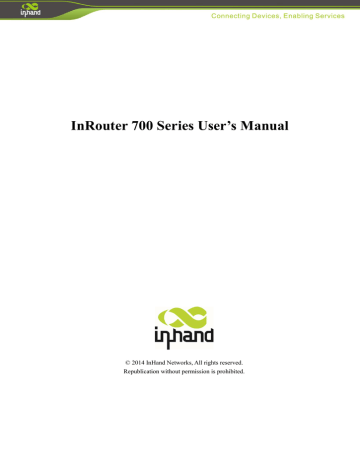
4.2 CLI command
Configure username and password
Enable serial function
Configure serial port parameters, like baudrate, parity, stop bit and so on.
Enable advanced options of dialup
Configure ICMP server
Configure LAN IP
Enable DHCP function
Configure DHCP IP pool: 192.168.2.10-192.168.2.20
Enable HTTP function
Configure HTTP service port
Enable HTTP local access
Enable HTTP remote access
Check device ID
After configuration, please don’t forget to commit and reboot router!
FAQ
1. InRouter is powered on, but can not access Internet through it?
Please check:
Whether the InRouter is inserted with a SIM card.
Whether the SIM card is enabled with data service, whether the service of the SIM card is suspended because of an overdue charge.
Whether the dialup parameters, e.g. APN, dialup number, account, and password are correctly configured.
Whether the IP Address of your computer is the same subnet with InRouter and the gateway address is InRouter
LAN address.
2. InRouter is powered on, have a ping to detect InRouter from your PC and find packet loss?
Please check if the network crossover cable is in good condition.
3. Forget the setting after revising IP address and can`t configure InRouter?
Method 1: connect InRouter with serial cable, configure it through console port.
Method 2: within 5 seconds after InRouter is powered on, press and hold the Restore button until the ERROR LED flashes, then release the button and the ERROR LED should goes off, press and hold the button again until the ERROR LED blinks 6 times, the InRouter is now restored to factory default settings. You may configure it now.
4. After InRouter is powered on, it frequently auto restarts. Why does this happen?
Please check:
Whether the module works normally.
Whether the InRouter is inserted with a SIM card.
Whether the SIM card is enabled with data service, whether the service of the SIM card is suspended because of an overdue charge.
Whether the dialup parameters, e.g. APN, dialup number, account, and password are correctly configured.
Whether the signal is normal.
Whether the power supply voltage is normal.
5. Why does upgrading the firmware of my InRouter always fail?
Please check:
When upgrading locally, check if the local PC and InRouter are in the same network segment.
When upgrading remotely, please first make sure the InRouter can access Internet.
6. After InRouter establishes VPN with the VPN server, your PC under InRouter can connect to the server, but the center can`t connect to your PC under InRouter?
Please make sure the firewall of your computer is disabled.
7. After InRouter establishes VPN with the VPN server, Your PC can`t connect to the server?
Please make sure “Shared Connection” on “Network=>WAN” or “Network=>Dialup” is enabled in the configuration of InRouter.
8. InRouter is powered on, but the Power LED is not on?
Check if the protective tube is burn out.
Check the power supply voltage range and if the positive and negative electrodes are correctly connected.
9. InRouter is powered on, but the Network LED is not on when connected to PC?
When the PC and InRouter are connected with a network cable, please check whether a network crossover cable is used.
Check if the network cable is in good condition.
Please set the network card of the PC to 10/100M and full duplex.
10. InRouter is powered on, when connected with PC, the Network LED is normal but can`t have a ping detection to the InRouter?
Check if the IP Address of the PC and InRouter are in the same subnet and the gateway address is InRouter LAN address.
11. InRouter is powered on, but can`t configure through the web interface?
Whether the IP Address of your computer is the same subnet with InRouter and the gateway address is InRouter
LAN address.
Check the firewall settings of the PC used to configure InRouter, whether this function is shielded by the firewall.
12. The InRouter dialup always fails, I can`t find out why?
Please restore InRouter to factory default settings and configure the parameters again.
13. How to restore InRouter to factory default settings?
- IR700 routers:
1. Press and hold the Restore button, power on InRouter;
2. Release the button until after the STATUS LED flashes and the ERROR LED is on;
3. After the button is released, the ERROR LED will go off, within 30s press and hold the Restore button again until the ERROR LED flashes;
4. Release the button, the system is now successfully restored to factory default settings.
Support
In case you have problems with the installation and use, please address them to us by e-mail: [email protected]
.
InHand Networks
Headquarters
West Wing, 11 th
Floor, Qi Ming International Mansion
Wang Jing Science Park, Chao Yang District
Beijing, 100102, China
T:+86-10-6439-1099
F:+86-10-8417-0089 [email protected]
US Office
7926 Jones Branch Dr. Suite 110
McLean, Virginia,22102
USA
T: +1-703-348-2988
F:+1-703-348-2988 www.inhandnetworks.com
advertisement
* Your assessment is very important for improving the workof artificial intelligence, which forms the content of this project
Related manuals
advertisement
Table of contents
- 4 Introduction to InRouter 700 Series
- 4 Overview
- 7 Package Checklist
- 8 Product Features
- 8 1.3.1 Interfaces
- 9 1.3.2 Functions
- 10 1.3.3 Environmental Limits
- 10 1.3.4 Power Requirements
- 10 1.3.5 Physical Characteristics
- 10 1.3.6 Advanced Industrial Features
- 11 1.3.7 Device Management Software
- 11 1.3.8 Warranty
- 12 Product Models
- 13 Quick Installation Guide
- 14 Typical Application
- 14 Panel Layout
- 16 Quick Connection to Internet
- 16 2.3.1 Insert SIM Card
- 16 2.3.2 Antenna Installation
- 16 2.3.3 Power Supply
- 16 2.3.4 Connect
- 17 2.3.5 Build Connection between InRouter and your PC
- 19 2.3.6 Start to configure your InRouter 700(Optional)
- 20 2.3.7 Connect InRouter with Internet
- 21 Quick IPSec VPN Configuration
- 23 Reset to Factory Defaults
- 23 Hardware Approach
- 24 2.5.2 Web Approach
- 25 Advanced Configuration
- 25 Configuration on Web
- 25 3.1.1 Preparation
- 27 3.1.2 System
- 31 3.1.3 Network
- 41 3.1.4 Service
- 45 3.1.5 Firewall
- 47 3.1.6 QoS
- 47 3.1.7 VPN(For IR79x only)
- 55 3.1.8 Tools
- 56 3.1.9 Status
- 59 CLI Configuration
- 59 4.1 CLI Operation
- 61 4.2 CLI command