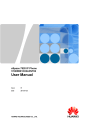
advertisement
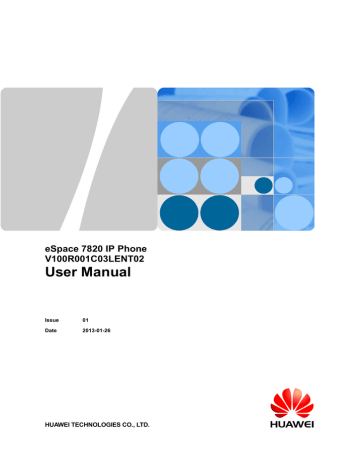
eSpace 7820 IP Phone
V100R001C03LENT02
User Manual
Issue
Date
01
2013-01-26
HUAWEI TECHNOLOGIES CO., LTD.
Copyright © Huawei Technologies Co., Ltd. 2013. All rights reserved.
No part of this document may be reproduced or transmitted in any form or by any means without prior written consent of Huawei Technologies Co., Ltd.
Trademarks and Permissions
and other Huawei trademarks are trademarks of Huawei Technologies Co., Ltd.
All other trademarks and trade names mentioned in this document are the property of their respective holders.
Notice
The purchased products, services and features are stipulated by the contract made between Huawei and the customer. All or part of the products, services and features described in this document may not be within the purchase scope or the usage scope. Unless otherwise specified in the contract, all statements, information, and recommendations in this document are provided "AS IS" without warranties, guarantees or representations of any kind, either express or implied.
The information in this document is subject to change without notice. Every effort has been made in the preparation of this document to ensure accuracy of the contents, but all statements, information, and recommendations in this document do not constitute a warranty of any kind, express or implied.
Huawei Technologies Co., Ltd.
Address: Huawei Industrial Base
Bantian, Longgang
Shenzhen 518129
People's Republic of China
Website: http://enterprise.huawei.com
Issue 01 (2013-01-26)
Huawei Proprietary and Confidential
Copyright © Huawei Technologies Co., Ltd. i
eSpace 7820 IP Phone
User Manual Contents
Contents
Issue 01 (2013-01-26) Huawei Proprietary and Confidential
Copyright © Huawei Technologies Co., Ltd. ii
eSpace 7820 IP Phone
User Manual Contents
Issue 01 (2013-01-26) Huawei Proprietary and Confidential
Copyright © Huawei Technologies Co., Ltd. iii
eSpace 7820 IP Phone
User Manual Contents
Issue 01 (2013-01-26) Huawei Proprietary and Confidential
Copyright © Huawei Technologies Co., Ltd. iv
eSpace 7820 IP Phone
User Manual 1 Safety Precautions
1
Safety Precautions
General Requirements
Before you install and use the device, read these safety precautions carefully and observe them during operation.
During storage, transportation, and operation of the device, keep the device dry.
During storage, transportation, and operation of the device, avoid collision and crash of the device.
Never attempt to dismantle the device by yourself. In case of any fault, contact the appointed maintenance center for repair.
Without prior written consent, no organization or individual is permitted to make any change to the structure or safety design of the device. Huawei Technologies Co., Ltd. is not liable to any consequences or legal issues due to such changes.
While using the device, observe all applicable laws, directives and regulations, and respect the legal rights of other people.
Environmental Requirements
Place the device at a well-ventilated place. Do not dispose the device to direct sunlight.
Keep the device clean and free of dusts.
Place the device on a stable platform.
Do not place any object on top of the device. Otherwise, the device may be too hot during operation. It can even be deformed or damaged by the heavy load.
Keep at least 10 cm between the device and the closest object for heat dissipation.
Do not place the device on or near any object that can easily catch fire, such as something made of rubber.
Keep the device far away from any heat source or bare fire, such as a candle or an electric heater.
Keep the device far away from any household appliance with strong magnetic field or electromagnetic field, such as a microwave oven or a refrigerator.
Operating Requirements
Do not let a child operate the device without guidance.
Do not let a child play with the device or any accessory. Swallowing the accessories may lead to peril.
Issue 01 (2013-01-26) Huawei Proprietary and Confidential
Copyright © Huawei Technologies Co., Ltd.
1
eSpace 7820 IP Phone
User Manual
1 Safety Precautions
Use the accessories provided or authorized by the manufacturer only.
The power supply of the device shall meet the requirements of the input voltage of the device. Use the provided surge protection power socket only.
Before plugging or unplugging any cable, shut down the device and disconnect it from the power supply.
While plugging or unplugging any cable, make sure that your hands are completely dry.
Do not tread on, pull, or over-bend any cable. Otherwise, the cable may be damaged, leading to malfunction of the device.
Do not use an old or a damaged power cable.
During lightning weather, stop using the device and disconnect it from the power supply.
Unplug the power plug and the ADSL(Asymmetric Digital Subscriber Line) twisted pair
(the radio frequency cable) to avoid lightning strike.
If the device is not used for a long time, disconnect it from the power supply and unplug the power plug.
Do not look directly into the optical interface and the laser-transmitting interface on the device, or the infrared transmitting interface on the remote control with your eyes.
Otherwise, your eyes may be injured.
In any of the following cases, stop using the device, disconnect it from the power supply, and unplug the power plug immediately: there is smoke emitted from the device, or there is some abnormal noise or smell. Contact the specified maintenance center for repair.
Avoid any object (such as metal shavings) from entering the device from the heat dissipation intakes.
Before connecting any other cable, connect the ground cable of the device first. Do not disconnect the ground cable until you disconnect all other cables.
Make sure that the three-phase power socket is grounded reliably. The neutral line and the live line shall not be connected inversely.
Do not scratch or abrade the shell of the device. This may lead to malfunctions of the device. The shed painting material may also lead to skin allergy.
Cleaning Requirements
Before cleaning the device, stop using it and disconnect it from the power supply.
Use a piece of soft dry cloth to clean the device.
Keep the power plug clean and dry. Using a dirty or wet power plug may lead to electric shock or other perils.
Issue 01 (2013-01-26) Huawei Proprietary and Confidential
Copyright © Huawei Technologies Co., Ltd.
2
eSpace 7820 IP Phone
User Manual 2 eSpace 7820 Overview
2
eSpace 7820 Overview
2.1 Positioning
Huawei IP Phone eSpace 7820 (eSpace 7820 for short) is a next generation 3-line IP phone using Session Initiation Protocol (SIP). It has a variety of functions and is easy to use.
User-friendly interactive liquid crystal display (LCD) interface and high-fidelity voice quality, perfect for frequent phone users, such as manager. eSpace 7820 concerns about demands of enterprises and IP phone service providers and meets Voice over Internet Protocol (VoIP) development requirements.
2.2 Features
2.2.1 Graceful Appearance
Streamlined design
Fashionable and decent color
Two 10/100 Mbit/s Ethernet ports
2.2.2 Powerful Functions
Supports multiple standards, including SIP 2.0, UDP, TCP, TLS, RTP, RTCP, HTTP,
HTTPS, ARP, RARP, ICMP, DNS ( SRV record), DHCP, PPPoE, FTP, TFTP, NTP,
Telnet, and 802.1x.
Adopts digital signal processing (DSP) technology, ensuring high voice quality.
Provides various voice functions, such as calling number display, calling name and department dispaly, call waiting, call hold, call forward, call transfer, Do Not Disturb
(DND), mute, Three-Party Conference, and dial after off-hook.
Provides high voice quality.
Issue 01 (2013-01-26) Huawei Proprietary and Confidential
Copyright © Huawei Technologies Co., Ltd.
3
eSpace 7820 IP Phone
User Manual
2.3 Components
2.3.1 Keys
2 eSpace 7820 Overview
Table 2-1 lists eSpace 7820 keys and indicators.
Table 2-1 eSpace 7820 keys and indicators
Key and
Indicator Description
Power Indication
LED
This indicator indicates the power supply status.
When eSpace 7820 is powered on, the indicator is on.
When eSpace 7820 is powered off, the indicator is off.
When eSpace 7820 has an incoming call or when it is muted during a call, the indicator blinks.
Line Key
Soft Key
Indicates account status.
You can also use the three line keys as programmable keys for other use.
The phone screen displays function names of the four soft keys. For example, soft keys are marked as History, Directory, DND, and
Menu on the standby screen.
Message
Blinks when you receive a new voice message.
If there is no new voice message, the page for setting voice connection code is displayed after you press this key.
If you have set a voice access code, the voice mailbox is accessed after you press this key.
Issue 01 (2013-01-26) Huawei Proprietary and Confidential
Copyright © Huawei Technologies Co., Ltd.
4
eSpace 7820 IP Phone
User Manual 2 eSpace 7820 Overview
Key and
Indicator
Headset
Description
On the dialing page or conversation page, press this key to change the conversation mode.
If eSpace 7820 is in the handset mode, press this key to access the headset mode. To restore the handset mode, press this key again.
If eSpace 7820 is in the hand-free mode, press this key to access the headset mode. To restore the hand-free mode, press this key again.
Transfers a call to another party.
Transfer
Redial
Speaker
Volume
Adjustment Bar
Navigation Key
Digital Key
Redials a number.
In the standby state, press this key to access the page where numbers that you have dialed are listed. Select a record and press this key again to initiate a call.
Answers an incoming call in the hand-free mode.
On the dialing page or conversation page, press this key to change the conversation mode.
If eSpace 7820 is in the handset mode, press this key to access the hand-free mode. To restore the handset mode, press this key again.
If eSpace 7820 is in the headset mode, press this key to access the hand-free mode. To restore the headset mode, press the
Headset key.
Adjusts the volume in the handset, headset, or hand-free mode, or the volume of the ring tone.
Includes four arrow keys (up, down, left, and right), one OK key, and one X key.
Arrow keys: move the cursor on difference pages.
OK key: access the menu that is selected or confirm an operation, or answer an incoming call if any.
X key: cancel an operation, return to the upper-level menu, reject an incoming call (in the ringing state), or mute a call.
Enters alphanumeric and special characters.
To enter digits, lowercase letters, uppercase letters, and special characters, switch the entering mode.
2.3.2 Indicators
Table 2-2 lists eSpace 7820 indicators.
Issue 01 (2013-01-26) Huawei Proprietary and Confidential
Copyright © Huawei Technologies Co., Ltd.
5
eSpace 7820 IP Phone
User Manual 2 eSpace 7820 Overview
Table 2-2 eSpace 7820 indicators
Indicator Description
Power Indication LED Steady green: eSpace 7820 is powered on.
Blinking green: A call comes or is muted.
Off: eSpace 7820 is powered off.
Message
Line Key
Steady green: There is a new voice message.
Off: There is no new voice message.
Steady green: The account is in the dialing or talking state.
Blinking green: The account receives or holds a call.
Off: The account is idle.
Line Key assigned with the
Share Call Appearance
(SCA) function
Line Key assigned with the
Busy Lamp Field (BLF) function
Steady green: The listened-on account is idle.
Blinking green: The listened-on account is occupied.
Off: The SCA function is disabled.
Steady green: The listened-on account is idle.
Blinking green slowly: The listened-on account is in the talking state.
Blinking green quickly: The listened-on account is in the ringing state.
Off: The BLF function is disabled.
2.3.3 Icons
Table 2-3 lists icons that may occur on the eSpace 7820 screen.
5
6
7
Table 2-3 Icons on the eSpace 7820 screen
No. Icon
1
2
3
4
Description
This icon blinks when network connection failed.
Indicates that an account failed to be registered.
Indicates that an account is being registered.
Indicates that an account is registered successfully.
Indicates a missed call.
Indicates an incoming call.
Indicates an outgoing call.
Issue 01 (2013-01-26) Huawei Proprietary and Confidential
Copyright © Huawei Technologies Co., Ltd.
6
eSpace 7820 IP Phone
User Manual
13
14
15
No.
8
9
10
11
12
16
17
18
19
20
2.3.4 External Ports
Icon
2 eSpace 7820 Overview
Description
Indicates all input methods.
Indicates digital input.
Indicates lower-case input.
Indicates upper-case input.
Indicates that a call is muted.
Indicates that a call is held.
Indicates a voice mailbox.
Indicates that the call forward function is enabled.
Indicates that the DND function is enabled.
Indicates that the auto answer function is enabled.
Indicates the handset mode.
Indicates the headset mode.
Indicates the hand-free mode.
Table 2-4 lists external ports on eSpace 7820.
Table 2-4 External ports on eSpace 7820
Port Description
Connects the external power supply.
Issue 01 (2013-01-26) Huawei Proprietary and Confidential
Copyright © Huawei Technologies Co., Ltd.
7
eSpace 7820 IP Phone
User Manual
Port
Internet
PC
2.3.5 Internal Ports
2 eSpace 7820 Overview
Description
Connects the Local Area Network (LAN) or the public network.
Connects a computer.
When a computer uses this port to connect to eSpace
7820, eSpace 7820 functions as a Hub on the network.
Do not connect the PC ports of two phones directly with a network cable. Otherwise, a network storm may occur.
As a result, the entire network will be unavailable.
Table 2-5 lists internal ports on eSpace 7820.
Table 2-5 Internal ports on eSpace 7820
Port Description
Connects a headset.
Connects a handset.
2.4 Specifications
2.4.1 Hardware Specifications
Table 2-6 eSpace 7820 hardware specifications
Item Description
LAN port (PC port) 10/100 Mbit/s self-adaptive
WAN port (Internet port) 10/100 Mbit/s self-adaptive
Issue 01 (2013-01-26) Huawei Proprietary and Confidential
Copyright © Huawei Technologies Co., Ltd.
8
eSpace 7820 IP Phone
User Manual
Item
Power adapter
Power
LCD
Size (mm)
Weight (kg)
Working temperature
Relative humidity
Authentication standard
2.4.2 Technical Specifications
Description
Input: 100 to 240 V AC
Output: 5 V DC, 1.2 A
2 eSpace 7820 Overview
2.6 W
2.87″132x64 pixel LCD
185 x 200 x 90
0.77
0 °C to 40 °C
10% to 90%
FCC/CE/ROHS
Table 2-7 eSpace 7820 technical specifications
Item Description
Line 3 straight-through lines
Voice quality High-definition (HD) encoding, speaker, and handset
Protocol SIP v1 (RFC 2543), SIP v2 (RFC 3261), IPv6, UDP/TCP/TLS,
Out-of-band DTMF (RFC 2833), In-band DTMF, SIP INFO DTMF,
STUN client (NAT traversal), DNS SRV (RFC 3263), Reliability of provisional responses (RFC 3262), Offer/answer (RFC 3264),
Subscription for MWI events (RFC 3265), Dialog-state monitoring (RFC
4235), REFER (RFC 3515)
Function key 6 navigation keys, 1 volume adjustment bar, and 5 special function keys
(Message, headset, transfer, redial, and speaker)
Voice feature Full-duplex handset, speaker, and headset
Technical feature
Advanced DSP technology
Dynamic negotiation codec and voice effective load
Voice encoding standards including G723.1,G726,G729AB,G722,G.711
A-law/μ-law and iLBC.
In-band and out-band DTMF transmitting
Echo cancellation
Sidetone cancellation with support of advanced jitter buffer, packet delay, and packet loss compensation
User-friendly GUIs, remote address book download. call hold, call forward, DND, call transfer, call waiting, mute, redial, call
Issue 01 (2013-01-26) Huawei Proprietary and Confidential
Copyright © Huawei Technologies Co., Ltd.
9
eSpace 7820 IP Phone
User Manual
Item
Network configuration
Software upgrade
Security guarantee
2 eSpace 7820 Overview
Description history, volume control, caller ID display,3-way conferencing,speed Dial, calling name and department dispaly, and auto answer
Network configuration keys, LCD, Web page, or Advanced Encryption
Standard (AES) encrypted configuration file
Manual static network configuration and dynamic network configurations provided by the DHCP server
Software upgrade using TFTP, FTP, HTTP, or HTTPS
Dedicated Uniform Resource Locator (URL) for downloading the configuration file and upgrade file
HTTPS (server/client), Transport Layer Security (TLS), SRTP
(RFC3711), AES for encrypting AUTO-P configuration files
Issue 01 (2013-01-26) Huawei Proprietary and Confidential
Copyright © Huawei Technologies Co., Ltd.
10
eSpace 7820 IP Phone
User Manual 3 Configuring eSpace 7820
3
Configuring eSpace 7820
3.1 Configuration Using the LCD
When configuring functions of eSpace 7820, you must access the Basic Settings page or
Features page first.
To access the Basic Settings page, proceed as follows:
1. Press the soft key Menu in the standby state.
2. Select [Settings] and press the OK key.
3. Select [Basic Settings] and press the OK key.
To access the Features page, proceed as follows:
1. Press the soft key Menu in the standby state.
2. Select [Features]and press the OK key.
On any configuration page, press the up and down keys to select a configuration item.
3.1.1 Setting the Language
To modify the language on the eSpace 7820 LCD, proceed as follows:
1. Access the Basic Settings page.
2. Select [Language] and press the OK key.
3. Select a required language and press the soft key Save.
3.1.2 Setting the Time and Date
To set the time and date, proceed as follows:
1. Access the Basic Settings page.
2. Select [Time & Date] and press the OK key.
3. Select a setting mode as required.
− SNTP Settings eSpace 7820 automatically obtains the Universal Time Coordinated (UTC) time from a dedicated NTP server. Use the up and down keys to set configuration items such as
Time Zone, NTPServer1/NTPServer2, and Daylight Saving.
Issue 01 (2013-01-26) Huawei Proprietary and Confidential
Copyright © Huawei Technologies Co., Ltd.
11
eSpace 7820 IP Phone
User Manual 3 Configuring eSpace 7820
To enable daylight saving, you must manually set related parameters on the Web page. Table 3-5 lists
details about these parameters.
− Manual Setting
−
Use navigation keys and digital keys to manually set the time and date.
DHCP Time
To enable DHCP time, use the left and right keys. After obtaining time offset from the
DHCP server and UTC time from the NTP server, eSpace 7820 calculates the actual time.
To make DHCP time take effect, configure that eSpace 7820 obtains the IP address in DHCP mode, enable DHCP time, and use SNTP to obtain UTC time.
4. Press the soft key Save.
3.1.3 Setting Time and Date Formats
eSpace 7820 allows users to set time and date formats as required. To set time and date formats, proceed as follows:
1. Access the Basic Settings page.
2. Select [Time & Date] and press the OK key.
3. Select [Time & Date Format] and press the OK key.
4. Select [Clock] and use the left and right keys to switch between time formats 24 Hour and 12 Hour.
5. Select [Date Format], and use the left and right keys to switch among seven date formats.
6. Press the soft key Save.
3.1.4 Setting the Ring Tone
To set the ring tone, proceed as follows:
1. Access the Basic Settings page.
2. Select [Ring Tone] and press the OK key.
3. Use the up and down keys to select a ring tone.
4. Press the soft key Save.
If you want to cancel the setting, press the soft key Back to return to the previous menu.
3.1.5 Setting the Volume
eSpace 7820 allows you to adjust the volume of the handset, speaker, headset, and ring tone.
To adjust the volume in the standby state, proceed as follows:
1. Access the Basic Settings page.
2. Select [Phone Volume] and press the OK key.
3. Select an object, press the OK key, and use the volume adjustment bar or left and right key to adjust the volume.
4. Press the soft key OK.
If you want to cancel the setting, press the soft key Back to return to the previous menu.
Issue 01 (2013-01-26) Huawei Proprietary and Confidential
Copyright © Huawei Technologies Co., Ltd.
12
eSpace 7820 IP Phone
User Manual 3 Configuring eSpace 7820
During a conversation, the volume adjustment bar is used to adjust the volume of the current answer mode (handset, speaker, or headset).
In the standby or ringing state, the volume adjustment bar is used to adjust the volume for the ring tone.
3.1.6 Configuring the Call Forward Function
eSpace 7820 supports three call forward modes: Always Forward, Busy Forward, and No
Answer Forward.
To configure the call forward function, proceed as follows:
1. Access the Features page.
2. Select [Call Forward] and press the OK key.
3. Select a call forward mode and press the OK key.
4. Press the soft key Switch enable or disable it.
5. Enter the forwarded-to number.
6. Press the soft key Save.
If you set the call forward mode to No Answer Forward, you must set After Ring Times.
To implement fast call forward, assign the call forward function to a DSS key. For details, see
3.1.7 Configuring the Call Waiting Function
When you are in a conversation and a new call comes, you can make the new call wait.
To configure the call waiting function, proceed as follows:
1. Access the Features page.
2. Select [Call Waiting] and press the OK key.
3. Press the soft key Switch to enable or disable the call waiting function, and enable or disable the prompt tone.
4. Press the soft key Save.
After configuring the call waiting function, register this function on the SIP server. To register the calling waiting function on the SIP server, proceed as follows:
1. Pick up the phone or press the key Speaker.
2. Enter *58#, and press the soft key Send. eSpace 7820 plays an announcement indicating that the function has been registered successfully. The call waiting function takes effect.
3.1.8 Setting DSS Keys
eSpace 7820 provides Direct Station Selection (DSS) keys. You can assign various functions to DSS keys for using these functions quickly. DSS keys include line keys and programmable keys. eSpace 7820 allows you to set line keys.
You can set DSS keys on the Web page. For details, see DSS Key .
Issue 01 (2013-01-26) Huawei Proprietary and Confidential
Copyright © Huawei Technologies Co., Ltd.
13
eSpace 7820 IP Phone
User Manual 3 Configuring eSpace 7820
To set line keys, proceed as follows:
1. Access the Features page.
2. Select [DSS Keys] and press the OK key.
3. Select a key to be configured and press the OK key.
4. Press the soft key Switch, select a function, and set parameters based on the function that you select.
5. Press the soft key Save.
Settings vary according to the function that you select. Parameters and related settings are similar on the
eSpace 7820 LCD and Web page. For details, see contents in Table 3-7 and Table 3-8 .
3.1.9 Setting the Send Key
eSpace 7820 allows you to set a key such as the pound key (#) or star key (*) to the send key.
By default, this function is disabled.
To set the send key, proceed as follows:
1. Access the Features page.
2. Select [Key as Send] and press the OK key.
3. Press the soft key Switch, select a key, and set this key to the send key.
4. Press the soft key Save.
By default, the pound key (#) and star key (*) are set as eSpace U19xx's service feature codes. If you set the pound key (#) or star key (*) as the send key, the eSpace U19xx's service feature codes whose last digit is the pound key (#) or star key (*) will not be available.
3.1.10 Setting the Hot Line
The hot line function works when users pick up the handset or press the speaker key but do not dial any numbers or hang up within the preset duration.
To set the hot line, proceed as follows:
1. Access the Features page.
2. Select [Hot Line] and press OK.
3. Enter the hot line number and set hot line delay.
4. Press the soft key Save.
3.1.11 Configuring the History Setting Function
After you enable the history setting function,eSpace 7820 saves all call records.
To configure the history setting function, proceed as follows:
1. Access the Features page.
2. Select [History Setting] and press the OK key.
3. Press the soft key Switch to enable or disable the History Setting function.
4. Press the soft key Save.
Issue 01 (2013-01-26) Huawei Proprietary and Confidential
Copyright © Huawei Technologies Co., Ltd.
14
eSpace 7820 IP Phone
User Manual 3 Configuring eSpace 7820
3.1.12 Configuring the AA Login (Available for Huawei UC2.0
Solution)
You can obtain the login information, register with the related servers, and obtain related services by the Authentication Assertion (AA) login service module.
1. Access the main menu of the IP phone.
2. Select Login and press OK.
If the IP phone has been configured with an account, select Logout and press OK to deregister the existing account.
3. Enter the values of Extension, password, Server, and Port.
4. Press the LogIn softkey.
----End
You can obtain the values of Extension, password, Server, and Port from your system administrator.
3.2 Configuration Using the Web Page
3.2.1 Establishing a Configuration Environment
Before accessing the Web configuration page, proceed as follows to establish a configuration environment and obtain eSpace 7820's IP address.
1. Obtain a PC that meets the following requirements:
− Installs Ethernet adapters and supports TCP/IP.
− Runs the Window 98 or later operating system.
− Installs a Web browser such as Microsoft Internet Explorer 6.0 or later, Firefox, and
Google.
− Supports the resolution 800 x 600 or higher.
2. Press the OK key on eSpace 7820 to obtain the IP address.
If the eSpace 7820's IP address cannot be obtained, contact the system administrator.
3. Connect eSpace 7820 and the PC to networks where they can communicate with each other.
You can connect eSpace 7820 and the PC to a Hub or a switch. If there is no Hub or switch, connect the PC to the PC port on eSpace 7820.
3.2.2 Accessing the Web Configuration Page
To access the Web configuration page, proceed as follows:
1. Start the Web browser on the PC.
2. Enter the eSpace 7820's IP address in the address box, and press Enter.
3. Enter the user name and password (both user by default) and click OK, as shown in
Issue 01 (2013-01-26) Huawei Proprietary and Confidential
Copyright © Huawei Technologies Co., Ltd.
15
eSpace 7820 IP Phone
User Manual
Figure 3-1 Accessing the Web configuration page
3 Configuring eSpace 7820
3.2.3 Tab Pages on the Web Configuration Page
Tab pages on the Web configuration page are describes as follows:
Status: displays information about eSpace 7820's network and version.
Account: configures account registration or deregistration and some basic functions.
Network: includes Internet (WAN) port and PC port.
Phone: includes basic settings (such as date and time) and function settings.
Contacts: configures information about address books.
Upgrade: restarts eSpace 7820.
Security: changes the password and uploads the trusted certificates and server certificates.
Issue 01 (2013-01-26) Huawei Proprietary and Confidential
Copyright © Huawei Technologies Co., Ltd.
16
eSpace 7820 IP Phone
User Manual 3 Configuring eSpace 7820
3.2.4 Status Tab Page
On the Status tab page, you can view eSpace 7820's network and version information, as
Figure 3-2 Status tab page
Table 3-1 lists parameters on the Status tab page
Table 3-1 Parameters on the Status tab page
Parameter Description
Firmware Version eSpace 7820 firmware version number. It is used to check the upgrade result.
Hardware Version
WAN Port Type
WAN IP Address eSpace 7820 hardware version number.
Method of obtaining network information. eSpace 7820's IP address.
Subnet Mask
MAC Address
Link Status
PC IP Address
Device Type
DHCP Server Status
(PC) eSpace 7820's subnet mask.
Unique hexadecimal ID of eSpace 7820.
The MAC address is used when you configure eSpace 7820s in batches.
Connection status of the WAN port.
IP address of the LAN port.
Connection type of the LAN port.
DHCP service status of the LAN port.
Issue 01 (2013-01-26) Huawei Proprietary and Confidential
Copyright © Huawei Technologies Co., Ltd.
17
eSpace 7820 IP Phone
User Manual 3 Configuring eSpace 7820
Parameter Description
The options are Enabled and Disabled.
3.2.5 Account Tab Page
On the Account tab page, you can configure information for an eSpace 7820's account such
as registration and deregistration, as shown in Figure 3-3 .
Figure 3-3 Account tab page
Table 3-2 lists parameters on the Account tab page.
Table 3-2 Parameters on the Account tab page
Parameter Description
Register Status Status of the account that you select.
The options are Registered, Registering, DISABLE, Unknown, and
Register Fail.
Account Active Indicates whether to activate the account.
The default value is Off.
Label
Display Name
Account name that is displayed on the standby LCD.
Calling party name that is displayed on the LCD of the called party.
Issue 01 (2013-01-26) Huawei Proprietary and Confidential
Copyright © Huawei Technologies Co., Ltd.
18
eSpace 7820 IP Phone
User Manual
Parameter
Register Name
User Name
SIP Server
Description
Account name that is specified by the carrier.
Only the administrator can set this parameter.
3 Configuring eSpace 7820
Account name that is specified by the VoIP service provider. The value is similar to a phone number or is a phone number.
Only the administrator can set this parameter.
IP address or domain name of the SIP server that is specified by the
VoIP service provider.
Only the administrator can set this parameter.
Enable Outbound
Proxy Server
Outbound Proxy
Server
Voice Mail
Proxy Require
Ring Type
Indicates whether to enable the outbound proxy server.
This parameter is available when the firewall or NAT is deployed and can be set only by the administrator.
IP address or domain name of the outbound proxy server.
The outbound proxy server helps signals and media data pass the firewall or implement NAT traversal.
Only the administrator can set this parameter.
Voice mailbox access code. After setting this parameter, you can press the Messages key to connect to the voice mailbox server.
Parameter for the Nortel platform. If IP phones register with the
Nortel platform, this parameter is mandatory. The parameter value is fixed at com.nortelnetworks.firewall. If the parameter value is incorrect, contact Nortel for help.
Anonymous Call Indicates whether to enable the anonymous call function.
If you select On, the user name and phone number corresponding to an account are not displayed on the called party's phone if you use this account to make a call.
If you select Off, the user name and phone number corresponding to an account are displayed on the called party's phone if you use this account to make a call.
Anonymous Call
Rejection
Indicates whether to enable the anonymous call rejection function.
If you select On, an anonymous call made to this account is rejected.
If you select Off, anonymous calls made to this account are received.
Missed call log Indicates whether to record missed calls.
If you select Disabled, eSpace 7820 does not record calls that you miss.
Auto Answer Indicates whether to enable auto answer.
If you select Enabled, incoming calls are automatically connected for the current account.
Ring tone of the current account.
Issue 01 (2013-01-26) Huawei Proprietary and Confidential
Copyright © Huawei Technologies Co., Ltd.
19
eSpace 7820 IP Phone
User Manual 3 Configuring eSpace 7820
3.2.6 Network Tab Page
Internet Port (WAN)
Figure 3-4 shows the Internet Port (WAN) area on the Network tab page.
Figure 3-4 Internet Port (WAN) area
Table 3-3 lists parameters in the Internet Port (WAN) area.
Table 3-3 Parameters in the Internet Port (WAN) area
Parameter Description
DHCP If you select the DHCP check box, eSpace 7820 automatically attempts to connect to the DHCP server for obtaining resources such as the IP address, subnet mask, gateway, and DNS server information.
Static IP Address If you click the Static IP address option button, you must manually set network parameters. For details about these parameters, contact the network administrator.
IP Address
Subnet Mask eSpace 7820's IP address. eSpace 7820's subnet mask.
Default Gateway Default gateway of eSpace 7820.
Primary DNS IP address of the primary DNS server.
Secondary DNS IP address of the secondary DNS server.
PPPoE you can connect eSpace 7820 to the network in PPPoE mode. For details about the user name and password, contact the network service
Issue 01 (2013-01-26) Huawei Proprietary and Confidential
Copyright © Huawei Technologies Co., Ltd.
20
eSpace 7820 IP Phone
User Manual
Parameter
User
Password
PC Port
3 Configuring eSpace 7820
Description provider.
User name that is specified by the network service provider.
Password that is specified by the network service provider.
Figure 3-5 shows the PC Port area on the Network tab page.
Figure 3-5 PC Port area
Table 3-4 lists parameters in the PC Port area.
Table 3-4 Parameters in the PC Port area
Parameter Description
As Bridge If you select the As Bridge check box, the PC port works in bridge mode.
As Router If you select the As Router option button, eSpace 7820 functions a router, and you must set related parameters. For details about these parameters, contact the network administrator.
IP Address
Subnet Mask
Enable DHCP
Server
IP address of eSpace 7820 when it functions as a router.
Subnet mask of eSpace 7820 when it functions as a router.
Indicates whether to enable the DHCP function.
Start IP Address Start IP address in the DHCP server address pool.
End IP Address End IP address in the DHCP server address pool.
Issue 01 (2013-01-26) Huawei Proprietary and Confidential
Copyright © Huawei Technologies Co., Ltd.
21
eSpace 7820 IP Phone
User Manual
3.2.7 Phone Tab Page
Preference
Figure 3-6 shows the Preference area on the Phone tab page
Figure 3-6 Preference area
3 Configuring eSpace 7820
Table 3-5 lists parameters in the Preference area
Table 3-5 Parameters in the Preference area
Parameter Description
WEB Language Language displayed on Web pages.
DHCP Time
Time Zone
Primary NTP Server
Indicates whether to obtain time offset from the DHCP server.
Local time zone.
IP address of the primary NTP server that provides the UTC time.
Issue 01 (2013-01-26) Huawei Proprietary and Confidential
Copyright © Huawei Technologies Co., Ltd.
22
eSpace 7820 IP Phone
User Manual
Parameter
Secondary NTP Server
Update Interval(seconds) Interval at which eSpace 7820 obtains the UTC time from the
NTP server.
Daylight Saving Time
Fixed Type
Mode of enabling the Daylight Saving Time (DST).
Mode of setting the DST.
This parameter is available when you set Daylight Saving
Time to Manual.
Start Time
3 Configuring eSpace 7820
Description
IP address of the secondary NTP server that provides the UTC time.
End Time
Start time of the DST.
This parameter is available when you set Daylight Saving
Time to Manual.
End time of the DST.
This parameter is available when you set Daylight Saving
Time to Manual.
Offset(minutes)
Manual Time
Time Format
Date Format
Live Dialpad
Time offset of the DST.
This parameter is available when you set Daylight Saving
Time to Manual.
Indicates whether to enable manual time setting.
Format in which time is displayed.
The options are 12 Hour and 24 Hour.
Format in which date is displayed.
Indicates whether to enable automatic call for the number that you enter on the standby LCD. The options are:
Enabled: eSpace 7820 automatically calls an entered number after the duration specified by Inter Digit Time.
Disabled: eSpace 7820 returns to the standby state 14 seconds after you dial a number.
Inter Digit
Time(1~14)(seconds)
Flash Hook
Time(<800ms)
Delay of an automatic call to the number that you dial.
Duration when the hookflash key is held down.
A call is released if you hold down the flashhook key for the time equal to or longer than the time specified by this parameter.
A call is held if you hold down the flashhook key for the time shorter than the time specified by this parameter.
Backlight Time(seconds) Duration when the backlight is displayed. The backlight displays for this duration after you stop performing operations on an eSpace 7820.
Keyboard Lock Indicates whether to lock certain keys. The options are:
Issue 01 (2013-01-26) Huawei Proprietary and Confidential
Copyright © Huawei Technologies Co., Ltd.
23
eSpace 7820 IP Phone
User Manual
Features
Parameter
Ring Type
Upload Ringtone
3 Configuring eSpace 7820
Description
Disabled: Do not lock the Keyboard.
Menu Key: Lock the menu key only.
Function Keys: Lock function keys only.
All Keys: Lock all keys.
Lock&Answer: Lock all keys and answer calls automatically.
To unlock a key, press Menu and enter the password admin. eSpace 7820's ring tone.
Ring tone file that you upload.
Click Browse to select a .wav file whose size does not exceed
100 KB, and click Upload.
Figure 3-7 shows the Features area on the Phone tab page
Issue 01 (2013-01-26) Huawei Proprietary and Confidential
Copyright © Huawei Technologies Co., Ltd.
24
eSpace 7820 IP Phone
User Manual
Figure 3-7 Features area
3 Configuring eSpace 7820
Figure 3-7 lists parameters in the Features area.
Issue 01 (2013-01-26) Huawei Proprietary and Confidential
Copyright © Huawei Technologies Co., Ltd.
25
eSpace 7820 IP Phone
User Manual 3 Configuring eSpace 7820
Table 3-6 Parameters in the Features area
Parameter Description
Forward Configures the call forward function.
Call forward types include Always, Busy, and No Answer.
Always Indicates whether to always enable the call forwarding function.
If you select On, eSpace 7820 forwards all incoming calls to a preset number.
Target
On Code
Number that incoming calls are forwarded to.
Code for enabling the always forwarding function. After eSpace 7820 sends this code to the PBX, the always forwarding function is enabled.
Off Code
Busy
Target
On Code
Off Code
No Answer
Code for disabling the always forwarding function. After eSpace 7820 sends this code to the PBX, the always forwarding function is disabled.
Indicates whether to enable the busy forwarding function.
If you select On, eSpace 7820 forwards incoming calls to the preset number when eSpace 7820 is in a conversation and does not enable the call waiting function.
Number that incoming calls are forwarded to.
Code for enabling the busy forwarding function. After eSpace 7820 sends this code to the PBX, the busy forwarding function is enabled.
Code for disabling the busy forwarding function. After eSpace 7820 sends this code to the PBX, the busy forwarding function is disabled.
Indicates whether to enable the no answer forwarding function.
If you select On, eSpace 7820 forwards incoming calls to the preset number when they are not answered within the preset duration.
Maximum no-answer duration to forward incoming calls. After Ring
Time(seconds)
Target
On Code
Off Code
Number that incoming calls are forwarded to.
Code for enabling the no answer forwarding function. After eSpace
7820 sends this code to the PBX, the no answer forwarding function is enabled.
Code for disabling the no answer forwarding function. After eSpace
7820 sends this code to the PBX, the no answer forwarding function is disabled.
Configures eSpace 7820's basic functions. General
Information
Call Waiting
Call Waiting
Tone
Indicates whether to enable the call waiting function.
Indicates whether to plays a prompt tone when a new call comes during a conversation.
This parameter is available when the call waiting function is enabled.
Issue 01 (2013-01-26) Huawei Proprietary and Confidential
Copyright © Huawei Technologies Co., Ltd.
26
eSpace 7820 IP Phone
User Manual
Parameter
Auto redial
3 Configuring eSpace 7820
Description
Indicates whether to automatically redial a number if a call attempt fails.
Auto redial interval(1~300s)
Duration between two consecutive redials.
This parameter is available when the auto redial function is enabled.
Auto redial times(1~300)
Key As Send
Number of auto redial times.
This parameter is available when the auto redial function is enabled.
Indicates whether to enable the send key.
Button Sound
Send Sound
Indicates whether to enable the keypad tone.
Indicates whether to enable the dial tone for the send key.
Hotline Number Hotline number that eSpace 7820 automatically connects to if you do not dial a number or perform any other operations within the hotline delay time after picking up the handset or pressing the hands-free key to enter the dial screen.
Hotline Delay
ReDialTone
Emergency
Busy Tone
Delay(seconds)
Delay of making a call to the hotline number.
Number that will not cancel the dial tone after it is entered.
Number that you can make a call to even if you lock all keys.
Delay of playing the busy tone when the called party hangs up.
Ringer Device for Headset
Headset Send
Volume(1~53)
Return code when refuse
Ringing device when a call comes. The options are headset and speaker.
Volume of the headset.
Message that eSpace 7820 sends to the calling party when eSpace 7820 rejects the call.
Return code when DND
Message that eSpace 7820 sends to the calling party when eSpace 7820 enables the DND function.
DND On Code Code for enabling the DND function. After eSpace 7820 sends this code to the SIP server, the DND function is enabled.
DND Off Code Code for disabling the DND function. After eSpace 7820 sends this code to the SIP server, the DND function is disabled.
Semi-Attend
Transfer
Indicates whether to enable the semi-attend transfer. The options are:
Enabled: If you press the Transfer key when there is an incoming call from a third party, your number is displayed on the third party's terminal.
Disabled: If you press the Transfer key when there is an incoming call from a third party, the number of the party to whom you want to transfer this call is displayed on the third party's terminal.
For details about how to set call transfer, see 4.7 Call Transfer .
Issue 01 (2013-01-26) Huawei Proprietary and Confidential
Copyright © Huawei Technologies Co., Ltd.
27
eSpace 7820 IP Phone
User Manual
Parameter
Blind Transfer
OnHook
Attend Trans
OnHook
Transfer on
Conference
Hang up
3 Configuring eSpace 7820
Description
Indicates whether to enable the blind transfer function.
Enabled: the blind transfer service function is available.
Disabled: the blind transfer service function is unavailable.
For details about how to set call transfer, see 4.7 Call Transfer .
Indicates whether to enable the consult transfer function.
Enabled: the attend transfer function is available.
Disabled: the attend transfer function is unavailable.
For details about how to set call transfer, see 4.7 Call Transfer .
Indicates whether to retain the connection between the other two parties in a three-party conference when the conference initiator hangs up.
Enabled: When a conference initiator hangs up, the other two parties can talk normally.
Disabled: When a conference initiator hangs up, the other two parties' calls end automatically.
Delay of making a call automatically when the dial-now rule is used. Time Out for
Dial-now Rule
Use Logo
Upload Logo
(The pixel<132*64)
User logo. You can use System logo or select Custom logo to upload a logo.
This parameter is available only when you select Custom logo.
Click Browse to select a logo, and click Upload.
A logo to upload must be in the .dob format.
For details on how to creating a logo, see the Huawei IP Phone eSpace
7810&7820&7830&7850&7870&7803X Administrator Guide or consult the enterprise administrator.
DSS Key
In the DSS Key area, you can set Line Key and Programmable Key.
Line keys
Users can also assign functions, for example, speed dial to a line key. Figure 3-8 shows line
key settings.
Issue 01 (2013-01-26) Huawei Proprietary and Confidential
Copyright © Huawei Technologies Co., Ltd.
28
eSpace 7820 IP Phone
User Manual
Figure 3-8 Setting line keys
3 Configuring eSpace 7820
Table 3-7 lists parameters on both the eSpace 7820 screen and Web configuration page.
Table 3-7 Parameters on both the eSpace 7820 screen and Web page
Phone Screen Web Page Description
Type Type Function that you assign to a line key.
Key Type
Label Label
Value
Xml Browser
Value
Self-defined function name, which is displayed on the screen of the expansion module.
Setting based on the functions that you assign. For example, if you assign the speed dial function to a memory key, enter the speed dial number in the
Value text box.
Account ID
Extension
Line
Extension
Account that you configure a function for.
Extension number.
This parameter is available for the BLF function only.
Table 3-8 lists functions of line keys.
Table 3-8 Functions of line keys
Web
Page
Phone
Screen
Description Setting
Value
Line Line Functions as a line key.
This parameter is dimmed.
Line
Select Auto or Line 1 to
Line 3.
Extension
This parameter is dimmed.
Issue 01 (2013-01-26) Huawei Proprietary and Confidential
Copyright © Huawei Technologies Co., Ltd.
29
eSpace 7820 IP Phone
User Manual 3 Configuring eSpace 7820
Web
Page
Speed
Dial
BLF
Voice
Phone
Screen
Description Setting
Value
Speed Dial Connects to a preset speed dial number.
Enter the speed dial number.
BLF
Line
Select Auto or Line 1 to
Line 3.
Select Line 1 to Line 3
Extension
You do not need to set this parameter.
Enter a function code. For details about function codes, contact your system administrator.
Voice Mail Obtains voice messages.
Enter the code for connecting to a voice mailbox.
Select Line 1 to Line 3
This parameter is dimmed.
Pick Up Pick Up
Listens on a number.
When the
BLF function is enabled, you can know the real-time status of the listened on number, such as idle, ringing, or talking.
Enter the number to be listened on.
Picks up calls for a preset number.
Enter the function code and pickup number in the format
*11*TN#.
Here, TN is the pickup number.
Select Line 1 to Line 3
This parameter is dimmed.
Group
Pickup
Call Park
Group
Pickup
Call Park
Picks up calls in a group.
Enter the group pickup code *11#.
Parks calls for another account on eSpace 7820 when the current account is busy.
Alternatively, connects to a preset speed dial number when eSpace
Enter an account that calls are parked for, for example,
123.
Select Auto or Line 1 to
Line 3.
This parameter is dimmed.
Select Line 1 to 3
This parameter is dimmed.
Issue 01 (2013-01-26) Huawei Proprietary and Confidential
Copyright © Huawei Technologies Co., Ltd.
30
eSpace 7820 IP Phone
User Manual
Web
Page
DTMF
Prefix
Local
Group
XML
Group
XML
Browser
3 Configuring eSpace 7820
Phone
Screen
DTMF
Description Setting
Value
7820 is in standby state.
Line
Simplifies the second dialing. If a number is dialed frequently at the second dialing stage, the number can be set for a line key, which improves work efficiency.
Enter a number that is frequently dialed at the second stage.
This parameter is dimmed.
This parameter is dimmed.
Prefix Specifies the same prefix of numbers that you often dial. The prefix is displayed on the eSpace
7820 screen when you press this key.
Enter the prefix.
Local Dir Views the local address book quickly.
This parameter is dimmed.
Xml
PhoneBook
Views a remote address book quickly.
This parameter is dimmed.
Extension
This parameter is dimmed.
This parameter is dimmed.
Select
Contacts
(containing all local numbers) or a group if any.
This parameter is dimmed.
Select a remote address book that you want to view.
This parameter is dimmed.
XML
Browser
Specifies a browser based on the
XML language.
The browser can be used to view
Enter a URL. This parameter is dimmed.
This parameter is dimmed.
Issue 01 (2013-01-26) Huawei Proprietary and Confidential
Copyright © Huawei Technologies Co., Ltd.
31
eSpace 7820 IP Phone
User Manual
Web
Page
LDAP
Conferenc e
Phone
Screen
LDAP
Conf
Forward Forward
3 Configuring eSpace 7820
Description Setting
Value weather forecast, stock information, and news.
Views the
Lightweight
Directory
Access
Protocol
(LDAP) address book.
This parameter is dimmed.
Line
This parameter is dimmed.
Sets up a conference during a conversation.
This parameter is dimmed.
This parameter is dimmed.
Forwards calls. The call forward function varies according to eSpace 7820 status.
In the standby state
If the call forwardin g unconditio nal (CFU) number is not configure d on the eSpace IP phone, you can press the
Programm able key to enter the CFU configurat ion page.
If the
CFU number is
Enter the number that calls are forwarded to.
This parameter is dimmed.
Extension
This parameter is dimmed.
This parameter is dimmed.
This parameter is dimmed.
Issue 01 (2013-01-26) Huawei Proprietary and Confidential
Copyright © Huawei Technologies Co., Ltd.
32
eSpace 7820 IP Phone
User Manual
Web
Page
Phone
Screen
Description Setting
Value
In the ringing state
If the
CFU number is not configure d on the eSpace IP phone and the memory key value is configure d, incoming calls are directly transferre d to the number configure d for the memory key.
If the
CFU configure d on the eSpace IP phone, you cannot enter the
CFU configurat ion page by pressing the memory key. The
Programm able key is only used to enable or disable the CFU service.
Line
3 Configuring eSpace 7820
Extension
Issue 01 (2013-01-26) Huawei Proprietary and Confidential
Copyright © Huawei Technologies Co., Ltd.
33
eSpace 7820 IP Phone
User Manual
Web
Page
Transfer
Hold
DND
Redial
Call
Return
Paging
Phone
Screen
Transfer
Hold
DND
3 Configuring eSpace 7820
Description Setting
Value number is configure d on the eSpace IP phone, you can press the memory key to transfer incoming calls to the CFU number.
Transfers calls.
Line
If this parameter is left blank, this key functions as the transfer key. If this parameter is set to a number, press this key to transfer a call to the preset number.
This parameter is dimmed.
Extension
This parameter is dimmed.
Holds calls. This parameter is dimmed.
Functions as the DND key.
This parameter is dimmed.
Redial Accesses the
Dialed page in the standby state.
This parameter is dimmed.
Call Return Calls back the last calling party.
Paging Enables the broadcast function.
You need a
VoIP PBX server where
This parameter is dimmed.
Set numbers in the paging group.
This parameter is dimmed.
This parameter is dimmed.
This parameter is dimmed.
This parameter is dimmed.
Select Auto or Line 1 to
3.
This parameter is dimmed.
This parameter is dimmed.
This parameter is dimmed.
This parameter is dimmed.
This parameter is dimmed.
Issue 01 (2013-01-26) Huawei Proprietary and Confidential
Copyright © Huawei Technologies Co., Ltd.
34
eSpace 7820 IP Phone
User Manual
Web
Page
Group
Listening
Group
Listening
Public
Hold
Phone
Screen
Public
Hold
3 Configuring eSpace 7820
Description Setting
Value a paging group is configured to support the broadcast function.
After you press this key, numbers in the paging groups are connected.
Functions as the group listening key.
During a conversation in the handset mode, after you press this key, the handset and speaker play voices, but the peer party can hear the voices only from the handset.
During a conversation in the headset mode, after you press this key, the headset and speaker play voices, but the peer party can hear the voices only from the headset.
This parameter is dimmed.
Is used for
SCA group members to pause or resume a conversation.
This parameter is dimmed.
Line
This parameter is dimmed.
This parameter is dimmed.
Extension
This parameter is dimmed.
This parameter is dimmed.
Issue 01 (2013-01-26) Huawei Proprietary and Confidential
Copyright © Huawei Technologies Co., Ltd.
35
eSpace 7820 IP Phone
User Manual
Web
Page
Private
Hold
Share
Line
Phone
Screen
Private
Hold
Shared
Line
3 Configuring eSpace 7820
Description Setting
Value
Is used for
SCA group members to pause or resume a conversation.
Only the member who pauses the conversation can resume it.
This parameter is dimmed.
Line
This parameter is dimmed.
Shares an account.
Members who share the same account can monitor the account use among each other.
Enter the
SCA account
URL, for example,
2413333601_
2.70.
Select an account that registers the
SCA function.
Extension
This parameter is dimmed.
This parameter is dimmed.
Programmable keys
Programmable keys including soft keys, navigation keys, and function keys are configured to define key functions in the idle state. After assigning the DND function to the first soft key whose original function is call record, you can enable the DND function by pressing the first
Figure 3-9 shows programmable key settings.
Issue 01 (2013-01-26) Huawei Proprietary and Confidential
Copyright © Huawei Technologies Co., Ltd.
36
eSpace 7820 IP Phone
User Manual
Figure 3-9 Programmable key settings
3 Configuring eSpace 7820
Table 3-9 lists parameters about programmable keys.
Table 3-9 Parameters about programmable keys
Type Description Setting
Line
N/A Assigns no function.
This parameter is dimmed.
Extension
This parameter is dimmed.
Directory
History
Displays address books, including the local address book and remote address book.
This parameter is dimmed.
This parameter is dimmed.
Views call records. The options are Local
History (local call records on eSpace 7820) and Network CallLog.
This parameter is dimmed.
This parameter is dimmed.
DND
Menu
Functions as the
DND key.
This parameter is dimmed.
Accesses the Main
Menu page quickly.
This parameter is dimmed.
SwitchAcco Switches accounts This parameter is
This parameter is dimmed.
This parameter is
Issue 01 (2013-01-26) Huawei Proprietary and Confidential
Copyright © Huawei Technologies Co., Ltd.
37
eSpace 7820 IP Phone
User Manual 3 Configuring eSpace 7820
Type unt
Forward
Redial
Description that are registered on eSpace 7820.
Call Return Calls back the last calling party.
Pick Up Picks up calls for a preset number.
Setting
Line dimmed.
Forwards calls.
In the standby state
If the call forwarding unconditional
(CFU) number is not configured on the eSpace IP phone, you can press the
Programmable key to enter the
CFU configuration page.
If the CFU number is configured on the eSpace IP phone, you cannot enter the
CFU configuration page by pressing the memory key.
The
Programmable key is only used to enable or disable the CFU service.
This parameter is dimmed.
Accesses the Dialed page in the standby state.
This parameter is dimmed.
This parameter is dimmed.
Select Line 1 to 3.
XML Group Views numbers of a group in the remote
Select a remote address book that you want to
Extension dimmed.
This parameter is dimmed.
This parameter is dimmed.
This parameter is dimmed.
Enter the function code and the pickup number, for example, *83123. In
*83123, *83 is the function code indicating call pickup, and 123 is the pickup number.
This parameter is dimmed.
Issue 01 (2013-01-26) Huawei Proprietary and Confidential
Copyright © Huawei Technologies Co., Ltd.
38
eSpace 7820 IP Phone
User Manual 3 Configuring eSpace 7820
Type Description address book.
Setting
Line view.
Extension
XML
PhoneBook
Status Accesses the Status page.
This parameter is dimmed.
Speed Dial Function as the speed dial key.
Select Auto or Line 1 to
3.
This parameter is dimmed.
Enter the speed dial number.
Local
PhoneBook
Views groups in the remote address book.
This parameter is dimmed.
Local Group Views numbers of a group in the local address book.
Select Contacts or a group if any.
Views groups in the local address book.
This parameter is dimmed.
This parameter is dimmed.
This parameter is dimmed.
This parameter is dimmed.
Voice
In the Voice area, you can set voice-related parameters, as shown in Figure 3-10 .
Figure 3-10 Setting voice-related parameters
Table 3-10 lists parameters in the Voice area on the Phone tab page.
Issue 01 (2013-01-26) Huawei Proprietary and Confidential
Copyright © Huawei Technologies Co., Ltd.
39
eSpace 7820 IP Phone
User Manual
Table 3-10 Parameters in the Voice area
Parameter Description
Echo Cancellation Configuration about echo cancellation.
3 Configuring eSpace 7820
Echo canceller
VAD
CNG
JITTER BUFFER
Indicates whether to enable the echo canceler.
Indicates whether to enable the Voice activity detection (VAD).
Indicates whether to enable the Comfort Noise Generator (CNG).
Configuration about the jitter buffer. Voice packages can be collected, stored, and sent to the voice processor.
Type
Min Delay
Max Delay
Normal Delay
Type of the jitter buffer.
Minimum delay.
Maximum delay.
Normal delay.
Tones
In the Tones area, you can select preset tones or define new tones, as shown in Figure 3-11 .
Figure 3-11 Setting tones
Table 3-11 lists parameters in the Tones area.
Issue 01 (2013-01-26) Huawei Proprietary and Confidential
Copyright © Huawei Technologies Co., Ltd.
40
eSpace 7820 IP Phone
User Manual 3 Configuring eSpace 7820
Table 3-11 Parameters in the Tones area
Parameter Description
Select country Country that has custom signal tones.
Dial
Ring Back
Busy
Dial tone that is played after you pick up the phone or press the
SPK key.
RBT that is played when the called phone rings.
Busy tone that is played when an outbound call failed or the current account cannot make outgoing calls.
Congestion
Call Waiting
Dial Recall
Record
Info
Stutter
Auto Answer
Prompt tone that is played when the network is congested.
Prompt tone that is played when a call comes during a conversation.
Prompt tone that is played after you hold a call for one minute.
Prompt tone that is played when a conversation starts to be recorded.
Announcement, for example, the number is out of service.
Prompt tone that is played when a voice message is received.
Prompt tone that is played when a call is answered automatically.
Dial Plan
eSpace 7820 supports the following rules:
Replace rule: eSpace 7820 allows you to replace a complex number with a simple number. For example, after you replace 0123 with 12, eSpace 7820 makes a call to 0123 after you enter 12.
Issue 01 (2013-01-26) Huawei Proprietary and Confidential
Copyright © Huawei Technologies Co., Ltd.
41
eSpace 7820 IP Phone
User Manual
Figure 3-12 Setting the replace rule
3 Configuring eSpace 7820
Dial-now rule: After you enable this rule, eSpace 7820 makes a call as soon as you enter the preset number. For example, if you set Dial-now Rule to 0147, eSpace 7820 makes a call to 0147 immediately after you enter 0147.
Figure 3-13 Setting the dial-now rule
Area code rule: After you enable this rule, eSpace 7820 automatically prefixes the number that you enter with an area code if the number length meets the requirement.
Assume that Code is set to 010, Min Length(1-15) is set to 2, and Max Length(1-15) is set to 5. After you enter 1234, eSpace 7820 makes a call to 0101234.
Issue 01 (2013-01-26) Huawei Proprietary and Confidential
Copyright © Huawei Technologies Co., Ltd.
42
eSpace 7820 IP Phone
User Manual
Figure 3-14 Setting the area code rule
3 Configuring eSpace 7820
Block out rule: After you enable this rule, eSpace 7820 forbids anyone to make a call to the blocked number. For example, if you set the blocked number to 123456 for the account 1, eSpace 7820 forbids you to use account 1 to make a call to number 123456.
Figure 3-15 Setting the block out rule
Configuring the AA Login (Only Available for Huawei UC2.0 Solution)
The eSpace 7870 does not support the function.
You can obtain the login information, register with the related server, and use related services
by the AA login service module, as shown in Figure 3-16 .
Issue 01 (2013-01-26) Huawei Proprietary and Confidential
Copyright © Huawei Technologies Co., Ltd.
43
eSpace 7820 IP Phone
User Manual
Figure 3-16 AA login
3 Configuring eSpace 7820
Table 3-12 AA login parameter description
Parameter Description
User name Account name that is specified by the VoIP service provider.
The value is similar to a phone number or is a phone number.
Password
Login server
Login server port
Password used for an IP phone to register with the SIP server.
IP address or domain name of the SIP server that is specified by the VoIP service provider.
Port number of the SIP server.
3.2.8 Contacts Tab Page
Local PhoneBook
In the Local PhoneBook area, you can add, modify, and delete contacts or contact groups, or move contacts to the blacklist.
Issue 01 (2013-01-26) Huawei Proprietary and Confidential
Copyright © Huawei Technologies Co., Ltd.
44
eSpace 7820 IP Phone
User Manual
Figure 3-17 Local Phonebook area
3 Configuring eSpace 7820
BlackList
In the BlackList area, you can query, add, modify, and delete contacts in the blacklist, or move contacts from the blacklist.
Issue 01 (2013-01-26) Huawei Proprietary and Confidential
Copyright © Huawei Technologies Co., Ltd.
45
eSpace 7820 IP Phone
User Manual
Figure 3-18 BlackList area
3 Configuring eSpace 7820
Remote PhoneBook
Each eSpace 7820 is configured with a local address book. A public address book is required for all phones in an enterprise. After a remote address book is enabled, users can access the remote address book.
Set the URL and name for each remote address book, as shown in Figure 3-19 .
Figure 3-19 Setting remote address books
Issue 01 (2013-01-26) Huawei Proprietary and Confidential
Copyright © Huawei Technologies Co., Ltd.
46
eSpace 7820 IP Phone
User Manual
LDAP
3 Configuring eSpace 7820
Based on X.500, the Lightweight Directory Access Protocol (LDAP) address book supports
TCP/IP. The LDAP address book allows users to quickly obtain static data including contacts and resources.
Figure 3-20 shows the page for setting the LDAP address book.
Figure 3-20 Setting the LDAP address book
For details about how to configure the LDAP, see the Huawei IP Phone eSpace
7810&7820&7830&7850&7870&7803X Administrator Guideor directly contact the administrator.
The following parameters are used for configuring related services, as shown in Table 3-13 .
Table 3-13 Mandatory parameters for setting the LDAP address book
Field Description
LDAP Lookup For
Incoming Call
If this parameter is set to Enabled, eSpace 7820 checks whether the calling number exists in the LDAP address book. If the number exists, the caller name is displayed. If this parameter is set to
Disabled, eSpace 7820 does not check the calling number in the
LDAP address book.
NOTE
When a call comes, eSpace 7820 searches for the caller name in the local address boo006B before the LDAP address book. If the calling number is found in the local address book, the caller name in the local address book will be displayed on eSpace 7820.
Issue 01 (2013-01-26) Huawei Proprietary and Confidential
Copyright © Huawei Technologies Co., Ltd.
47
eSpace 7820 IP Phone
User Manual
Field
LDAP Sorting
Results
LDAP Lookup For
PreDial/Dial
3 Configuring eSpace 7820
Description
If this parameter is set to Enabled, the contact names that are found based on the phone number are sorted by alphabet. If this parameter is set to Disabled, the found contact names are not sorted.
Whether eSpace 7820 automatically searches the LDAP address book when a user enters a character on the dial page. If this parameter is set to Enabled, the input method changes to 2aB by default, and the dial search function is enabled. If this parameter is set to Disabled, the input method changes back to 123, and the dial search function is disabled.
Setting the Display of Names, and Departments
When you call another user, your IP phone searches for the information about the user in the
Contacts and HWServerAddress list and displays the name and department of the user on the screen for you. You can specify the enterprise address book path and port on the web page, as
Figure 3-21 Setting the display of names, and departments
After you complete the settings, the name and department of the peer user will be displayed on your IP phone when you make or receive a call.
3.2.9 Upgrade Tab Page
On the Upgrade tab page, you can restart eSpace 7820.
To restart eSpace 7820, click Reboot and click OK in the confirm dialog box that is displayed.
Issue 01 (2013-01-26) Huawei Proprietary and Confidential
Copyright © Huawei Technologies Co., Ltd.
48
eSpace 7820 IP Phone
User Manual
Figure 3-22 Upgrade page
3 Configuring eSpace 7820
3.2.10 Security Tab Page
Password
You can change a password in the Password area. To change a password, enter the old password once and the new password twice.
Figure 3-23 Changing a password
Trusted Certificates
eSpace 7820 uses certificates to check whether the server is reliable. When eSpace 7820 initiates an SSL connection, eSpace 7820 functions as the client to check the server reliability.
To upload a trusted certificate, proceed as follows:
Issue 01 (2013-01-26) Huawei Proprietary and Confidential
Copyright © Huawei Technologies Co., Ltd.
49
eSpace 7820 IP Phone
User Manual 3 Configuring eSpace 7820
1. Click Browse in the Trusted Certificates area and select a trusted certificate in the dialog box that is displayed.
2. Click Upload.
3. Select an option from Only Accept Trusted Certificates.
−
−
If you select Enabled, the imported root certificate is used to verify the signature in the certificate on the server. If the verification fails, the communication between eSpace 7820 and the server stops.
If you select Disabled, eSpace 7820 communicates with the server regardless of whether the server has a trusted certificate or whether the trusted certificate is correct.
Figure 3-24 Importing a trusted certificate
Server Certificates
When you access the Web page for eSpace 7820 using HTTPS, eSpace 7820 functions as the server to send a trusted certificate to the browser.
To upload a server certificate, proceed as follows:
1. Click Browse in the Server Certificates area and select a server certificate in the dialog box that is displayed.
2. Click Upload.
Issue 01 (2013-01-26) Huawei Proprietary and Confidential
Copyright © Huawei Technologies Co., Ltd.
50
eSpace 7820 IP Phone
User Manual
Figure 3-25 Uploading a server certificate
3 Configuring eSpace 7820
3.2.11 Saving Settings
Click the Submit button on the lower-part of a page after setting is complete.
Issue 01 (2013-01-26) Huawei Proprietary and Confidential
Copyright © Huawei Technologies Co., Ltd.
51
eSpace 7820 IP Phone
User Manual 4 Using eSpace 7820
4
Using eSpace 7820
4.1 Overview
4.1.1 Call Type
eSpace 7820 supports only audio calls.
4.1.2 Answer Mode
eSpace 7820 supports the following answer modes: handset, hand-free, and headset.
These answer modes are switched as follows:
The SPK key is used to switch the handset mode and hand-free mode.
The Headset key is used to switch the handset mode and headset mode.
The Headset key is used to switch the hand-free mode and headset mode.
4.1.3 Group Listening
You can assign the group listening function to a Line key. For details, see DSS Key .
During a conversation in the handset mode, after you press the group listening key, the handset and speaker play voices, but the peer party can hear the voices only from the handset.
During a conversation in the headset mode, after you press the group listening key, the headset and speaker play voices, but the peer party can hear the voices only from the headset.
4.1.4 Multiple Accounts
eSpace 7820 supports three independent SIP accounts. If multiple accounts are enabled, corresponding account names are displayed on the standby screen.
You can press left and right keys to select an account. After an account is selected, the dial page of the corresponding account will be displayed on the screen.
You can assign the line function to a DSS key. If the line key is assigned, you can directly press the line key to enter the dial screen.
Issue 01 (2013-01-26) Huawei Proprietary and Confidential
Copyright © Huawei Technologies Co., Ltd.
52
eSpace 7820 IP Phone
User Manual 4 Using eSpace 7820
4.2 Making a Call
4.2.1 Dialing
To use the headset, handset, or hand-free mode to make a call, proceed as follows:
1. Pick up the phone, press the SPK key, press the Line Key or press the Headset key.
2. Enter the called number and press the Send key.
If you often dial numbers that have the same prefix, assign the prefix function to a DSS key. For details, see DSS Key.
To set up a new line during a call, proceed as follows:
1. Press the Hold key to hold the ongoing call.
2. Press the current or registered account key.
3. Enter the number to connect, and press the soft key Send.
To switch between the two calls, press the soft key Switch.
4.2.2 Redialing
If you redial a number, eSpace 7820 uses the account that is used to dial the same number the previous time.
1. Pick up the phone, press the SPK key, or press the line key.
The line indicator is on.
2. Press the RD key to redial the latest dialed number.
You can assign the redial function to a DSS key. For details, see DSS Key .
4.2.3 Calling Back
After you press the DSS key that the call return function is assigned to, eSpace 7820 calls the
latest calling party. For details, see DSS Key .
4.2.4 Using the Call Record List to Make a Call
eSpace 7820 provides a key for users to obtain the call record list. To use the call record list to make a call, proceed as follows:
1. Press the Menu key.
The main menu page is displayed.
2. Select [History], and press the OK key.
The call record list is displayed.
3. Select a group and press the OK key.
4. Select a record and press the soft key Send to make a call.
4.2.5 Using Address Books to Make a Call
To use address books to make a call, proceed as follows:
1. Press the Menu key.
Issue 01 (2013-01-26) Huawei Proprietary and Confidential
Copyright © Huawei Technologies Co., Ltd.
53
eSpace 7820 IP Phone
User Manual 4 Using eSpace 7820
The main menu page is displayed.
2. Select [Directory], and press the OK key.
3. Select an address book type and press the OK key.
4. Select a group and press the OK key.
To call a contact in the blacklist, skip 4.
5. Select a contact and press soft key Dial.
4.2.6 Using Speed Dial to Make a Call
You can assign the speed dial function to a DSS key. After the key is configured with a frequently used number or a complex number, you can directly press this key to make a call.
4.3 Answering a Call
4.3.1 Answering a Single Call
In the standby state, eSpace 7820 receives an incoming call and starts ringing. To answer the call, pick up the phone, press the SPK key, press the OK key or press the Headset key.
4.3.2 Displaying Name and Department of the Calling User
When a call is coming, an IP phone can display the name and department of the calling user of the information about the calling user has been configured on the IP phone.
4.3.3 Answering Multiple Calls
If you enable the call waiting function for eSpace 7810, it can be used to answer multiple calls.
1. In the standby state, eSpace 7820 receives an incoming call and starts ringing.
2. You pick up the phone, press the SPK key, press the OK key or press the Headset key.
3. eSpace 7820 receives another incoming call and plays a prompt tone, and the message
New Incoming Call: xxx is displayed on the screen.
4. You press the soft key Answer to answer the new call.
After you answer the new call, the first call is held. You can press the up and down keys to switch calls.
If you switch to the first call, the second call is automatically held.
4.4 DND Function
In the standby state, press the soft key DND to enable the DND function. After the DND function is enabled, the icon is displayed on the screen, and all incoming calls will be rejected. You can view these calls in the call record list.
To disable the DND function, press the soft key DND again.
Issue 01 (2013-01-26) Huawei Proprietary and Confidential
Copyright © Huawei Technologies Co., Ltd.
54
eSpace 7820 IP Phone
User Manual 4 Using eSpace 7820
4.5 Call Hold
Call hold: Press the soft key Hold to hold the ongoing call.
Call unhold: Press the soft key Resume to unhold the call that is held.
Multi-line conversation: If multiple calls are held, you can press the up and down keys to select a call and press the soft key Resume to unhold the call.
4.6 Call Mute
To enable or disable the call mute function, press the Mute key. If the call mute function is enabled, the icon is displayed on the screen, and the peer party cannot hear your voice.
4.7 Call Transfer
You can transfer a call to other extension numbers or mobile numbers. eSpace 7820 supports the following call transfer modes: blind transfer, semi-attend transfer, and attend transfer.
1. In the conversation with user B, user A presses the Transfer key to hold user B's call.
2. User A dials user C's number.
3. User A performs call transfer.
− Blind transfer
Press the soft key Tran.
−
After user C picks up the phone, user A hangs up the phone to complete the transfer.
If user C rejects the call, a message indicating transfer failure is displayed on the user
A's phone screen. User A presses any key and enters the held state. After pressing the
Resume key, user A resumes the call with user B.
Semi-attend transfer
Press the OK key.
−
When user C's phone rings, user A presses the soft key Tran. user A's phone hangs up automatically, and the transfer is complete. Then user C picks up the phone.
Attend transfer
Press the OK key.
After user C picks up the phone, user A asks user C whether user C wants to answer user B's call. If user C says yes, user A presses the soft key Tran to transfer the call to user C. If user C rejects the call, user A presses the soft key Resume to resume the call with user B.
4. User B talks with user C.
You can assign the call transfer function to a DSS key. For details, see DSS Key .
4.8 Three-Party Conference
To establish a three-party conference, use the conference key. In addition to the Conference key, you can assign the conference function to a DSS key. For details, see DSS Key.
Issue 01 (2013-01-26) Huawei Proprietary and Confidential
Copyright © Huawei Technologies Co., Ltd.
55
eSpace 7820 IP Phone
User Manual 4 Using eSpace 7820
1. User A is talking with user B. User A presses the soft key Conf. User B is held, and user
A hears the dial tone.
2. User A dials user C's number and presses the soft key Send.
3. When user C picks up the phone, user A only talks with user C. To establish a three-party conversation, user A presses the soft key Conf again.
4. When user A hangs up the phone, the other two parties' conversation ends automatically.
If Transfer on Conference Hang up is set to Enabled, the other two parties' conversation continues when user A hangs up the phone. The default value of Transfer on Conference Hang up is Disabled
for eSpace 7820. For details, see contents in Table 3-6 .
4.9 BLF Function
After the BLF function is enabled for eSpace 7820, you can press the corresponding DSS key to check the status of the monitored phone. You can press this key to directly make a call to the specified number.
Only administrators can configure accounts for eSpace 7820 when assigning the BLF function.
For details about how to assign the BLF function to a DSS key, see DSS Key .
For details about account status, see contents in Table 2.3.2 Indicators .
4.10 SCA Function
After a line of the manager's phone is bound to a line of the secretary's phone, all calls to the manager will be connected to the secretary's phone at the same time. The secretary determines whether to transfer the call to the manager.
For details on how to configure the manager and secretary service to contact the administrator.
Assume that manager A's phone has two lines. LINE 1 is bound to LINE 1 of secretary B's phone, and LINE 2 is a private line. The following describes the manager and secretary function's process.
1. Customer C calls manager A.
The phone of secretary B rings. The LINE 1 indicator on both manager A's phone and secretary B's phone blinks.
2. Secretary B presses the LINE1 key and answers the call.
3. Secretary B presses the LINE2 key and enters the number of the manager A's private line to call manager A.
The call between secretary B and customer C is held.
4. Manager A presses the LINE2 key and answers the call from secretary B.
5. Manager A presses the LINE1 key and talks with customer C.
The call between manager A and secretary B is held. If secretary B hangs up, the call ends.
6. Manager A or customer C hangs up.
The call ends, and the LINE 1 indicator is off.
Issue 01 (2013-01-26) Huawei Proprietary and Confidential
Copyright © Huawei Technologies Co., Ltd.
56
eSpace 7820 IP Phone
User Manual
4 Using eSpace 7820 eSpace 7820 allows one manager's phone to be bound to a maximum of two secretaries' phones.
If two secretaries serve a manager, only one secretary answers the call and transfers it to the manager.
4.11 Pickup Function
The call pickup function enables you to answer an incoming call that is ringing on an extension other than your own. You can assign the call pickup or group pickup function to a
DSS key.
Group pickup allows you to pick up incoming calls on extensions (for example, 800 to 890) within your own group. If an incoming call comes to an extension, you can press the specified
DSS key to answer the call. If multiple incoming calls come to extensions in your group, you can press this key to answer calls in sequence.
You can assign the call pickup function or group pickup function to a DSS key. For details,
4.12 Call Park
This function allows you to hold a call on an eSpace 7820 and unhold the call on another eSpace 7820. If you do not unhold the call within the specified duration, the call is released and the called party hears the busy tone.
1. Assign the call park function for a DSS key on eSpace 7820 A.
2. Press this DSS key on eSpace 7820 A during a call between eSpace 7820 A and eSpace
7820 B, and hang up to hold the call.
3. Press *95*TN# (TN is the number of eSpace 7820 A) on eSpace 7820 C to unhold the call. A call is set up between eSpace 7820 C and eSpace 7820 B.
4.13 Xml Browser
The XML browser is based on XML and HTTP/HTTPS. After using HTTP or HTTPS to download XML files to eSpace 7820, eSpace 7820 can function as a simple browser.
You can assign the XML browser function to a DSS key. After you press the key, eSpace 7820 downloads XML files based on the specified URL and displays them on the screen. For
For details about URLs, contact your system administrator.
4.14 Address Book
Address books on eSpace 7820 stores contact information. You can add, edit, delete, call, or search for contacts.
Issue 01 (2013-01-26) Huawei Proprietary and Confidential
Copyright © Huawei Technologies Co., Ltd.
57
eSpace 7820 IP Phone
User Manual 4 Using eSpace 7820
Address books are classified into: local address book, blacklist, and remote address book.
4.14.1 Local Address Book
To access the local address book, proceed as follows:
1. Press the Menu key.
The main menu page is displayed.
2. Select [Directory] and press the OK key.
3. Select [Local Directory] and press the OK key.
Adding a Contact Group
To add a contact group, proceed as follows:
1. Access the local address book page.
2. Press the soft key Group to display the page for adding a contact group.
3. Enter a group name and select a ring tone.
4. Press the soft key Save to save the settings.
Searching for a Contact
To search for a contact, proceed as follows:
1. Access the local address book page.
2. Select a group and press the Search key or press the Enter key.
The search page is displayed.
3. Set the search criteria and press the soft key OK.
The search result is displayed.
Adding a Contact
To add a contact, proceed as follows:
1. Access the local address book page.
2. Select a group and press the OK key.
3. Press the soft key Add.
The page for adding a contact is displayed.
4. Configure basic contact information such as name, office number, and mobile number, and select an appropriate account and ring tone.
5. Press the soft key Save.
The contact information is added to the local address book.
Editing a Contact
To edit a contact, proceed as follows:
1. Access the local address book page.
2. Select a group and press the OK key.
Issue 01 (2013-01-26) Huawei Proprietary and Confidential
Copyright © Huawei Technologies Co., Ltd.
58
eSpace 7820 IP Phone
User Manual 4 Using eSpace 7820
3. Select a contact that you want to edit.
4. Press the soft key Option.
5. Select [Modify] and press the OK key.
The page for editing a contact is displayed.
6. Edit the contact.
7. Press the soft key Save.
The contact information is updated in the local address book.
Deleting a Contact
To delete a contact, proceed as follows:
1. Access the local address book page.
2. Select a group and press the OK key.
3. Select the contact that you want to delete.
4. Press the soft key Option.
5. Select [Delete] and press the OK key.
A confirm message is displayed.
6. Press the soft key OK to delete the contact.
If you want to cancel the deleting, press the soft key Cancel to return back to the contact list
Moving a Contact to the Blacklist
To move a contact to the blacklist, proceed as follows:
1. Access the local address book page.
2. Select a group and press the OK key.
3. Select a contact that you want to move to the blacklist.
4. Press the soft key Option.
5. Select [Move to Blacklist] and press the soft key OK.
If you want to cancel the moving, press the soft key Cancel to return back to the contact list page.
Moving a Contact from the Call Record List to the Address Book
To move a contact from the call record list to the address book, proceed as follows:
1. Press the Menu key.
The main menu page is displayed.
2. Select [History] and press the OK key.
3. Use the left and right keys to select a call record type.
4. Use the up and down keys to select a contact that you want to move.
5. Press the soft key Option.
6. Select [Add to Contacts], and press the soft key OK to display the page for editing the record.
7. Edit the contact information, and press the soft key Save.
Issue 01 (2013-01-26) Huawei Proprietary and Confidential
Copyright © Huawei Technologies Co., Ltd.
59
eSpace 7820 IP Phone
User Manual 4 Using eSpace 7820
You can assign a local contact group to a DSS key. After the key is configured, you can press this key to
directly access the contact group page. For details, see DSS Key .
4.14.2 Blacklist
Calls from contacts in the blacklist cannot be received.
To access the blacklist page, proceed as follows:
1. Press the Menu key.
The main menu page is displayed.
2. Select [Directory] and press the OK key.
3. Select [Blacklist] and press the OK key.
Adding a Contact to the Blacklist
To add a contact to the blacklist, proceed as follows:
1. Access the blacklist page.
2. Press the soft key Add.
The page for adding a contact to the blacklist is displayed.
3. Configure basic contact information such as name, office number, and mobile number and select an appropriate account.
4. Press the soft key Save.
The contact is added to the blacklist.
Deleting a Contact from the Blacklist
To delete a contact from the blacklist, proceed as follows:
1. Access the blacklist page.
2. Select the contact that you want to delete.
3. Press the soft key Option.
4. Select [Delete] and press the OK key.
A confirm message is displayed.
5. Press the soft key OK to delete the contact.
Moving a Contact from the Blacklist to the Contact List
To move a contact from the blacklist to the contact list, proceed as follows:
1. Access the blacklist page.
2. Select a contact that you want to remove from the blacklist.
3. Press the soft key Option.
4. Select [Move to Contact] and press the soft key OK.
If you want to cancel the removing, press the soft key Cancel to return back to the blacklist page.
Issue 01 (2013-01-26) Huawei Proprietary and Confidential
Copyright © Huawei Technologies Co., Ltd.
60
eSpace 7820 IP Phone
User Manual 4 Using eSpace 7820
Moving a Contact from the Call Record List to the Blacklist
To move a contact from the call record list to the blacklist, proceed as follows:
1. Press the Menu key.
The main menu page is displayed.
2. Select [History] and press the OK key.
3. Use the left and right keys to select a call record type.
4. Use the up and down keys to select a contact that you want to move.
5. Press the soft key Option.
6. Select [Add to Blacklist], and press the soft key OK to display the page for editing the record.
7. Edit the blacklist information, and press the soft key Save.
4.14.3 Remote Address Book
Each eSpace 7820 is configured with a local address book. A public address book is required for all phones in an enterprise.
After a remote address book is enabled, users can access the remote address book.
To access the remote address book page, proceed as follows:
1. Press the Menu key.
The main menu page is displayed.
2. Select [Directory] and press the OK key.
3. Select [Remote Phonebook] and press the OK key.
4. Select a group and press the OK key.
You can assign a remote contact group to a DSS key. After the key is configured, you can
press this key to directly access the contact group page. For details, see DSS Key .
4.14.4 LDAP
The LDAP address book provides the following functions:
Searches for contacts.
After pressing the DSS key assigned with the LDAP function and entering a number or letter on the page that is displayed, eSpace 7820 will search the LDAP server for contacts based on certain rules and display search results on the screen. You can select a contact and make a call.
Searches for caller names.
After receiving an incoming call, eSpace 7820 searches the local address book for the caller name. If the caller name does not exist in the local address book, eSpace 7820 searches the LDAP server for the caller name and displays it on the phone screen. This function is available only after LDAP Lookup For Incoming Call is set to Enabled.
Searches for numbers
Every time you enter a number or a character on the dial page, eSpace 7820 searches for appropriate contacts. If a contact is found, the contact name is displayed on the phone screen. This function is available only after LDAP Lookup For PreDial/Dial is set to
Enabled.
Issue 01 (2013-01-26) Huawei Proprietary and Confidential
Copyright © Huawei Technologies Co., Ltd.
61
eSpace 7820 IP Phone
User Manual
You can assign the LDAP function to a DSS key. For details, see DSS Key .
For details about caller name searching and number searching, see LDAP .
4 Using eSpace 7820
4.15 Messages
eSpace 7820 supports voice messages. The function can be used only after it is enabled on the server.
To access the voice message page, proceed as follows:
1. Press the Menu key.
The main menu page is displayed.
2. Select [Messages] and press the OK key.
3. Select [Voice Mail] and press the OK key.
4.15.1 Voice Messages
The voice mailbox is stored on the Media Resource Server (MRS). You can use eSpace 7820 to connect to the server to obtain voice messages.
After receiving a new voice message in the standby state, eSpace 7820 displays a notification on the screen and lights the Message key.
If you have configured a voice mailbox access code, press the Message key to receive the message. To obtain voice messages, directly press the soft key Connect to access the voice mailbox.
Setting the Voice Mailbox Access Code
1. Access the voice message page.
2. Select [Set Voice Mail] and press the OK key.
3. Select an account and enter the voice mailbox access code.
4. Press the soft key Save.
Obtaining Voice Messages
1. Access the voice message page.
2. Select [New Voice Mail] and press the OK key.
The total number of voice messages is displayed.
3. Select an account and press the soft key Connect to access the voice mailbox.
4.16 Linkage Between an eSpace and an IP Phone
4.16.1 Associating an eSpace with an IP Phone
Prerequisites
The Enterprise eSpace client has been installed.
Issue 01 (2013-01-26) Huawei Proprietary and Confidential
Copyright © Huawei Technologies Co., Ltd.
62
eSpace 7820 IP Phone
User Manual
An eSpace hard terminal exists.
A linked UC account exists.
Procedure
1. Double-click .
The Log In dialog box is displayed, as shown in Figure 4-1 .
Figure 4-1 Log In dialog box
4 Using eSpace 7820
2. Click Settings.
The page for associating the eSpace with a server is displayed.
3.
Set parameters, as shown in Figure 4-2 .
To obtain the UC account, password, and server IP address, contact the administrator.
Issue 01 (2013-01-26) Huawei Proprietary and Confidential
Copyright © Huawei Technologies Co., Ltd.
63
eSpace 7820 IP Phone
User Manual
Figure 4-2 Associating the eSpace with a server
4 Using eSpace 7820
4. Click Log In.
The eSpace Desktop page is displayed.
5.
Select Take IP phone as call equipment, as shown in Figure 4-3 .
The eSpace is linked with the IP phone.
Figure 4-3 Associating the eSpace with the IP phone
4.16.2 Using the Linkage eSpace
When the eSpace is associated with the IP phone, the IP phone will report the agent status to the eSpace. eSpace can replace the IP phone to answer or reject calls or directly forward calls.
Replacing the IP Phone to Answer or Reject Calls
When a call comes in, the eSpace client and IP phone ring simultaneously, as shown in Figure
Issue 01 (2013-01-26) Huawei Proprietary and Confidential
Copyright © Huawei Technologies Co., Ltd.
64
eSpace 7820 IP Phone
User Manual
Figure 4-4 Incoming call
4 Using eSpace 7820
Click Answer to replace the IP phone to answer the call.
Click Reject to replace the IP phone to reject the call.
Directly Forwarding the Call
1.
As shown in Figure 4-4 , click Forward.
The Forward-to Number dialog box is displayed, as shown in Figure 4-5 .
Figure 4-5 Forward-to Number dialog box
2. Click next to the UC account to forward.
The contact modes of the UC account are displayed, as shown in Figure 4-6 .
Figure 4-6 Contact modes
Issue 01 (2013-01-26) Huawei Proprietary and Confidential
Copyright © Huawei Technologies Co., Ltd.
65
eSpace 7820 IP Phone
User Manual
3. Click a phone number.
The call is forwarded to the UC account.
Replacing the IP Phone to Make Calls
Method 1:
1. Click
next to the account to call, as shown in Figure 4-7 .
Figure 4-7 eSpace client
4 Using eSpace 7820
2.
2. Click a contact mode on the displayed menu, as shown in Figure 4-8 .
Figure 4-8 Making calls on the eSpace client
Issue 01 (2013-01-26) Huawei Proprietary and Confidential
Copyright © Huawei Technologies Co., Ltd.
66
eSpace 7820 IP Phone
User Manual
Method 2:
1. Click .
The Keypad page is displayed, as shown in Figure 4-9 .
Figure 4-9 Keypad page
4 Using eSpace 7820
2. Enter a phone number and click .
Switching from IP Phone to eSpace Client During a Call
1. Click during a call.
The communication modes are displayed, as shown in Figure 4-10 .
Figure 4-10 Communication modes
2. Click Communicate by PC.
To switch from the eSpace client to IP phone, click Communicate by phone.
The call is switched from the IP phone to the eSpace client, as shown in Figure 4-11 .
Issue 01 (2013-01-26) Huawei Proprietary and Confidential
Copyright © Huawei Technologies Co., Ltd.
67
eSpace 7820 IP Phone
User Manual
Figure 4-11 Using eSpace to communicate
4 Using eSpace 7820
To hold a call, click .
To transfer a call, click
and
.
are available only when a user uses eSpace to talk with the peer end.
4.17 Callback on Busy(For UC 1.1)
When you call a busy user, the system calls your number back when the user you called becomes idle.
Contact your administrator to configure the callback on busy (CBB) service. Then perform the following operations in service usage:
1. When you call a busy user, press the Transfer soft key, type "*59#", and press the Send button.
2. When you hear the system playing the announcement indicating that the operation is successful, hang up the phone.
When the user you called is idle, the system automatically calls you.
3. Pick up the phone, and wait for the system to call your called party.
After the peer user answers the call, you can start the conversation.
4.18 Callback on Busy(For UC 2.0)
When you call a busy user, the system calls your number back when the user you called becomes idle.
Contact your administrator to configure the callback on busy (CBB) service. Then perform the following operations in service usage:
1. When you call a busy user, type "*59* + called number + #", and press the Send button.
2. When you hear the system playing the announcement indicating that the operation is successful, hang up the phone.
When the user you called is idle, the system automatically calls you.
3. Pick up the phone, and wait for the system to call your called party.
Issue 01 (2013-01-26) Huawei Proprietary and Confidential
Copyright © Huawei Technologies Co., Ltd.
68
eSpace 7820 IP Phone
User Manual
After the peer user answers the call, you can start the conversation.
4 Using eSpace 7820
4.19 Using the Extension Mobility Function (Available for
Huawei UC1.1 Solution)
After you enter the extension number and password to log in to the file server on an IP phone in the visited location, the IP phone automatically downloads the user configuration file that contains the contact information and programmable key settings, and registration service to the IP phone which can function as your personal IP phone in the home location.
If the models of the IP phones in the home location and visited location are different, the function and service on the IP phone in use take effect.
1. Access the main menu of the IP phone.
2. Select Login and press OK.
If the IP phone has been configured with an account, select Logout and press OK to deregister the existing account.
3. Enter Extension and password.
4. Press the LogIn softkey.
Issue 01 (2013-01-26) Huawei Proprietary and Confidential
Copyright © Huawei Technologies Co., Ltd.
69
eSpace 7820 IP Phone
User Manual 5 Maintaining eSpace 7820
5
Maintaining eSpace 7820
5.1 Managing Passwords
You can change passwords on the Web configuration page. The default user name and password for logging in to the Web configuration page are both user.
Changing a Password
1. Logging in to the Web configuration page.
2. Click the Security tab.
3. Click Password.
The page for changing a password is displayed.
4. Enter the old password once and the new password twice.
5. Click Submit.
5.2 Restarting eSpace 7820
On the Phone's Standby Screen
1. On the standby screen, hold down the X key.
A message asking you to confirm the restart is displayed.
2. Press the OK key to restart the eSpace 7820.
On the Web Configuration Page
1. Access the Web configuration page.
2. Click the Upgrade tab.
3. Click Reboot.
A confirm dialog box is displayed.
4. Click OK.
Issue 01 (2013-01-26) Huawei Proprietary and Confidential
Copyright © Huawei Technologies Co., Ltd.
70
eSpace 7820 IP Phone
User Manual 6 FAQs
Issue 01 (2013-01-26)
6
FAQs
Q: How do I check the basic eSpace 7820 information, such as the IP address and software version?
A: In the standby state, press the <OK> key.
Q: How do I access the eSpace 7820's Web configuration page?
A: In the Web browser, enter the eSpace 7820's IP address in the address box, and press
Enter. Enter the user name and password, and click OK. The default user name and password for a common user are both user.
Q: How many SIP accounts does eSpace 7820 support?
A: eSpace 7820 supports three SIP accounts.
Q: How do I set the language?
A: Proceed as follows:
−
−
In the standby state, press the <Menu> key.
Select [Setting], [Basic Settings], and [Language] in sequence.
− Select a language and press the <OK> key.
Q: How do I receive a voice message?
A: Proceed as follows:
− Set the mailbox access code.
− Press the <Message> key and follow the instruction to obtain the voice message.
Q: How do I adjust the volume of the ring tone?
A: In the standby state, press the <Volume Adjustment Bar> key and adjust the volume of the ring tone.
Q: Why an eSpace 7820 can make calls but cannot receive calls?
A: Check whether the icon is displayed on the standby screen on the eSpace 7820. If this icon is displayed, the DND function is enabled and the eSpace 7820 automatically rejects incoming calls. Access the Features page, and set the DND function to Disable.
Q: How do I adjust the volume of the handset, headset, and speaker?
− In the standby state, press the <Menu> key.
−
−
Select [Setting], [Basic Settings], and [Phone Volume] in sequence.
Select an object and set the volume.
Q: How do I enable the call waiting function?
A: Use the following methods to enable the call waiting function:
Huawei Proprietary and Confidential
Copyright © Huawei Technologies Co., Ltd.
71
eSpace 7820 IP Phone
User Manual
6 FAQs
−
−
In the standby state, press the <Menu> key.
Select [Features] and [Call Waiting].
− Press the left and right keys to enable or disable the function.
Dial *58# on the eSpace 7820 to register the call waiting function.
A: Use the following methods to forward a call:
− In the standby state, press the <Menu> key.
−
−
−
−
Select [Features] and [Call Forward].
Select a call forward mode and press the left and right keys to enable or disable the function.
− Enter the forward-to number and press the <OK> key.
Q: How do I avoid disturbing calls?
A: Add a disturbing number to the blacklist. Use the following methods:
− Press the <Menu> key.
−
Select [Directory] and [Blacklist].
Press the up and down keys to select [Add], and press the <OK> key to display the page for adding users to the blacklist.
Press the <OK> key.
Issue 01 (2013-01-26) Huawei Proprietary and Confidential
Copyright © Huawei Technologies Co., Ltd.
72
advertisement
* Your assessment is very important for improving the workof artificial intelligence, which forms the content of this project
Related manuals
advertisement
Table of contents
- 6 1 Safety Precautions
- 8 2 eSpace 7820 Overview
- 8 2.1 Positioning
- 8 2.2 Features
- 8 2.2.1 Graceful Appearance
- 8 2.2.2 Powerful Functions
- 9 2.3 Components
- 9 2.3.1 Keys
- 10 2.3.2 Indicators
- 11 2.3.3 Icons
- 12 2.3.4 External Ports
- 13 2.3.5 Internal Ports
- 13 2.4 Specifications
- 13 2.4.1 Hardware Specifications
- 14 2.4.2 Technical Specifications
- 16 3 Configuring eSpace
- 16 3.1 Configuration Using the LCD
- 16 3.1.1 Setting the Language
- 16 3.1.2 Setting the Time and Date
- 17 3.1.3 Setting Time and Date Formats
- 17 3.1.4 Setting the Ring Tone
- 17 3.1.5 Setting the Volume
- 18 3.1.6 Configuring the Call Forward Function
- 18 3.1.7 Configuring the Call Waiting Function
- 18 3.1.8 Setting DSS Keys
- 19 3.1.9 Setting the Send Key
- 19 3.1.10 Setting the Hot Line
- 19 3.1.11 Configuring the History Setting Function
- 20 3.1.12 Configuring the AA Login (Available for Huawei UC2.0 Solution)
- 20 3.2 Configuration Using the Web Page
- 20 3.2.1 Establishing a Configuration Environment
- 20 3.2.2 Accessing the Web Configuration Page
- 21 3.2.3 Tab Pages on the Web Configuration Page
- 22 3.2.4 Status Tab Page
- 23 3.2.5 Account Tab Page
- 25 3.2.6 Network Tab Page
- 27 3.2.7 Phone Tab Page
- 49 3.2.8 Contacts Tab Page
- 53 3.2.9 Upgrade Tab Page
- 54 3.2.10 Security Tab Page
- 56 3.2.11 Saving Settings
- 57 4 Using eSpace
- 57 4.1 Overview
- 57 4.1.1 Call Type
- 57 4.1.2 Answer Mode
- 57 4.1.3 Group Listening
- 57 4.1.4 Multiple Accounts
- 58 4.2 Making a Call
- 58 4.2.1 Dialing
- 58 4.2.2 Redialing
- 58 4.2.3 Calling Back
- 58 4.2.4 Using the Call Record List to Make a Call
- 58 4.2.5 Using Address Books to Make a Call
- 59 4.2.6 Using Speed Dial to Make a Call
- 59 4.3 Answering a Call
- 59 4.3.1 Answering a Single Call
- 59 4.3.2 Displaying Name and Department of the Calling User
- 59 4.3.3 Answering Multiple Calls
- 59 4.4 DND Function
- 60 4.5 Call Hold
- 60 4.6 Call Mute
- 60 4.7 Call Transfer
- 60 4.8 Three-Party Conference
- 61 4.9 BLF Function
- 61 4.10 SCA Function
- 62 4.11 Pickup Function
- 62 4.12 Call Park
- 62 4.13 Xml Browser
- 62 4.14 Address Book
- 63 4.14.1 Local Address Book
- 65 4.14.2 Blacklist
- 66 4.14.3 Remote Address Book
- 66 4.14.4 LDAP
- 67 4.15 Messages
- 67 4.15.1 Voice Messages
- 67 4.16 Linkage Between an eSpace and an IP Phone
- 67 4.16.1 Associating an eSpace with an IP Phone
- 69 4.16.2 Using the Linkage eSpace
- 73 4.17 Callback on Busy(For UC 1.1)
- 73 4.18 Callback on Busy(For UC 2.0)
- 74 4.19 Using the Extension Mobility Function (Available for Huawei UC1.1 Solution)
- 75 5 Maintaining eSpace
- 75 5.1 Managing Passwords
- 75 5.2 Restarting eSpace
- 76 6 FAQs