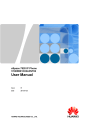
advertisement
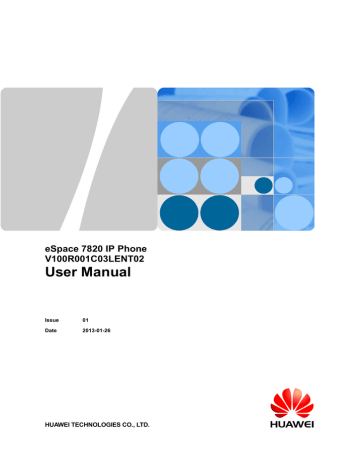
eSpace 7820 IP Phone
User Manual 3 Configuring eSpace 7820
To set line keys, proceed as follows:
1. Access the Features page.
2. Select [DSS Keys] and press the OK key.
3. Select a key to be configured and press the OK key.
4. Press the soft key Switch, select a function, and set parameters based on the function that you select.
5. Press the soft key Save.
Settings vary according to the function that you select. Parameters and related settings are similar on the
eSpace 7820 LCD and Web page. For details, see contents in Table 3-7 and Table 3-8 .
3.1.9 Setting the Send Key
eSpace 7820 allows you to set a key such as the pound key (#) or star key (*) to the send key.
By default, this function is disabled.
To set the send key, proceed as follows:
1. Access the Features page.
2. Select [Key as Send] and press the OK key.
3. Press the soft key Switch, select a key, and set this key to the send key.
4. Press the soft key Save.
By default, the pound key (#) and star key (*) are set as eSpace U19xx's service feature codes. If you set the pound key (#) or star key (*) as the send key, the eSpace U19xx's service feature codes whose last digit is the pound key (#) or star key (*) will not be available.
3.1.10 Setting the Hot Line
The hot line function works when users pick up the handset or press the speaker key but do not dial any numbers or hang up within the preset duration.
To set the hot line, proceed as follows:
1. Access the Features page.
2. Select [Hot Line] and press OK.
3. Enter the hot line number and set hot line delay.
4. Press the soft key Save.
3.1.11 Configuring the History Setting Function
After you enable the history setting function,eSpace 7820 saves all call records.
To configure the history setting function, proceed as follows:
1. Access the Features page.
2. Select [History Setting] and press the OK key.
3. Press the soft key Switch to enable or disable the History Setting function.
4. Press the soft key Save.
Issue 01 (2013-01-26) Huawei Proprietary and Confidential
Copyright © Huawei Technologies Co., Ltd.
14
advertisement
* Your assessment is very important for improving the workof artificial intelligence, which forms the content of this project
Related manuals
advertisement
Table of contents
- 6 1 Safety Precautions
- 8 2 eSpace 7820 Overview
- 8 2.1 Positioning
- 8 2.2 Features
- 8 2.2.1 Graceful Appearance
- 8 2.2.2 Powerful Functions
- 9 2.3 Components
- 9 2.3.1 Keys
- 10 2.3.2 Indicators
- 11 2.3.3 Icons
- 12 2.3.4 External Ports
- 13 2.3.5 Internal Ports
- 13 2.4 Specifications
- 13 2.4.1 Hardware Specifications
- 14 2.4.2 Technical Specifications
- 16 3 Configuring eSpace
- 16 3.1 Configuration Using the LCD
- 16 3.1.1 Setting the Language
- 16 3.1.2 Setting the Time and Date
- 17 3.1.3 Setting Time and Date Formats
- 17 3.1.4 Setting the Ring Tone
- 17 3.1.5 Setting the Volume
- 18 3.1.6 Configuring the Call Forward Function
- 18 3.1.7 Configuring the Call Waiting Function
- 18 3.1.8 Setting DSS Keys
- 19 3.1.9 Setting the Send Key
- 19 3.1.10 Setting the Hot Line
- 19 3.1.11 Configuring the History Setting Function
- 20 3.1.12 Configuring the AA Login (Available for Huawei UC2.0 Solution)
- 20 3.2 Configuration Using the Web Page
- 20 3.2.1 Establishing a Configuration Environment
- 20 3.2.2 Accessing the Web Configuration Page
- 21 3.2.3 Tab Pages on the Web Configuration Page
- 22 3.2.4 Status Tab Page
- 23 3.2.5 Account Tab Page
- 25 3.2.6 Network Tab Page
- 27 3.2.7 Phone Tab Page
- 49 3.2.8 Contacts Tab Page
- 53 3.2.9 Upgrade Tab Page
- 54 3.2.10 Security Tab Page
- 56 3.2.11 Saving Settings
- 57 4 Using eSpace
- 57 4.1 Overview
- 57 4.1.1 Call Type
- 57 4.1.2 Answer Mode
- 57 4.1.3 Group Listening
- 57 4.1.4 Multiple Accounts
- 58 4.2 Making a Call
- 58 4.2.1 Dialing
- 58 4.2.2 Redialing
- 58 4.2.3 Calling Back
- 58 4.2.4 Using the Call Record List to Make a Call
- 58 4.2.5 Using Address Books to Make a Call
- 59 4.2.6 Using Speed Dial to Make a Call
- 59 4.3 Answering a Call
- 59 4.3.1 Answering a Single Call
- 59 4.3.2 Displaying Name and Department of the Calling User
- 59 4.3.3 Answering Multiple Calls
- 59 4.4 DND Function
- 60 4.5 Call Hold
- 60 4.6 Call Mute
- 60 4.7 Call Transfer
- 60 4.8 Three-Party Conference
- 61 4.9 BLF Function
- 61 4.10 SCA Function
- 62 4.11 Pickup Function
- 62 4.12 Call Park
- 62 4.13 Xml Browser
- 62 4.14 Address Book
- 63 4.14.1 Local Address Book
- 65 4.14.2 Blacklist
- 66 4.14.3 Remote Address Book
- 66 4.14.4 LDAP
- 67 4.15 Messages
- 67 4.15.1 Voice Messages
- 67 4.16 Linkage Between an eSpace and an IP Phone
- 67 4.16.1 Associating an eSpace with an IP Phone
- 69 4.16.2 Using the Linkage eSpace
- 73 4.17 Callback on Busy(For UC 1.1)
- 73 4.18 Callback on Busy(For UC 2.0)
- 74 4.19 Using the Extension Mobility Function (Available for Huawei UC1.1 Solution)
- 75 5 Maintaining eSpace
- 75 5.1 Managing Passwords
- 75 5.2 Restarting eSpace
- 76 6 FAQs