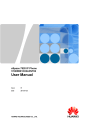
advertisement
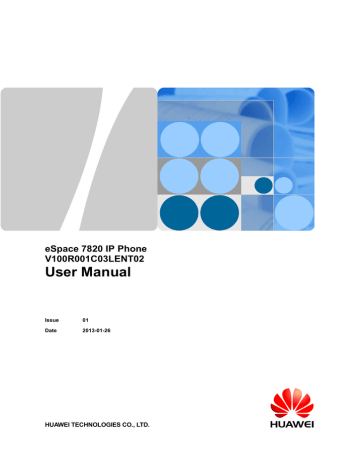
eSpace 7820 IP Phone
User Manual
You can assign the LDAP function to a DSS key. For details, see DSS Key .
For details about caller name searching and number searching, see LDAP .
4 Using eSpace 7820
4.15 Messages
eSpace 7820 supports voice messages. The function can be used only after it is enabled on the server.
To access the voice message page, proceed as follows:
1. Press the Menu key.
The main menu page is displayed.
2. Select [Messages] and press the OK key.
3. Select [Voice Mail] and press the OK key.
4.15.1 Voice Messages
The voice mailbox is stored on the Media Resource Server (MRS). You can use eSpace 7820 to connect to the server to obtain voice messages.
After receiving a new voice message in the standby state, eSpace 7820 displays a notification on the screen and lights the Message key.
If you have configured a voice mailbox access code, press the Message key to receive the message. To obtain voice messages, directly press the soft key Connect to access the voice mailbox.
Setting the Voice Mailbox Access Code
1. Access the voice message page.
2. Select [Set Voice Mail] and press the OK key.
3. Select an account and enter the voice mailbox access code.
4. Press the soft key Save.
Obtaining Voice Messages
1. Access the voice message page.
2. Select [New Voice Mail] and press the OK key.
The total number of voice messages is displayed.
3. Select an account and press the soft key Connect to access the voice mailbox.
4.16 Linkage Between an eSpace and an IP Phone
4.16.1 Associating an eSpace with an IP Phone
Prerequisites
The Enterprise eSpace client has been installed.
Issue 01 (2013-01-26) Huawei Proprietary and Confidential
Copyright © Huawei Technologies Co., Ltd.
62
eSpace 7820 IP Phone
User Manual
An eSpace hard terminal exists.
A linked UC account exists.
Procedure
1. Double-click .
The Log In dialog box is displayed, as shown in Figure 4-1 .
Figure 4-1 Log In dialog box
4 Using eSpace 7820
2. Click Settings.
The page for associating the eSpace with a server is displayed.
3.
Set parameters, as shown in Figure 4-2 .
To obtain the UC account, password, and server IP address, contact the administrator.
Issue 01 (2013-01-26) Huawei Proprietary and Confidential
Copyright © Huawei Technologies Co., Ltd.
63
advertisement
Related manuals
advertisement
Table of contents
- 6 1 Safety Precautions
- 8 2 eSpace 7820 Overview
- 8 2.1 Positioning
- 8 2.2 Features
- 8 2.2.1 Graceful Appearance
- 8 2.2.2 Powerful Functions
- 9 2.3 Components
- 9 2.3.1 Keys
- 10 2.3.2 Indicators
- 11 2.3.3 Icons
- 12 2.3.4 External Ports
- 13 2.3.5 Internal Ports
- 13 2.4 Specifications
- 13 2.4.1 Hardware Specifications
- 14 2.4.2 Technical Specifications
- 16 3 Configuring eSpace
- 16 3.1 Configuration Using the LCD
- 16 3.1.1 Setting the Language
- 16 3.1.2 Setting the Time and Date
- 17 3.1.3 Setting Time and Date Formats
- 17 3.1.4 Setting the Ring Tone
- 17 3.1.5 Setting the Volume
- 18 3.1.6 Configuring the Call Forward Function
- 18 3.1.7 Configuring the Call Waiting Function
- 18 3.1.8 Setting DSS Keys
- 19 3.1.9 Setting the Send Key
- 19 3.1.10 Setting the Hot Line
- 19 3.1.11 Configuring the History Setting Function
- 20 3.1.12 Configuring the AA Login (Available for Huawei UC2.0 Solution)
- 20 3.2 Configuration Using the Web Page
- 20 3.2.1 Establishing a Configuration Environment
- 20 3.2.2 Accessing the Web Configuration Page
- 21 3.2.3 Tab Pages on the Web Configuration Page
- 22 3.2.4 Status Tab Page
- 23 3.2.5 Account Tab Page
- 25 3.2.6 Network Tab Page
- 27 3.2.7 Phone Tab Page
- 49 3.2.8 Contacts Tab Page
- 53 3.2.9 Upgrade Tab Page
- 54 3.2.10 Security Tab Page
- 56 3.2.11 Saving Settings
- 57 4 Using eSpace
- 57 4.1 Overview
- 57 4.1.1 Call Type
- 57 4.1.2 Answer Mode
- 57 4.1.3 Group Listening
- 57 4.1.4 Multiple Accounts
- 58 4.2 Making a Call
- 58 4.2.1 Dialing
- 58 4.2.2 Redialing
- 58 4.2.3 Calling Back
- 58 4.2.4 Using the Call Record List to Make a Call
- 58 4.2.5 Using Address Books to Make a Call
- 59 4.2.6 Using Speed Dial to Make a Call
- 59 4.3 Answering a Call
- 59 4.3.1 Answering a Single Call
- 59 4.3.2 Displaying Name and Department of the Calling User
- 59 4.3.3 Answering Multiple Calls
- 59 4.4 DND Function
- 60 4.5 Call Hold
- 60 4.6 Call Mute
- 60 4.7 Call Transfer
- 60 4.8 Three-Party Conference
- 61 4.9 BLF Function
- 61 4.10 SCA Function
- 62 4.11 Pickup Function
- 62 4.12 Call Park
- 62 4.13 Xml Browser
- 62 4.14 Address Book
- 63 4.14.1 Local Address Book
- 65 4.14.2 Blacklist
- 66 4.14.3 Remote Address Book
- 66 4.14.4 LDAP
- 67 4.15 Messages
- 67 4.15.1 Voice Messages
- 67 4.16 Linkage Between an eSpace and an IP Phone
- 67 4.16.1 Associating an eSpace with an IP Phone
- 69 4.16.2 Using the Linkage eSpace
- 73 4.17 Callback on Busy(For UC 1.1)
- 73 4.18 Callback on Busy(For UC 2.0)
- 74 4.19 Using the Extension Mobility Function (Available for Huawei UC1.1 Solution)
- 75 5 Maintaining eSpace
- 75 5.1 Managing Passwords
- 75 5.2 Restarting eSpace
- 76 6 FAQs