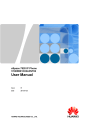
advertisement
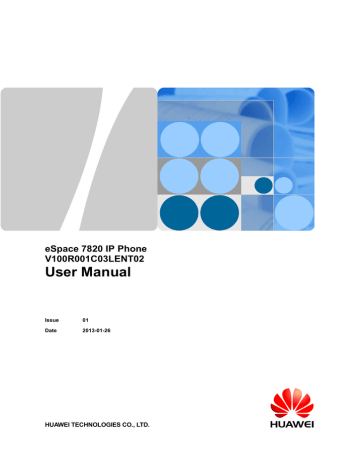
eSpace 7820 IP Phone
User Manual 3 Configuring eSpace 7820
To enable daylight saving, you must manually set related parameters on the Web page. Table 3-5 lists
details about these parameters.
− Manual Setting
−
Use navigation keys and digital keys to manually set the time and date.
DHCP Time
To enable DHCP time, use the left and right keys. After obtaining time offset from the
DHCP server and UTC time from the NTP server, eSpace 7820 calculates the actual time.
To make DHCP time take effect, configure that eSpace 7820 obtains the IP address in DHCP mode, enable DHCP time, and use SNTP to obtain UTC time.
4. Press the soft key Save.
3.1.3 Setting Time and Date Formats
eSpace 7820 allows users to set time and date formats as required. To set time and date formats, proceed as follows:
1. Access the Basic Settings page.
2. Select [Time & Date] and press the OK key.
3. Select [Time & Date Format] and press the OK key.
4. Select [Clock] and use the left and right keys to switch between time formats 24 Hour and 12 Hour.
5. Select [Date Format], and use the left and right keys to switch among seven date formats.
6. Press the soft key Save.
3.1.4 Setting the Ring Tone
To set the ring tone, proceed as follows:
1. Access the Basic Settings page.
2. Select [Ring Tone] and press the OK key.
3. Use the up and down keys to select a ring tone.
4. Press the soft key Save.
If you want to cancel the setting, press the soft key Back to return to the previous menu.
3.1.5 Setting the Volume
eSpace 7820 allows you to adjust the volume of the handset, speaker, headset, and ring tone.
To adjust the volume in the standby state, proceed as follows:
1. Access the Basic Settings page.
2. Select [Phone Volume] and press the OK key.
3. Select an object, press the OK key, and use the volume adjustment bar or left and right key to adjust the volume.
4. Press the soft key OK.
If you want to cancel the setting, press the soft key Back to return to the previous menu.
Issue 01 (2013-01-26) Huawei Proprietary and Confidential
Copyright © Huawei Technologies Co., Ltd.
12
advertisement
Related manuals
advertisement
Table of contents
- 6 1 Safety Precautions
- 8 2 eSpace 7820 Overview
- 8 2.1 Positioning
- 8 2.2 Features
- 8 2.2.1 Graceful Appearance
- 8 2.2.2 Powerful Functions
- 9 2.3 Components
- 9 2.3.1 Keys
- 10 2.3.2 Indicators
- 11 2.3.3 Icons
- 12 2.3.4 External Ports
- 13 2.3.5 Internal Ports
- 13 2.4 Specifications
- 13 2.4.1 Hardware Specifications
- 14 2.4.2 Technical Specifications
- 16 3 Configuring eSpace
- 16 3.1 Configuration Using the LCD
- 16 3.1.1 Setting the Language
- 16 3.1.2 Setting the Time and Date
- 17 3.1.3 Setting Time and Date Formats
- 17 3.1.4 Setting the Ring Tone
- 17 3.1.5 Setting the Volume
- 18 3.1.6 Configuring the Call Forward Function
- 18 3.1.7 Configuring the Call Waiting Function
- 18 3.1.8 Setting DSS Keys
- 19 3.1.9 Setting the Send Key
- 19 3.1.10 Setting the Hot Line
- 19 3.1.11 Configuring the History Setting Function
- 20 3.1.12 Configuring the AA Login (Available for Huawei UC2.0 Solution)
- 20 3.2 Configuration Using the Web Page
- 20 3.2.1 Establishing a Configuration Environment
- 20 3.2.2 Accessing the Web Configuration Page
- 21 3.2.3 Tab Pages on the Web Configuration Page
- 22 3.2.4 Status Tab Page
- 23 3.2.5 Account Tab Page
- 25 3.2.6 Network Tab Page
- 27 3.2.7 Phone Tab Page
- 49 3.2.8 Contacts Tab Page
- 53 3.2.9 Upgrade Tab Page
- 54 3.2.10 Security Tab Page
- 56 3.2.11 Saving Settings
- 57 4 Using eSpace
- 57 4.1 Overview
- 57 4.1.1 Call Type
- 57 4.1.2 Answer Mode
- 57 4.1.3 Group Listening
- 57 4.1.4 Multiple Accounts
- 58 4.2 Making a Call
- 58 4.2.1 Dialing
- 58 4.2.2 Redialing
- 58 4.2.3 Calling Back
- 58 4.2.4 Using the Call Record List to Make a Call
- 58 4.2.5 Using Address Books to Make a Call
- 59 4.2.6 Using Speed Dial to Make a Call
- 59 4.3 Answering a Call
- 59 4.3.1 Answering a Single Call
- 59 4.3.2 Displaying Name and Department of the Calling User
- 59 4.3.3 Answering Multiple Calls
- 59 4.4 DND Function
- 60 4.5 Call Hold
- 60 4.6 Call Mute
- 60 4.7 Call Transfer
- 60 4.8 Three-Party Conference
- 61 4.9 BLF Function
- 61 4.10 SCA Function
- 62 4.11 Pickup Function
- 62 4.12 Call Park
- 62 4.13 Xml Browser
- 62 4.14 Address Book
- 63 4.14.1 Local Address Book
- 65 4.14.2 Blacklist
- 66 4.14.3 Remote Address Book
- 66 4.14.4 LDAP
- 67 4.15 Messages
- 67 4.15.1 Voice Messages
- 67 4.16 Linkage Between an eSpace and an IP Phone
- 67 4.16.1 Associating an eSpace with an IP Phone
- 69 4.16.2 Using the Linkage eSpace
- 73 4.17 Callback on Busy(For UC 1.1)
- 73 4.18 Callback on Busy(For UC 2.0)
- 74 4.19 Using the Extension Mobility Function (Available for Huawei UC1.1 Solution)
- 75 5 Maintaining eSpace
- 75 5.1 Managing Passwords
- 75 5.2 Restarting eSpace
- 76 6 FAQs