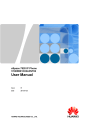
advertisement
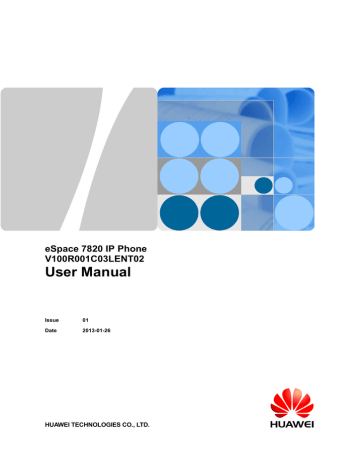
eSpace 7820 IP Phone
User Manual 4 Using eSpace 7820
4.5 Call Hold
Call hold: Press the soft key Hold to hold the ongoing call.
Call unhold: Press the soft key Resume to unhold the call that is held.
Multi-line conversation: If multiple calls are held, you can press the up and down keys to select a call and press the soft key Resume to unhold the call.
4.6 Call Mute
To enable or disable the call mute function, press the Mute key. If the call mute function is enabled, the icon is displayed on the screen, and the peer party cannot hear your voice.
4.7 Call Transfer
You can transfer a call to other extension numbers or mobile numbers. eSpace 7820 supports the following call transfer modes: blind transfer, semi-attend transfer, and attend transfer.
1. In the conversation with user B, user A presses the Transfer key to hold user B's call.
2. User A dials user C's number.
3. User A performs call transfer.
− Blind transfer
Press the soft key Tran.
−
After user C picks up the phone, user A hangs up the phone to complete the transfer.
If user C rejects the call, a message indicating transfer failure is displayed on the user
A's phone screen. User A presses any key and enters the held state. After pressing the
Resume key, user A resumes the call with user B.
Semi-attend transfer
Press the OK key.
−
When user C's phone rings, user A presses the soft key Tran. user A's phone hangs up automatically, and the transfer is complete. Then user C picks up the phone.
Attend transfer
Press the OK key.
After user C picks up the phone, user A asks user C whether user C wants to answer user B's call. If user C says yes, user A presses the soft key Tran to transfer the call to user C. If user C rejects the call, user A presses the soft key Resume to resume the call with user B.
4. User B talks with user C.
You can assign the call transfer function to a DSS key. For details, see DSS Key .
4.8 Three-Party Conference
To establish a three-party conference, use the conference key. In addition to the Conference key, you can assign the conference function to a DSS key. For details, see DSS Key.
Issue 01 (2013-01-26) Huawei Proprietary and Confidential
Copyright © Huawei Technologies Co., Ltd.
55
advertisement
* Your assessment is very important for improving the workof artificial intelligence, which forms the content of this project
Related manuals
advertisement
Table of contents
- 6 1 Safety Precautions
- 8 2 eSpace 7820 Overview
- 8 2.1 Positioning
- 8 2.2 Features
- 8 2.2.1 Graceful Appearance
- 8 2.2.2 Powerful Functions
- 9 2.3 Components
- 9 2.3.1 Keys
- 10 2.3.2 Indicators
- 11 2.3.3 Icons
- 12 2.3.4 External Ports
- 13 2.3.5 Internal Ports
- 13 2.4 Specifications
- 13 2.4.1 Hardware Specifications
- 14 2.4.2 Technical Specifications
- 16 3 Configuring eSpace
- 16 3.1 Configuration Using the LCD
- 16 3.1.1 Setting the Language
- 16 3.1.2 Setting the Time and Date
- 17 3.1.3 Setting Time and Date Formats
- 17 3.1.4 Setting the Ring Tone
- 17 3.1.5 Setting the Volume
- 18 3.1.6 Configuring the Call Forward Function
- 18 3.1.7 Configuring the Call Waiting Function
- 18 3.1.8 Setting DSS Keys
- 19 3.1.9 Setting the Send Key
- 19 3.1.10 Setting the Hot Line
- 19 3.1.11 Configuring the History Setting Function
- 20 3.1.12 Configuring the AA Login (Available for Huawei UC2.0 Solution)
- 20 3.2 Configuration Using the Web Page
- 20 3.2.1 Establishing a Configuration Environment
- 20 3.2.2 Accessing the Web Configuration Page
- 21 3.2.3 Tab Pages on the Web Configuration Page
- 22 3.2.4 Status Tab Page
- 23 3.2.5 Account Tab Page
- 25 3.2.6 Network Tab Page
- 27 3.2.7 Phone Tab Page
- 49 3.2.8 Contacts Tab Page
- 53 3.2.9 Upgrade Tab Page
- 54 3.2.10 Security Tab Page
- 56 3.2.11 Saving Settings
- 57 4 Using eSpace
- 57 4.1 Overview
- 57 4.1.1 Call Type
- 57 4.1.2 Answer Mode
- 57 4.1.3 Group Listening
- 57 4.1.4 Multiple Accounts
- 58 4.2 Making a Call
- 58 4.2.1 Dialing
- 58 4.2.2 Redialing
- 58 4.2.3 Calling Back
- 58 4.2.4 Using the Call Record List to Make a Call
- 58 4.2.5 Using Address Books to Make a Call
- 59 4.2.6 Using Speed Dial to Make a Call
- 59 4.3 Answering a Call
- 59 4.3.1 Answering a Single Call
- 59 4.3.2 Displaying Name and Department of the Calling User
- 59 4.3.3 Answering Multiple Calls
- 59 4.4 DND Function
- 60 4.5 Call Hold
- 60 4.6 Call Mute
- 60 4.7 Call Transfer
- 60 4.8 Three-Party Conference
- 61 4.9 BLF Function
- 61 4.10 SCA Function
- 62 4.11 Pickup Function
- 62 4.12 Call Park
- 62 4.13 Xml Browser
- 62 4.14 Address Book
- 63 4.14.1 Local Address Book
- 65 4.14.2 Blacklist
- 66 4.14.3 Remote Address Book
- 66 4.14.4 LDAP
- 67 4.15 Messages
- 67 4.15.1 Voice Messages
- 67 4.16 Linkage Between an eSpace and an IP Phone
- 67 4.16.1 Associating an eSpace with an IP Phone
- 69 4.16.2 Using the Linkage eSpace
- 73 4.17 Callback on Busy(For UC 1.1)
- 73 4.18 Callback on Busy(For UC 2.0)
- 74 4.19 Using the Extension Mobility Function (Available for Huawei UC1.1 Solution)
- 75 5 Maintaining eSpace
- 75 5.1 Managing Passwords
- 75 5.2 Restarting eSpace
- 76 6 FAQs