advertisement
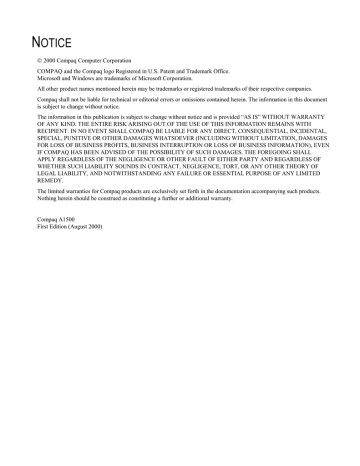
Changing Default Settings
The computer-based Compaq A1500 Settings Utility provides a simple user interface to change and set up the following features of the A1500:
• Fax
• Copy
• Scan
• Speed Send
• Compaq Control Form
To access the A1500 Settings Utility, use either of the following methods:
• Click Start Programs Compaq A1500 All-In-
One Compaq A1500 Settings Utility.
-or-
• Left click on the A1500 Monitor Program icon located in the system tray.
For more details on the default settings, see the “Compaq
A1500 Settings Utility” section later in this chapter.
Stand Alone Operation
When the A1500 is not connected to a computer, or the computer is not on, the A1500 can perform the following tasks:
• Send and receive faxes.
• Make black and white or color copies
• Support the following setup functions:
Change, clean and align the cartridges
Print reports
Change the receive mode
Select paper size and fax receive print quality
For more details on using these procedures, go to the appropriate chapter in this guide; for example, Faxing,
Copying, Scanning and “Control Panel Setup Button.”
If you attempt a task that requires the PC while the PC is not available, the A1500 will display a “PC not available” message.
Setting the Date and Time
A blinking date and time in the LCD panel will indicate that there has been a power failure. If power is lost for more than an hour, the correct time will be lost.
When the PC is connected it can automatically detect this condition and reset the date and time for you.
The date and time can be set from the computer using the
Compaq A1500 Settings Utility or from the A1500 control panel.
Setting the Date and Time using the Settings
Utility
To change the date and time from the computer:
1. Run the Compaq A1500 Settings Utility by clicking on the A1500 Monitor icon.
2. Select the Fax button.
3. Select the Advanced button.
4. Select the check box to “Get date and time from the computer.” Alternately, if this box is not checked, you can enter the date and time.
5. Close the Settings Utility to update the time on the
A1500 display.
Setting the Date and Time using the A1500
You can set the date and time from the A1500 control panel when the A1500 is used in standalone mode, using the following steps:
1. Press the Setup button. Date and time is the first menu item in the Setup menu.
2. Enter two digits for the month. For example, enter
01 for January. Note that as you enter valid information, the top line displays the updated date and time.
3. Enter two digits for the day. For example, enter 07 for the 7 th
.
4. Enter two digits for the year. For example, enter 00 for 2000, or 01 for 2001.
5. Enter two digits for the hour. For example, enter
02 for 2 PM.
6. Enter two digits for the minute. For example, enter
45.
7. Enter 1 for AM or 2 for PM.
You can also use the Options button on the A1500 to step through or skip over the current settings. If you only want to change the hour, press the Options button until the hour is displayed and then enter the new hour. Pressing Stop at any time uses the last valid date and time entered.
14
advertisement
* Your assessment is very important for improving the workof artificial intelligence, which forms the content of this project
Related manuals
advertisement
Table of contents
- 5 Text Conventions in This Guide
- 5 Special Messages
- 5 Locating Help
- 7 Step 1: Unpack the Box
- 8 Step 2: Choose a Location for the A
- 8 Step 3: Prepare the A1500 for Use
- 8 Step 4: Set Up the Document Trays
- 9 Step 5: Connect the AC Power Cord
- 9 Step 6: Install the Ink Cartridges
- 10 Step 7: Connect the Telephone Line Cord
- 10 Step 8: Check Phone Line
- 11 Step 9: Load Paper
- 11 Step 10: Connect the USB Printer Cable
- 13 Description of Programs and Drivers
- 13 System Requirements
- 14 Installing the Software
- 17 Using the A1500 Monitor Program
- 18 Changing Default Settings
- 18 Stand Alone Operation
- 18 Setting the Date and Time
- 19 Printing Reports
- 20 Changing Print Cartridges
- 21 Aligning Print Cartridges
- 22 Cleaning Print Cartridges
- 23 Installing and Using the Photo Cartridge
- 24 Loading Different Sized Paper
- 24 Printing on Envelopes
- 25 Calibrating the Scanner
- 26 Front Control Panel Setup Button
- 27 Accessing the Settings Utility
- 27 Main Settings Window
- 28 Print Settings
- 28 Fax Settings
- 29 Advanced Fax Settings
- 30 Speed Send Settings
- 31 Copy Settings
- 32 Scan Settings
- 33 Control Form Settings
- 36 Using the Control Form to Copy
- 36 Using the Control Form to Scan
- 36 Using the Control Form to Fax
- 37 Printing a Document
- 37 Changing the Printer Properties
- 41 Preparing Documents for Faxing
- 41 Loading the Documents
- 41 Sending a Fax Using the Control Panel
- 42 Advanced Faxing Features
- 43 Speed Sending
- 43 On Hook Dialing (OHD)
- 44 Confirming Transmission
- 44 Redial
- 44 Automatic Redial
- 44 Receiving a Fax
- 45 Fax Forwarding
- 46 Using the Compaq Control Form to Fax
- 47 Preparing Documents for Copying
- 47 Using the Copy/Scan Sleeve
- 47 Loading the Documents
- 47 Copying
- 47 Copying using the Control Form
- 48 Advanced Copy Features
- 49 Preparing Documents for Scanning
- 49 Using the Copy/Scan Sleeve
- 49 Loading the Documents
- 49 Scanning
- 49 Scan to Email
- 50 Scan to Applications
- 50 Scanning with the Computer
- 50 Scanning with the Compaq Control Form
- 51 Advanced Scanning
- 55 Using the A1500 Extension Feature
- 55 Sharing a Telephone Line with Other Devices
- 56 Connecting and Configuring Equipment
- 59 Clearing Document and Paper Jams
- 60 Error Messages
- 65 Correcting Problems