advertisement
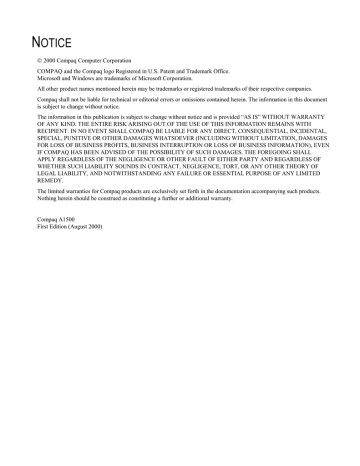
Error Messages
Occasionally the A1500 may display an error message on the Control Panel’s Liquid Crystal Display (LCD) screen. Often, the error can be easily resolved and the current task can be completed. The following table lists the error messages you may encounter, the most probable cause, and a simple solution.
General Error Messages
SYMPTOM/MESSAGE CAUSE
“ADD PAPER THEN PRESS FORM FEED” • No paper detected in the paper input tray.
• Paper in paper input tray but not feeding into printer.
“CHANGE BLACK INK”
Received faxes are stored to memory, not printed.
“CLR DOCUMENT JAM”
“REMOVE PAPER JAM THEN PRESS
CLEAR”
“MEMORY TO PRINT”
“CARTRIDGES?”
“ADD RIGHT CART.”
“ADD LEFT CART.”
All-In-One detects that the ink cartridge is empty.
A document jam or a very long document was scanned.
Paper jam occurred in printer paper path.
A copy collate or incoming fax is in memory while the printer is busy.
No cartridges detected in the A1500.
Cartridge did not detect one of the cartridge locations.
SOLUTION
• Load paper in the paper input tray then press Form Feed.
• Remove paper, check that sheets are in good condition and not stuck together.
Replace paper and retry, then press
Form Feed.
Replace the Black ink cartridge. Replacing the Black ink cartridge and selecting NEW
BLACK CARTRIDGE will reset the ink monitoring system and print any faxes in memory. (Note that if you keep the old cartridge installed and tell the system you have installed new cartridges, you may get some more pages printed but you will defeat the ink management system and may lose incoming faxes.)
Open the cover and remove document or jam.
Clear paper jam then press CLEAR/STOP.
See “Clear Paper Jam” instructions.
A copy job will complete when printer becomes available.
Open covers and install cartridges then close covers. Press OPTIONS button until the appropriate message displays.
If you are replacing cartridges that were previously in use, then select NONE
CHANGED, NEW LEFT, NEW RIGHT or
NEW BOTH. Next press the START button.
Answer any additional questions by pressing OPTIONS until correct answer appears, then press START.
Move cartridge carriage to load position by pressing SETUP->MENU->START. Open covers and install or reinstall the indicated cartridge. Close covers. Press OPTIONS button until the appropriate message displays.
If you are replacing cartridges that were previously in use, then select NONE
CHANGED, NEW LEFT, NEW RIGHT or
NEW BOTH. Next, press the START button.
Answer any additional questions by pressing OPTIONS until the correct answer appears, then press START.
56
Fax Messages
SYMPTOM/MESSAGE CAUSE SOLUTION
“ENTER FAX NUMBER TO DIAL" with beep warning tone and return to READY state.
“LOAD DOCUMENT" with beep warning tone and return to READY state.
“RESOURCE BUSY, TRY LATER” with beep warning tone and return to prior state.
“CLR DOCUMENT JAM”
“DOCUMENT OUT, PLEASE WAIT”
An attempt to send a fax without entering a fax number.
An attempt to start a fax operation before loading the document.
Tried to fax a document with MEMORY
XMIT OFF while another fax operation is happening.
A document jam or very long document was scanned.
Pressing STOP after document is loaded.
Enter a fax number before sending a fax.
Load the document to be copied before pressing START.
Wait for the current fax operation to complete.
Open the cover and remove document or jam.
Wait for all document(s) in the document input tray to be fed to the document exit tray.
“FAX SPEED # ?
UNDEFINED” beep warning tone and return to READY state.
Display “MEMORY FULL!” and returns to
READY state
"PC DRPD SETUP
FAILED!”
Entered a number of an unassigned Speed
Send.
Memory Full occurred while scanning the first page of a document.
“MEMORY FULL, TO CONTINUE, START “ Memory Full occurred after the first page of a document has been scanned into memory.
“NO LINE CONNECTION”, beep warning tone and return to READY state.
“STOP PRESSED, PLEASE WAIT”
“CHANGE BLACK INK
MEMORY TO PRINT”
“MEMORY FULL!”
Phone line disconnected while trying to send a fax.
Pressing STOP/CLEAR will cancel the job.
Check the phone line connection.
STOP key pressed during fax transmission. Wait for the fax job to be terminated.
Smart Ink has determined that the ink cartridge is empty. An incoming FAX has been saved to memory.
The memory becomes full while receiving a fax. The A1500 will print out (or save to memory) the received pages.
A1500 failed to learn the DRPD tones.
Enter an assigned Speed Send number.
Use the A1500 Settings Utility to set up
Speed Send numbers.
Wait for memory to become available, then try again or Turn Memory XMIT off from
SETUP or A1500 Settings Utility.
Press START and the A1500 will send completely stored pages. Current and remaining pages will not be sent.
Faxes will continue to be received to memory (until full). Replace Black ink cartridge to print out received faxes.
Replacing the Black ink cartridge and selecting NEW BLACK CARTRIDGE will reset the ink counting system. (Note that if you keep the old cartridge installed and tell the system you have installed new cartridges you may get some more pages printed but you will defeat the ink management system and may lose incoming faxes.)
Sending station should see a transmission error and re-send the fax.
Check phone line connection.
Ring pattern not detected.
System timed out waiting for ring.
Note that DRPD mode can not be selected until a ring pattern has been successfully learned.
57
Copy Messages
SYMPTOM/MESSAGE CAUSE SOLUTION
“LOAD DOCUMENT" with beep warning tone and return to READY state.
“ADD PAPER” with beep warning tone and return to READY state.
“RESOURCE BUSY, TRY LATER” with beep warning tone and return to prior state.
“REMOVE PAPER JAM THEN PRESS
CLEAR”
“DOCUMENT OUT, PLEASE WAIT”
“CLR DOCUMENT JAM”
“PC NOT AVAILABLE” displayed on the
LCD panel with a beep warning tone and return to READY state.
Tried to start a copy operation before loading the document.
Tried to start a copy operation with no paper in the paper input tray.
Tried to copy when the scanner is in use.
Tried to copy when printer is in use.
Tried to start a computer-assisted copy while parallel port is in use by another task.
Paper jam occurred in paper path.
Load document to be copied before pressing START.
Load paper in the input tray.
Verify that the computer is connected and available.
Wait for resource to become free then try again.
STOP pressed after paper is loaded.
A document jam or a very long document was scanned.
Computer is not available for a copy task that required computer assistance (multiple photo or color copies).
Clear paper jam, then press CLEAR /STOP.
See “Clearing Documents and Paper Jam” section.
Wait for all document(s) in the document input tray to be fed to the document output tray.
Open the control panel and remove document or jam.
Verify that the computer is connected and available.
Make sure the cables are connected, the computer is on and not in sleep mode.
Retry when the computer is available.
Making copies without paper and collate on. Add paper, press Form Feed and printing will continue.
“ADD PAPER THEN PRESS FORM FEED”
“ADD PAPER THEN PRESS FORM FEED” with beep warning tone and return to
READY state.
“MEMORY TO PRINT”
Making copies without paper and collate off.
Starting a copy collate or multiple copy operation while the printer is busy.
“MEMORY FULL!” Collate is off and insufficient memory to copy current sheet of document.
“MEMORY FULL, TO CONTINUE, START” During a multiple copy operation, the memory became full.
Add paper before attempting to copy.
Copy job will complete when print job is finished.
Job will be automatically aborted. Retry when more memory becomes available.
Press START to print (collated) the current full pages scanned so far, then continue the scanning process.
Press STOP to cancel the copy operation.
Note: Selecting a single copy, turning Copy
Collate off, or selecting Copy Print Order as scanned will reduce the memory requirement of the selected copy operation.
58
Scan Messages
SYMPTOM/MESSAGE CAUSE
“SCAN TO UNDEFINED.” with beep warning tone and return to READY state.
“LOAD DOCUMENT" with beep warning tone and return to READY state.
“RESOURCE BUSY, TRY LATER” with beep warning tone and return to prior state.
“CLR DOCUMENT JAM”
“DOCUMENT OUT, PLEASE WAIT”
“PC NOT AVAILABLE” with beep warning tone and return to READY state.
SOLUTION
Trying to scan to an undefined scan destination.
Trying to start a scan operation before loading the document.
Use A1500 Settings Utility to define the scan locations.
Load document to be scanned before pressing START.
Trying a SCAN operation while the scanner is busy.
Trying to scan while parallel port is in use by another task.
Verify that the computer is connected and available.
Wait for resource to become free then try again.
A document jam or a very long document was scanned.
Open the cover and remove document or jam.
Pressing STOP after document is loaded. Wait for all document(s) in the document input tray to be fed to the document output tray.
There is no response from computer. Verify that a standard USB cable is connected to the computer and that the computer is on and not in sleep mode.
Verify that the A1500 software is properly installed and running by selecting A1500
Settings from the Compaq A1500 program group.
Retry.
59
Control Form Messages
SYMPTOM/MESSAGE CAUSE
“RESOURCE BUSY, TRY LATER” with beep warning tone and return to prior state.
“CLR DOCUMENT JAM”
“DOCUMENT OUT, PLEASE WAIT”
Trying to scan Control Form sheet while the computer is using parallel port for another job.
Trying to print a Control form sheet while computer is using parallel port for another job.
A document jam or a very long document was scanned.
Pressing STOP after paper is loaded
“ADD PAPER” with beep warning tone and return to READY state.
“CHANGE BLACK INK”
“REMOVE PAPER JAM THEN PRESS
CLEAR”
“PC NOT AVAILABLE” with beep warning tone and return to READY state.
SOLUTION
Wait for current computer to printer port activity to complete, then try again.
Open the cover and remove document or jam.
Wait for all document(s) in the document input tray to be fed to the document output tray.
Load paper into the paper input tray. Trying to print a Control Form when no paper is in the paper input tray.
Trying to print a Control Form but Smart Ink has determined that the ink cartridge is empty.
Trying to print a Control Form when a paper jam occurred in the paper path.
There is no response from the computer.
Replace Black ink cartridge. Replacing the
Black ink cartridge and selecting NEW
BLACK CARTRIDGE will reset the ink counting system. (Note that if you keep the old cartridge installed and tell the system you have installed new cartridges you may get some more pages printed but you will defeat the ink management system and may lose incoming faxes.)
Clear paper jam, then press STOP/CLEAR.
Verify that a standard USB cable is connected to the computer and that the computer is on and not in sleep mode.
Verify that the A1500 software is properly installed and running by selecting A1500
Settings from the Compaq A1500 program group.
Retry.
60
advertisement
* Your assessment is very important for improving the workof artificial intelligence, which forms the content of this project
Related manuals
advertisement
Table of contents
- 5 Text Conventions in This Guide
- 5 Special Messages
- 5 Locating Help
- 7 Step 1: Unpack the Box
- 8 Step 2: Choose a Location for the A
- 8 Step 3: Prepare the A1500 for Use
- 8 Step 4: Set Up the Document Trays
- 9 Step 5: Connect the AC Power Cord
- 9 Step 6: Install the Ink Cartridges
- 10 Step 7: Connect the Telephone Line Cord
- 10 Step 8: Check Phone Line
- 11 Step 9: Load Paper
- 11 Step 10: Connect the USB Printer Cable
- 13 Description of Programs and Drivers
- 13 System Requirements
- 14 Installing the Software
- 17 Using the A1500 Monitor Program
- 18 Changing Default Settings
- 18 Stand Alone Operation
- 18 Setting the Date and Time
- 19 Printing Reports
- 20 Changing Print Cartridges
- 21 Aligning Print Cartridges
- 22 Cleaning Print Cartridges
- 23 Installing and Using the Photo Cartridge
- 24 Loading Different Sized Paper
- 24 Printing on Envelopes
- 25 Calibrating the Scanner
- 26 Front Control Panel Setup Button
- 27 Accessing the Settings Utility
- 27 Main Settings Window
- 28 Print Settings
- 28 Fax Settings
- 29 Advanced Fax Settings
- 30 Speed Send Settings
- 31 Copy Settings
- 32 Scan Settings
- 33 Control Form Settings
- 36 Using the Control Form to Copy
- 36 Using the Control Form to Scan
- 36 Using the Control Form to Fax
- 37 Printing a Document
- 37 Changing the Printer Properties
- 41 Preparing Documents for Faxing
- 41 Loading the Documents
- 41 Sending a Fax Using the Control Panel
- 42 Advanced Faxing Features
- 43 Speed Sending
- 43 On Hook Dialing (OHD)
- 44 Confirming Transmission
- 44 Redial
- 44 Automatic Redial
- 44 Receiving a Fax
- 45 Fax Forwarding
- 46 Using the Compaq Control Form to Fax
- 47 Preparing Documents for Copying
- 47 Using the Copy/Scan Sleeve
- 47 Loading the Documents
- 47 Copying
- 47 Copying using the Control Form
- 48 Advanced Copy Features
- 49 Preparing Documents for Scanning
- 49 Using the Copy/Scan Sleeve
- 49 Loading the Documents
- 49 Scanning
- 49 Scan to Email
- 50 Scan to Applications
- 50 Scanning with the Computer
- 50 Scanning with the Compaq Control Form
- 51 Advanced Scanning
- 55 Using the A1500 Extension Feature
- 55 Sharing a Telephone Line with Other Devices
- 56 Connecting and Configuring Equipment
- 59 Clearing Document and Paper Jams
- 60 Error Messages
- 65 Correcting Problems