advertisement
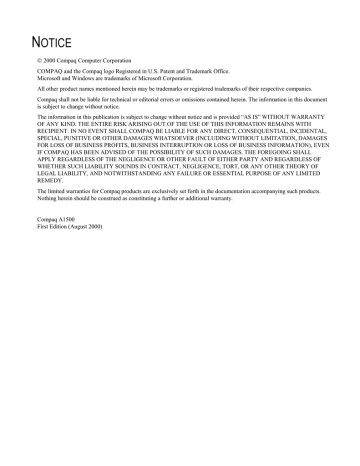
Advanced Copy Features
In addition to the copy quantity, you can change the copy type, contrast, size, collate, and order from their default settings.
This is done using the Menu and Options keys located on the left and right side of the LCD panel. To change the default settings instead, use the Settings Utility.
To access the advanced copy features:
1. Load the documents printed side facing down in the document input tray.
2. Press the Copy button.
3. Enter the number of copies you want using the numeric keypad.
4. Press the Menu button to cycle through the advanced copy features (see the table below).
5. Press the Options button to change the copy feature settings.
6. Press the Start button to copy.
Advanced Copy Features
Menu Options
Copy Quantity
Copy Type
Copy Contrast
Copy Size
Copy Paper Type
Copy Collate
Description
1-100
• On Using PC
• Off
Use the numeric keypad to enter the quantity of copies you want.
• Black Draft Use Black Draft when the originals are black text or line art. Black Draft is the fastest copy setting, but the resolution is reduced.
• Black Normal Use Black Normal when the originals are black text or line art. Black Text is slower than Black
Draft, but the resolution is better.
• Black Photo
• Color Draft
• Color Normal
• Color Best
Use Color Draft to make quick color copies.
Use Color Normal to make color copies with a better resolution than Color Draft.
Use Color Best to make color copies with the best quality.
• Dark to Light
• 100%
Adjust this when your originals are too light or too dark.
Copy the page the same size as the original.
• 93% Fit, Letter to A4
• 90% A4 to Letter
• 80% Legal to A4
• 75% Legal to Letter
Copy the full page and reduce from Letter to A4.
Reduce from A4 to letter.
Reduce from Legal to A4.
Reduce from Legal to Letter.
• Custom (25 to 200%) Use this for a custom reduction. Use the numeric keypad to enter the size you want.
• Plain
• Coated
• Glossy
• Transparency
• On
Use Black Photo when the originals are photos or have color content. Black Photo is faster than the color settings, but it prints in grayscale.
Select the paper type that best matches the paper to be printed on.
Collate copies when the copy quantity selected is greater than one. When selected, all pages will be scanned into memory then printed.
For Black Photo and Color copies, the computer is required and must be available.
Print the selected copy quantity of each page before printing the next page or document.
44
advertisement
* Your assessment is very important for improving the workof artificial intelligence, which forms the content of this project
Related manuals
advertisement
Table of contents
- 5 Text Conventions in This Guide
- 5 Special Messages
- 5 Locating Help
- 7 Step 1: Unpack the Box
- 8 Step 2: Choose a Location for the A
- 8 Step 3: Prepare the A1500 for Use
- 8 Step 4: Set Up the Document Trays
- 9 Step 5: Connect the AC Power Cord
- 9 Step 6: Install the Ink Cartridges
- 10 Step 7: Connect the Telephone Line Cord
- 10 Step 8: Check Phone Line
- 11 Step 9: Load Paper
- 11 Step 10: Connect the USB Printer Cable
- 13 Description of Programs and Drivers
- 13 System Requirements
- 14 Installing the Software
- 17 Using the A1500 Monitor Program
- 18 Changing Default Settings
- 18 Stand Alone Operation
- 18 Setting the Date and Time
- 19 Printing Reports
- 20 Changing Print Cartridges
- 21 Aligning Print Cartridges
- 22 Cleaning Print Cartridges
- 23 Installing and Using the Photo Cartridge
- 24 Loading Different Sized Paper
- 24 Printing on Envelopes
- 25 Calibrating the Scanner
- 26 Front Control Panel Setup Button
- 27 Accessing the Settings Utility
- 27 Main Settings Window
- 28 Print Settings
- 28 Fax Settings
- 29 Advanced Fax Settings
- 30 Speed Send Settings
- 31 Copy Settings
- 32 Scan Settings
- 33 Control Form Settings
- 36 Using the Control Form to Copy
- 36 Using the Control Form to Scan
- 36 Using the Control Form to Fax
- 37 Printing a Document
- 37 Changing the Printer Properties
- 41 Preparing Documents for Faxing
- 41 Loading the Documents
- 41 Sending a Fax Using the Control Panel
- 42 Advanced Faxing Features
- 43 Speed Sending
- 43 On Hook Dialing (OHD)
- 44 Confirming Transmission
- 44 Redial
- 44 Automatic Redial
- 44 Receiving a Fax
- 45 Fax Forwarding
- 46 Using the Compaq Control Form to Fax
- 47 Preparing Documents for Copying
- 47 Using the Copy/Scan Sleeve
- 47 Loading the Documents
- 47 Copying
- 47 Copying using the Control Form
- 48 Advanced Copy Features
- 49 Preparing Documents for Scanning
- 49 Using the Copy/Scan Sleeve
- 49 Loading the Documents
- 49 Scanning
- 49 Scan to Email
- 50 Scan to Applications
- 50 Scanning with the Computer
- 50 Scanning with the Compaq Control Form
- 51 Advanced Scanning
- 55 Using the A1500 Extension Feature
- 55 Sharing a Telephone Line with Other Devices
- 56 Connecting and Configuring Equipment
- 59 Clearing Document and Paper Jams
- 60 Error Messages
- 65 Correcting Problems