advertisement
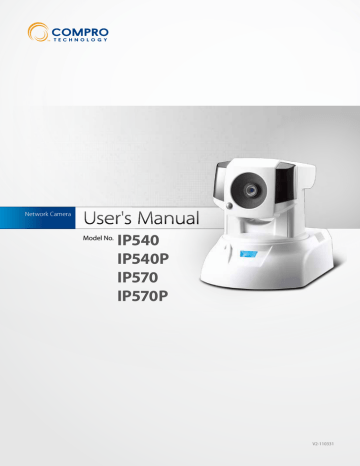
Chapter 6: Configuration
PTZ Control
Here you can manage your camera’s preset view points (or positions). And configure the patrol mode to let the camera patrol the preset positions.
Figure 6-11. PTZ control page
Preset Points
Add Preset Points
Firstly use the arrow buttons to move the IP camera to the desired position. And then type the name into the [Position Name] field, and press the [Add] button. If you would like to set the position as preset
Home position, please check [Use the current position as “Home”] button. The Home position can be accessed on the live view page by pressing the Home button. If you want the camera to always return to home position after a position change, check [Auto return to “Home“ position] (only available on
IP540 and IP540P) , input the period of time (between 30 to 300 seconds) in which the camera stays in the new position, and press [Save] button. Then whenever the camera changes to a new position, it will automatically return to its Home position after this period of time expires.
Figure 6-12. Add preset points
PTZ Control 6-11
Compro IP540(P)/IP570(P)
Delete Preset Points
If you would like to delete a preset point, please select a preset point from the “Available Preset Points“ list. Before you press [remove] to delete the selected preset point, you can click [Go To] button to move the camera to the selected position and check the view in the preview window.
Figure 6-13. Delete preset points
PTZ Position Reset
Here it allows you to move the camera view to the preset position. There are two reset buttons:
• Calibrate PTZ Back to Factory Default - Press here to calibrate Pan/Tilt position back to factory default.
• Reset PTZ Home Position Back to Factory Default - Press here to reset camera’s Home position to factory default (only available on IP540 and IP540P) .
Figure 6-14. Delete preset points
Patrol Mode
Patrol Ordering
After you have created preset points, you could then configure how much time the camera will stay on each preset position when in patrol mode. To set the patrol order, check and select preset positions from the drop-down list, and then enter the duration for each checked and selected preset position. Pres [Save] to apply settings.
Figure 6-15. Patrol ordering
Patrol Speed
Here you can configure the PTZ camera patrol speed to be fast, medium, or slow. After you have chosen a speed setting, please press [Save] button.
6-12 PTZ Control
advertisement
* Your assessment is very important for improving the workof artificial intelligence, which forms the content of this project
Related manuals
advertisement
Table of contents
- 5 Regulatory Notice
- 5 Operation Safety
- 6 About this Manual
- 6 Conventions in this Manual
- 7 Package Contents
- 9 Features
- 11 Application Diagram
- 12 Camera Layout
- 13 LED Status Indicator
- 15 Connecting the Cables
- 16 Connecting Using PoE Function
- 17 Wireless Connection
- 18 Mounting on the Wall or Ceiling
- 19 Installing Camera Software
- 33 Viewing Streamed Video
- 34 Accessing via PC Web Browser
- 37 Accessing via iPhone/Smartphone
- 38 Accessing via 3GPP Mobile Phone
- 39 Accessing via Seedonk IM Client (IP540 / 540P only)
- 41 Page Layout - 540(P)
- 42 Page Layout - 570(P)
- 43 Icons on Live View Page
- 46 Voice Communication
- 47 Main Setup Page
- 48 Video Settings
- 48 Video Mode
- 48 Stream Setting
- 48 Active Bandwidth Management
- 49 Video Preference
- 50 Camera Settings
- 50 Video Properties
- 50 White Balance
- 50 Backlight Compensation
- 50 Flickerless
- 50 Exposure Control
- 51 Low Light Behavior
- 51 LED Indicator
- 51 IR Light Control
- 52 Embed Text and Image
- 52 Flip Mode
- 52 Autoiris mode (570/570P only)
- 52 Smart Focus
- 53 Audio Settings
- 53 User Settings
- 54 Network Settings
- 54 Ethernet
- 54 Wireless
- 55 Network Diagnostic
- 55 Network Bandwidth
- 55 Advanced
- 56 DDNS
- 56 UPnP
- 56 RTP
- 57 PTZ Control
- 57 Preset Points
- 58 Patrol Mode
- 59 Event Setup
- 59 Event Server Setup
- 60 Trigger Setup
- 60 Motion Detection Setup
- 61 I/O Status
- 61 Audio Detection
- 62 Recording Setup
- 63 Recording History
- 63 Date Setup
- 64 Multi-Camera
- 67 Information
- 67 Log
- 67 Maintenance
- 68 Profile Management
- 68 Reset All Settings to Default
- 68 Firmware Update
- 69 Reconfiguring Your Device
- 69 Cabling Check
- 70 Reset to the Factory Default Settings
- 71 Trouble with the ActiveX Client
- 71 No user interface in the browser:
- 73 Trouble with Remote Viewing on Browser
- 75 DDNS Configuration
- 76 Symptoms, Causes and Solutions
- 80 Contacting Compro Technical Support
- 83 Examples of Port Forwarding Setup on Routers
- 86 IP540(P) / IP570(P) Available Video Modes
- 86 List of Compatible DVR / NVR / NAS
- 87 List of Figures and Tables