- Computers & electronics
- Networking
- Network switches
- Cabletron Systems
- CyberSWITCH CSX203
- User's Guide
Local Management Overview. Cabletron Systems CyberSWITCH CSX203, CyberSWITCH CSX202, CSX200 CyberSWITCH, CyberSWITCH CSX201
Add to My manuals261 Pages
advertisement
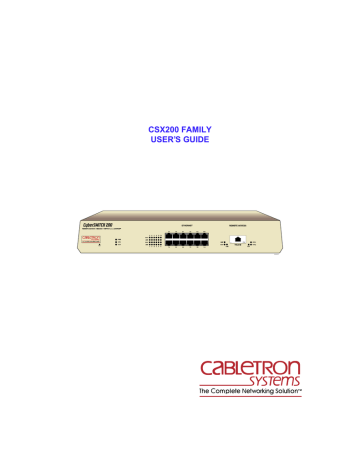
General Configuration Using Local Management
IPX Configuration Screen describes how to configure the CSX200 for IPX routing functions.
Local Management Overview
Cabletron Systems Local Management is a management tool that allows a network manager to perform the following tasks:
• Configure interconnected devices to form a network
• Monitor the performance of the network
• Control user access to the network and its components for the purpose of security
Management Agent
The management agent is a process within the CSX200 that collects information about the managed network’s operational performance. Local Management communicates with the management agent for the purpose of issuing management commands to network devices.
Local vs. Remote Management
Network management applications are usually described as either local or remote management applications. A Local Management application resides within the circuits of the CSX200 management agent and is accessible by Telnetting into the CSX200 through one of the twelve
10BASE-T Ethernet ports located on the front panel of the device. Remote management applications such as Cabletron Systems SPECTRUM, SPECTRUM Element Manager, or
QuickSET run within the circuits of another device that provides management services. This allows you to perform network management from a remote location.
90 CSX200 Family User’s Guide
General Configuration Using Local Management
Local Management Screen Elements
There are five basic field elements shown in the Local Management screen in Figure 45
.
EVENT MESSAGE FIELD
DISPLAY FIELDS
INPUT FIELDS
SELECTION FIELDS
SAVED OK
Local Management
Flash Image Version XX.XX.XX
System Date:
01/23/96
Host IP Address
Subnet Mask
Phys Address
COM 1 Application:
COM 2 Application:
000.000.000.000
255.255.0.0
00-00-1D-16-26-F8
[LM]
[UNASSIGNED]
SYSTEM LEVEL
System Time: 14:23:00
Out of Band IP Addr
Default Gateway
Default Interface
0.0.0.0
NONE DEFINED
NONE DEFINED
SAVE RETURN
090836
COMMAND FIELDS
Figure 45 Sample Local Management Screen
The following list explains each of the basic Local Management screen fields:
Event Message Field — This field briefly displays messages that indicate if a Local
Management procedure was executed correctly or incorrectly, that changes were saved or not saved to Non-Volatile Random Access Memory (NVRAM), or that a user did not have access privileges to an application.
CSX200 Family User’s Guide 91
General Configuration Using Local Management
Table 11 describes the most common event messages. Event messages related to specific Local
Management applications are described with those applications throughout this manual.
Message
SAVED OK
NOT SAVED?--PRESS SAVE TO
KEEP CHANGES
NOTHING TO SAVE
Table 11 Event Messages
Meaning
One or more fields were modified, and saved to NVRAM.
One or more fields were modified, but not yet saved to NVRAM.
The SAVE command was executed, but nothing was saved to NVRAM.
Display Fields — Display fields cannot be edited. These fields may display information which never changes, or changes as the result of Local Management operations, user selections, or network monitoring information.
Input Fields — Input fields require keyboard characters to be entered. IP addresses, System Date, and System Time are examples of Input fields.
Selection Fields — Selection fields provide a series of possible values. Only applicable values appear in Selection fields.
Command Fields — Command fields are located at the bottom of Local Management screens.
Command fields are used to exit Local Management screens and to save Local Management entries. Command fields perform a management action simply by being selected and activated.
Only command fields can make a change to a device’s configuration.
92 CSX200 Family User’s Guide
General Configuration Using Local Management
Local Management Keyboard Conventions
All key names appear in this manual as capital letters. For example, the Enter key displays as
ENTER, the Escape key displays as ESC, and the Backspace key displays as BACKSPACE.
Table 12 explains the keyboard conventions used in this manual as well as the key functions.
Key
ENTER and RETURN
ESC
SPACEBAR and
BACKSPACE
Arrows
SHIFT-[+/=]
[–]
DEL
Table 12 Keyboard Conventions
Function
These are selection keys that perform the same Local Management function.
For example, “Press ENTER” means that you can press either ENTER or
RETURN, unless this manual specifically instructs you otherwise.
This key lets you escape from a Local Management screen without saving your changes. For example, “Press ESC twice” means that you must quickly press the ESCAPE key two times to exit the Local Management screen.
These keys cycle through selections in some Local Management fields. Press the SPACEBAR to cycle forward through selections and press BACKSPACE to cycle backward through selections.
These are navigation keys. Use the UP-ARROW, DOWN-ARROW,
LEFT-ARROW, and RIGHT-ARROW keys to move the screen cursor. For example, “Use the arrow keys” means to press whichever arrow key moves the cursor to the desired field on the Local Management screen.
This key combination increments values in some Local Management selection fields. For example, “Press SHIFT-[+/=]” means to hold down the SHIFT key while pressing the PLUS/EQUAL key.
This key decreases values from some Local Management selection fields. For example, “Press [–]” means to press the MINUS key.
The DEL (Delete) key removes characters from a Local Management
Selection field. For example, “Press DEL” means to press the DELETE key.
CSX200 Family User’s Guide 93
General Configuration Using Local Management
Navigating Within Local Management Screens
To navigate within a Local Management screen, use the arrow keys of the terminal or the workstation providing terminal emulation services. The Local Management screen cursor responds to the LEFT-ARROW, RIGHT-ARROW, UP-ARROW, and DOWN-ARROW keys. Each time you press an arrow key, the Local Management screen cursor moves to the next available field in the direction of the arrow key.
The Local Management screen cursor only moves to fields which can be selected or used for input.
This means that the cursor jumps over display fields and empty lines on the Local Management screen.
The Local Management screen cursor provides wrap-around operation. This means that a cursor located at the edge of a screen, when moved in the direction of that edge, “wraps around” to the outermost selectable item on the opposite side of the screen which is on the same line or column.
Establishing a TELNET Connection
The CSX200 is shipped with a temporary IP address of 192.168.254.254 so that your computer can communicate with it over your Local Area Network (LAN) through a TELNET connection.
However, to establish a TELNET connection, your computer must be on the same subnet as the
CSX200. Cabletron Systems recommends that you assign a temporary IP Address of
192.268.254.253 to your computer to ensure that both devices are on the same subnet. TELNET connections to the host device require the community name passwords assigned at the SNMP
Community Names screen or if you are doing an initial configuration, use the default password
public. Refer to the SNMP Community Names section of this manual for additional information about community names.
NOTE
See the instructions included with the TELNET application for information about establishing a TELNET session.
94 CSX200 Family User’s Guide
General Configuration Using Local Management
Hierarchy and Organization of Local Management Screens
Local Management consists of a series of menu screens that provide a path to each of the Local
Management function screens. You navigate through Local Management by selecting items from the menu screens.
Figure 46 shows the hierarchy of the Local Management screens.
Password Main Menu
Setup Menu
System Level
SNMP Community Names
SNMP Traps
Flash Download
Bridge Setup
Router Setup
WAN Setup
IP
IPX
MIB Navigator
Figure 46 Hierarchy of Local Management Screens
IP General Config
IP RIP
IPX General Config
IPX SAP
IPX RIP
Selecting Local Management Menu Screen Items
To select items on a Local Management menu screen, perform the following steps:
1.
Use the arrow keys to highlight a menu item.
2.
Press ENTER. The selected Local Management menu screen displays.
Exiting Local Management Screens
To exit any of the Local Management screens, perform the following steps:
1.
Use the arrow keys to highlight the RETURN command at the bottom of the Local
Management screen.
2.
Press ENTER. The previous screen in the Local Management hierarchy displays.
NOTE
You can also exit Local Management screens by pressing ESC twice. This exit method does not warn you about unsaved changes and all unsaved changes are lost.
CSX200 Family User’s Guide 95
General Configuration Using Local Management
Exiting the Local Management Session
To exit from CSX200 Local Management, perform the following steps:
1.
Use the arrow keys to highlight the RETURN command at the bottom of the Local
Management screen.
2.
Press ENTER. The previous screen in the Local Management hierarchy displays.
3.
Repeat steps 1 and 2 until the Main Menu screen displays.
4.
Use the arrow keys to highlight the EXIT command at the bottom of the Main Menu screen.
5.
Press ENTER. The CSX200 Local Management Password screen displays and the Local
Management session ends.
NOTE
From a TELNET connection, the password screen does not display. Instead, the screen clears and the message, “Connection closed by foreign host”, displays.
96 CSX200 Family User’s Guide
advertisement
Related manuals
advertisement
Table of contents
- 15 Related Documentation
- 15 How to Use This Guide
- 17 Document Conventions
- 18 Getting Help
- 19 CSX200 Hardware
- 19 WAN Connection
- 21 Ethernet LAN Connection
- 22 Remote Management Capabilities
- 22 Optional Features
- 22 CSX200 Firmware Support
- 23 IEEE 802.3 Ethernet
- 23 WAN Protocols
- 24 Firmware Data Compression
- 24 HDLC
- 24 DHCP and NAT
- 25 Point-to-Point Protocol (PPP)
- 25 PAP and CHAP Security
- 26 LQM
- 26 HDSL
- 27 Bridging and Routing
- 29 Bridging and Routing Protocol Filtering
- 30 System Passwords
- 30 Simple Network Management Protocol (SNMP)
- 31 SNMP MIB Support
- 31 Enterasys Enterprise MIBs
- 32 SNMP Trap Support
- 34 Software and Firmware Upgrades
- 35 Network Requirements
- 35 10BASE-T Twisted Pair Network
- 36 Port Descriptions
- 36 10BASE-T LAN Configuration
- 37 Connecting UTP Cables to Ports 1 Through 12
- 39 Unpacking the CSX200
- 39 Guidelines for Installations
- 40 Installing Interface Modules
- 40 Removing the CSX200 Cover
- 42 Installing the WAN Port Interface Module (WPIM)
- 43 CSX200-COMP/ENCR Installation
- 45 Installing the CSX200
- 45 Tabletop and Shelf Installations
- 46 CSX200 Rackmount Installation
- 46 Tools Required
- 46 Materials Required
- 47 Attaching the Strain-Relief Bracket
- 48 Attaching the Rackmount Brackets
- 48 Installing the CSX200 in a 19-Inch Rack
- 49 Connecting the CSX200 to the Power Source
- 54 Ethernet Configuration
- 54 Ethernet Configuration Window
- 58 Wide Area Configuration
- 59 Wide Area T1 Configuration Window
- 62 Wide Area E1 Configuration Window
- 64 Wide Area DI Configuration Window
- 67 Wide Area Synchronous Configuration Window
- 70 Wide Area DDS Configuration Window
- 72 Wide Area HDSL Configuration Window
- 74 Wide Area Frame Relay Time Slot Configuration Wind...
- 75 Wide Area PPP Time Slot Configuration Window
- 77 Wide Area HDSL Time Slot Configuration Window
- 78 Bridging and Routing Configuration
- 78 Bridging and Routing Configuration Window
- 79 The Firewall Configuration Window
- 84 Bridging and Routing (WAN Frame Type) Configuratio...
- 86 Routing Configuration Window
- 87 IP Routing Configuration
- 87 IPX Routing Configuration
- 88 Host Map Window
- 90 Advanced Routing Configuration Window
- 91 Advanced IP Routing Settings
- 91 Advanced IP Routing Options
- 91 Redirector Window
- 92 DHCP Settings Configuration Window
- 94 NAT Settings Configuration Window
- 96 QuickSET Pull-Down Menus
- 96 File Menu
- 98 Firmware Upgrade Menu
- 100 Advanced Configuration Menu
- 101 Compression & Congestion Window
- 103 Chapter Organization
- 104 Local Management Overview
- 104 Management Agent
- 104 Local vs. Remote Management
- 105 Local Management Screen Elements
- 107 Local Management Keyboard Conventions
- 108 Navigating Within Local Management Screens
- 108 Establishing a TELNET Connection
- 109 Hierarchy and Organization of Local Management Scr...
- 109 Selecting Local Management Menu Screen Items
- 109 Exiting Local Management Screens
- 110 Exiting the Local Management Session
- 111 Accessing Local Management
- 111 Using the Menu Screens
- 112 Main Menu Screen
- 113 Setup Menu Screen
- 115 System Level Screen
- 117 Setting the System Date
- 117 Setting the System Time
- 118 Setting the Host IP Address
- 118 Setting the Default Gateway
- 119 Setting the Subnet Mask
- 119 Setting the Default Interface
- 120 SNMP Community Names Screen
- 120 Community Name Access Policy
- 121 Setting SNMP Community Names
- 122 SNMP Traps Screen
- 122 Trap Table Screen Fields
- 123 Setting the SNMP Trap Destination
- 124 Flash Download Screen
- 125 Selecting a Flash Download Method
- 126 RUNTIME Download
- 126 BOOTPROM Download
- 127 Bridge Setup Screen
- 128 Bridge Setup Screen Fields
- 128 Selecting a Spanning Tree Protocol
- 128 Selecting the Bridge Port Administrative Status
- 129 Selecting the Bridge Port Pair Administrative Stat...
- 130 Router Setup Screen
- 130 Router Setup Fields
- 131 IP Configuration Screen
- 131 IP Configuration Screen Fields
- 132 IP General Config Screen
- 132 IP General Configuration Status Fields
- 133 IP General Configuration Fields
- 134 Selecting a Port for Configuration
- 134 Entering the IP Address and Subnet Mask
- 134 Selecting the Frame Type for a Port
- 135 Setting the Maximum Transmission Unit (MTU)
- 135 Enabling IP Routing Services on a Port
- 135 Enabling IP Forwarding on a Port
- 136 Configuring the UDP Broadcast Redirector
- 137 Enabling Proxy ARP on a Port
- 138 Configuring the Network Broadcast Type on a Port
- 138 Enabling the RIP Routing Protocol on a Port
- 140 IPX Configuration Screen
- 140 IPX Configuration Fields
- 141 IPX General Configuration Screen
- 141 IPX General Configuration Status Fields
- 142 IPX General Configuration Fields
- 142 Selecting a Port for Configuration
- 143 Entering the IPX Address
- 143 Selecting the Frame Type for a Port
- 143 Setting the Maximum Transmission Unit (MTU)
- 144 Enabling IPX Routing Services on a Port
- 144 Enabling IPX Forwarding on a Port
- 145 IPX Routing over Frame Relay
- 145 Enabling the IPX SAP Routing Protocol on a Port
- 147 Enabling RIP on a Port
- 149 Chapter Organization
- 150 T1 Physical Configuration
- 150 WAN Physical Configuration Screen Fields
- 151 T1 Configuration Fields
- 152 Time Slot Configuration Table
- 154 T1 Interface Configuration
- 154 T1 WAN Interface Configuration Screen Fields
- 156 Full T1 Configuration Using PPP
- 157 Full T1 Physical Configuration
- 158 Interface Configuration
- 159 Fractional T1 Configuration Using PPP
- 160 Fractional T1 Physical Configuration
- 161 Fractional T1 Interface Configuration
- 162 Frame Relay Configuration
- 163 Frame Relay Physical Configuration
- 164 Frame Relay Interface Configuration
- 165 Synchronous Physical Configuration
- 166 WAN Physical Configuration Screen Fields
- 166 Synchronous Configuration Fields
- 167 Synchronous Interface Configuration
- 168 WAN Interface Configuration Screen Fields
- 170 PPP Configuration
- 170 PPP Physical Configuration
- 171 PPP Interface Configuration
- 172 Frame Relay Configuration
- 172 Frame Relay Physical Configuration
- 173 Frame Relay Interface Configuration
- 174 DDS Physical Configuration
- 174 WAN Physical Configuration Screen Fields
- 175 WPIM-DDS Configuration Fields
- 176 DDS Interface Configuration
- 177 WAN Interface Configuration Screen Fields
- 179 DDS Configuration
- 180 DDS Physical Configuration
- 180 DDS Interface Configuration
- 182 HDSL Physical Configuration
- 183 WAN Physical Configuration Screen Fields
- 183 WPIM-HDSL Configuration Fields
- 184 HDSL Interface Configuration
- 184 WAN Interface Configuration Screen Fields
- 187 Chapter Organization
- 188 MIB Navigator Screen
- 188 Managing Device MIBs
- 189 MIB Navigator Command Set Overview
- 190 Conventions for MIB Navigator Commands
- 191 Navigation Commands
- 201 Other Commands
- 213 Special Commands
- 218 Troubleshooting CSX200 Hardware
- 218 Power (PWR) LED is OFF
- 218 Processor (CPU) LED is OFF
- 218 Processor (CPU) LED is RED
- 218 Troubleshooting the LAN
- 218 Collision (CLN) LED is RED
- 218 Link (LNK) LED is OFF
- 219 Troubleshooting the WAN
- 219 Link (LNK) LED is OFF
- 219 Link (LNK) LED is RED
- 219 Link (LNK) LED is AMBER
- 219 Status 1 (STS1) LED is OFF
- 219 WPIM-T1, WPIM-E1, WPIM-DI, or WPIM-DDS Installed i...
- 220 WPIM-SYNC Installed in CSX200
- 220 WPIM-HDSL Installed in CSX200
- 220 Status 1 (STS1) LED is RED
- 220 WPIM-T1, WPIM-E1, or WPIM-DI Installed in CSX200 i...
- 221 WPIM-HDSL Installed in CSX200
- 221 Status 1 (STS1) LED is AMBER
- 221 WPIM-DDS Installed in CSX200
- 221 Status 1 (STS1) LED is GREEN
- 221 WPIM-SYNC Installed in CSX200
- 222 WPIM-HDSL is installed in CSX200
- 222 Status 2 (STS2) LED is OFF
- 222 WPIM-T1, WPIM-E1, WPIM-DI, or WPIM-DDS Installed i...
- 222 WPIM-SYNC Installed in CSX200
- 222 WPIM-HDSL Installed in CSX200
- 222 Status 2 (STS 2) LED is RED WPIM-HDSL Installed in...
- 223 Status 2 (STS2) LED is AMBER
- 223 WPIM-T1, WPIM-E1, or WPIM-DI Installed in CSX200
- 223 Status 2 (STS2) LED is GREEN
- 223 WPIM-SYNC Installed in CSX200
- 223 WPIM-HDSL Installed in CSX200
- 224 Test (TST) LED is AMBER (blinking)
- 224 Investigating Software Configuration Problems
- 224 Connection to Device Fails During Software Configu...
- 224 User Cannot Communicate with Remote Network Statio...
- 224 If Bridging,
- 225 If TCP/IP Routing,
- 227 WPIM-T1
- 229 WPIM-SY
- 230 EIA-449
- 231 V.35
- 233 EIA-232
- 234 X.21
- 235 EIA-530, EIA-530 ALT A, EIA-530 A, and EIA-530 A A...
- 237 WPIM-DDS
- 238 WPIM-E1
- 240 WPIM-DI
- 241 WPIM-HDSL
- 244 CSX200 Regulatory Compliance
- 244 Individual WPIM Regulatory Compliance
- 244 WPIM-T1
- 245 WPIM-SY
- 245 WPIM-DDS
- 246 WPIM-E1
- 246 WPIM-DI
- 246 WPIM-HDSL
- 257 Numerics
- 257 B
- 257 C
- 257 D
- 257 E
- 257 F
- 257 G
- 257 H
- 257 I
- 258 K
- 258 L
- 258 M
- 258 N
- 258 P
- 258 R
- 259 S
- 259 T
- 259 U
- 259 W