advertisement
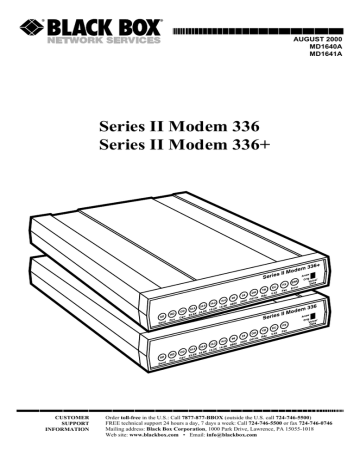
SERIES II INTELLIGENT DATA/FAX MODEMS
2.2 Installation
The installation of the Series II Modem consists of making the physical connections necessary to render the modem functional with your computer. This includes making the proper serial, phone line, and power connections. Refer to Figure 2-1 below for the Series II Modem
336 (MD1641A) or to Figure 2-2 on the next page for the Series II
Modem 336+ (MD1640A). Following the installation instructions are some preliminary aspects of issuing AT commands and the Modem's
"Originating/Answering" capabilities.The installation process involves:
1.
Verify the settings of DIP switches #5 (Originate vs. Answer mode) and #10 (Lease Line vs. Dial-Up operation). See Chapter 9.
2.
Attach the Series II Modem to a dialup phone line and/or a 2-wire leased line using the included RJ11 telephone cords. For the 336
(MD1641A) model, run a cord from the LINE jack to the dialup
20
CHAPTER 2: Installation and Connection wall jack or the leased-line wall jack or terminal (refer to Figure 2-1 below). For the 336+ (MD1640A) model, run a cord from the
PSTN jack to the dialup wall jack if you’re connecting to a dialup line; run a cord from the LEASE jack to the 2- or 4-wire leased-line wall jack or terminal if you’re connecting to a leased line (refer to
Figure 2-2 on the next page). 336+ (MD1640A) models only: For fourwire lines, the modem uses pins 1 and 6 to transmit and pins 2 and
5 to receive.
PHONE LINE
VOLUME
INTERFACE
ON
POWER
OFF
Figure 2-1. Series II Modem 336 (MD1641A) Connections
PHONE PSTN LEASE
VOLUME
INTERFACE
ON
POWER
OFF
Figure 2-2. Series II Modem 336+ (MD1640A) Connections
21
SERIES II INTELLIGENT DATA/FAX MODEMS
2.
Attach your Modem to your PC or terminal with an RS-232
(or V.24) cable.
3.
Connect telephone set to phone jack (if desired).
4.
Attach your Modem to the AC Power transformer and plug t he AC connector into a live AC outlet.
5.
Turn on power by flipping the "ON/OFF" switch at the left rear of the Modem to the "ON" position.
6. Assuming you have already chosen Dial-Up mode (DIP Switch #10 in the UP/OPEN position) or Leased Line mode (DIP-Switch #10 in the DOWN/CLOSED position, assign your modem to either
“originate” or “answer” mode. It doesn’t matter which mode you select — just give the modem you’re connecting to the opposite setting. For example, if you place DIP-Switch #5 UP, that modem will be the answering modem. Then you should place DIP-Switch
#5 DOWN on the other modem so that it will be the originating modem. Again, it doesn’t matter which is which, as long as the local and remote modems have opposite settings.
7. Verify transmit dBm levels. The transmit level for dial-up lines is -
11dBm. The transmit level for leased lines is -9 dBm and may be set alternately to -15 dBm with DIP-Switch #3.
8.
Verify remote modem's current configuration settings with your
Series II Modem in terms of data compression, error correction, transmission rate, etc. (per Chapter 5, Section 5.7.12, ATL5 and
ATL7 Commands).
9.
Make sure modem and computer/terminal serial port baud rates are adjusted. (Note that several programs can check this for you.
If you have MS-DOS 5.0 or higher, a program called MSD.EXE
(Microsoft Diagnostics) is in your DOS directory. Typing MSD at the DOS prompt brings up a screen that provides a variety of information about your computer. Select COM ports and it lists information about your com port, e.g., UART Type, Address, and
IRQ to name a few. Once you know your serial port's UART type, you can set your communications's software appropriately.)
10. Verify self-test results (Section 2.2).
11. Proceed to Chapter 3 of this manual, or to your data communications software manual.
22
advertisement
* Your assessment is very important for improving the workof artificial intelligence, which forms the content of this project
Related manuals
advertisement
Table of contents
- 8 Introduction
- 8 How To Use This Manual
- 11 What is in Your Modem Package?
- 11 Modem Features
- 12 Fax Features
- 13 Technical Specifications
- 17 Power
- 17 Modem LED Indicators
- 19 Controls on PC Board
- 20 Safety Warnings
- 21 Installation
- 24 Is Your Series II Modem Ready for Use?
- 25 Operating Your Series II Modem
- 26 Simple Operations
- 26 The Answer/Originate - Voice/Data Toggle Switch
- 27 Introduction
- 27 Serial Port Limitations
- 28 How Can You Identify Your UART Type?
- 29 The 16550 UART and Windows
- 30 Configuring Your Software
- 30 Configuring Software for Your Modem
- 31 PC Initialization Strings
- 31 Changing Default Parameters
- 32 Other Parameters
- 32 Macintosh Initialization
- 33 Configuring Software for Your Computer
- 33 Configuring Software for the Remote System
- 34 Terminal Emulation
- 34 File Transfer Protocols
- 34 When to Disable Data Compression
- 35 Disabling Error Correction
- 36 Introduction
- 36 Dialing/On-Line/Answering
- 38 Auto. Leased Line Restoral Operation (336+ Only)
- 38 Manual Dial Backup Call Termination (336+ Only)
- 38 Dial Backup and Leased Line Restoral (336+ Only)
- 40 Dial-Up Operation (336+ Only)
- 40 Manual Call Origination
- 41 Automatic Answering
- 42 Manual Answering
- 42 Handshaking Details
- 43 Call Termination
- 45 Introduction
- 45 AT Command Editing
- 46 Functional Modes
- 47 Summary of AT Commands
- 51 Result Codes
- 53 Dialing Commands
- 53 Dialing Action Commands
- 55 Dial Modifier Commands
- 59 Phone Number Memory Commands
- 61 Configuration and Default Storage Commands
- 64 Command Response (Result Code) Commands
- 67 Phone Line Conditioning Commands
- 69 RS232C Interface Control Commands
- 71 Error Correction Commands
- 76 Flow Control Commands
- 82 Pass-Through and Pacing Commands
- 83 Speed Conversion Commands
- 86 Immediate Action Commands
- 91 Line Probe Commands
- 93 Introduction
- 103 Reading and Assigning S-Register Values
- 103 Examples of Assigning Values
- 104 Examples of Reading Values
- 104 AT Command and S-Register Summary
- 105 Introduction
- 105 Callback Feature Description
- 106 Remote Configuration Description
- 106 Configuration
- 112 Remote Configuration Procedures
- 113 Commands
- 115 Remote Configuration/Callback Security S-Registers
- 117 Introduction
- 118 Local Analog Loopback Test/V.54 Loop
- 119 Digital Loopback Test/V.54 Loop 2 (Local/Manual)
- 121 Digital Loopback Test/V.54 Loop 2 (Remote/Auto.)
- 122 Back-to-Back Test
- 124 Synchronous Mode Testing
- 124 Local Analog Loopback Test (Synchronous Mode)
- 125 Digital Loopback Test (Local/Manual) (Sync Mode)
- 126 Digital Loopback Test (Remote/Auto.) (Sync Mode)
- 128 Introduction
- 129 DIP-Switch Option Settings
- 137 Speaker Volume Control
- 138 Recording Option Configurations
- 140 Possible Causes and Solutions
- 148 Contacting Black Box
- 148 Recording Modem Information
- 149 Making the Call
- 149 Shipping and Packaging
- 150 Upgrading the Series II Modem’s Firmware
- 151 Appendix B - Dial Pulse and Tone-Dial Frequencies
- 152 Appendix C - Command Summary
- 165 Appendix D - DIP-Switch Summary
- 168 Appendix E - S-Register Summary
- 172 Appendix F - Result Code Summary
- 175 Appendix G - V.25bis Operation
- 188 Appendix H - Series II Modem Cables
- 190 Appendix I - RS232C Interface Specifications
- 196 Appendix J - Regulatory Information
